Jamboxlive.com virus (Free Guide) - Removal Instructions
Jamboxlive.com virus Removal Guide
What is Jamboxlive.com virus?
JamBoxLive presents unmarked ads as search results
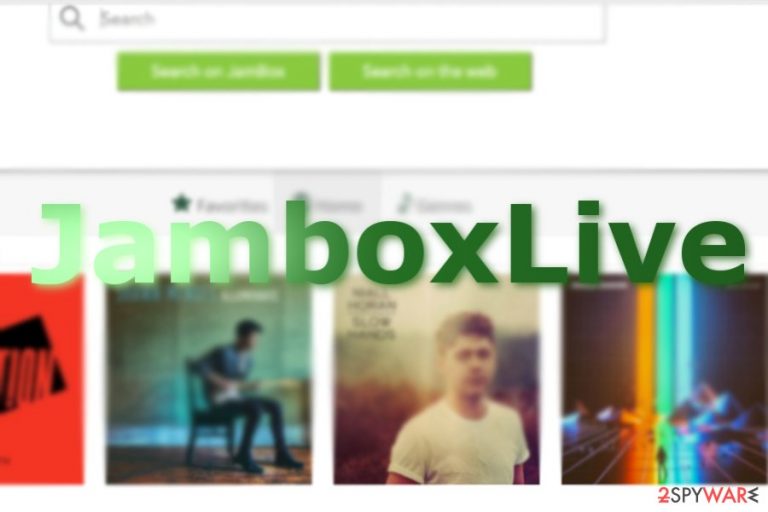
Jamboxlive.com is an alternative search provider that you might find on your URL bar after a browser hijacker is installed on your system. In most cases, a hijacker comes as an extension for Google Chrome or another web browser. While you could download the app on various websites, it might also be spread as an optional component of the freeware bundle.
Upon installation, your homepage and new tab address would be immediately altered, and all the searchers constantly redirected Yahoo, Google, or another provider. The side-effect of this is that the top results are not genuine – they are paid ads that alter your browsing experience quite a bit (these are inserted by the hijacker, not the provider).
Also, you should concern yourself about the privacy policy of the app, is it disclosed that certain data can be collected as long as the app is active and resides on your browser.
| Name | Jamboxlive.com |
| Type | Browser hijacker |
| Operation | The application provides links to a few popular songs that could |
| Activities | Hijacks the web browser by appending feed.jamboxlive.com as a homepage and tracks web browsing data with the help of cookies and other technologies; shows ads at the top of the search results |
| Removal | Uninstall the app easily with anti-malware app or follow the manual guide below |
| System fix | If you have found malware, adware, or other unknown applications on your system, we recommend you always use FortectIntego to remediate the operating system and fix the sustained damage |
Initially, this search engine is oriented toward music listeners. Besides the search tool, you will also find some album suggestions and also could listen to around five tracks per category. All these songs can be found for free on platforms such as YouTube or Spotify, except that the music selection is better by far.
One of the negative aspects of a browser hijacker is that it gathers various user information. Here is an extract from the privacy Policy document:[1]
Non-Personal Information may be automatically transmitted by the user's device. When using our Service, we assign your device with a log file, a cookie (session or persistent), web beacons or other related technologies, to collect Non-Personal Information with respect to your activity in connection with our Service.
Additionally, some personal data may also be collected, such as contact information or unique device identifiers.
While using the service, you might notice advertising. Therefore, this phenomenon will also bother the browsing process. Thus, you can remove jamboxlive.com with the assistance of an anti-malware utility, for instance, SpyHunter 5Combo Cleaner or Malwarebytes. FortectIntego can also assist with browser cleaning and remediation of broken system components. Alternatively, you should have no problems deleting the app manually – you find the relevant information below.
Useful applications?
Observing its features, the site is not malicious nor highly aggressive PUP. It delivers you Google search results and supports security plug-ins. In addition, the home page is not overcrowded with banners and ads on the homepage.
However, due to the above-discussed behavior, redirects might be more bothersome than expected. Due to the promotion of third-party sites, you might encounter an ad that directs you to insecure domains. [2] Therefore, to lower the risk of getting misguided to an insecure domain, it is recommended to perform PUP removal, i.e., eliminate its cookies and web scripts.
Distribution methods
PUPs sometimes have their own official sites. In addition, to boost their traffic, they might be promoted in the form of adware[3] scripts in sponsored domains. In other words, after you click on a respective link or banner, you might find yourself on this page.
Speaking of JamBoxLive hijack, it will hardly be promoted as an optional add-on. Nonetheless, you should be wary of this possibility. To detect all unwanted applications, opt for “Custom” settings when installing new software. Unmark all irrelevant add-ons and proceed with the installation.
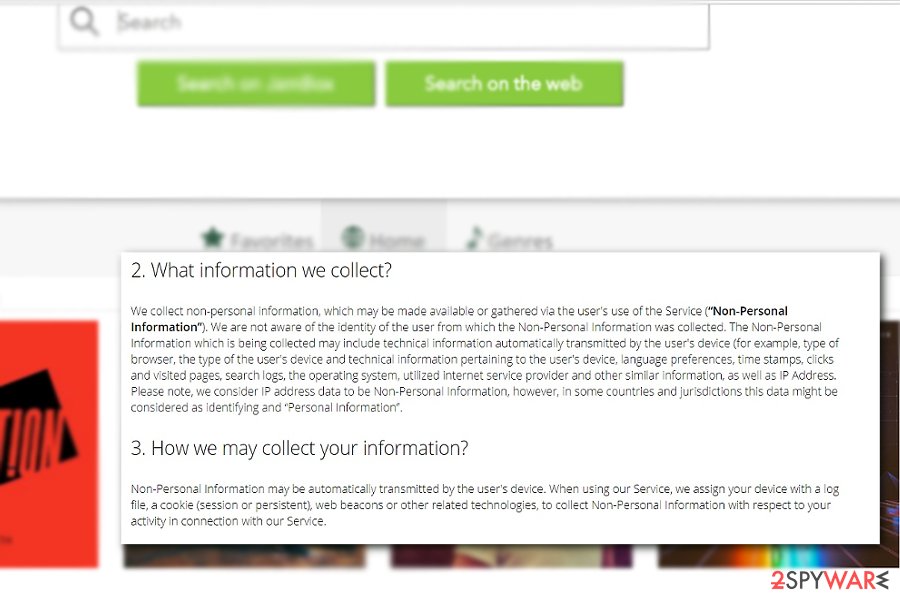
Get rid of JamBoxLive
If you get redirected to this domain occasionally, you can remove the app's scripts with the assistance of a malware elimination tool. It will also come in handy dealing with more elaborate threats.
You might also uninstall JamBoxLive with the help of our instructions below. Although, it is also important to note that the hijack might be installed either as a browser extension or a standalone program on the computer. Therefore, we recommend carefully checking both of these elements and removing everything suspicious. When it comes to web browsers, you can either reset them or simply clean them (although the latter might take much longer to complete).
You may remove virus damage with a help of FortectIntego. SpyHunter 5Combo Cleaner and Malwarebytes are recommended to detect potentially unwanted programs and viruses with all their files and registry entries that are related to them.
Getting rid of Jamboxlive.com virus. Follow these steps
Uninstall from Windows
Instructions for Windows 10/8 machines:
- Enter Control Panel into Windows search box and hit Enter or click on the search result.
- Under Programs, select Uninstall a program.

- From the list, find the entry of the suspicious program.
- Right-click on the application and select Uninstall.
- If User Account Control shows up, click Yes.
- Wait till uninstallation process is complete and click OK.

If you are Windows 7/XP user, proceed with the following instructions:
- Click on Windows Start > Control Panel located on the right pane (if you are Windows XP user, click on Add/Remove Programs).
- In Control Panel, select Programs > Uninstall a program.

- Pick the unwanted application by clicking on it once.
- At the top, click Uninstall/Change.
- In the confirmation prompt, pick Yes.
- Click OK once the removal process is finished.
Delete from macOS
Remove items from Applications folder:
- From the menu bar, select Go > Applications.
- In the Applications folder, look for all related entries.
- Click on the app and drag it to Trash (or right-click and pick Move to Trash)

To fully remove an unwanted app, you need to access Application Support, LaunchAgents, and LaunchDaemons folders and delete relevant files:
- Select Go > Go to Folder.
- Enter /Library/Application Support and click Go or press Enter.
- In the Application Support folder, look for any dubious entries and then delete them.
- Now enter /Library/LaunchAgents and /Library/LaunchDaemons folders the same way and terminate all the related .plist files.

Remove from Microsoft Edge
Delete unwanted extensions from MS Edge:
- Select Menu (three horizontal dots at the top-right of the browser window) and pick Extensions.
- From the list, pick the extension and click on the Gear icon.
- Click on Uninstall at the bottom.

Clear cookies and other browser data:
- Click on the Menu (three horizontal dots at the top-right of the browser window) and select Privacy & security.
- Under Clear browsing data, pick Choose what to clear.
- Select everything (apart from passwords, although you might want to include Media licenses as well, if applicable) and click on Clear.

Restore new tab and homepage settings:
- Click the menu icon and choose Settings.
- Then find On startup section.
- Click Disable if you found any suspicious domain.
Reset MS Edge if the above steps did not work:
- Press on Ctrl + Shift + Esc to open Task Manager.
- Click on More details arrow at the bottom of the window.
- Select Details tab.
- Now scroll down and locate every entry with Microsoft Edge name in it. Right-click on each of them and select End Task to stop MS Edge from running.

If this solution failed to help you, you need to use an advanced Edge reset method. Note that you need to backup your data before proceeding.
- Find the following folder on your computer: C:\\Users\\%username%\\AppData\\Local\\Packages\\Microsoft.MicrosoftEdge_8wekyb3d8bbwe.
- Press Ctrl + A on your keyboard to select all folders.
- Right-click on them and pick Delete

- Now right-click on the Start button and pick Windows PowerShell (Admin).
- When the new window opens, copy and paste the following command, and then press Enter:
Get-AppXPackage -AllUsers -Name Microsoft.MicrosoftEdge | Foreach {Add-AppxPackage -DisableDevelopmentMode -Register “$($_.InstallLocation)\\AppXManifest.xml” -Verbose

Instructions for Chromium-based Edge
Delete extensions from MS Edge (Chromium):
- Open Edge and click select Settings > Extensions.
- Delete unwanted extensions by clicking Remove.

Clear cache and site data:
- Click on Menu and go to Settings.
- Select Privacy, search and services.
- Under Clear browsing data, pick Choose what to clear.
- Under Time range, pick All time.
- Select Clear now.

Reset Chromium-based MS Edge:
- Click on Menu and select Settings.
- On the left side, pick Reset settings.
- Select Restore settings to their default values.
- Confirm with Reset.

Remove from Mozilla Firefox (FF)
Remove dangerous extensions:
- Open Mozilla Firefox browser and click on the Menu (three horizontal lines at the top-right of the window).
- Select Add-ons.
- In here, select unwanted plugin and click Remove.

Reset the homepage:
- Click three horizontal lines at the top right corner to open the menu.
- Choose Options.
- Under Home options, enter your preferred site that will open every time you newly open the Mozilla Firefox.
Clear cookies and site data:
- Click Menu and pick Settings.
- Go to Privacy & Security section.
- Scroll down to locate Cookies and Site Data.
- Click on Clear Data…
- Select Cookies and Site Data, as well as Cached Web Content and press Clear.

Reset Mozilla Firefox
If clearing the browser as explained above did not help, reset Mozilla Firefox:
- Open Mozilla Firefox browser and click the Menu.
- Go to Help and then choose Troubleshooting Information.

- Under Give Firefox a tune up section, click on Refresh Firefox…
- Once the pop-up shows up, confirm the action by pressing on Refresh Firefox.

Remove from Google Chrome
Delete malicious extensions from Google Chrome:
- Open Google Chrome, click on the Menu (three vertical dots at the top-right corner) and select More tools > Extensions.
- In the newly opened window, you will see all the installed extensions. Uninstall all the suspicious plugins that might be related to the unwanted program by clicking Remove.

Clear cache and web data from Chrome:
- Click on Menu and pick Settings.
- Under Privacy and security, select Clear browsing data.
- Select Browsing history, Cookies and other site data, as well as Cached images and files.
- Click Clear data.

Change your homepage:
- Click menu and choose Settings.
- Look for a suspicious site in the On startup section.
- Click on Open a specific or set of pages and click on three dots to find the Remove option.
Reset Google Chrome:
If the previous methods did not help you, reset Google Chrome to eliminate all the unwanted components:
- Click on Menu and select Settings.
- In the Settings, scroll down and click Advanced.
- Scroll down and locate Reset and clean up section.
- Now click Restore settings to their original defaults.
- Confirm with Reset settings.

Delete from Safari
Remove unwanted extensions from Safari:
- Click Safari > Preferences…
- In the new window, pick Extensions.
- Select the unwanted extension and select Uninstall.

Clear cookies and other website data from Safari:
- Click Safari > Clear History…
- From the drop-down menu under Clear, pick all history.
- Confirm with Clear History.

Reset Safari if the above-mentioned steps did not help you:
- Click Safari > Preferences…
- Go to Advanced tab.
- Tick the Show Develop menu in menu bar.
- From the menu bar, click Develop, and then select Empty Caches.

After uninstalling this potentially unwanted program (PUP) and fixing each of your web browsers, we recommend you to scan your PC system with a reputable anti-spyware. This will help you to get rid of Jamboxlive.com registry traces and will also identify related parasites or possible malware infections on your computer. For that you can use our top-rated malware remover: FortectIntego, SpyHunter 5Combo Cleaner or Malwarebytes.
How to prevent from getting browser hijacker
Choose a proper web browser and improve your safety with a VPN tool
Online spying has got momentum in recent years and people are getting more and more interested in how to protect their privacy online. One of the basic means to add a layer of security – choose the most private and secure web browser. Although web browsers can't grant full privacy protection and security, some of them are much better at sandboxing, HTTPS upgrading, active content blocking, tracking blocking, phishing protection, and similar privacy-oriented features. However, if you want true anonymity, we suggest you employ a powerful Private Internet Access VPN – it can encrypt all the traffic that comes and goes out of your computer, preventing tracking completely.
Lost your files? Use data recovery software
While some files located on any computer are replaceable or useless, others can be extremely valuable. Family photos, work documents, school projects – these are types of files that we don't want to lose. Unfortunately, there are many ways how unexpected data loss can occur: power cuts, Blue Screen of Death errors, hardware failures, crypto-malware attack, or even accidental deletion.
To ensure that all the files remain intact, you should prepare regular data backups. You can choose cloud-based or physical copies you could restore from later in case of a disaster. If your backups were lost as well or you never bothered to prepare any, Data Recovery Pro can be your only hope to retrieve your invaluable files.
- ^ Privacy. JamBOX Live. Official website.
- ^ Fraud and Price Gouging Spike After Hurricane Harvey. Fortune. 500 Daily and Breaking News.
- ^ Rex Santus. Lenovo backpedals on Superfish adware, says it's working to 'restore trust'. Mashable. It News and Commentary.
