.java file extension ransomware (Removal Guide) - updated May 2018
.java virus Removal Guide
What is .java file extension ransomware?
.java ransomware is a malicious program that corrupts files on the computer
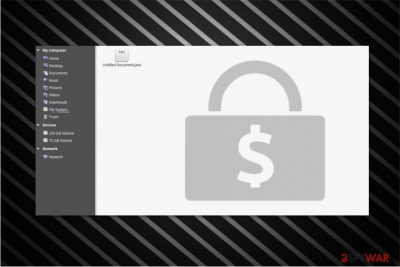
.java ransomware is a file-encrypting virus that uses AES cryptography.[1] It belongs to Dharma/Crysis ransomware family and continues attacking computer users from malicious spam emails. Just like the name of the virus suggests, it appends .java file extensions to the targeted data.
| Summary | |
|---|---|
| Name | .Java file extension ransomware |
| Type | Ransomware |
| Danger level | High. Alters system settings and corrupts files |
| Family | Dharma/Crysis |
| Appended file extension | .java |
| Contact email addresses | Decrypthelp@qq.com, crazy.hamster@aol.com, badfail@qq.com, workup@india.com, sabantui@tutanota.com, Fast_Decrypt_and_Protect@Tutanota.com,udacha@cock.li, ecrypthelp@qq.com. |
| Ransom note | FILES ENCRYPTED.TXT |
| Decryption | Rakhni and Dharma ransomware decryptors |
| Symptoms of the infection | Impossibility to open files, suspicious processes running in the background, installation of unknown files and programs, system slowdowns |
| To uninstall .java ransomware, install FortectIntego and run a full system scan | |
.Java virus has several versions which differ from each other only by an email address included in the suffix of the encrypted file. Currently, the malware uses the following file extensions:
- Decrypthelp@qq.com.java,
- .[crazy.hamster@aol.com].java,
- .[badfail@qq.com].java,
- .id-[random numbers].java,
- .[workup@india.com].java,
- .id-8.[sabantui@tutanota.com].java.
Files encrypted by Java ransomware are usually the most useful ones, e.g., business documents, scientific data, photos, video files, etc. So, there is no surprise why hackers are successful in collecting ransoms from PC users.
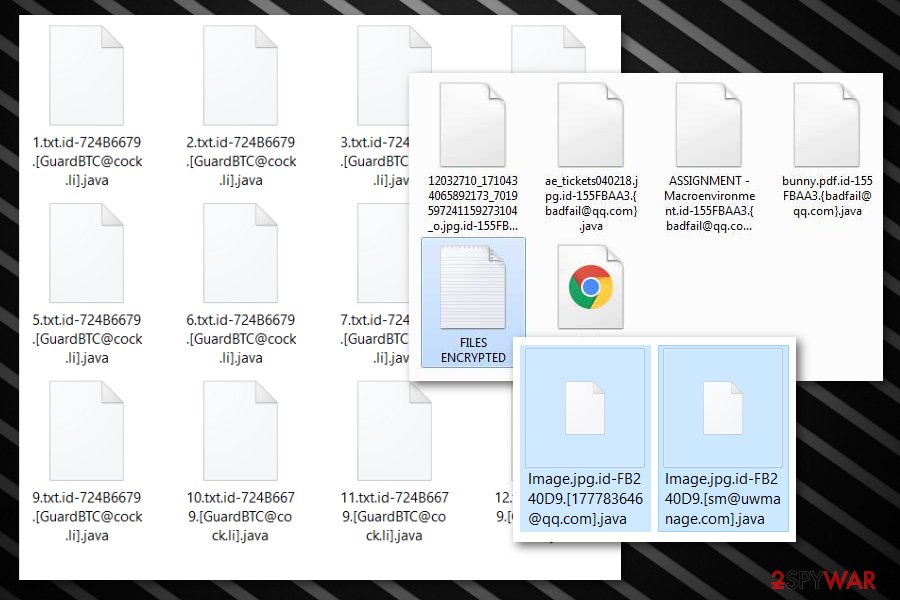
Following data encryption, Java virus drops a ransom note in FILES ENCRYPTED.TXT file. However, different versions of malware might name this text file differently. Though, the provided instructions remain the same:
All your files have been encrypted!
All your files have been encrypted due to a security problem with your PC. If you want to restore them, write us to the e-mail sabantui@tutanota.com
Write this ID in the title of your message B8F053EC
In case of no answer in 24 hours write us to theese e-mails:udacha@cock.li
You have to pay for decryption in Bitcoins. The price depends on how fast you write to us. After payment we will send you the decryption tool that will decrypt all your files.
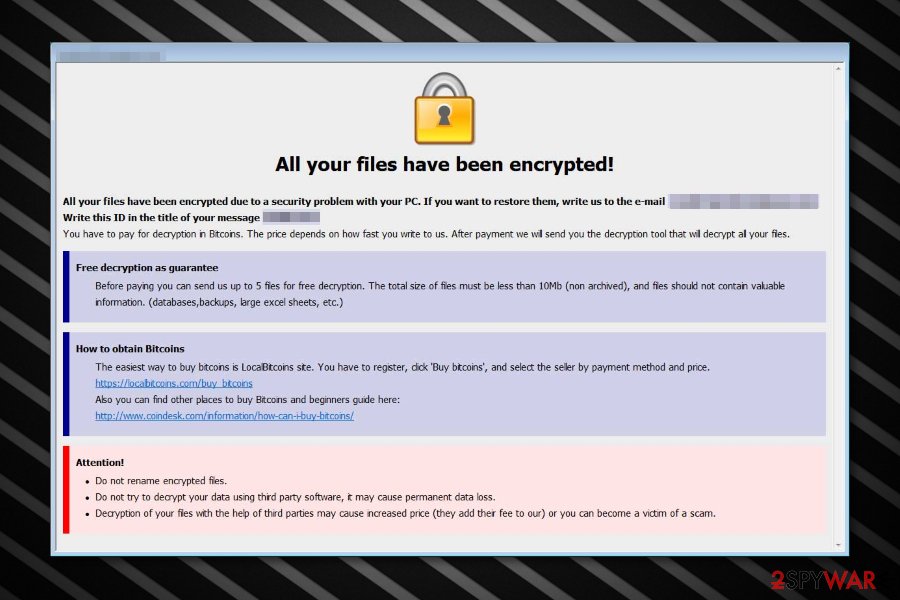
As you can see from the abstract, victims are asked to contact cyber criminals via provided email address. However, Java ransomware virus is known for using a couple of different emails for communicating with victims:
- sabantui@tutanota.com
- Fast_Decrypt_and_Protect@Tutanota.com
- udacha@cock.li,
- ecrypthelp@qq.com.
Developers of .Java virus seems to be generous and promise free decryption for 5 files as a guarantee that they actually have a working data recovery tool:
Free decryption as guarantee
Before paying you can send us up to 5 files for free decryption. The total size of files must be less than 10Mb (non archived), and files should not contain valuable information. (databases,backups, large excel sheets, etc.)
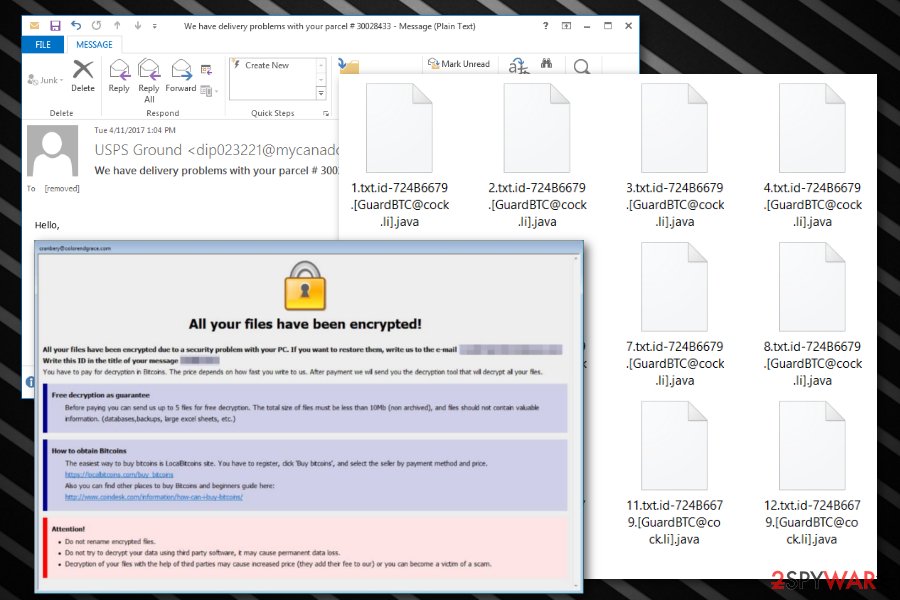
However, security specialists do not recommend taking this offer and having business with cyber criminals. There is no guarantee that you will receive a needed decryption tool[2] once you transfer the demanded sum of Bitcoins.
For this reason, we suggest you remove .java file extension virus and try to either recover files from backups or use alternative recovery tools such as official Rakhni decryptor (used to decrypt Dharma ransomware files.) This way you will avoid financial losses and protect your computer from further malware infiltration.
Start ransomware .java removal by downloading a reputable security software, such as FortectIntego. The detailed instructions are provided at the end of this article to ensure that you perform ransomware elimination safely and without any complications. In spite of that, we kindly ask you to follow the guidelines carefully.
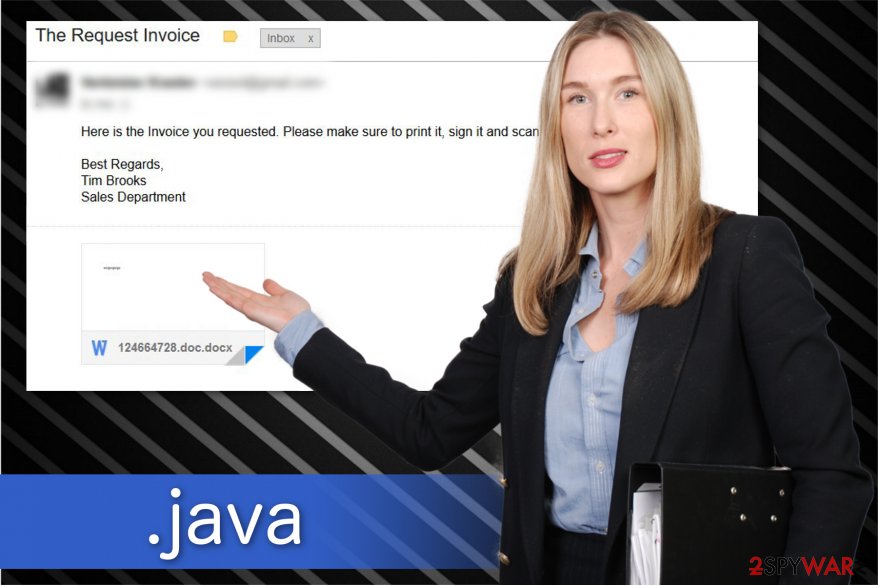
Be careful with emails sent by Tim Brooks – the attachment includes ransomware
Researchers from ZonderVirus.nl[3] have spotted that the file-encrypting virus is distributed via malspam campaigns. The malicious attachments holding an executable of the ransomware are sent as fake invoices from a sales department. The sender of the message is named Tim Brooks. However, it is merely an attempt to make the email look genuine.
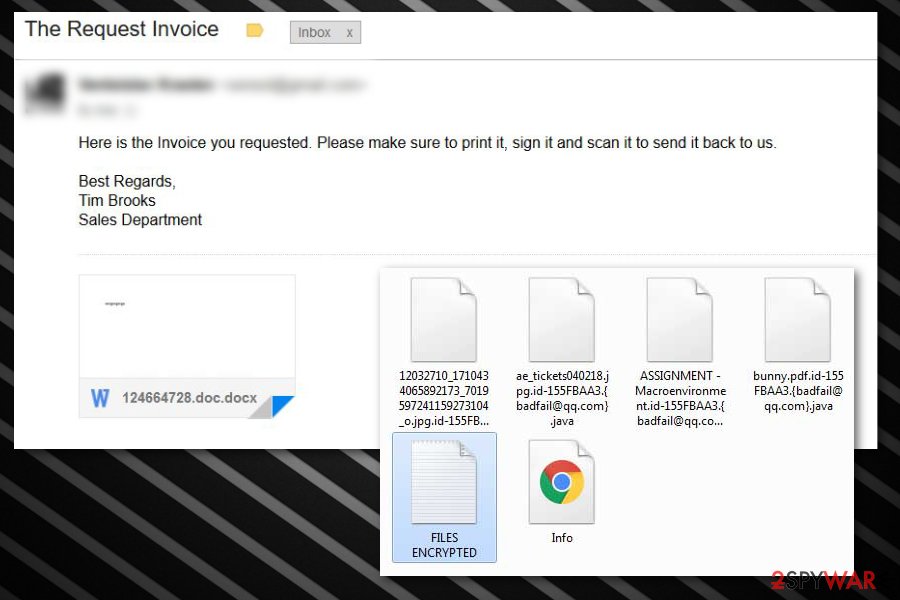
Therefore, many people were convinced that the letter came from a legitimate company and opened the infected attachment. As a result, the ransomware infiltrated the system and began its bogus activity. Note that the crooks might disguise the malware under receipts, banking statements or other vital documents.
Likewise, you should be extremely cautious when opening email letters.[4] If you get a receipt for a specific purchase, you do not recall making, do not open the message. Even accidental clicks might trigger an installation of various high-risk computer infections and lead to enormous financial losses.
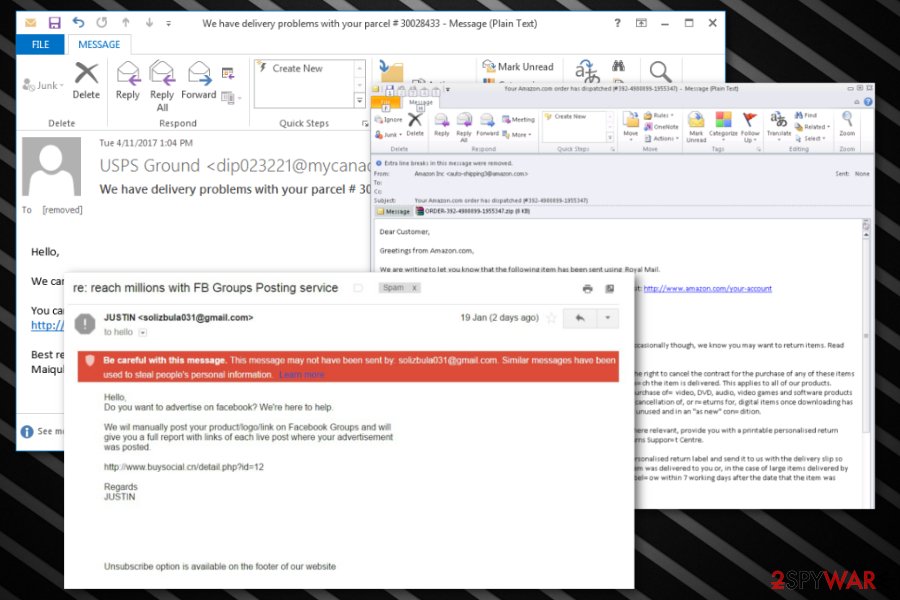
Additionally, cybercriminals might hack into social media accounts[5] and deliver messages with infected links to the people on the friend list. Thus, if you receive a dubious text from your peer, contact him or her in person to make sure that their account is safe.
Uninstall .Java ransomware virus automatically
If your files are marked using [decrypthelp@qq.com].java or .java extension, ransomware has already infected your computers. To ensure safety of your remaining files, we highly recommend you to remove Java ransomware virus at first. Elimination will take care of all malicious components that were installed on your computer by this malware.
After a full virus removal, you are welcome to proceed to the data recovery procedure. Remember that it is crucial to avoid fake .Java ransomware decryptor which can be offered to you on the Internet. Besides, we do NOT recommend contacting cyber criminals for their help since their only aim is to swindle the money from gullible people.
For Dharma Java ransomware removal we recommend using these programs: FortectIntego, SpyHunter 5Combo Cleaner or Malwarebytes. We can assure you that these security tools are developed by IT professionals to help victims of ransomware attack get rid of malicious files and improve their system security. Additionally, do not forget to check the decryption steps attached at the end of this article.
Getting rid of .java virus. Follow these steps
Manual removal using Safe Mode
To remove .java file extension virus with Safe Mode with Networking, follow instructions below:
Important! →
Manual removal guide might be too complicated for regular computer users. It requires advanced IT knowledge to be performed correctly (if vital system files are removed or damaged, it might result in full Windows compromise), and it also might take hours to complete. Therefore, we highly advise using the automatic method provided above instead.
Step 1. Access Safe Mode with Networking
Manual malware removal should be best performed in the Safe Mode environment.
Windows 7 / Vista / XP
- Click Start > Shutdown > Restart > OK.
- When your computer becomes active, start pressing F8 button (if that does not work, try F2, F12, Del, etc. – it all depends on your motherboard model) multiple times until you see the Advanced Boot Options window.
- Select Safe Mode with Networking from the list.

Windows 10 / Windows 8
- Right-click on Start button and select Settings.

- Scroll down to pick Update & Security.

- On the left side of the window, pick Recovery.
- Now scroll down to find Advanced Startup section.
- Click Restart now.

- Select Troubleshoot.

- Go to Advanced options.

- Select Startup Settings.

- Press Restart.
- Now press 5 or click 5) Enable Safe Mode with Networking.

Step 2. Shut down suspicious processes
Windows Task Manager is a useful tool that shows all the processes running in the background. If malware is running a process, you need to shut it down:
- Press Ctrl + Shift + Esc on your keyboard to open Windows Task Manager.
- Click on More details.

- Scroll down to Background processes section, and look for anything suspicious.
- Right-click and select Open file location.

- Go back to the process, right-click and pick End Task.

- Delete the contents of the malicious folder.
Step 3. Check program Startup
- Press Ctrl + Shift + Esc on your keyboard to open Windows Task Manager.
- Go to Startup tab.
- Right-click on the suspicious program and pick Disable.

Step 4. Delete virus files
Malware-related files can be found in various places within your computer. Here are instructions that could help you find them:
- Type in Disk Cleanup in Windows search and press Enter.

- Select the drive you want to clean (C: is your main drive by default and is likely to be the one that has malicious files in).
- Scroll through the Files to delete list and select the following:
Temporary Internet Files
Downloads
Recycle Bin
Temporary files - Pick Clean up system files.

- You can also look for other malicious files hidden in the following folders (type these entries in Windows Search and press Enter):
%AppData%
%LocalAppData%
%ProgramData%
%WinDir%
After you are finished, reboot the PC in normal mode.
Remove .java using System Restore
If the first method was not helpful, try to reboot your PC into Safe Mode with Command Prompt function to remove [decrypthelp@qq.com].java virus from your computer.
-
Step 1: Reboot your computer to Safe Mode with Command Prompt
Windows 7 / Vista / XP- Click Start → Shutdown → Restart → OK.
- When your computer becomes active, start pressing F8 multiple times until you see the Advanced Boot Options window.
-
Select Command Prompt from the list

Windows 10 / Windows 8- Press the Power button at the Windows login screen. Now press and hold Shift, which is on your keyboard, and click Restart..
- Now select Troubleshoot → Advanced options → Startup Settings and finally press Restart.
-
Once your computer becomes active, select Enable Safe Mode with Command Prompt in Startup Settings window.

-
Step 2: Restore your system files and settings
-
Once the Command Prompt window shows up, enter cd restore and click Enter.

-
Now type rstrui.exe and press Enter again..

-
When a new window shows up, click Next and select your restore point that is prior the infiltration of .java. After doing that, click Next.


-
Now click Yes to start system restore.

-
Once the Command Prompt window shows up, enter cd restore and click Enter.
Bonus: Recover your data
Guide which is presented above is supposed to help you remove .java from your computer. To recover your encrypted files, we recommend using a detailed guide prepared by 2-spyware.com security experts.If your files are encrypted by .java, you can use several methods to restore them:
Data Recovery Pro Tool
In case you are unable to access your files with .java extension, try to restore them with the help of this tool.
- Download Data Recovery Pro;
- Follow the steps of Data Recovery Setup and install the program on your computer;
- Launch it and scan your computer for files encrypted by .java ransomware;
- Restore them.
Windows Previous Versions Feature might help
Note that if you have previously enabled System Restore function on your computer, this feature might help you to retrieve the most important files.
- Find an encrypted file you need to restore and right-click on it;
- Select “Properties” and go to “Previous versions” tab;
- Here, check each of available copies of the file in “Folder versions”. You should select the version you want to recover and click “Restore”.
You should try ShadowExplorer
Firstly, check if the ransomware hasn't deleted Shadow Volume Copies from your system. If not, follow the instructions below.
- Download Shadow Explorer (http://shadowexplorer.com/);
- Follow a Shadow Explorer Setup Wizard and install this application on your computer;
- Launch the program and go through the drop down menu on the top left corner to select the disk of your encrypted data. Check what folders are there;
- Right-click on the folder you want to restore and select “Export”. You can also select where you want it to be stored.
Use Dharma Decryptor from Kaspersky Lab
Since .java ransomware might be inextricably linked to Dharma virus, you should definitely try to recover your data with the help of an official decryptor which you can find here.
Finally, you should always think about the protection of crypto-ransomwares. In order to protect your computer from .java and other ransomwares, use a reputable anti-spyware, such as FortectIntego, SpyHunter 5Combo Cleaner or Malwarebytes
How to prevent from getting ransomware
Protect your privacy – employ a VPN
There are several ways how to make your online time more private – you can access an incognito tab. However, there is no secret that even in this mode, you are tracked for advertising purposes. There is a way to add an extra layer of protection and create a completely anonymous web browsing practice with the help of Private Internet Access VPN. This software reroutes traffic through different servers, thus leaving your IP address and geolocation in disguise. Besides, it is based on a strict no-log policy, meaning that no data will be recorded, leaked, and available for both first and third parties. The combination of a secure web browser and Private Internet Access VPN will let you browse the Internet without a feeling of being spied or targeted by criminals.
No backups? No problem. Use a data recovery tool
If you wonder how data loss can occur, you should not look any further for answers – human errors, malware attacks, hardware failures, power cuts, natural disasters, or even simple negligence. In some cases, lost files are extremely important, and many straight out panic when such an unfortunate course of events happen. Due to this, you should always ensure that you prepare proper data backups on a regular basis.
If you were caught by surprise and did not have any backups to restore your files from, not everything is lost. Data Recovery Pro is one of the leading file recovery solutions you can find on the market – it is likely to restore even lost emails or data located on an external device.
- ^ Margaret Rouse. Advanced Encryption Standard (AES). TechTarget. Computer Glossary, Computer Terms.
- ^ Alex Drozhzhin. Why you should NOT pay ransom to malware creators. Kaspersky Lab. Kaspersky Antivirus Protection & Internet Security.
- ^ ZonderVirus. ZonderVirus. Security and Spyware News.
- ^ Nate Lord. Phishing attack prevention: How to identify and avoid phishing scams. The Digital Guardian Blog. The official comany's blog.
- ^ Rhett Jones. ImageGate: Ransomware Spreading Via JPG Files on Social Networks. Gizmodo. Technology news and reviews.





















