Jemd ransomware (Virus Removal Guide) - Decryption Steps Included
Jemd virus Removal Guide
What is Jemd ransomware?
Jemd ransomware is a crypto virus that is usually distributed with the help of malicious spam email attachments
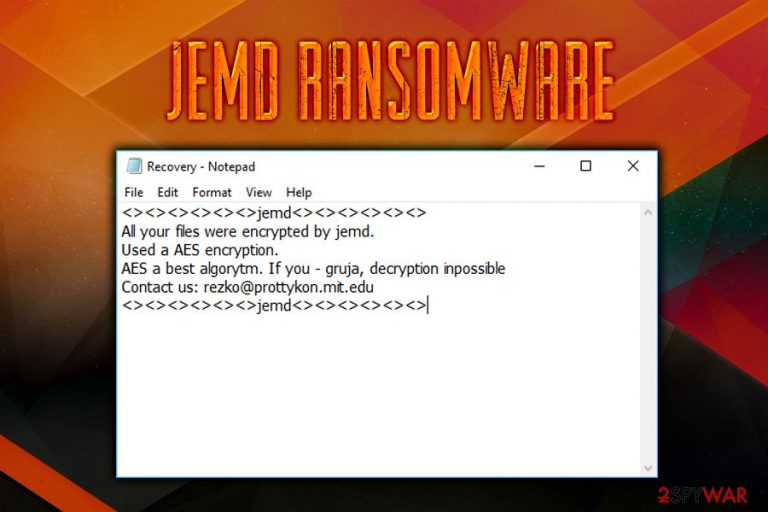
Jemd ransomware is a file locking malware that was first spotted by the independent security researcher GrujaRS[1] on December 16th, 2018. It uses AES[2] encryption algorithm to lock up files and then demands a ransom to be paid in Bitcoin cryptocurrency. Jemd virus stems from DelphiRansomware which is a relatively new infection, discovered just a month ago. It is unknown what type of extension the malware uses to encrypt data, but users can view Recovery.txt file that explains victims that they have to contact hackers via the rezko@prottykon.mit.edu email address. Fortunately, a relatively weak script has multiple flaws, and users can fully recover their data via System Restore feature.
| Summary | |
| Name | Jemd ransomware |
| Type | Crypto virus |
| Cipher used | AES |
| Related | DelphiRansomware/InducVirus/Delphimorix |
| Contact email | rezko@prottykon.mit.edu |
| Infiltration | Unsafe sites, phishing emails, weak RDP, etc. |
| Elimination | Use anti-virus software like FortectIntego |
According to VirusTotal analysis, 30 AV engines detect Jemd ransomware. Therefore, we suggest you use FortectIntego security software (based on Avira engine) to block the incoming infection. Because the malicious file is detected, Jemd ransomware removal can also be performed with the mentioned security software.
Jemd virus is usually propagated using the following methods:
- Spam emails;
- Exploit kits;[3]
- Software vulnerabilities;
- Brute-force attacks;
- Infected installers;
- Torrent files;
- Fake updates, etc.
There are several ways you could prevent the infiltration of the cyber threat, and we explain it in the second section of the article. Nevertheless, if your machine is infected, you will have to remove Jemd ransomware from your PC before proceeding with file recovery procedure.
The safest way to retrieve encrypted data is by using backups that were made before the infection occurred. Unfortunately, not all people actually do backups and end up regretting the decision. However, according to a Twitter post, users can restore all their files by performing System Restore, as the ransomware has several bugs in it. Additionally, victims can try using third-party software that could help with data recovery.
Here's what the ransom note Recovery.txt states:
<><><><><><>jemd<><><><><><>
All your files were encrypted by jemd.
Used a AES encryption.
AES a best algorytm. If you – gruja, decryption inpossible
Contact us: rezko@prottykon.mit.edu
<><><><><><>jemd<><><><><><>
Personal id:
While some users might consider contacting hackers, experts[4] agree that it is not a wise decision to make. First of all, there is no guarantee that crooks will send the decryption key back, so money loss is probable. Additionally, paying criminals will only encourage them to perform illegal acts in the future.

Avoid ransomware by being careful online
As we already mentioned, there are several different ways ransomware can infiltrate machines. While in some cases cybercrooks choose social engineering and deception to install the malware, in other cases they rely on users who are using weak passwords or unpatched systems.
There are several precautionary measures you can practice. Of course, no method is 100% secure, but following these tips will reduce the chance of infection significantly:
- Install reputable security software with real-time scanning feature;
- Use strong passwords for all your accounts (we suggest using password manager) and protect your RDP with a VPN;
- Do not rush through your inbox when reading new emails. While built-in scanners can flag some malicious messages and send them into the Spam box, some phishing emails can get into your Inbox. Therefore, do not carelessly open attachments or click on links;
- Patch your system and software as soon as the new updates are ready to be installed – it will protect hackers from abusing bugs in software to infect your system;
- Avoid high-risk websites and do not download any cracks, repacked software, and similar.
Get rid of Jemd ransomware and proceed with file recovery
If you cannot access your files and you read the Recovery.txt ransom message, do not panic. As we already mentioned, Jemd virus has plenty of flaws, and it will greatly help with dealing with it. To remove Jemd ransomware, you should download security software that can detect the infection – we suggest using FortectIntego. You then should enter Safe Mode with Networking, as explained below, and then perform a full system scan.
After Jemd ransomware removal, you can proceed with file recovery. We suggest first trying System Restore in case you do not have backups ready. Alternatively, you can use file recovery software that might help you.
Getting rid of Jemd virus. Follow these steps
Manual removal using Safe Mode
To remove Jemd ransomware virus, you should enter Safe Mode with Networking as explained here:
Important! →
Manual removal guide might be too complicated for regular computer users. It requires advanced IT knowledge to be performed correctly (if vital system files are removed or damaged, it might result in full Windows compromise), and it also might take hours to complete. Therefore, we highly advise using the automatic method provided above instead.
Step 1. Access Safe Mode with Networking
Manual malware removal should be best performed in the Safe Mode environment.
Windows 7 / Vista / XP
- Click Start > Shutdown > Restart > OK.
- When your computer becomes active, start pressing F8 button (if that does not work, try F2, F12, Del, etc. – it all depends on your motherboard model) multiple times until you see the Advanced Boot Options window.
- Select Safe Mode with Networking from the list.

Windows 10 / Windows 8
- Right-click on Start button and select Settings.

- Scroll down to pick Update & Security.

- On the left side of the window, pick Recovery.
- Now scroll down to find Advanced Startup section.
- Click Restart now.

- Select Troubleshoot.

- Go to Advanced options.

- Select Startup Settings.

- Press Restart.
- Now press 5 or click 5) Enable Safe Mode with Networking.

Step 2. Shut down suspicious processes
Windows Task Manager is a useful tool that shows all the processes running in the background. If malware is running a process, you need to shut it down:
- Press Ctrl + Shift + Esc on your keyboard to open Windows Task Manager.
- Click on More details.

- Scroll down to Background processes section, and look for anything suspicious.
- Right-click and select Open file location.

- Go back to the process, right-click and pick End Task.

- Delete the contents of the malicious folder.
Step 3. Check program Startup
- Press Ctrl + Shift + Esc on your keyboard to open Windows Task Manager.
- Go to Startup tab.
- Right-click on the suspicious program and pick Disable.

Step 4. Delete virus files
Malware-related files can be found in various places within your computer. Here are instructions that could help you find them:
- Type in Disk Cleanup in Windows search and press Enter.

- Select the drive you want to clean (C: is your main drive by default and is likely to be the one that has malicious files in).
- Scroll through the Files to delete list and select the following:
Temporary Internet Files
Downloads
Recycle Bin
Temporary files - Pick Clean up system files.

- You can also look for other malicious files hidden in the following folders (type these entries in Windows Search and press Enter):
%AppData%
%LocalAppData%
%ProgramData%
%WinDir%
After you are finished, reboot the PC in normal mode.
Remove Jemd using System Restore
System Restore might not only stop the malware, but also restore your file. So we highly recommend this method:
-
Step 1: Reboot your computer to Safe Mode with Command Prompt
Windows 7 / Vista / XP- Click Start → Shutdown → Restart → OK.
- When your computer becomes active, start pressing F8 multiple times until you see the Advanced Boot Options window.
-
Select Command Prompt from the list

Windows 10 / Windows 8- Press the Power button at the Windows login screen. Now press and hold Shift, which is on your keyboard, and click Restart..
- Now select Troubleshoot → Advanced options → Startup Settings and finally press Restart.
-
Once your computer becomes active, select Enable Safe Mode with Command Prompt in Startup Settings window.

-
Step 2: Restore your system files and settings
-
Once the Command Prompt window shows up, enter cd restore and click Enter.

-
Now type rstrui.exe and press Enter again..

-
When a new window shows up, click Next and select your restore point that is prior the infiltration of Jemd. After doing that, click Next.


-
Now click Yes to start system restore.

-
Once the Command Prompt window shows up, enter cd restore and click Enter.
Bonus: Recover your data
Guide which is presented above is supposed to help you remove Jemd from your computer. To recover your encrypted files, we recommend using a detailed guide prepared by 2-spyware.com security experts.If your files are encrypted by Jemd, you can use several methods to restore them:
Data Recovery Pro might be able to help you to recover files
Data Recovery Pro is a professional software designed to recover files that were accidentally deleted or otherwise corrupted. However, users noticed that it can also help to recover data encrypted by ransomware.
- Download Data Recovery Pro;
- Follow the steps of Data Recovery Setup and install the program on your computer;
- Launch it and scan your computer for files encrypted by Jemd ransomware;
- Restore them.
Try Windows Previous Versions feature
This method can only be used if System Restore was enable before the Jemd virus struck the system.
- Find an encrypted file you need to restore and right-click on it;
- Select “Properties” and go to “Previous versions” tab;
- Here, check each of available copies of the file in “Folder versions”. You should select the version you want to recover and click “Restore”.
ShadowExplorer is a great help
In case the ransomware failed to remove Shadow Volume Copies, the best solution is to use ShadowExplorer which will be able to recover all of your data.
- Download Shadow Explorer (http://shadowexplorer.com/);
- Follow a Shadow Explorer Setup Wizard and install this application on your computer;
- Launch the program and go through the drop down menu on the top left corner to select the disk of your encrypted data. Check what folders are there;
- Right-click on the folder you want to restore and select “Export”. You can also select where you want it to be stored.
Finally, you should always think about the protection of crypto-ransomwares. In order to protect your computer from Jemd and other ransomwares, use a reputable anti-spyware, such as FortectIntego, SpyHunter 5Combo Cleaner or Malwarebytes
How to prevent from getting ransomware
Do not let government spy on you
The government has many issues in regards to tracking users' data and spying on citizens, so you should take this into consideration and learn more about shady information gathering practices. Avoid any unwanted government tracking or spying by going totally anonymous on the internet.
You can choose a different location when you go online and access any material you want without particular content restrictions. You can easily enjoy internet connection without any risks of being hacked by using Private Internet Access VPN.
Control the information that can be accessed by government any other unwanted party and surf online without being spied on. Even if you are not involved in illegal activities or trust your selection of services, platforms, be suspicious for your own security and take precautionary measures by using the VPN service.
Backup files for the later use, in case of the malware attack
Computer users can suffer from data losses due to cyber infections or their own faulty doings. Ransomware can encrypt and hold files hostage, while unforeseen power cuts might cause a loss of important documents. If you have proper up-to-date backups, you can easily recover after such an incident and get back to work. It is also equally important to update backups on a regular basis so that the newest information remains intact – you can set this process to be performed automatically.
When you have the previous version of every important document or project you can avoid frustration and breakdowns. It comes in handy when malware strikes out of nowhere. Use Data Recovery Pro for the data restoration process.
- ^ GrujaRS. #Jemd #Ransomware. Twitter. Social network.
- ^ Margaret Rouse. Advanced Encryption Standard (AES). SearchSecurity. IT website.
- ^ Exploit Kits. F-Secure. Cybersecurity experts.
- ^ LesVirus. LesVirus. French cybersecurity website.







