Journal-all.org virus (Chrome, Firefox, IE, Edge) - Simple Removal Guide
Journal-all.org virus Removal Guide
What is Journal-all.org virus?
Journal-all.org virus hijacks web browsers. What should you know about it?
Journal-all.org virus is suspicious Russian news website and a search engine. Thus, this browser hijacker mostly aims at Russian-speaking computer users and might take over their web browsers. Just like many other similar applications, this one also might replace affected browser’s start page and prevent users from setting their preferred domain. Indeed, this cyber parasite is annoying and wants to control users’ behavior. Journal-all.org browser hijacker might be used as a marketing tool. It might deliver commercial content in the form of ads, pop-ups, links, banners or search results. Nevertheless, it seems to use Google database; this search engine is still suspected of altering results in order to boost traffic to various websites. Some of these sponsored sites might include irrelevant information; however, it’s not the main problem. You might also end up on malicious websites where you might be tricked into installing Trojan or reveal personal details to the cyber criminals.[1] Thus, if you do not want to suffer from online crime, you should remove Journal-all.org from your browser as soon as it shows up there. Install FortectIntego and run a full system scan to clean your device quickly.
Journal-all.org redirect problems are quite serious. Not only search results and various ads[2] are the potential threat to you and computer. Trying to read news on this website might also cause you problems. Instead of showing you the necessary article, these links might redirect you to the promotional websites first. If you do not want that these redirects to end up badly, you should perform Journal-all.org removal. Though, if you still delaying this task, we want to put a cherry on top and motivate you to take some action. Potentially unwanted programs (PUP) often track information about users. Thus, this cyber pest might also be interested in your browsing-related and demographic information, IP address, emails, and other details.[3] They might be used for marketing purposes or sold to the third-parties. Hence, if you value your online privacy, Journal-all.org should not be left as your homepage.
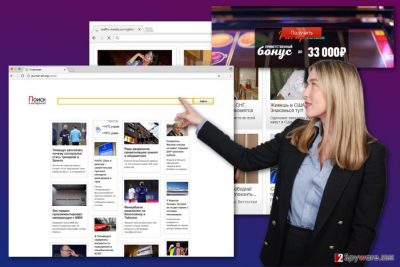
How can this search engine hijack my web browser?
Being careless and inattentive while installing new programs might cost you a Journal-all.org hijack. What is more, you might also install other potentially unwanted programs[4] without even realizing it. The problem is that this questionable search engine, as well as thousands of other PUPs, are traveling in the software packages. Thus, various free programs that you can download from the Internet might include additional downloads. If you rush with the installation, you might accidentally agree to make Journal-all.org your default homepage and download shady PC optimization tools or useless browser add-ons. If you want to avoid these undesired apps,[5] you have to install new programs under Advanced or Custom settings, and carefully monitor this process. Do not rush to click on the “Next” button because you may overlook the long list of third-party tools that are prepared to enter the system. Though, you need to deselect all these additional apps in order to avoid computer-related problems. We want to stress out that Quick or Standard settings do not offer this function. Thus, all PUPs that were attached to the software package enter the system and starts bothering you with ads, redirects, slow downs and other problems.
How can I terminate Journal-all.org virus quickly?
The quickest method to get rid of Journal-all.org virus is to run a full system scan with reputable anti-malware or anti-spyware program. Using security tool is also recommended because this hijacker might be not the only one unwelcome guest on your PC. Potentially unwanted programs rarely travel alone. Thus, you should let professional tool to investigate the system, identify potentially dangerous apps, and delete them entirely. However, if you feel strong enough, you can try to remove Journal-all.org manually. Make sure that you need to search for suspicious entries installed on the system and all web browsers. It doesn’t matter whether you use this browser or not, you should still reset it. There’s a possibility that some tracking cookies or other shady add-ons were installed there. Our prepared Journal-all.org removal instructions will guide you through this process. Please, follow them carefully because mistakes will lead to re-hijack.
You may remove virus damage with a help of FortectIntego. SpyHunter 5Combo Cleaner and Malwarebytes are recommended to detect potentially unwanted programs and viruses with all their files and registry entries that are related to them.
Getting rid of Journal-all.org virus. Follow these steps
Uninstall from Windows
Follow Journal-all.org removal guidelines attentively. Look for the browser hijacker and other unknown entries installed on your computer. It goes without saying that you need to uninstall them all. Then, check browsers’ extensions and reset all browsers that are installed on your computer.
Instructions for Windows 10/8 machines:
- Enter Control Panel into Windows search box and hit Enter or click on the search result.
- Under Programs, select Uninstall a program.

- From the list, find the entry of the suspicious program.
- Right-click on the application and select Uninstall.
- If User Account Control shows up, click Yes.
- Wait till uninstallation process is complete and click OK.

If you are Windows 7/XP user, proceed with the following instructions:
- Click on Windows Start > Control Panel located on the right pane (if you are Windows XP user, click on Add/Remove Programs).
- In Control Panel, select Programs > Uninstall a program.

- Pick the unwanted application by clicking on it once.
- At the top, click Uninstall/Change.
- In the confirmation prompt, pick Yes.
- Click OK once the removal process is finished.
Delete from macOS
Journal-all.org browser hijacker mostly aims at the Windows OS users; however, sometimes Mac OS X also suffers from the hijacks. If you became a victim of this infection, please follow the instructions and terminate this pest.
Remove items from Applications folder:
- From the menu bar, select Go > Applications.
- In the Applications folder, look for all related entries.
- Click on the app and drag it to Trash (or right-click and pick Move to Trash)

To fully remove an unwanted app, you need to access Application Support, LaunchAgents, and LaunchDaemons folders and delete relevant files:
- Select Go > Go to Folder.
- Enter /Library/Application Support and click Go or press Enter.
- In the Application Support folder, look for any dubious entries and then delete them.
- Now enter /Library/LaunchAgents and /Library/LaunchDaemons folders the same way and terminate all the related .plist files.

Remove from Microsoft Edge
Nevertheless, Microsoft Edge is one of the latest browsers; it might still be affected by the Journal-all.org virus. Thus, follow the instructions and fix it.
Delete unwanted extensions from MS Edge:
- Select Menu (three horizontal dots at the top-right of the browser window) and pick Extensions.
- From the list, pick the extension and click on the Gear icon.
- Click on Uninstall at the bottom.

Clear cookies and other browser data:
- Click on the Menu (three horizontal dots at the top-right of the browser window) and select Privacy & security.
- Under Clear browsing data, pick Choose what to clear.
- Select everything (apart from passwords, although you might want to include Media licenses as well, if applicable) and click on Clear.

Restore new tab and homepage settings:
- Click the menu icon and choose Settings.
- Then find On startup section.
- Click Disable if you found any suspicious domain.
Reset MS Edge if the above steps did not work:
- Press on Ctrl + Shift + Esc to open Task Manager.
- Click on More details arrow at the bottom of the window.
- Select Details tab.
- Now scroll down and locate every entry with Microsoft Edge name in it. Right-click on each of them and select End Task to stop MS Edge from running.

If this solution failed to help you, you need to use an advanced Edge reset method. Note that you need to backup your data before proceeding.
- Find the following folder on your computer: C:\\Users\\%username%\\AppData\\Local\\Packages\\Microsoft.MicrosoftEdge_8wekyb3d8bbwe.
- Press Ctrl + A on your keyboard to select all folders.
- Right-click on them and pick Delete

- Now right-click on the Start button and pick Windows PowerShell (Admin).
- When the new window opens, copy and paste the following command, and then press Enter:
Get-AppXPackage -AllUsers -Name Microsoft.MicrosoftEdge | Foreach {Add-AppxPackage -DisableDevelopmentMode -Register “$($_.InstallLocation)\\AppXManifest.xml” -Verbose

Instructions for Chromium-based Edge
Delete extensions from MS Edge (Chromium):
- Open Edge and click select Settings > Extensions.
- Delete unwanted extensions by clicking Remove.

Clear cache and site data:
- Click on Menu and go to Settings.
- Select Privacy, search and services.
- Under Clear browsing data, pick Choose what to clear.
- Under Time range, pick All time.
- Select Clear now.

Reset Chromium-based MS Edge:
- Click on Menu and select Settings.
- On the left side, pick Reset settings.
- Select Restore settings to their default values.
- Confirm with Reset.

Remove from Mozilla Firefox (FF)
Make sure that you delete all unknown entries from Mozilla Firefox. If you leave some suspicious add-ons, your browser might be hijacked again. For this reason, it’s important to reset your browser.
Remove dangerous extensions:
- Open Mozilla Firefox browser and click on the Menu (three horizontal lines at the top-right of the window).
- Select Add-ons.
- In here, select unwanted plugin and click Remove.

Reset the homepage:
- Click three horizontal lines at the top right corner to open the menu.
- Choose Options.
- Under Home options, enter your preferred site that will open every time you newly open the Mozilla Firefox.
Clear cookies and site data:
- Click Menu and pick Settings.
- Go to Privacy & Security section.
- Scroll down to locate Cookies and Site Data.
- Click on Clear Data…
- Select Cookies and Site Data, as well as Cached Web Content and press Clear.

Reset Mozilla Firefox
If clearing the browser as explained above did not help, reset Mozilla Firefox:
- Open Mozilla Firefox browser and click the Menu.
- Go to Help and then choose Troubleshooting Information.

- Under Give Firefox a tune up section, click on Refresh Firefox…
- Once the pop-up shows up, confirm the action by pressing on Refresh Firefox.

Remove from Google Chrome
Google Chrome reset helps to terminate this browser hijacker entirely. Please follow the instructions below.
Delete malicious extensions from Google Chrome:
- Open Google Chrome, click on the Menu (three vertical dots at the top-right corner) and select More tools > Extensions.
- In the newly opened window, you will see all the installed extensions. Uninstall all the suspicious plugins that might be related to the unwanted program by clicking Remove.

Clear cache and web data from Chrome:
- Click on Menu and pick Settings.
- Under Privacy and security, select Clear browsing data.
- Select Browsing history, Cookies and other site data, as well as Cached images and files.
- Click Clear data.

Change your homepage:
- Click menu and choose Settings.
- Look for a suspicious site in the On startup section.
- Click on Open a specific or set of pages and click on three dots to find the Remove option.
Reset Google Chrome:
If the previous methods did not help you, reset Google Chrome to eliminate all the unwanted components:
- Click on Menu and select Settings.
- In the Settings, scroll down and click Advanced.
- Scroll down and locate Reset and clean up section.
- Now click Restore settings to their original defaults.
- Confirm with Reset settings.

Delete from Safari
In order to remove Journal-all.org from your start page, you should reset Safari. The guidelines below will help you to do that.
Remove unwanted extensions from Safari:
- Click Safari > Preferences…
- In the new window, pick Extensions.
- Select the unwanted extension and select Uninstall.

Clear cookies and other website data from Safari:
- Click Safari > Clear History…
- From the drop-down menu under Clear, pick all history.
- Confirm with Clear History.

Reset Safari if the above-mentioned steps did not help you:
- Click Safari > Preferences…
- Go to Advanced tab.
- Tick the Show Develop menu in menu bar.
- From the menu bar, click Develop, and then select Empty Caches.

After uninstalling this potentially unwanted program (PUP) and fixing each of your web browsers, we recommend you to scan your PC system with a reputable anti-spyware. This will help you to get rid of Journal-all.org registry traces and will also identify related parasites or possible malware infections on your computer. For that you can use our top-rated malware remover: FortectIntego, SpyHunter 5Combo Cleaner or Malwarebytes.
How to prevent from getting stealing programs
Protect your privacy – employ a VPN
There are several ways how to make your online time more private – you can access an incognito tab. However, there is no secret that even in this mode, you are tracked for advertising purposes. There is a way to add an extra layer of protection and create a completely anonymous web browsing practice with the help of Private Internet Access VPN. This software reroutes traffic through different servers, thus leaving your IP address and geolocation in disguise. Besides, it is based on a strict no-log policy, meaning that no data will be recorded, leaked, and available for both first and third parties. The combination of a secure web browser and Private Internet Access VPN will let you browse the Internet without a feeling of being spied or targeted by criminals.
No backups? No problem. Use a data recovery tool
If you wonder how data loss can occur, you should not look any further for answers – human errors, malware attacks, hardware failures, power cuts, natural disasters, or even simple negligence. In some cases, lost files are extremely important, and many straight out panic when such an unfortunate course of events happen. Due to this, you should always ensure that you prepare proper data backups on a regular basis.
If you were caught by surprise and did not have any backups to restore your files from, not everything is lost. Data Recovery Pro is one of the leading file recovery solutions you can find on the market – it is likely to restore even lost emails or data located on an external device.
- ^ Laura Shin. Be Prepared: The Top 'Social Engineering' Scams Of 2017. Forbes. Financial and business news.
- ^ Charlie Osborne. Malvertising reached new heights in 2016. ZDNet. Breaking news, analysis, and research keeps business technology professionals in touch with the latest IT trends, issues and events.
- ^ James Ball. Why we should all worry about being tracked online. The Guardian. News, sport and opinion from the Guardian's US edition.
- ^ Potentially Unwanted Programs slow down your system and can be harmful: Here’s what can you do about it. Emsisoft Blog. The blog about viruses, malware and online security.
- ^ Three Ways to Prevent Browser Hijacking. PC Pitstop TechTalk. Everyday PC Tech, Tips, and Tricks.























