Jump Search browser hijacker (fake) - Free Instructions
Jump Search browser hijacker Removal Guide
What is Jump Search browser hijacker?
Jump Search does not belong in your browser

Browser extensions can be very helpful for everyday use. Some of them can mask users' location, block ads, and suspicious links, automatically generate discount coupons while shopping online. But not the same can be said about all of them. Some individuals saw an opportunity in this and decided to exploit it for their own gain.
Jump Search is a browser hijacker that alters the most important settings. People experience things like a changed homepage, new tab address, and search engine. This raises many privacy and security concerns, as the extension can track users' activity and store it. Usually, the developers that create these types of add-ons want to generate revenue from pay-per-click advertising.[1] Another very similar hijacker we already wrote about is Tempo Search.
This can expose people to dangerous links and scams as the authors do not care about your safety. The search results are unreliable and may contain links to pages where people are at risk of giving away their personal information, downloading more potentially unwanted programs, or even malware.[2]
| NAME | Jump Search |
| TYPE | Browser hijacker; potentially unwanted application |
| SYMPTOMS | Changed homepage, new tab address, and search engine |
| DISTRIBUTION | Deceptive ads, shady pages, free software installations from unofficial sources |
| DANGERS | Tracking of browsing behavior; display of ads and redirects to bogus websites |
| ELIMINATION | Remove the extension in your browser settings or by deleting a PUP from your system |
| FURTHER STEPS | Use an optimization tool FortectIntego to clear cookies, cache, and fix any other remaining damage |
How did it end up in my browser?
This is a question that more people should be asking themselves. Many users after encountering such intruders just shrug it off and continue minding their business. We strongly suggest reading the full article to understand how you ended up here so it would not repeat in the future.
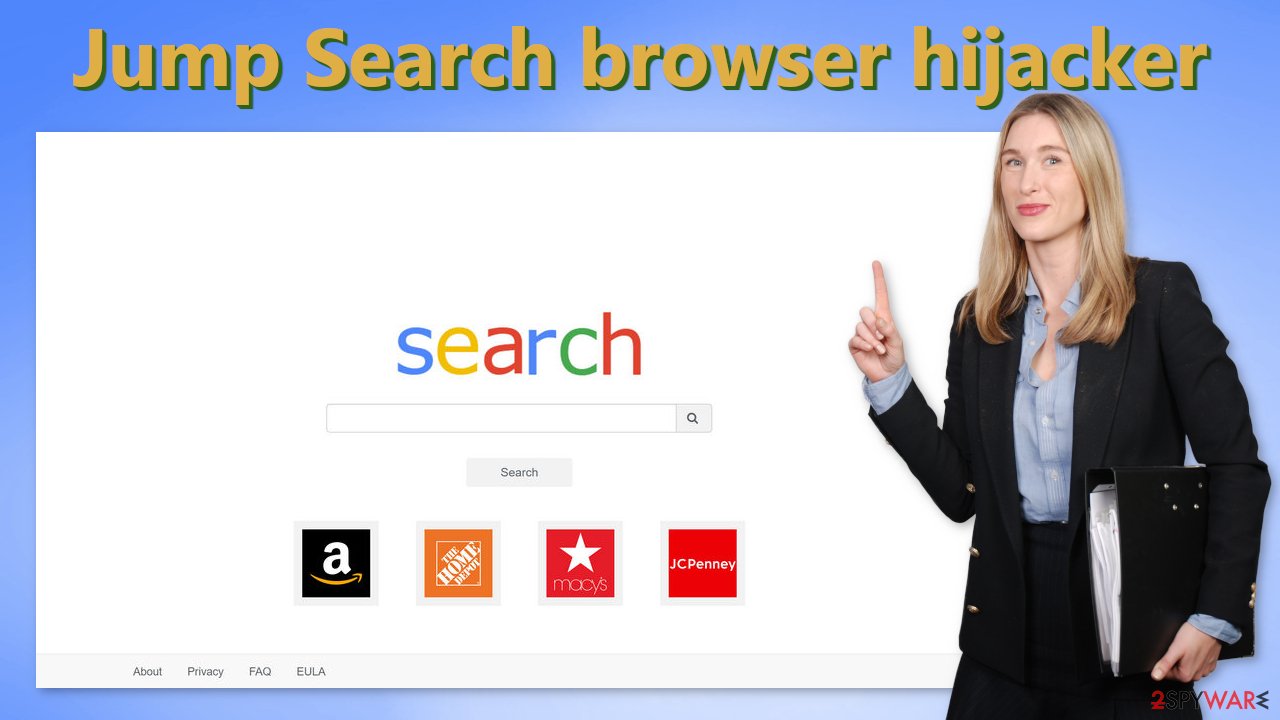
There should be no need to mention, that usually, people add such extensions by accident, like clicking on sneaky redirects, deceptive ads, or installing freeware from unofficial sources. Most people think that they care about their online security, but not many take action to protect it.
Now, where can you find these ads and redirects? Most of the time this happens on pages that engage in illegal activities, like streaming platforms for example. These sites are rarely regulated and they need to make money from what they are doing because they are taking a risk. Creators give many spots for advertisements on the page that sometimes look like real “Download” buttons.[3] Or users have to click the play button to start the movie about 5 times before the ads stop popping up.
Another common way that users get their browsers hijacked is by installing free software from questionable pages. Think if you downloaded anything from the internet around this time. If the answer is yes, that is how you most likely got in this trouble. Freeware distributors still need to make money. So they include additional programs in the installers and do not disclose it. Their hope is that most people will rush through the installation and will not notice.
Removal options
Because there are different ways you could have got Jump Search added to your browser, there are different removal methods. The first will require you to go to your browser's settings, and check what extensions are added to it. If you see something that you did not add yourself, we suggest removing them:
Google Chrome
- Open Google Chrome, click on the Menu (three vertical dots at the top-right corner) and select More tools > Extensions.
- In the newly opened window, you will see all the installed extensions. Uninstall all the suspicious plugins that might be related to the unwanted program by clicking Remove.
![Remove extensions from Chrome Remove extensions from Chrome]()
MS Edge:
- Select Menu (three horizontal dots at the top-right of the browser window) and pick Extensions.
- From the list, pick the extension and click on the Gear icon.
- Click on Uninstall at the bottom.
![Remove extensions from Edge Remove extensions from Edge]()
MS Edge (Chromium)
- Open Edge and click select Settings > Extensions.
- Delete unwanted extensions by clicking Remove.
![Remove extensions from Chromium Edge Remove extensions from Chromium Edge]()
Mozilla Firefox
- Open Mozilla Firefox browser and click on the Menu (three horizontal lines at the top-right of the window).
- Select Add-ons.
- In here, select unwanted plugin and click Remove.
![Remove extensions from Firefox Remove extensions from Firefox]()
Safari
- Click Safari > Preferences…
- In the new window, pick Extensions.
- Select the unwanted extension and select Uninstall.
![Remove extensions from Safari Remove extensions from Safari]()
Internet Explorer:
- Open Internet Explorer, click on the Gear icon (IE menu) on the top-right corner of the browser
- Pick Manage Add-ons.
- You will see a Manage Add-ons window. Here, look for suspicious plugins. Click on these entries and select Disable.
![Remove add-ons from Internet Explorer Remove add-ons from Internet Explorer]()
As we stated before, you can infect yourself with PUAs by not paying attention during the installation process and browsing through shady sites. If the previous removal method did not get rid of the intruder, you most likely have an unwanted program performing tasks in the background.
Identifying the program responsible for hijacking your browser might be difficult if you have never done this before. It could be disguised as an antivirus, image editing software, or anything under the sun. If you are not sure what to do and you do not want to risk deleting the wrong files, we suggest using SpyHunter 5Combo Cleaner or Malwarebytes anti-malware tools that will scan your machine, eliminate it, and prevent such infections in the future by giving you a warning before a PUP can make any changes.
If manual removal is what you prefer, we have instructions for Windows and Mac machines:
Windows 10/8:
- Enter Control Panel into Windows search box and hit Enter or click on the search result.
- Under Programs, select Uninstall a program.
![Uninstall from Windows 1 Uninstall from Windows 1]()
- From the list, find the entry of the suspicious program.
- Right-click on the application and select Uninstall.
- If User Account Control shows up, click Yes.
- Wait till uninstallation process is complete and click OK.
![Uninstall from Windows 2 Uninstall from Windows 2]()
Windows 7/XP:
- Click on Windows Start > Control Panel located on the right pane (if you are Windows XP user, click on Add/Remove Programs).
- In Control Panel, select Programs > Uninstall a program.
![Uninstall from Windows 7/XP Uninstall from Windows 7/XP]()
- Pick the unwanted application by clicking on it once.
- At the top, click Uninstall/Change.
- In the confirmation prompt, pick Yes.
- Click OK once the removal process is finished.
Mac:
- From the menu bar, select Go > Applications.
- In the Applications folder, look for all related entries.
- Click on the app and drag it to Trash (or right-click and pick Move to Trash)
![Uninstall from Mac 1 Uninstall from Mac 1]()
To fully remove an unwanted app, you need to access Application Support, LaunchAgents, and LaunchDaemons folders and delete relevant files:
- Select Go > Go to Folder.
- Enter /Library/Application Support and click Go or press Enter.
- In the Application Support folder, look for any dubious entries and then delete them.
- Now enter /Library/LaunchAgents and /Library/LaunchDaemons folders the same way and terminate all the related .plist files.
![Uninstall from Mac 2 Uninstall from Mac 2]()
The next time you want to install free software, pay attention to the installation process and do not rush. Always choose “Custom” or “Advanced” installation methods. This way no steps will be skipped and hidden from you. Although it may be boring, we strongly suggest reading the Terms of Use and Privacy Policy to find out what data will be gathered and how will it be used. The most important step is to check the file list and see if there are any additional apps. If you see some, untick the boxes next to their names so they would not install in your machine together.
After you have finally got rid of the hijacker, you might still experience your settings messed up. We suggest using FortectIntego repair tool to clear your browsers and to completely get rid of any remaining damage. By the way, it can also optimize your device and improve performance.
How to prevent from getting browser hijacker
Stream videos without limitations, no matter where you are
There are multiple parties that could find out almost anything about you by checking your online activity. While this is highly unlikely, advertisers and tech companies are constantly tracking you online. The first step to privacy should be a secure browser that focuses on tracker reduction to a minimum.
Even if you employ a secure browser, you will not be able to access websites that are restricted due to local government laws or other reasons. In other words, you may not be able to stream Disney+ or US-based Netflix in some countries. To bypass these restrictions, you can employ a powerful Private Internet Access VPN, which provides dedicated servers for torrenting and streaming, not slowing you down in the process.
Data backups are important – recover your lost files
Ransomware is one of the biggest threats to personal data. Once it is executed on a machine, it launches a sophisticated encryption algorithm that locks all your files, although it does not destroy them. The most common misconception is that anti-malware software can return files to their previous states. This is not true, however, and data remains locked after the malicious payload is deleted.
While regular data backups are the only secure method to recover your files after a ransomware attack, tools such as Data Recovery Pro can also be effective and restore at least some of your lost data.
- ^ What Is PPC? Learn the Basics of Pay-Per-Click (PPC) Marketing. WordStream. Advertising Solutions.
- ^ What is Malware?. Forcepoint. Cybersecurity Basics.
- ^ Ben Stegner. How to Avoid Fake Ads Disguised as Fake Download Links. MakeUseOf. Home Security.











