JZip by Bandoo (Free Instructions) - updated Nov 2019
jZip by Bandoo Removal Guide
What is jZip by Bandoo?
jZip is the deceptive application that should provide file-compressing functionality, but it gets bundled with other PUPs
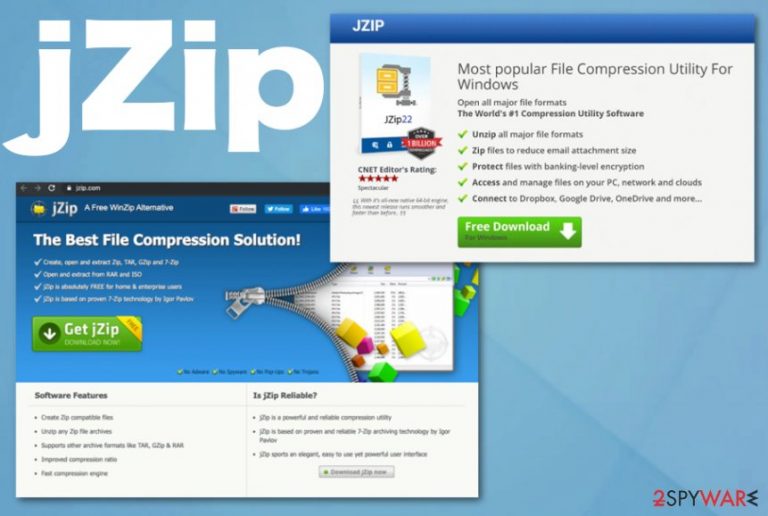
The jZip virus is a shady computer threat developed by Bandoo Media Inc as many other PUPs, including a browser hijacker Movies Toolbar. The suspicious program seems like a legitimate tool, allowing the users to compress and extract RAR and Zip files. However, in reality, downloading this application is risky since it is often bundled with some extra content such as adware programs, unnecessary add-ons, etc. With the help of these additional elements, multiple sponsored ads are injected into your search results and visited websites, shows up as continuous redirects. Of course, it is done regardless of whether the user wants to see them or not, so it is put into the category of potentially unwanted programs.[2]
| Name | jZip |
|---|---|
| Type | Rogue tool/ Adware |
| Developer | Bandoo Media |
| Symptoms | Suspicious browser content appears installed out of nowhere, search results get injected with ads, pop-ups, redirects, and other material shows up promoting tools, apps, and questionable software. The tool itself even when installed willingly is not promoting as file compressing application |
| Danger | Any PUP is related to advertisers and relies on ad-tracking techniques, so users' data regarding online behavior and preferences can get accessed, tracked, and even misused for malicious purposes. Additionally, redirects to shady pages are not safe and can lead to the installation of cyber threats |
| Distribution | Deceptive websites, developers' domains, freeware bundling, other PUPs related to same creators or ad-supported sites |
| Elimination | As for any other PUP or rogue tool like jZip removal, we recommend getting a proper anti-malware tool that could check various places of your device and eliminate all related files, applications |
| Additional tip | You should pay more attention to the state of your machine and system files, check crucial startup settings. FortectIntego may do that automatically for you and indicate anything that needs repairing or fixing |
jZip is a free WinZip alternative, or as it claims to be because users claim that this is a PUP and that application has nothing valuable or useful to offer for them. Bandoo – the developer is known for creating cyber pests and installing their products with other freeware.
jZip virus is not a correct came for the intruder because it is a PUP, ad-supported sites related program. This program focuses on showing you advertisements, filling-up the screen with redirects, affecting your browsing activities because pay-per-click revenue is a goal for such adware-type infections.
Unfortunately, the fact that commercial content is shown constantly on the screen when jZip infects the machine, means that you, as a victim of the malware, get exposed to possibly malicious material and sites where severe malware gets distributed. Also, advertisers track your information from clicks, views, and visits to their services. All this additional behavior is somewhat addressed on the official page, but people still tend to ignore EULA or Terms of Use on such domains.
jZip.com Privacy Policy states:
jZip may automatically receive and record certain non-personally identifiable information on its server logs from your browser, including your IP address, browser type, internet service provider (ISP), cookie information, and the webpage that a user visits. jZip collects non-personally identifiable information for general purposes, including but not limited to analyzing trends, administering the site, tracking user movements, conducting research, and providing anonymous reporting to internal and external clients. jZip will not link any Personal Information, including e-mail addresses, with aggregate data of its users.
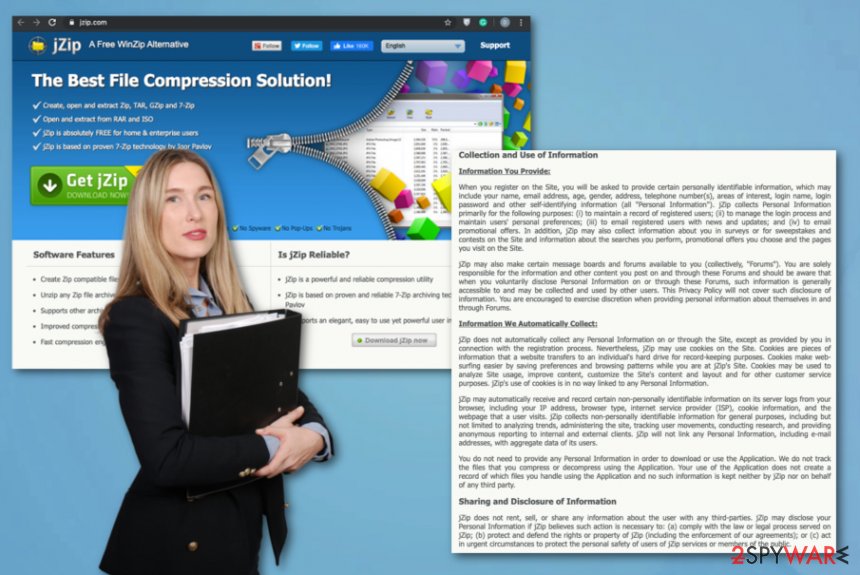
In such a case, scan your computer with a reliable antivirus tool and remove the virus from your system. For the most effective jZip removal, we recommend anti-malware tools and security software. This is not malware, but system settings can get altered by the intruder too, so scan the machine with FortectIntego to find any corrupted or damaged files in crucial system folders.
Another reason why you should get rid of this adware from your computer is the risk of getting your computer infected with other malware or exposed to malicious material online. Ads by jZip or Ads by Badoo Media may appear on random websites in forms of pop-ups, in-text ads or banners, and conceal the original content of the page. Despite how trustworthy these ads may be presented, you should, by no meant, trust them or, more importantly, interact with them on any level.
The security experts warn that ads and commercial pop-ups redirect the users to various suspicious sites, where the multiple cyber threats are waiting to infiltrate the unsuspecting users’ computers. The occurrence of different malware, viruses, and worms may be a result of this virus residing on your PC. Since this program puts your system's health in danger, you should remove jZip from your computer as soon as possible to avoid any virus attacks in the future. 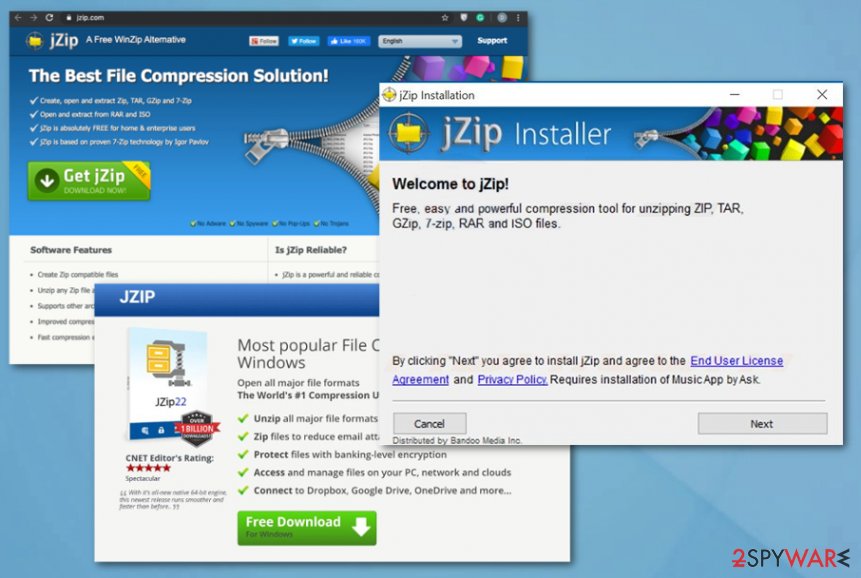
Things to avoid to keep the system virus-free
Programs like adware, rogue tools, browser hijackers, and other potentially unwanted programs usually spread through software bundles. Therefore, in order to avoid such programs from infiltrating your system, you should be very careful when installing any software, especially when it comes to the internet and suspicious services like free download sites or torrent websites.
The optional installs such as system applications or browser-based content are usually hidden in the advanced installation settings, so it is important always to opt for the Advanced or Custom freeware installation options. In the installation process, look for the list of all the potentially bundled programs and unmark any pre-marked options allowing additional installs.
You should also check the Terms of Agreement and other documents that may be added to your downloaded program. Looking for the content information may take you some time, but it will ensure that unwanted programs will not be installed on your computer. Also, it is essential to obtain a reliable antivirus tool, which is not only capable of removing viruses from your computer but also able to prevent them from infiltrating your system in the first place.
jZip removal requires additional tools
Removing adware from the computer is not as difficult as it may seem since this is not a serious malware that could possibly damage your system. First of all, it is not technically a virus, so it does not require a lot of technical skills to delete it. However, it is necessary for you to know how the jZip removal works, especially, if you want to get rid of it manually.
You can find manual jZip virus termination instructions at the end of this article with additional tips for web browser resetting. Yet, it always advisable to use reliable antivirus tools, specifically designed for the purpose of eliminating potentially unwanted programs, shady tools, and cyber infections.
If you already have an anti-malware program, you should keep it updated to its latest version. If you don't manage to remove jZip with either of these methods, you may need to rely on a different tool or repair crucial parts of the system before you can completely delete the adware. Windows registry entries and other parts of the startup can get interfered with.
You may remove virus damage with a help of FortectIntego. SpyHunter 5Combo Cleaner and Malwarebytes are recommended to detect potentially unwanted programs and viruses with all their files and registry entries that are related to them.
Getting rid of jZip by Bandoo. Follow these steps
Uninstall from Windows
Get rid of jZip from the machine and clean the system
Instructions for Windows 10/8 machines:
- Enter Control Panel into Windows search box and hit Enter or click on the search result.
- Under Programs, select Uninstall a program.

- From the list, find the entry of the suspicious program.
- Right-click on the application and select Uninstall.
- If User Account Control shows up, click Yes.
- Wait till uninstallation process is complete and click OK.

If you are Windows 7/XP user, proceed with the following instructions:
- Click on Windows Start > Control Panel located on the right pane (if you are Windows XP user, click on Add/Remove Programs).
- In Control Panel, select Programs > Uninstall a program.

- Pick the unwanted application by clicking on it once.
- At the top, click Uninstall/Change.
- In the confirmation prompt, pick Yes.
- Click OK once the removal process is finished.
Delete from macOS
Remove items from Applications folder:
- From the menu bar, select Go > Applications.
- In the Applications folder, look for all related entries.
- Click on the app and drag it to Trash (or right-click and pick Move to Trash)

To fully remove an unwanted app, you need to access Application Support, LaunchAgents, and LaunchDaemons folders and delete relevant files:
- Select Go > Go to Folder.
- Enter /Library/Application Support and click Go or press Enter.
- In the Application Support folder, look for any dubious entries and then delete them.
- Now enter /Library/LaunchAgents and /Library/LaunchDaemons folders the same way and terminate all the related .plist files.

Remove from Microsoft Edge
Delete unwanted extensions from MS Edge:
- Select Menu (three horizontal dots at the top-right of the browser window) and pick Extensions.
- From the list, pick the extension and click on the Gear icon.
- Click on Uninstall at the bottom.

Clear cookies and other browser data:
- Click on the Menu (three horizontal dots at the top-right of the browser window) and select Privacy & security.
- Under Clear browsing data, pick Choose what to clear.
- Select everything (apart from passwords, although you might want to include Media licenses as well, if applicable) and click on Clear.

Restore new tab and homepage settings:
- Click the menu icon and choose Settings.
- Then find On startup section.
- Click Disable if you found any suspicious domain.
Reset MS Edge if the above steps did not work:
- Press on Ctrl + Shift + Esc to open Task Manager.
- Click on More details arrow at the bottom of the window.
- Select Details tab.
- Now scroll down and locate every entry with Microsoft Edge name in it. Right-click on each of them and select End Task to stop MS Edge from running.

If this solution failed to help you, you need to use an advanced Edge reset method. Note that you need to backup your data before proceeding.
- Find the following folder on your computer: C:\\Users\\%username%\\AppData\\Local\\Packages\\Microsoft.MicrosoftEdge_8wekyb3d8bbwe.
- Press Ctrl + A on your keyboard to select all folders.
- Right-click on them and pick Delete

- Now right-click on the Start button and pick Windows PowerShell (Admin).
- When the new window opens, copy and paste the following command, and then press Enter:
Get-AppXPackage -AllUsers -Name Microsoft.MicrosoftEdge | Foreach {Add-AppxPackage -DisableDevelopmentMode -Register “$($_.InstallLocation)\\AppXManifest.xml” -Verbose

Instructions for Chromium-based Edge
Delete extensions from MS Edge (Chromium):
- Open Edge and click select Settings > Extensions.
- Delete unwanted extensions by clicking Remove.

Clear cache and site data:
- Click on Menu and go to Settings.
- Select Privacy, search and services.
- Under Clear browsing data, pick Choose what to clear.
- Under Time range, pick All time.
- Select Clear now.

Reset Chromium-based MS Edge:
- Click on Menu and select Settings.
- On the left side, pick Reset settings.
- Select Restore settings to their default values.
- Confirm with Reset.

Remove from Mozilla Firefox (FF)
Remove dangerous extensions:
- Open Mozilla Firefox browser and click on the Menu (three horizontal lines at the top-right of the window).
- Select Add-ons.
- In here, select unwanted plugin and click Remove.

Reset the homepage:
- Click three horizontal lines at the top right corner to open the menu.
- Choose Options.
- Under Home options, enter your preferred site that will open every time you newly open the Mozilla Firefox.
Clear cookies and site data:
- Click Menu and pick Settings.
- Go to Privacy & Security section.
- Scroll down to locate Cookies and Site Data.
- Click on Clear Data…
- Select Cookies and Site Data, as well as Cached Web Content and press Clear.

Reset Mozilla Firefox
If clearing the browser as explained above did not help, reset Mozilla Firefox:
- Open Mozilla Firefox browser and click the Menu.
- Go to Help and then choose Troubleshooting Information.

- Under Give Firefox a tune up section, click on Refresh Firefox…
- Once the pop-up shows up, confirm the action by pressing on Refresh Firefox.

Remove from Google Chrome
You should go through your web browser to indicate any suspicious extensions, applications or add-ons
Delete malicious extensions from Google Chrome:
- Open Google Chrome, click on the Menu (three vertical dots at the top-right corner) and select More tools > Extensions.
- In the newly opened window, you will see all the installed extensions. Uninstall all the suspicious plugins that might be related to the unwanted program by clicking Remove.

Clear cache and web data from Chrome:
- Click on Menu and pick Settings.
- Under Privacy and security, select Clear browsing data.
- Select Browsing history, Cookies and other site data, as well as Cached images and files.
- Click Clear data.

Change your homepage:
- Click menu and choose Settings.
- Look for a suspicious site in the On startup section.
- Click on Open a specific or set of pages and click on three dots to find the Remove option.
Reset Google Chrome:
If the previous methods did not help you, reset Google Chrome to eliminate all the unwanted components:
- Click on Menu and select Settings.
- In the Settings, scroll down and click Advanced.
- Scroll down and locate Reset and clean up section.
- Now click Restore settings to their original defaults.
- Confirm with Reset settings.

Delete from Safari
Remove unwanted extensions from Safari:
- Click Safari > Preferences…
- In the new window, pick Extensions.
- Select the unwanted extension and select Uninstall.

Clear cookies and other website data from Safari:
- Click Safari > Clear History…
- From the drop-down menu under Clear, pick all history.
- Confirm with Clear History.

Reset Safari if the above-mentioned steps did not help you:
- Click Safari > Preferences…
- Go to Advanced tab.
- Tick the Show Develop menu in menu bar.
- From the menu bar, click Develop, and then select Empty Caches.

After uninstalling this potentially unwanted program (PUP) and fixing each of your web browsers, we recommend you to scan your PC system with a reputable anti-spyware. This will help you to get rid of jZip by Bandoo registry traces and will also identify related parasites or possible malware infections on your computer. For that you can use our top-rated malware remover: FortectIntego, SpyHunter 5Combo Cleaner or Malwarebytes.
How to prevent from getting adware
Protect your privacy – employ a VPN
There are several ways how to make your online time more private – you can access an incognito tab. However, there is no secret that even in this mode, you are tracked for advertising purposes. There is a way to add an extra layer of protection and create a completely anonymous web browsing practice with the help of Private Internet Access VPN. This software reroutes traffic through different servers, thus leaving your IP address and geolocation in disguise. Besides, it is based on a strict no-log policy, meaning that no data will be recorded, leaked, and available for both first and third parties. The combination of a secure web browser and Private Internet Access VPN will let you browse the Internet without a feeling of being spied or targeted by criminals.
No backups? No problem. Use a data recovery tool
If you wonder how data loss can occur, you should not look any further for answers – human errors, malware attacks, hardware failures, power cuts, natural disasters, or even simple negligence. In some cases, lost files are extremely important, and many straight out panic when such an unfortunate course of events happen. Due to this, you should always ensure that you prepare proper data backups on a regular basis.
If you were caught by surprise and did not have any backups to restore your files from, not everything is lost. Data Recovery Pro is one of the leading file recovery solutions you can find on the market – it is likely to restore even lost emails or data located on an external device.
- ^ jZip. I stupidly installed this program on my computer and can't uninstall it. Need help.. Reddit. Online community forum.
- ^ Potentially unwanted program. Wikipedia. The free encyclopedia.
- ^ Dieviren. Dieviren. Spyware related news.
