Kafos.xyz scam (fake) - Free Instructions
Kafos.xyz scam Removal Guide
What is Kafos.xyz scam?
Kafos.xyz is a fake website that tries to intimidate users while showing fake virus infection alerts
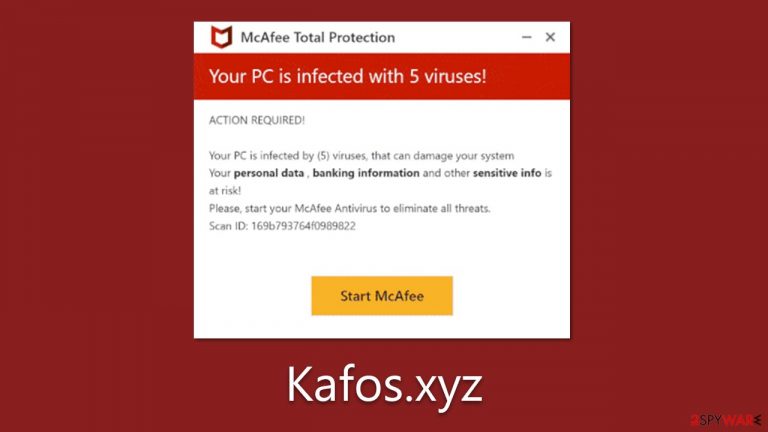
Kafos.xyz is an illicit website engaged in a deceptive tactic that simulates virus infection alerts, purportedly from notable cybersecurity solutions such as McAfee. This site then exploits this apparent threat to manipulate users into procuring its supposed antivirus software. Please be advised that these virus infection alerts are entirely fraudulent and merely mimic the appearance of an authentic security scan.
While the virus scans administered by Kafos.xyz lack credibility, the potential existence of adware on your system should not be overlooked. Adware, often responsible for generating such spurious alerts, may subject your system to diverse cybersecurity risks if not addressed promptly.
In subsequent sections of this article, we will dissect the intricacies of the Kafos.xyz scam and offer comprehensive instructions on detecting and eradicating potential adware on your device. Ensuring a robust understanding and awareness of these issues is essential in safeguarding your digital domain from such exploitative practices.
| Name | Kafos.xyz |
| Type | Scam, phishing, redirect, adware |
| Operation | Shows a pop-up that claims that trojans and other malware have been detected, then prompts users to purchase software to remove the allegedly found threats |
| Distribution | Redirects from other malicious websites, adware |
| Risks | Loss of finances due to fake subscriptions; redirects to other malware-laden, scam websites; installation of potentially unwanted or malicious software |
| Removal | Check your system with SpyHunter 5Combo Cleaner security software to ensure no adware or malware is running in the background |
| Other tips | Upon successful eradication of adware and other potentially unwanted programs, it is recommended to clear your browser of cookies and other tracking elements. The FortectIntego tool can be instrumental in facilitating this cleansing process. |
How the scam works
Online fraud is a scourge of the digital age. With the advent of the internet, scammers have found new ways to exploit unsuspecting individuals in their quest for easy profits. These cyber criminals craft deceptive schemes that tap into our fears, our trust, and our ignorance of digital threats. Their strategies are constantly evolving, keeping pace with the advances in technology and exploiting the vulnerabilities in our increasingly digital lives.
Often, users stumble upon these dubious sites accidentally, and the surprise factor could catch them off guard. The sophisticated design and seemingly professional tone of the website can lull individuals into a false sense of security. A typical experience might involve encountering an alarming pop-up message such as the following:
Scan results: 2023_TROJAN virus, password_SPY, AdSwitcher detected
- Trojan found on this PC will most likely copy and delete all data from hard drives.
- Spyware will attempt to collect logins, passwords, and banking details.
- Adware usually replaces search results with false and scammy websites.
It is highly recommended to use an antivirus immediately!
Crooks use this sort of message as a tool of social engineering, leveraging fear and urgency to manipulate user behavior. The language is purposefully alarming, designed to incite immediate action. The specificity of the threats listed – a Trojan that could wipe your data, spyware poised to steal sensitive information, and adware skewing search results – adds a sense of legitimacy and heightens the perceived urgency.
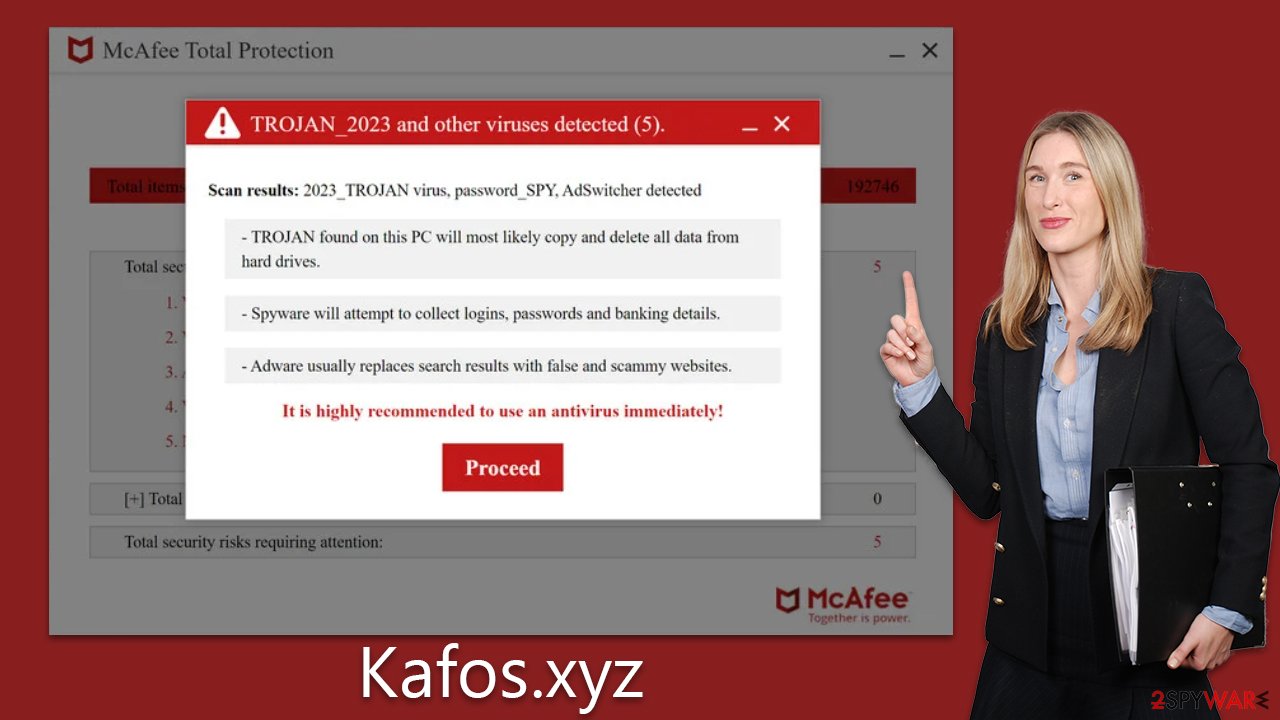
By convincing users that their system is under immediate threat, these fraudsters aim to drive them into buying the “antivirus software” they conveniently offer. However, this software is often non-functional or worse, may even contain malware. This scam exploits the user's fear and trusts in what seems like a solution, a classic example of problem-reaction-solution manipulation.
In reality, the only threat users face comes from the scammers themselves. The infections listed are fictitious, and the real danger is the potential loss of money and the risk of further compromise of their computer system.
Tips to avoid being scammed online
Avoiding online scams and inadvertently installing potentially unwanted programs (PUPs) requires an understanding of digital threats, vigilant practices, and proactive security measures. To enhance your online safety, consider the following guidelines:
- Understand the landscape. Reputable organizations, including antivirus companies, do not use pop-up ads or unsolicited emails to request personal information or to alert you about potential threats. Treat unexpected alerts with skepticism.
- Practice safe browsing. Refrain from clicking on suspicious links, pop-up ads, or banners, as these can lead to fraudulent websites or prompt downloads of PUPs.
- Update regularly. Ensure your software, operating system, browser, and security software are up to date. Many updates include patches for security vulnerabilities that could be exploited by fraudsters.
- Invest in security. Install and maintain reputable antivirus software. Many of these programs offer real-time scanning capabilities that can detect and neutralize PUPs before they cause harm.
- Download wisely. Avoid downloading software from untrusted or unofficial sources, which may bundle PUPs with the intended software. Opt for downloads from official websites or trusted platforms.
- Be selective during installation. Use the “custom” or “advanced” installation options to deselect any bundled software that you don't need or want.
By adhering to these best practices, users can significantly decrease their chances of falling prey to online scams or inadvertently installing PUPs. As with many aspects of online life, awareness, and caution are key to maintaining security.
Adware removal explained
In the aftermath of encountering potentially harmful websites such as Kafos.xyz, it's imperative to ensure your system is free from adware. To do this, perform a comprehensive system scan using reputable security software such as SpyHunter 5Combo Cleaner or Malwarebytes. These tools are designed to identify and remove all adware-related components in a swift and straightforward manner, making them a practical option for users.
Although manual removal of unwanted programs is a viable alternative, it may prove complex and time-consuming. Moreover, inadvertently removing necessary programs can lead to further complications. Hence, an automated removal approach facilitated by trusted security software is usually the most efficient and risk-free choice.
Once the device has been thoroughly scanned and any detected malware or adware has been eradicated, the next important step is to cleanse your browser of cookies and other tracking elements. For this purpose, tools like FortectIntego can be employed, or users can opt to perform this task manually by following the below instructions. Ensuring the removal of these trackers will further reinforce your system's security and reduce the likelihood of future intrusions.
Google Chrome
- Click on Menu and pick Settings.
- Under Privacy and security, select Clear browsing data.
- Select Browsing history, Cookies and other site data, as well as Cached images and files.
- Click Clear data.

Mozilla Firefox
- Click Menu and pick Options.
- Go to Privacy & Security section.
- Scroll down to locate Cookies and Site Data.
- Click on Clear Data…
- Select Cookies and Site Data, as well as Cached Web Content, and press Clear.

MS Edge (Chromium)
- Click on Menu and go to Settings.
- Select Privacy and services.
- Under Clear browsing data, pick Choose what to clear.
- Under Time range, pick All time.
- Select Clear now.

Safari
- Click Safari > Clear History…
- From the drop-down menu under Clear, pick all history.
- Confirm with Clear History.

One notable feature of the Kafos.xyz scheme is the request to enable push notifications. Users should exercise caution as consenting to these notifications opens another avenue for the site to continue its deceptive practices. These push notifications can be used to display additional fake alerts, further creating a sense of imminent threat and urgency. Moreover, they can bombard users with unwanted advertisements and even potentially direct them to other malicious websites. Therefore, if you have enabled push notifications from this site, it is important you block it, as explained below.
Getting rid of Kafos.xyz scam. Follow these steps
Stop browser notifications
Remove unwanted notifications from Google Chrome (desktop):
- Open Google Chrome browser and go to Menu > Settings.
- Scroll down and click on Advanced.
- Locate Privacy and security section and pick Site Settings > Notifications.

- Look at the Allow section and look for a suspicious URL.
- Click the three vertical dots next to it and pick Block. This should remove unwanted notifications from Google Chrome.

Remove unwanted notifications from Google Chrome (Android):
- Open Google Chrome and tap on Settings (three vertical dots).
- Select Notifications.
- Scroll down to the Sites section.
- Locate the unwanted URL and toggle the button to the left (Off setting).

Remove unwanted notifications from Mozilla Firefox:
- Open Mozilla Firefox and go to Menu > Options.
- Click on Privacy & Security section.
- Under Permissions, you should be able to see Notifications. Click the Settings button next to it.

- In the Settings – Notification Permissions window, click on the drop-down menu by the URL in question.
- Select Block and then click on Save Changes. This should remove unwanted notifications from Mozilla Firefox.

Remove unwanted notifications from Safari:
- Click on Safari > Preferences…
- Go to the Websites tab and, under General, select Notifications.
- Select the web address in question, click the drop-down menu and select Deny.

Remove unwanted notifications from MS Edge:
- Open Microsoft Edge, and click the Settings and more button (three horizontal dots) at the top-right of the window.
- Select Settings and then go to Advanced.
- Under Website permissions, pick Manage permissions and select the URL in question.

- Toggle the switch to the left to turn notifications off on Microsoft Edge.

Remove unwanted notifications from MS Edge (Chromium):
- Open Microsoft Edge, and go to Settings.
- Select Site permissions.
- Go to Notifications on the right.
- Under Allow, you will find the unwanted entry.
- Click on More actions and select Block.

Remove unwanted notifications from Internet Explorer:
- Open Internet Explorer, and click on the Gear icon at the top-right of the window.
- Select Internet options and go to the Privacy tab.
- In the Pop-up Blocker section, click on Settings.
- Locate web address in question under Allowed sites and pick Remove.

How to prevent from getting adware
Stream videos without limitations, no matter where you are
There are multiple parties that could find out almost anything about you by checking your online activity. While this is highly unlikely, advertisers and tech companies are constantly tracking you online. The first step to privacy should be a secure browser that focuses on tracker reduction to a minimum.
Even if you employ a secure browser, you will not be able to access websites that are restricted due to local government laws or other reasons. In other words, you may not be able to stream Disney+ or US-based Netflix in some countries. To bypass these restrictions, you can employ a powerful Private Internet Access VPN, which provides dedicated servers for torrenting and streaming, not slowing you down in the process.
Data backups are important – recover your lost files
Ransomware is one of the biggest threats to personal data. Once it is executed on a machine, it launches a sophisticated encryption algorithm that locks all your files, although it does not destroy them. The most common misconception is that anti-malware software can return files to their previous states. This is not true, however, and data remains locked after the malicious payload is deleted.
While regular data backups are the only secure method to recover your files after a ransomware attack, tools such as Data Recovery Pro can also be effective and restore at least some of your lost data.
