Kazkavkovkiz ransomware (Removal Instructions) - Recovery Instructions Included
Kazkavkovkiz virus Removal Guide
What is Kazkavkovkiz ransomware?
Kazkavkovkiz ransomware is file locking malware that uses AES encryption method to lock pictures, videos, and other personal files on the target Windows system
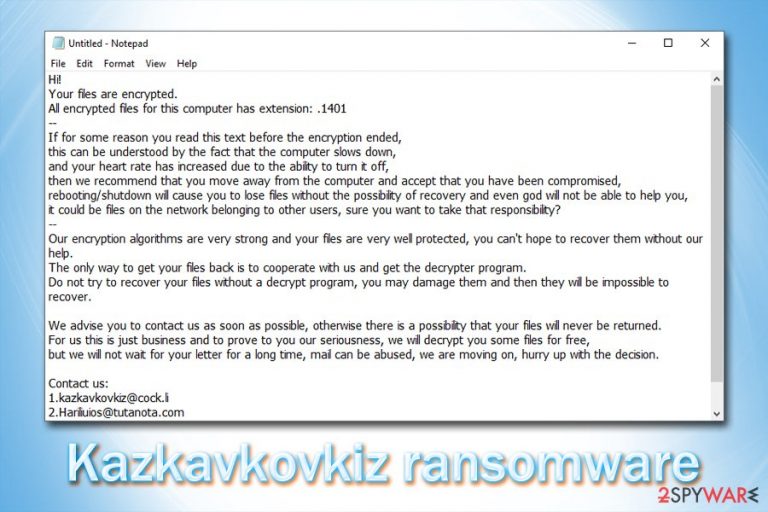
Kazkavkovkiz ransomware is yet another crypto-malware that that does not belong to any previously known parasites of the same kind. While it may not have any connections to formerly known ransomware families, its goal remains the same – lock all personal files located on the machine and connected networks, and then demand ransom to be paid in cryptocurrency for the tool that can decipher the inaccessible data. Kazkavkovkiz ransomware was spotted attacking corporations, although it does not prevent it from being spread to regular users as well.
Kazkavkovkiz ransomware performs the encryption using the AES encryption algorithm[1] and appends a random extension that consists of numbers (so far, only four-digit markers were spotted in the wild, for example, .1401, .1503). Users can then view a ransom note that claims data recovery is not possible unless they contact crooks at kazkavkovkiz@cock.lli or Hariliuios@tutanota.com. Most likely, cybercriminals will demand to pay a ransom in Bitcoin or other digital currency in order for victims to recover the key that can unlock Kazkavkovkiz-locked files.
| Name | Kazkavkovkiz |
| Type | Ransomware, cryptovirus |
| Encryption method | This virus uses symmetric encryption algorithm AES to lock all personal files on the local and networked drives |
| Related files | Encrypted.zip |
| File extension | A combination of four random numbers is applied at the end of each affected file, such as .1401, .1503 |
| Contact details | Users are asked to contact cybercriminals via kazkavkovkiz@cock.lli or Hariliuios@tutanota.com emails |
| Primary targets | The malware was spotted attacking corporations |
| Infiltration means | Most commonly, hackers use multiple different infection vectors, such as spam emails, exploit kits, fake updates, software cracks and repacked installers, brute-force attacks, etc. |
| Malware elimination | To get rid of ransomware infection, you should employ anti-malware software such as FortectIntego or SpyHunter 5Combo Cleaner. In some cases, accessing Safe Mode may be required, as the virus may hinder the operation of security program |
| File recovery | Recovering data is only possible via backups, as there is no working decryptor that would retrieve your files for free. However, you may try or a few alternative methods we provide in the bottom section |
There is still not much known about the Kazkavkovkiz virus so far, as researchers still did not manage to get their hands on malware sample to analyze it. However, just like any other ransomware, it poses significant dangers to victims, as it can result in permanent data loss. Nevertheless, the dropper, Encrypted.zip, was recently posted on Virus Total and was marked as “clean” by all security vendors, which is an extremely alarming situation.[2]
While it is true that no decryption tool designed for this strain, users can resort to other methods that may be able to recover at least some files – see instructions below. But before that, you need to make sure that Kazkavkovkiz removal is performed, or the recovery process will be useless.
Kazkavkovkiz ransomware most likely spreads with the help of typical malware distribution means, such as:
- Spam email attachments and malicious hyperlinks
- Exploit kits and software vulnerabilities[3]
- Pirated software installers, as well as cracks/keygens
- Fake updates that download a malicious executable
- Unprotected RDP connections that rely on the default TCP port, etc.
Once inside the system, Kazkavkovkiz ransomware will perform the necessary system changes (such as Windows registry modification and deletion of Shadow Volume Copies) and then scan the computer and the connected devices/networks for data to encrypt. The virus will target most commonly used files, such as .pdf, .zip, .doc, .mp4, .jpg, ,mdf, .pptx, and many others, to cause maximum damage. Once encrypted, a file turns into something like “filename.xls.1401” and is no longer accessible.

The ransom note, a name of which is yet unknown, is dropped for victims to see the relevant information. Kazkavkovkiz ransomware developers say the following:
Hi!
Your files are encrypted.
All encrypted files for this computer has extension: .1401
—
If for some reason you read this text before the encryption ended,
this can be understood by the fact that the computer slows down,
and your heart rate has increased due to the ability to turn it off,
then we recommend that you move away from the computer and accept that you have been compromised,
rebooting/shutdown will cause you to lose files without the possibility of recovery and even god will not be able to help you,
it could be files on the network belonging to other users, sure you want to take that responsibility?
—
Our encryption algorithms are very strong and your files are very well protected, you can't hope to recover them without our help.
The only way to get your files back is to cooperate with us and get the decrypter program.
Do not try to recover your files without a decrypt program, you may damage them and then they will be impossible to recover.We advise you to contact us as soon as possible, otherwise there is a possibility that your files will never be returned.
For us this is just business and to prove to you our seriousness, we will decrypt you some files for free,
but we will not wait for your letter for a long time, mail can be abused, we are moving on, hurry up with the decision.Сontact us:
1.kazkavkovkiz@cock.li
2.Hariliuios@tutanota.comDon't forget to include your code in the email:
While paying cybercriminals is one of the options when trying to recover files encrypted by Kazkavkovkiz virus, security experts[4] highly discourage it, as hackers may simply never provide a decryptor, or it might not work in the first place. There are alternative solutions that you can try when trying to restore data – if you had backups, you would be able to recover from malware infection with no problems.
However, before that, you need to remove Kazkavkovkiz ransomware from your computer – you should employ anti-malware software for that, such as FortectIntego or SpyHunter 5Combo Cleaner. Once you delete the malware and all its components, only then you can connect your backup devices; otherwise, all the restored data would be encrypted once again.
Don't get tricked by crybercriminals and avoid ransomware infections
Malware developers are usually sophisticated individuals, constantly implementing more effective ways of infecting as many hosts as possible. For that, they employ various tactics, and while some may be more advanced than the others, most of them make use of some sort of social engineering. Conclusively, users install malware themselves, usually because of a lack of experience in the IT field or negligence.
Therefore, it is important to know what kind of situations are better to avoid when dealing with with online content. The early malware mainly relied on spam emails and contaminated external storage devices to propagate, and, while the former is still very relevant, hackers moved on to much more effective methods.
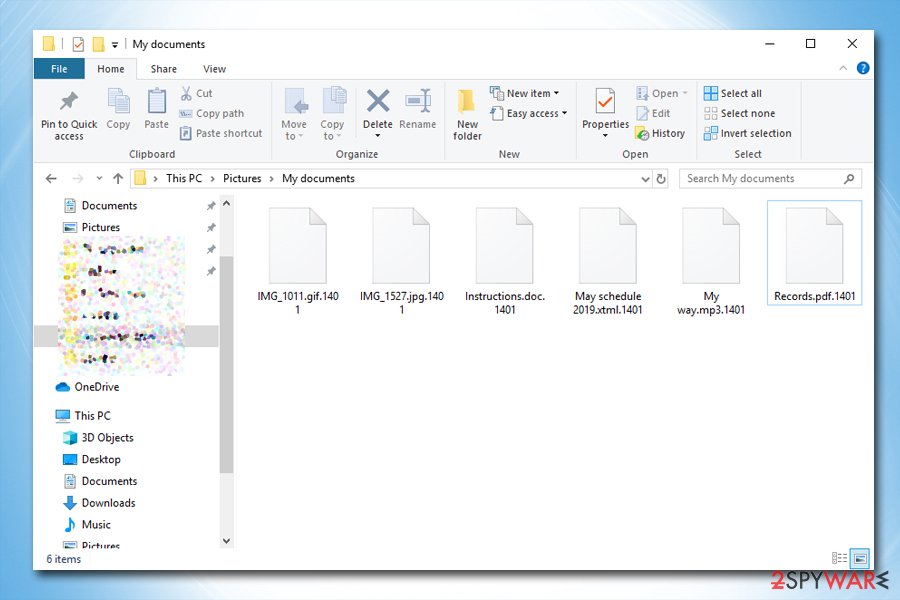
You should make sure that your computer is adequately protected with anti-malware software that scans the incoming traffic and would able to stop any malicious executables from being launched. However, security tools are no longer enough, and you should also remember to do the following:
- Make sure you Windows OS is patched with the latest security updates
- Employ additional tools for protection, such as Firewall and ad-block
- Avoid high-risk websites such as torrents, porn, gambling, etc.
- Never download software cracks or illegal programs from unknown sites
- Use strong passwords for all your accounts, and pay close attention to RDP if you are using it – do not use the default TCP port 3389
- Never allow an email attachment to run macro commands
- Scan unknown files with tools like Virus Total.
Take your time to remove Kazkavkovkiz ransomware before you proceed with data recovery
Kazkavkovkiz virus is a relatively new threat, so it is yet unknown which security applications would be able to recognize it. However, most of the anti-malware tools are equipped with behavioral analysis functions that are capable of catching malware, which was previously not seen in the wild. Therefore, you might need to try several programs before you succeed with Kazkavkovkiz ransomware removal – we suggest using FortectIntego or SpyHunter 5Combo Cleaner.
In some cases, you might have to enter Safe Mode in order to remove Kazkavkovkiz ransomware, as it may tamper with your anti-malware software (parasites often include functions that may disable or impair security applications installed on the host machine). Once in the security environment, perform a full system scan to eliminate all the malicious components of malware.
As for file recovery, check the solutions below. If they do not help, and you have no backups, you will have to wait till security experts discover vulnerabilities within Kazkavkovkiz ransomware and manage to develop a working decryptor.
Getting rid of Kazkavkovkiz virus. Follow these steps
Manual removal using Safe Mode
In case Kazkavkovkiz virus is tampering with your security software, access Safe Mode as follows:
Important! →
Manual removal guide might be too complicated for regular computer users. It requires advanced IT knowledge to be performed correctly (if vital system files are removed or damaged, it might result in full Windows compromise), and it also might take hours to complete. Therefore, we highly advise using the automatic method provided above instead.
Step 1. Access Safe Mode with Networking
Manual malware removal should be best performed in the Safe Mode environment.
Windows 7 / Vista / XP
- Click Start > Shutdown > Restart > OK.
- When your computer becomes active, start pressing F8 button (if that does not work, try F2, F12, Del, etc. – it all depends on your motherboard model) multiple times until you see the Advanced Boot Options window.
- Select Safe Mode with Networking from the list.

Windows 10 / Windows 8
- Right-click on Start button and select Settings.

- Scroll down to pick Update & Security.

- On the left side of the window, pick Recovery.
- Now scroll down to find Advanced Startup section.
- Click Restart now.

- Select Troubleshoot.

- Go to Advanced options.

- Select Startup Settings.

- Press Restart.
- Now press 5 or click 5) Enable Safe Mode with Networking.

Step 2. Shut down suspicious processes
Windows Task Manager is a useful tool that shows all the processes running in the background. If malware is running a process, you need to shut it down:
- Press Ctrl + Shift + Esc on your keyboard to open Windows Task Manager.
- Click on More details.

- Scroll down to Background processes section, and look for anything suspicious.
- Right-click and select Open file location.

- Go back to the process, right-click and pick End Task.

- Delete the contents of the malicious folder.
Step 3. Check program Startup
- Press Ctrl + Shift + Esc on your keyboard to open Windows Task Manager.
- Go to Startup tab.
- Right-click on the suspicious program and pick Disable.

Step 4. Delete virus files
Malware-related files can be found in various places within your computer. Here are instructions that could help you find them:
- Type in Disk Cleanup in Windows search and press Enter.

- Select the drive you want to clean (C: is your main drive by default and is likely to be the one that has malicious files in).
- Scroll through the Files to delete list and select the following:
Temporary Internet Files
Downloads
Recycle Bin
Temporary files - Pick Clean up system files.

- You can also look for other malicious files hidden in the following folders (type these entries in Windows Search and press Enter):
%AppData%
%LocalAppData%
%ProgramData%
%WinDir%
After you are finished, reboot the PC in normal mode.
Remove Kazkavkovkiz using System Restore
System Restore is another method you could use for malware removal:
-
Step 1: Reboot your computer to Safe Mode with Command Prompt
Windows 7 / Vista / XP- Click Start → Shutdown → Restart → OK.
- When your computer becomes active, start pressing F8 multiple times until you see the Advanced Boot Options window.
-
Select Command Prompt from the list

Windows 10 / Windows 8- Press the Power button at the Windows login screen. Now press and hold Shift, which is on your keyboard, and click Restart..
- Now select Troubleshoot → Advanced options → Startup Settings and finally press Restart.
-
Once your computer becomes active, select Enable Safe Mode with Command Prompt in Startup Settings window.

-
Step 2: Restore your system files and settings
-
Once the Command Prompt window shows up, enter cd restore and click Enter.

-
Now type rstrui.exe and press Enter again..

-
When a new window shows up, click Next and select your restore point that is prior the infiltration of Kazkavkovkiz. After doing that, click Next.


-
Now click Yes to start system restore.

-
Once the Command Prompt window shows up, enter cd restore and click Enter.
Bonus: Recover your data
Guide which is presented above is supposed to help you remove Kazkavkovkiz from your computer. To recover your encrypted files, we recommend using a detailed guide prepared by 2-spyware.com security experts.If your files are encrypted by Kazkavkovkiz, you can use several methods to restore them:
Data Recovery Pro method may result in partial file recovery
It is highly unlikely you would be able to retrieve all your files with Data Recovery Pro, but it is possible that at least some of your data may be saved.
- Download Data Recovery Pro;
- Follow the steps of Data Recovery Setup and install the program on your computer;
- Launch it and scan your computer for files encrypted by Kazkavkovkiz ransomware;
- Restore them.
Windows Previous Versions feature may be able to recover separate files
If you had System Restore enabled before the ransomware attack, you might be able to recover each file individually by using Windows Previous Versions feature.
- Find an encrypted file you need to restore and right-click on it;
- Select “Properties” and go to “Previous versions” tab;
- Here, check each of available copies of the file in “Folder versions”. You should select the version you want to recover and click “Restore”.
In some cases, ShadowExplorer may be the help that you need
ShadowExplorer should be able to recover all your files if the virus failed to eliminate Shadow Copies from your machine.
- Download Shadow Explorer (http://shadowexplorer.com/);
- Follow a Shadow Explorer Setup Wizard and install this application on your computer;
- Launch the program and go through the drop down menu on the top left corner to select the disk of your encrypted data. Check what folders are there;
- Right-click on the folder you want to restore and select “Export”. You can also select where you want it to be stored.
No decryptor is currently available
Finally, you should always think about the protection of crypto-ransomwares. In order to protect your computer from Kazkavkovkiz and other ransomwares, use a reputable anti-spyware, such as FortectIntego, SpyHunter 5Combo Cleaner or Malwarebytes
How to prevent from getting ransomware
Do not let government spy on you
The government has many issues in regards to tracking users' data and spying on citizens, so you should take this into consideration and learn more about shady information gathering practices. Avoid any unwanted government tracking or spying by going totally anonymous on the internet.
You can choose a different location when you go online and access any material you want without particular content restrictions. You can easily enjoy internet connection without any risks of being hacked by using Private Internet Access VPN.
Control the information that can be accessed by government any other unwanted party and surf online without being spied on. Even if you are not involved in illegal activities or trust your selection of services, platforms, be suspicious for your own security and take precautionary measures by using the VPN service.
Backup files for the later use, in case of the malware attack
Computer users can suffer from data losses due to cyber infections or their own faulty doings. Ransomware can encrypt and hold files hostage, while unforeseen power cuts might cause a loss of important documents. If you have proper up-to-date backups, you can easily recover after such an incident and get back to work. It is also equally important to update backups on a regular basis so that the newest information remains intact – you can set this process to be performed automatically.
When you have the previous version of every important document or project you can avoid frustration and breakdowns. It comes in handy when malware strikes out of nowhere. Use Data Recovery Pro for the data restoration process.
- ^ Margaret Rouse. Advanced Encryption Standard (AES). SearchSecurity. Information Security information, news and tips.
- ^ Encrypted.zip. Virus Total. File and URL analyzer.
- ^ Vulnerability (computing). Wikipedia. The free encyclopedia.
- ^ Lesvirus. Lesvirus. Security experts from France.







