Kbot virus (Virus Removal Instructions) - Free Guide
Kbot virus Removal Guide
What is Kbot virus?
Kbot virus – a dangerous “living” malware that infects Windows system files and then harvests personal user information
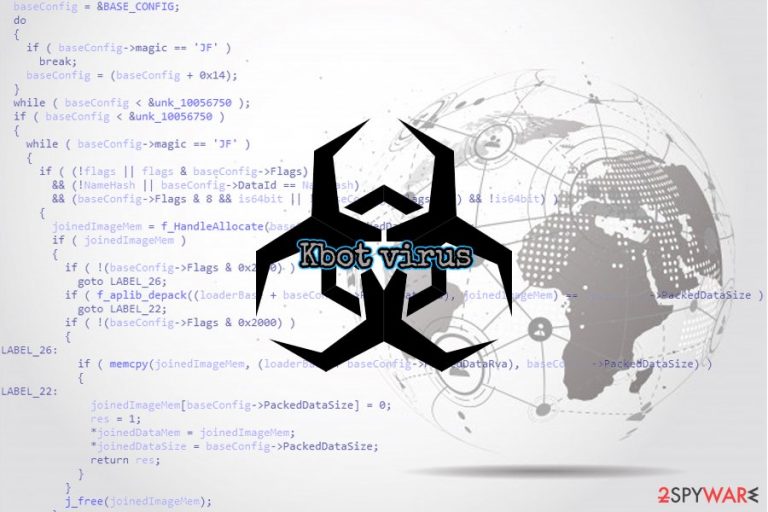
Kbot virus is a new malware strain discovered in the wild by Kaspersky security researchers in early February 2020,[1] infecting computers in Russia, Germany, India, France, and a few other countries. The main goal of the virus is to extract the most sensitive information from the infected machines and their connected networks, including login credentials, banking information, cryptowallet data, technical details, and other data. Despite virus and worm-type[2] infections being extremely rare nowadays, Kbot is a polymorphic malware[3] that injects malicious code directly into Windows executables and then downloads additional modules to perform its functions. Just as many other malware examples of such kind, the Kbot virus infects victims via the internet, local network, or infected portable drives.
| Name | Kbot virus |
| Type | Virus, info-stealer |
| Also known as | Virus.Win32.Kpot.a, Virus.Win64.Kpot.a, Virus.Win32.Kpot.b, Virus.Win64.Kpot.b, Trojan-PSW.Win32.Coins.nav |
| Distribution | Spreads via the internet, local network, and external drives |
| Functionality | Uses web injects to steal banking information, inserts a data-stealing module, use process injection technique, allows the attackers to control the machine via the remote desktop sessions, modifies Windows registry, encrypts its own malicious files with the help of such encryption algorithms like RC4 |
| Symptoms | Because Kbot virus uses code injection, the operating system becomes extremely slow and laggy, resulting in crashes and errors |
| Removal | Termination of malware should be performed with the help of anti-malware software in Safe Mode with Networking environment |
| System fix | A virus destroys Windows system files during the code injection process – the damage which might sometimes be unrecoverable. However, some PC repair tools, such as FortectIntego, could attempt to fix virus damage and recuperate the damaged operating system automatically |
Viruses have been considered to be a thing of the past, but sometimes, malicious actors come up with new ways of applying old methods to gain benefits from most up-to-date machines. Researchers noted that Kbot is on a few “living” malware examples that have been spotted in recent years.
Unfortunately, even Kbot virus removal might sometimes not help victims to recover their systems properly, as it destroys some system files during the infection process, as Kaspersky researchers explain:[1]
Like many other viruses, KBOT patches the entry point code, where the switch to the polymorphic code added to the start of the code section is implemented. As a result, the original code of the entry point and the start of the code section are not saved. Consequently, the original functionality of the infected file is not retained.
However, we suggest you not to jump to conclusions if you got your system infected with Kbot virus, as you might be able to recover the damaged system files with the help of PC recovery software FortectIntego – it holds thousands Windows files within its database; as a result, it can repair virus damage done by most malware.
Kbot's infection and operation process
Before infecting the machine, the Kbot virus will use local API functions like NetServerEnum and NetShareEnum to retrieve that required paths. After that, the malware writes itself directly into Windows Task Scheduler and Startup and then proceeds infecting all executables on the logical drives, as well as shared network folders. For the purpose, Kbot adds a polymorphic malicious code into each of the .exe files.
During the infection process, Kbot will also encrypt its main DLL library module, along with other code for various malware's functions, such as loading into memory, and decryption (this data is located in .rsrc, .data, and .rdata sections). The data is encrypted with the help of the XOR algorithm, although the .lib file inside of the encrypted package is also locked with the RC4 cipher.
At this point, the malware uses another API feature (VirtualProtect) in order to escalate its own privileges, which allows the malware to execute the encrypted information within the above-mentioned sectors. As Kaspersky researchers explained:[1]
The code decrypts the DLL library with basic bot functionality (encrypted using RC4 and compressed using Aplib), maps the library headers and sections into memory, resolves the imports from the import directory, does manual relocations using information from the relocation table directory, and executes the code at the library entry point.
To hide its activities, Kbot virus uses various obfuscation techniques, including:
- scans the machine for anti-virus software and disables all the related DLL files.
- encrypts malicious files prevent its detection.
- uses legitimate Windows processes to inject its own malicious code.
For that reason, users should access Safe Mode with Networking and only then install anti-malware software that could remove Kbot virus from the PC. For detailed instructions, please follow the guide below.

Before the Kbot virus begins its activities, it first contacts its C&C server,[4] configuration parameters of which are also encrypted. The sever is used as a primary delivery method of all the stolen information via Google Chrome and Mozilla Firefox web browsers.
Speaking of which, Kbot malware uses web injects that interfere with normal Mozilla Firefox, Google Chrome, and Opera functions, allowing the attackers sending users to spoofing websites where they would enter their financial information without any suspicions. All the collected data is stored inside a hosts.ini file, which is sent to the aforementioned Command & Control server, which is controlled by the attackers.
C&C server also allows the Kbot virus to retrieve commands from the malicious actors, including updating malware with new features, deleting selected files, updating the configuration file, loading spyware programs, uninstalling itself from the system, and other parameters.
Protect yourself from a virus infection
As mentioned above, viruses are rarely rare forms of malware that are popular in the wild, as malicious actors typically choose threats like Remote Access Trojans, ransomware, or cryptojackers in order to monetize on the illegal business. Viruses, along with the former parasites, can be extremely destructive and harmful, so it is important to make sure that users are protected from them at all times.
To defend yourself from malicious computer programs, follow these basic protection measures:
- Equip your computer with the most up-to-date version of anti-malware software;
- Apply system and application updates regularly;
- Do not open spam email attachments that ask you to run macro function;
- Protect remote desktop connections with a strong password;
- Avoid torrent, warez, software crack, and similar high-risk websites;
- Employ additional protection tools like VPN (especially when using RDP), ad-block, Firewall, a password manager, etc.;
- Do not click on random links on social media or suspicious websites.
Delete Kbot virus and attempt to fix your operating system
Kbot virus removal should be performed as soon as it is detected, as the more it is delayed, the more personal and sensitive information will be stolen by the attackers. As a result, users may suffer from significant damages, including money losses or even identity theft. Besides, malware will significantly decrease the performance of Windows OS, making it slow and laggy.
To remove Kbot virus, you should employ a reputable anti-malware tool that recognizes the threat. It is also advisable performing a full system scan in Safe Mode – we explain how to access it below. Note that, even after you get rid of Kbot, it may still render your system unable to perform properly due to corrupted system files. In such a case, you can attempt to fix it with the help of repair utility FortectIntego; if that does not help, you will have to reinstall Windows OS altogether, unfortunately.
Getting rid of Kbot virus. Follow these steps
Manual removal using Safe Mode
To temporarily disable Kbot malware, access Safe Mode with Networking as follows:
Important! →
Manual removal guide might be too complicated for regular computer users. It requires advanced IT knowledge to be performed correctly (if vital system files are removed or damaged, it might result in full Windows compromise), and it also might take hours to complete. Therefore, we highly advise using the automatic method provided above instead.
Step 1. Access Safe Mode with Networking
Manual malware removal should be best performed in the Safe Mode environment.
Windows 7 / Vista / XP
- Click Start > Shutdown > Restart > OK.
- When your computer becomes active, start pressing F8 button (if that does not work, try F2, F12, Del, etc. – it all depends on your motherboard model) multiple times until you see the Advanced Boot Options window.
- Select Safe Mode with Networking from the list.

Windows 10 / Windows 8
- Right-click on Start button and select Settings.

- Scroll down to pick Update & Security.

- On the left side of the window, pick Recovery.
- Now scroll down to find Advanced Startup section.
- Click Restart now.

- Select Troubleshoot.

- Go to Advanced options.

- Select Startup Settings.

- Press Restart.
- Now press 5 or click 5) Enable Safe Mode with Networking.

Step 2. Shut down suspicious processes
Windows Task Manager is a useful tool that shows all the processes running in the background. If malware is running a process, you need to shut it down:
- Press Ctrl + Shift + Esc on your keyboard to open Windows Task Manager.
- Click on More details.

- Scroll down to Background processes section, and look for anything suspicious.
- Right-click and select Open file location.

- Go back to the process, right-click and pick End Task.

- Delete the contents of the malicious folder.
Step 3. Check program Startup
- Press Ctrl + Shift + Esc on your keyboard to open Windows Task Manager.
- Go to Startup tab.
- Right-click on the suspicious program and pick Disable.

Step 4. Delete virus files
Malware-related files can be found in various places within your computer. Here are instructions that could help you find them:
- Type in Disk Cleanup in Windows search and press Enter.

- Select the drive you want to clean (C: is your main drive by default and is likely to be the one that has malicious files in).
- Scroll through the Files to delete list and select the following:
Temporary Internet Files
Downloads
Recycle Bin
Temporary files - Pick Clean up system files.

- You can also look for other malicious files hidden in the following folders (type these entries in Windows Search and press Enter):
%AppData%
%LocalAppData%
%ProgramData%
%WinDir%
After you are finished, reboot the PC in normal mode.
Finally, you should always think about the protection of crypto-ransomwares. In order to protect your computer from Kbot and other ransomwares, use a reputable anti-spyware, such as FortectIntego, SpyHunter 5Combo Cleaner or Malwarebytes
How to prevent from getting viruses
Protect your privacy – employ a VPN
There are several ways how to make your online time more private – you can access an incognito tab. However, there is no secret that even in this mode, you are tracked for advertising purposes. There is a way to add an extra layer of protection and create a completely anonymous web browsing practice with the help of Private Internet Access VPN. This software reroutes traffic through different servers, thus leaving your IP address and geolocation in disguise. Besides, it is based on a strict no-log policy, meaning that no data will be recorded, leaked, and available for both first and third parties. The combination of a secure web browser and Private Internet Access VPN will let you browse the Internet without a feeling of being spied or targeted by criminals.
No backups? No problem. Use a data recovery tool
If you wonder how data loss can occur, you should not look any further for answers – human errors, malware attacks, hardware failures, power cuts, natural disasters, or even simple negligence. In some cases, lost files are extremely important, and many straight out panic when such an unfortunate course of events happen. Due to this, you should always ensure that you prepare proper data backups on a regular basis.
If you were caught by surprise and did not have any backups to restore your files from, not everything is lost. Data Recovery Pro is one of the leading file recovery solutions you can find on the market – it is likely to restore even lost emails or data located on an external device.
- ^ Anna Malina. KBOT: sometimes they come back. SecureList. Kaspersky's security blog.
- ^ Josh Fruhlinger. What is a computer worm? How this self-spreading malware wreaks havoc. CSO Online. Security news, features and analysis about prevention.
- ^ Nate Lord. What is Polymorphic Malware? A Definition and Best Practices for Defending Against Polymorphic Malware. DigitalGuardian. Data loss prevention software company.
- ^ Command-and-control server (C&C server). WhatIs. Self-education tool about information technology.
