KK_ ransomware / virus (Simple Removal Guide)
KK_ virus Removal Guide
What is KK_ ransomware virus?
KK_ ransomware encrypts all files, targets non-Estonian computer users as well
KK_ virus, which is also known under Estonian ransomware name, is a severe computer threat. The aim of this computer virus is to blackmail owners of infected computers, stealing important files and asking to pay a ransom. This virus gets inside victim’s computer concealed as a safe file, and starts to encrypt all data using an RSA-1024 encryption key, which is a public one. The private one is the one that can decrypt (restore) data, sadly, this one is kept by cyber criminals on their servers. What is interesting, is that the virus instead of adding ??? file extension only, also appends a KK_ prefix to filenames. To recover encrypted files, the victim is asked to pay a large sum of money – even 4 Bitcoins. Considering that 1 Bitcoin at the time of research was equal to 576 dollars, the entire ransom is 2306 USD. That is a huge ransom, to say at least, and we doubt that many computer users would decide to pay it, no matter how much they want to get their files back. The victim is then asked to send a letter to nown@ruggedinbox.comemail.
The information about the encryption, decryption, and other details related to KK_ malware is provided in KK_ IN YOUR DOCUMENTS.txt file, which the virus creates and saves in the computer after it finishes the encryption procedure. Unlike other crypto-ransomware viruses, this variant addresses the victim in rather a polite way:
Dear man, your computer has been locked by ransomware, your personal files are encrypted, and you have unfortunately “lost” all your pictures, files and documents on the computer.
As always, we suggest victims not to pay the ransom, and not only because crooks demand a large sum of money, but also because no one knows if their decryption tool works if these crooks provide it at all and if it is safe to use it. It might be bundled with additional malicious components that can wreak havoc on the computer system. Besides, paying the ransom helps these criminals to accomplish bigger ransomware projects, initiate more illegal activities and so on. Therefore, we strongly recommend you to fight against cyber criminals by refusing to pay the ransom. You can recover your files from a backup; however, you must remove KK_ ransomware first. For KK_ removal, we advise using FortectIntego or another reputable malware removal software.
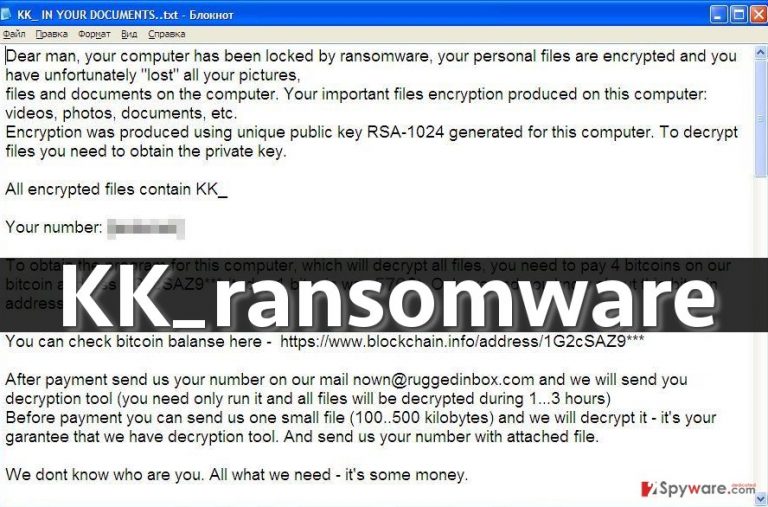
Methods used to trick users into installing this malware:
KK_ virus is mainly distributed by utilizing Trojan horse technique. It means that cyber criminals tend to disguise it as a safe file and send it to computer users via email, bundle along safe computer programs and so on. Beware of emails that allegedly come from official organizations that you have nothing in common with. Cyber criminals often try to mask themselves as representatives of well-known and reputable companies, seeking to trick users to open email attachments and infect their computers. Do not fall for these tricks and ignore such letters. If you have doubts about the reliability of such email, feel free to find official contacts of the company online and contact it directly.
This malware might also be spread along fake Java or Adobe software updates. Be aware of the fact that the real developer of these programs has nothing to do with malware. Cyber criminals manage to take legitimate software and add some components to it, which, in this case, install KK_ ransomware on the system.
How do I remove KK_ ransomware?
Do not pay the ransom and remove KK_ virus instead. If you have copies of your files, you can do it without any worries. Remember – do not plug the backup device into the infected PC before uninstalling this malicious software from it; otherwise, files on it will be encrypted as well. To remove KK_ ransomware for good, install and run a good anti-malware program, for instance, FortectIntego. To learn how to complete KK_ removal, see instructions provided below:
Getting rid of KK_ virus. Follow these steps
Manual removal using Safe Mode
Important! →
Manual removal guide might be too complicated for regular computer users. It requires advanced IT knowledge to be performed correctly (if vital system files are removed or damaged, it might result in full Windows compromise), and it also might take hours to complete. Therefore, we highly advise using the automatic method provided above instead.
Step 1. Access Safe Mode with Networking
Manual malware removal should be best performed in the Safe Mode environment.
Windows 7 / Vista / XP
- Click Start > Shutdown > Restart > OK.
- When your computer becomes active, start pressing F8 button (if that does not work, try F2, F12, Del, etc. – it all depends on your motherboard model) multiple times until you see the Advanced Boot Options window.
- Select Safe Mode with Networking from the list.

Windows 10 / Windows 8
- Right-click on Start button and select Settings.

- Scroll down to pick Update & Security.

- On the left side of the window, pick Recovery.
- Now scroll down to find Advanced Startup section.
- Click Restart now.

- Select Troubleshoot.

- Go to Advanced options.

- Select Startup Settings.

- Press Restart.
- Now press 5 or click 5) Enable Safe Mode with Networking.

Step 2. Shut down suspicious processes
Windows Task Manager is a useful tool that shows all the processes running in the background. If malware is running a process, you need to shut it down:
- Press Ctrl + Shift + Esc on your keyboard to open Windows Task Manager.
- Click on More details.

- Scroll down to Background processes section, and look for anything suspicious.
- Right-click and select Open file location.

- Go back to the process, right-click and pick End Task.

- Delete the contents of the malicious folder.
Step 3. Check program Startup
- Press Ctrl + Shift + Esc on your keyboard to open Windows Task Manager.
- Go to Startup tab.
- Right-click on the suspicious program and pick Disable.

Step 4. Delete virus files
Malware-related files can be found in various places within your computer. Here are instructions that could help you find them:
- Type in Disk Cleanup in Windows search and press Enter.

- Select the drive you want to clean (C: is your main drive by default and is likely to be the one that has malicious files in).
- Scroll through the Files to delete list and select the following:
Temporary Internet Files
Downloads
Recycle Bin
Temporary files - Pick Clean up system files.

- You can also look for other malicious files hidden in the following folders (type these entries in Windows Search and press Enter):
%AppData%
%LocalAppData%
%ProgramData%
%WinDir%
After you are finished, reboot the PC in normal mode.
Remove KK_ using System Restore
-
Step 1: Reboot your computer to Safe Mode with Command Prompt
Windows 7 / Vista / XP- Click Start → Shutdown → Restart → OK.
- When your computer becomes active, start pressing F8 multiple times until you see the Advanced Boot Options window.
-
Select Command Prompt from the list

Windows 10 / Windows 8- Press the Power button at the Windows login screen. Now press and hold Shift, which is on your keyboard, and click Restart..
- Now select Troubleshoot → Advanced options → Startup Settings and finally press Restart.
-
Once your computer becomes active, select Enable Safe Mode with Command Prompt in Startup Settings window.

-
Step 2: Restore your system files and settings
-
Once the Command Prompt window shows up, enter cd restore and click Enter.

-
Now type rstrui.exe and press Enter again..

-
When a new window shows up, click Next and select your restore point that is prior the infiltration of KK_. After doing that, click Next.


-
Now click Yes to start system restore.

-
Once the Command Prompt window shows up, enter cd restore and click Enter.
Bonus: Recover your data
Guide which is presented above is supposed to help you remove KK_ from your computer. To recover your encrypted files, we recommend using a detailed guide prepared by 2-spyware.com security experts.If your files are encrypted by KK_, you can use several methods to restore them:
Use Data Recovery Pro to decrypt your files
Install this professional data recovery software and use it to rescue files corrupted by KK_ ransomware. Instructions are provided below.
- Download Data Recovery Pro;
- Follow the steps of Data Recovery Setup and install the program on your computer;
- Launch it and scan your computer for files encrypted by KK_ ransomware;
- Restore them.
Try to restore your files using Windows Previous Versions feature
You can restore individual files using Windows Previous Versions feature. Follow these guidelines:
- Find an encrypted file you need to restore and right-click on it;
- Select “Properties” and go to “Previous versions” tab;
- Here, check each of available copies of the file in “Folder versions”. You should select the version you want to recover and click “Restore”.
Use ShadowExplorer to recover your records
You can check whether the virus has deleted Volume Shadow Copies from the system or not. These copies can help you to recover your data. Carry out the following instructions:
- Download Shadow Explorer (http://shadowexplorer.com/);
- Follow a Shadow Explorer Setup Wizard and install this application on your computer;
- Launch the program and go through the drop down menu on the top left corner to select the disk of your encrypted data. Check what folders are there;
- Right-click on the folder you want to restore and select “Export”. You can also select where you want it to be stored.
Finally, you should always think about the protection of crypto-ransomwares. In order to protect your computer from KK_ and other ransomwares, use a reputable anti-spyware, such as FortectIntego, SpyHunter 5Combo Cleaner or Malwarebytes
How to prevent from getting ransomware
Access your website securely from any location
When you work on the domain, site, blog, or different project that requires constant management, content creation, or coding, you may need to connect to the server and content management service more often. The best solution for creating a tighter network could be a dedicated/fixed IP address.
If you make your IP address static and set to your device, you can connect to the CMS from any location and do not create any additional issues for the server or network manager that needs to monitor connections and activities. VPN software providers like Private Internet Access can help you with such settings and offer the option to control the online reputation and manage projects easily from any part of the world.
Recover files after data-affecting malware attacks
While much of the data can be accidentally deleted due to various reasons, malware is one of the main culprits that can cause loss of pictures, documents, videos, and other important files. More serious malware infections lead to significant data loss when your documents, system files, and images get encrypted. In particular, ransomware is is a type of malware that focuses on such functions, so your files become useless without an ability to access them.
Even though there is little to no possibility to recover after file-locking threats, some applications have features for data recovery in the system. In some cases, Data Recovery Pro can also help to recover at least some portion of your data after data-locking virus infection or general cyber infection.







