KMS virus (Free Instructions) - 2021 update
KMS virus Removal Guide
What is KMS virus?
KMS virus is a malware that deceives users by showing fake errors
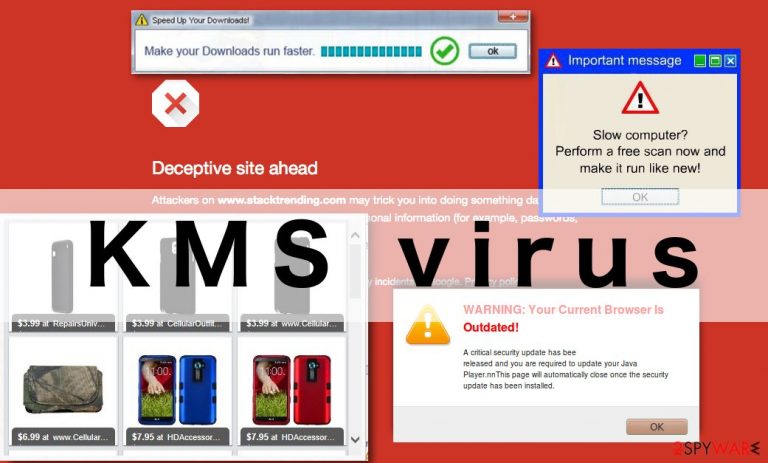
KMS virus is a new computer threat that can enter the computer without the user’s permission and start making unauthorized changes. Upon its infiltration, this rogue application may start displaying fake errors, such as legitimate-looking Windows alerts. These notifications may encourage the user to download or update unnecessary software on the computer.
As soon as these fake virus notifications are interacted with, different malware and other potentially unwanted programs may be installed on the computer. Naturally, after that, the whole range of other problems will likely follow.
| Name | KMS virus |
| Type | Scam |
| Distribution | Might be seen after accessing malicious websites or due to adware redirect |
| Dangers | Installation of potentially malicious software, data leak, financial losses |
| Operation | The scam focuses on showing fake alerts which indicate malware infection and ask users to download fake antivirus programs |
| Removal | Scan your system with security software to check for adware infection and ignore the fake messages |
| System fix | If infected with adware or malware, use FortectIntego to fix virus damage automatically |
As this program usually enters computers stealthily, it is rather difficult to spot the initial KMS hijack. Your system may begin to display some unusual malfunctions, but the more salient signs will be witnessed when the program starts injecting ads into your browser, changing your default search engine and homepage as well as redirect you to some potentially dangerous websites.
KMS redirect issue, numerous ads, and the threat of further malware infection all add to this program being categorized as potentially unwanted. Therefore, if you wish you keep your computer stable and virus-free, take care of its removal immediately.
To suspend this program from inflicting damage to your computer, it is recommended to remove KMS from the computer without a delay. You can do that by scanning your system with some trustworthy virus-fighting utility, such as SpyHunter 5Combo Cleaner or Malwarebytes.
Also, keep in mind that even after you fix the problem, your computer may perform worse than before. If you notice that your computer is running slower or even restarting, use FortectIntego. It is a reliable repair tool to help fix system components.
Try to avoid this malware in the future
If you want to protect your system from potentially unwanted programs like this one, you should keep several important things in mind. First, you have to make sure that your system is well-protected. If you do not obtain reputable antivirus software, your computer will be incomparably more susceptible to malware infection.
What is also crucial for an antivirus to work properly, is regularly updating it. You should always make sure that you are running the latest version of the antivirus. Otherwise, it may not work to its full potential, and you may end up with the malware on your computer.
It is also important to be careful while installing software you have downloaded from the Internet.
Always check if the downloaded software package does not contain additional components via “Advanced” installation settings and, if you notice something suspicious, cancel the installation. Remember, choosing a reliable source for downloading software is also very important.
Easy KMS virus removal options
If you are already tired from the never-ending ads and the redirects are almost unbearable, you should scan your system with some reliable antivirus tool to find the cause of your problems and remove it. Sophisticated antivirus software will remove KMS virus from your computer automatically, and you will not have to worry about tracking down every malicious component it might have hidden on your system. We recommend using SpyHunter 5Combo Cleaner or Malwarebytes.
Also, there is an option to eliminate virus manually. For that, you will need some programming skills. But if you do not feel competent enough for the manual virus removal or simply do not wish to waste your time, rely on the antivirus utilities to do the job for you.
Unfortunately, removal can get difficult due to malware caused alterations in settings and functions. If that happens, you can rely on Safe Mode with Networking and make sure to change those preferences and corrupted files back to normal using FortectIntego or a similar repair tool.
Getting rid of KMS virus. Follow these steps
Manual removal using Safe Mode
Reboot the system in Safe Mode before running the AV tool, so you can fully remove the malware from the PC
Important! →
Manual removal guide might be too complicated for regular computer users. It requires advanced IT knowledge to be performed correctly (if vital system files are removed or damaged, it might result in full Windows compromise), and it also might take hours to complete. Therefore, we highly advise using the automatic method provided above instead.
Step 1. Access Safe Mode with Networking
Manual malware removal should be best performed in the Safe Mode environment.
Windows 7 / Vista / XP
- Click Start > Shutdown > Restart > OK.
- When your computer becomes active, start pressing F8 button (if that does not work, try F2, F12, Del, etc. – it all depends on your motherboard model) multiple times until you see the Advanced Boot Options window.
- Select Safe Mode with Networking from the list.

Windows 10 / Windows 8
- Right-click on Start button and select Settings.

- Scroll down to pick Update & Security.

- On the left side of the window, pick Recovery.
- Now scroll down to find Advanced Startup section.
- Click Restart now.

- Select Troubleshoot.

- Go to Advanced options.

- Select Startup Settings.

- Press Restart.
- Now press 5 or click 5) Enable Safe Mode with Networking.

Step 2. Shut down suspicious processes
Windows Task Manager is a useful tool that shows all the processes running in the background. If malware is running a process, you need to shut it down:
- Press Ctrl + Shift + Esc on your keyboard to open Windows Task Manager.
- Click on More details.

- Scroll down to Background processes section, and look for anything suspicious.
- Right-click and select Open file location.

- Go back to the process, right-click and pick End Task.

- Delete the contents of the malicious folder.
Step 3. Check program Startup
- Press Ctrl + Shift + Esc on your keyboard to open Windows Task Manager.
- Go to Startup tab.
- Right-click on the suspicious program and pick Disable.

Step 4. Delete virus files
Malware-related files can be found in various places within your computer. Here are instructions that could help you find them:
- Type in Disk Cleanup in Windows search and press Enter.

- Select the drive you want to clean (C: is your main drive by default and is likely to be the one that has malicious files in).
- Scroll through the Files to delete list and select the following:
Temporary Internet Files
Downloads
Recycle Bin
Temporary files - Pick Clean up system files.

- You can also look for other malicious files hidden in the following folders (type these entries in Windows Search and press Enter):
%AppData%
%LocalAppData%
%ProgramData%
%WinDir%
After you are finished, reboot the PC in normal mode.
Remove KMS using System Restore
System Restore can also help with the system clearing because this feature allows the user to recover the system in a previous state
-
Step 1: Reboot your computer to Safe Mode with Command Prompt
Windows 7 / Vista / XP- Click Start → Shutdown → Restart → OK.
- When your computer becomes active, start pressing F8 multiple times until you see the Advanced Boot Options window.
-
Select Command Prompt from the list

Windows 10 / Windows 8- Press the Power button at the Windows login screen. Now press and hold Shift, which is on your keyboard, and click Restart..
- Now select Troubleshoot → Advanced options → Startup Settings and finally press Restart.
-
Once your computer becomes active, select Enable Safe Mode with Command Prompt in Startup Settings window.

-
Step 2: Restore your system files and settings
-
Once the Command Prompt window shows up, enter cd restore and click Enter.

-
Now type rstrui.exe and press Enter again..

-
When a new window shows up, click Next and select your restore point that is prior the infiltration of KMS. After doing that, click Next.


-
Now click Yes to start system restore.

-
Once the Command Prompt window shows up, enter cd restore and click Enter.
Finally, you should always think about the protection of crypto-ransomwares. In order to protect your computer from KMS and other ransomwares, use a reputable anti-spyware, such as FortectIntego, SpyHunter 5Combo Cleaner or Malwarebytes
How to prevent from getting malware
Access your website securely from any location
When you work on the domain, site, blog, or different project that requires constant management, content creation, or coding, you may need to connect to the server and content management service more often. The best solution for creating a tighter network could be a dedicated/fixed IP address.
If you make your IP address static and set to your device, you can connect to the CMS from any location and do not create any additional issues for the server or network manager that needs to monitor connections and activities. VPN software providers like Private Internet Access can help you with such settings and offer the option to control the online reputation and manage projects easily from any part of the world.
Recover files after data-affecting malware attacks
While much of the data can be accidentally deleted due to various reasons, malware is one of the main culprits that can cause loss of pictures, documents, videos, and other important files. More serious malware infections lead to significant data loss when your documents, system files, and images get encrypted. In particular, ransomware is is a type of malware that focuses on such functions, so your files become useless without an ability to access them.
Even though there is little to no possibility to recover after file-locking threats, some applications have features for data recovery in the system. In some cases, Data Recovery Pro can also help to recover at least some portion of your data after data-locking virus infection or general cyber infection.







