Krab ransomware (Removal Instructions) - updated Jan 2019
Krab virus Removal Guide
What is Krab ransomware?
KRAB – dangerous ransomware that belongs to an infamous GandCrab family and its 4th version
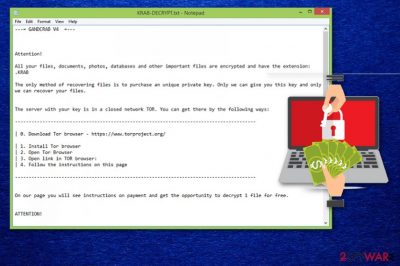
KRAB is dangerous ransomware[1] that typically encrypts files and marks them with .KRAB file extension. The main purpose of the virus is to extort money out of victims by making them believe that their files will be unavailable for the use until they pay the demanded ransom. These hackers are deemed to be from Romania and are responsible for GandCrab, GandCrab v2, GandCrab v3, GandCrab v4 and, most recently, GandCrab v5 ransomware creation and distribution. This particular cyber infection is a part of its 4th variant which is also known to drop either CRAB-DECRYPT.txt or KRAB-DECRYPT.txt file in every folder with infected data. Once opened, this file turns out to be a ransom note that informs victims that their machines were infected by .krab files virus and, to retrieve the access to their data, they need to pay the ransom in Dash or Bitcoin cryptocurrency. In January 2019, the .krab file has been linked to Scarab ransomware. The virus is using !!! RETURN YOUR FILES !!!.txt ransom note to communicate with its victims.
| Name | Krab ransomware |
|---|---|
| Type | Cryptovirus |
| Version of | GandCrab ransomware; Scarab ransomware |
| Encryption methods | Salsa20 and RSA-2048 |
| File extension | .KRAB |
| Ransom note | CRAB-DECRYPT.txt or KRAB-DECRYPT.txt (Gandcrab); !!! RETURN YOUR FILES !!!.TXT (Scarab) |
| Email address | crab1917@gmx.de; crab1917@protonmail.com |
| Distribution | Infected spam email attachments |
| Elimination | Use FortectIntego for Krab ransomware removal |
If you were unlucky enough to get infected with KRAB and did not prepare data backups previously, you are in a tough position. Security experts claim[2] that paying the ransom is not an option, as you might end up losing not only your personal files but also money. Hackers use unfair techniques to extort money, so they might also never contact you after the payment is transferred.
The only goal of these hackers is to get your money. Bitcoin or DASH is the preferred cryptocurrency, as it allows anonymous transfers. In some cases, crooks demand as little as $50 for file decryption. However, .krab ransomware developers ask for $800-1200, which is a tremendous amount in comparison.
When the data-locking process is successful, and the identification key is formed for each victim, ransomware contacts C2 server and downloads ransom note CRAB-DECRYPT.txt or KRAB-DECRYPT.txt into victim's computer which consists of the following message:
—= GANDCRAB V4 =—
Attention!
All your files, documents, photos, databases and other important files are encrypted and have the extension: .KRAB
The only method of recovering files is to purchase an unique private key. Only we can give you this key and only we can recover your files.
The server with your key is in a closed network TOR. You can get there by the following ways:
____________________________________________________________________
| 0. Download Tor browser – https://www.torproject.org/
| 1. Install Tor browser
| 2. Open Tor Browser
| 3. Open link
| 4. Follow the instructions on this page
____________________________________________________________________On our page you will see instruction and get the opportunity to decrypt 1 file for free.
ATTENTION!
IN ORDER TO PREVENT DATA DAMAGE:
* DO NOT MODIFY ENCRYPTED FILES
* DO NOT CHANGE DATA BELOW
—BEGIN GANDCRAB KEY—
–
—END GANDCRAB KEY—
—BEGIN PC DATA—
–
—END PC DATA—
The developers of KRAB suggest to send them one file for test decryption so that you would make sure that their decryptor works. However, do not risk it as they might send you back malware instead of a promised decrypted file. The best solution for file recovery is either using a backup or extract the data from third-party software – you can find all the instructions below. Remember that you need to perform full KRAB removal before you attempt to recover your files.
To remove KRAB ransomware, use powerful security software, and do not even try to eliminate it manually, as the virus is complicated and would require a professional for such action. Instead, download FortectIntego or SpyHunter 5Combo Cleaner and perform full system scan in Safe Mode with Networking. Only after that, you can proceed with the file recovery procedure.
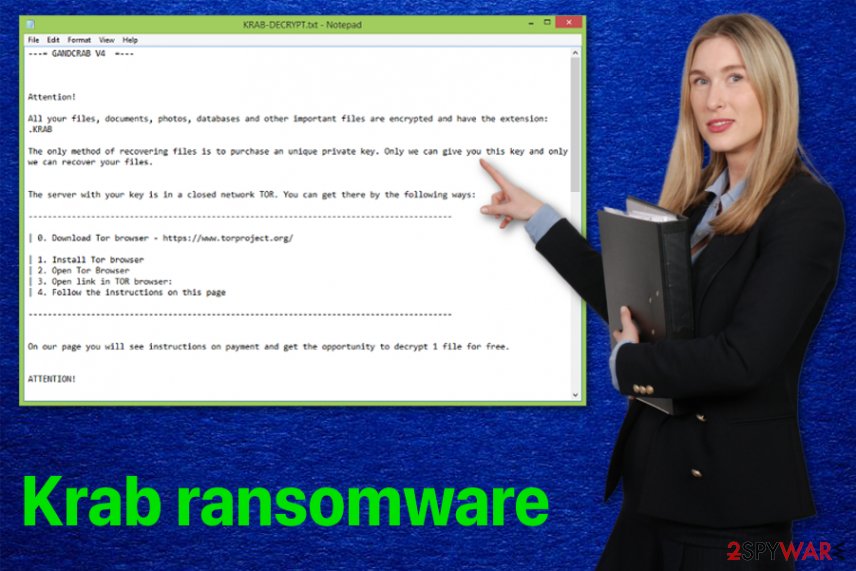
Ransomware distribution methods: from spam emails to exploit kits
The main distribution method for dangerous malware like ransomware is spam emails. Phishing[3] email campaigns are often distributed by employed bots and reach thousands, if not millions of users worldwide. Those who unknowingly (or carelessly) open the attachment or click on a malicious hyperlink, start the virus infection procedure immediately.
There are a few other ways hackers use to distribute ransomware-type viruses. Exploit kits can be used to spread severe infections like ransomware. There also a are incidents when ransomware infections come to the system by breaking through unprotected RDP.
The best way to avoid this cyber infection is to pay more attention and take precautionary measures to make your system more secure. The main tip you need to remember is to keep applications up to date and pay more attention to which emails you open first without thinking.
Get rid of KRAB ransomware before it starts second encryption
To remove KRAB ransomware from the device, you need to employ tools like FortectIntego, SpyHunter 5Combo Cleaner, Malwarebytes or another anti-malware program. You need to get rid of the infection promptly in order to attempt file recovery procedure. If you start this task earlier, the virus can initiate yet another encryption of your data. The same programs can be used for both versions of the virus, either Gandcrab or Scarab.
However, KRAB ransomware removal can be hindered by the malware. In such case, we advise you to reboot your PC and enter Safe Mode with Networking. This mode loads only the necessary drivers and processes for the launch, rendering the virus non-functional. From there, you can operate anti-malware software without much trouble.
While most ransomware tries to eliminate Shadow Volume copies, .krab files virus might fail to do so. Thus, using third-party software in such a case would save all your files.
Getting rid of Krab virus. Follow these steps
Manual removal using Safe Mode
As your first step in Krab ransomware removal, try rebooting your device in Safe Mode with Networking:
Important! →
Manual removal guide might be too complicated for regular computer users. It requires advanced IT knowledge to be performed correctly (if vital system files are removed or damaged, it might result in full Windows compromise), and it also might take hours to complete. Therefore, we highly advise using the automatic method provided above instead.
Step 1. Access Safe Mode with Networking
Manual malware removal should be best performed in the Safe Mode environment.
Windows 7 / Vista / XP
- Click Start > Shutdown > Restart > OK.
- When your computer becomes active, start pressing F8 button (if that does not work, try F2, F12, Del, etc. – it all depends on your motherboard model) multiple times until you see the Advanced Boot Options window.
- Select Safe Mode with Networking from the list.

Windows 10 / Windows 8
- Right-click on Start button and select Settings.

- Scroll down to pick Update & Security.

- On the left side of the window, pick Recovery.
- Now scroll down to find Advanced Startup section.
- Click Restart now.

- Select Troubleshoot.

- Go to Advanced options.

- Select Startup Settings.

- Press Restart.
- Now press 5 or click 5) Enable Safe Mode with Networking.

Step 2. Shut down suspicious processes
Windows Task Manager is a useful tool that shows all the processes running in the background. If malware is running a process, you need to shut it down:
- Press Ctrl + Shift + Esc on your keyboard to open Windows Task Manager.
- Click on More details.

- Scroll down to Background processes section, and look for anything suspicious.
- Right-click and select Open file location.

- Go back to the process, right-click and pick End Task.

- Delete the contents of the malicious folder.
Step 3. Check program Startup
- Press Ctrl + Shift + Esc on your keyboard to open Windows Task Manager.
- Go to Startup tab.
- Right-click on the suspicious program and pick Disable.

Step 4. Delete virus files
Malware-related files can be found in various places within your computer. Here are instructions that could help you find them:
- Type in Disk Cleanup in Windows search and press Enter.

- Select the drive you want to clean (C: is your main drive by default and is likely to be the one that has malicious files in).
- Scroll through the Files to delete list and select the following:
Temporary Internet Files
Downloads
Recycle Bin
Temporary files - Pick Clean up system files.

- You can also look for other malicious files hidden in the following folders (type these entries in Windows Search and press Enter):
%AppData%
%LocalAppData%
%ProgramData%
%WinDir%
After you are finished, reboot the PC in normal mode.
Remove Krab using System Restore
The second method can be System Restore feature:
-
Step 1: Reboot your computer to Safe Mode with Command Prompt
Windows 7 / Vista / XP- Click Start → Shutdown → Restart → OK.
- When your computer becomes active, start pressing F8 multiple times until you see the Advanced Boot Options window.
-
Select Command Prompt from the list

Windows 10 / Windows 8- Press the Power button at the Windows login screen. Now press and hold Shift, which is on your keyboard, and click Restart..
- Now select Troubleshoot → Advanced options → Startup Settings and finally press Restart.
-
Once your computer becomes active, select Enable Safe Mode with Command Prompt in Startup Settings window.

-
Step 2: Restore your system files and settings
-
Once the Command Prompt window shows up, enter cd restore and click Enter.

-
Now type rstrui.exe and press Enter again..

-
When a new window shows up, click Next and select your restore point that is prior the infiltration of Krab. After doing that, click Next.


-
Now click Yes to start system restore.

-
Once the Command Prompt window shows up, enter cd restore and click Enter.
Bonus: Recover your data
Guide which is presented above is supposed to help you remove Krab from your computer. To recover your encrypted files, we recommend using a detailed guide prepared by 2-spyware.com security experts.If your files are encrypted by Krab, you can use several methods to restore them:
Data Recovery Pro can help if you haven't backed your files before the attack
Data Recovery Pro can restore accidentally deleted or encrypted files
- Download Data Recovery Pro;
- Follow the steps of Data Recovery Setup and install the program on your computer;
- Launch it and scan your computer for files encrypted by Krab ransomware;
- Restore them.
Windows Previous Versions feature could be helpful if you have no backups
Restore Krab ransomware encrypted files with Windows Previous Versions feature if System Restore was enabled before
- Find an encrypted file you need to restore and right-click on it;
- Select “Properties” and go to “Previous versions” tab;
- Here, check each of available copies of the file in “Folder versions”. You should select the version you want to recover and click “Restore”.
ShadowExplorer recovers Shadow Volume Copies
Unfortunately, if Krab ransomware deleted the Shadow Volume Copies, you couldn't use ShadowExplorer to recover them
- Download Shadow Explorer (http://shadowexplorer.com/);
- Follow a Shadow Explorer Setup Wizard and install this application on your computer;
- Launch the program and go through the drop down menu on the top left corner to select the disk of your encrypted data. Check what folders are there;
- Right-click on the folder you want to restore and select “Export”. You can also select where you want it to be stored.
There is no official decryption tool
Finally, you should always think about the protection of crypto-ransomwares. In order to protect your computer from Krab and other ransomwares, use a reputable anti-spyware, such as FortectIntego, SpyHunter 5Combo Cleaner or Malwarebytes
How to prevent from getting ransomware
Do not let government spy on you
The government has many issues in regards to tracking users' data and spying on citizens, so you should take this into consideration and learn more about shady information gathering practices. Avoid any unwanted government tracking or spying by going totally anonymous on the internet.
You can choose a different location when you go online and access any material you want without particular content restrictions. You can easily enjoy internet connection without any risks of being hacked by using Private Internet Access VPN.
Control the information that can be accessed by government any other unwanted party and surf online without being spied on. Even if you are not involved in illegal activities or trust your selection of services, platforms, be suspicious for your own security and take precautionary measures by using the VPN service.
Backup files for the later use, in case of the malware attack
Computer users can suffer from data losses due to cyber infections or their own faulty doings. Ransomware can encrypt and hold files hostage, while unforeseen power cuts might cause a loss of important documents. If you have proper up-to-date backups, you can easily recover after such an incident and get back to work. It is also equally important to update backups on a regular basis so that the newest information remains intact – you can set this process to be performed automatically.
When you have the previous version of every important document or project you can avoid frustration and breakdowns. It comes in handy when malware strikes out of nowhere. Use Data Recovery Pro for the data restoration process.
- ^ Danny Palmer. What is ransomware? Everything you need to know about one of the biggest menaces on the web. ZDNet. Technology news, analysis and comments.
- ^ Senzavirus. Senzavirus. Spyware news.
- ^ New WordPress phishing campaigns target users credentials. Securityintelligence. Analysis & insight on information security.





















