Kroput ransomware (Removal Guide) - Quick Decryption Solution
Kroput virus Removal Guide
What is Kroput ransomware?
Kroput ransomware – a file-locking threat which belongs to the Djvu family and appends the .kroput extension to each file
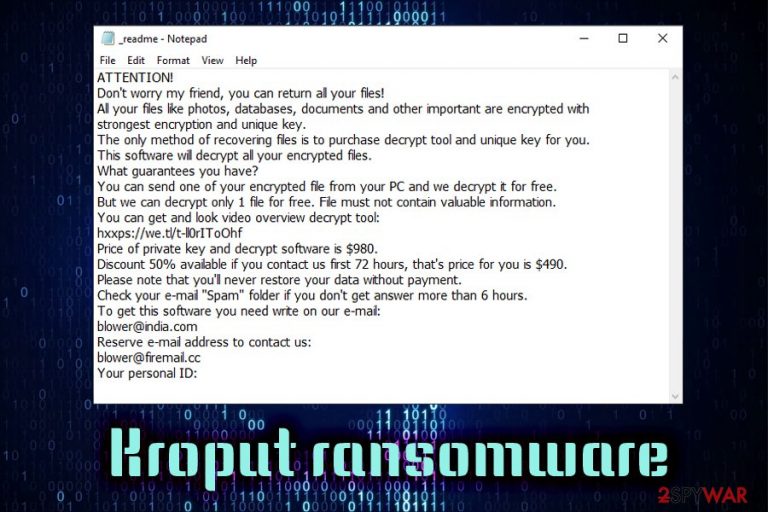
Kroput ransomware[1] is another cyber infection which belongs to the infamous and widespread ransomware Djvu. This file-encrypting virus cannot stop releasing new versions, and Kroput virus is one of the latest ones. It invades the Windows system secretly and starts performing rogue processes in the Windows Task Manager, injecting suspicious keys in the Windows Registry. These activities allow launching the encryption key and blocking all data found. For example, if you had a cat.docx files, now the document is renamed to cat.docx.kroput or cat.docx.kroput1. This ransomware generates the same ransom note as other versions of Djvu. The _readme.txt file urges $980 for the decryption software and a discount of 50% if contact is made in 72 hours via these email addresses: blower@india.com, blower@firemail.cc.
| Name | Kroput |
|---|---|
| Category | Ransomware |
| Family | Djvu |
| Location | Malicious files can be planted in the Windows Registry |
| Appendix | .kroput, .kroput1 |
| Ransom note | _readme.txt |
| Price | $980 and a 50% discount if contact is made in three days |
| Spreading | Third-party sources |
| Detection tools | FortectIntego |
If you are infected with Kroput ransomware, you will receive such message:
ATTENTION!
Don't worry my friend, you can return all your files!
All your files like photos, databases, documents and other important are encrypted with
strongest encryption and unique key.
The only method of recovering files is to purchase decrypt tool and unique key for you.
This software will decrypt all your encrypted files.
What guarantees you have?
You can send one of your encrypted file from your PC and we decrypt it for free.
But we can decrypt only 1 file for free. File must not contain valuable information.
You can get and look video overview decrypt tool:
hxxps://we.tl/t-ll0rIToOhf
Price of private key and decrypt software is $980.
Discount 50% available if you contact us first 72 hours, that's price for you is $490.
Please note that you'll never restore your data without payment.
Check your e-mail “Spam” folder if you don't get answer more than 6 hours.
To get this software you need write on our e-mail:
blower@india.com
Reserve e-mail address to contact us:
blower@firemail.cc
Your personal ID:
–
As you can see, Kroput ransomware developers threaten their victims that the only way to recover files is by paying the crooks. However, do not believe these words as there is a huge risk that these cruel people are telling you lies so that they can receive your money and vanish without sending you any decryption key at all.
Even though the crooks store decryption tool on a remote server and that no one else can reach it do not give up and rush to empty your pockets. You can remove Kroput virus by detecting all malware-related content with FortectIntego and try to unlock valuable data by performing data recovery techniques that are presented below this article.
Ransomware viruses are sneaky cyber threats which can result in terrible consequences to the infected computer. First of all, this malware might make the computer system more vulnerable to other virus infections. Secondly, they inject malicious executables into different locations of the system. Lastly, Kroput ransomware tries to terminate recovery methods, such as Windows startup repair or Shadow Volume Copies.
Perform Kroput ransomware removal to get rid of the dangerous ransomware infection from your Windows operating system. Boot your computer to Safe Mode to disable all malicious processes temporarily. After that, make sure that prepare for possible future attacks, store important files on USB drives or virtual remote storage services.

Ransomware threats can be hidden in malicious downloading links
According to Virusai.lt experts,[2] ransomware virus can be planted in any content. However, mostly, the malicious payload comes in the form of rogue-looking hyperlinks or executable document which can be found in a rogue email message. Additionally, you are likely to step on ransomware if you like accessing secondary downloading links.
If you are a frequent visitor of P2P[3] sites such as Torrents, eMule, and other similar sites, you risk getting infected with ransomware. We recommend keeping a distance from such third-party websites and avoiding entering hyperlinks, clicking on ads and other content that looks suspicious to you in some type of ways.
Additionally, do not open any email messages that you are not considered that are safe. Install anti-malware and perform a scan of every attachment that comes clipped to an email before opening it.
Kroput ransomware removal requires your full attention
Because Kroput virus attempts to disable various Windows functions, it is best to enter Safe Mode with Networking before using anti-malware software. In rare cases, however, the threat might fail to install properly and would not impact the OS that much.
Nevertheless, once you enter Safe Mode, perform a full system scan with reputable anti-malware software, such as FortectIntego, SpyHunter 5Combo Cleaner or Malwarebytes for complete Kroput ransomware removal. Be aware that not all AV engines might detect the infection, so a scan with multiple tools might be needed.
Once you remove Kroput ransomware, you can attempt file recovery. If you had backups for your files – there would be no problems of getting them all back. Otherwise, the chances of recovery are relatively low. However, you can try to use third-party applications that might bring at least some of your data back – you will find download links and instructions on how to use them below.
Getting rid of Kroput virus. Follow these steps
Manual removal using Safe Mode
Use Safe Mode with Networking to stop the malicious activity of Kroput ransomware. If help is needed, use these instructing steps:
Important! →
Manual removal guide might be too complicated for regular computer users. It requires advanced IT knowledge to be performed correctly (if vital system files are removed or damaged, it might result in full Windows compromise), and it also might take hours to complete. Therefore, we highly advise using the automatic method provided above instead.
Step 1. Access Safe Mode with Networking
Manual malware removal should be best performed in the Safe Mode environment.
Windows 7 / Vista / XP
- Click Start > Shutdown > Restart > OK.
- When your computer becomes active, start pressing F8 button (if that does not work, try F2, F12, Del, etc. – it all depends on your motherboard model) multiple times until you see the Advanced Boot Options window.
- Select Safe Mode with Networking from the list.

Windows 10 / Windows 8
- Right-click on Start button and select Settings.

- Scroll down to pick Update & Security.

- On the left side of the window, pick Recovery.
- Now scroll down to find Advanced Startup section.
- Click Restart now.

- Select Troubleshoot.

- Go to Advanced options.

- Select Startup Settings.

- Press Restart.
- Now press 5 or click 5) Enable Safe Mode with Networking.

Step 2. Shut down suspicious processes
Windows Task Manager is a useful tool that shows all the processes running in the background. If malware is running a process, you need to shut it down:
- Press Ctrl + Shift + Esc on your keyboard to open Windows Task Manager.
- Click on More details.

- Scroll down to Background processes section, and look for anything suspicious.
- Right-click and select Open file location.

- Go back to the process, right-click and pick End Task.

- Delete the contents of the malicious folder.
Step 3. Check program Startup
- Press Ctrl + Shift + Esc on your keyboard to open Windows Task Manager.
- Go to Startup tab.
- Right-click on the suspicious program and pick Disable.

Step 4. Delete virus files
Malware-related files can be found in various places within your computer. Here are instructions that could help you find them:
- Type in Disk Cleanup in Windows search and press Enter.

- Select the drive you want to clean (C: is your main drive by default and is likely to be the one that has malicious files in).
- Scroll through the Files to delete list and select the following:
Temporary Internet Files
Downloads
Recycle Bin
Temporary files - Pick Clean up system files.

- You can also look for other malicious files hidden in the following folders (type these entries in Windows Search and press Enter):
%AppData%
%LocalAppData%
%ProgramData%
%WinDir%
After you are finished, reboot the PC in normal mode.
Remove Kroput using System Restore
Perform the System Restore feature on your Windows computer system by using these guiding lines:
-
Step 1: Reboot your computer to Safe Mode with Command Prompt
Windows 7 / Vista / XP- Click Start → Shutdown → Restart → OK.
- When your computer becomes active, start pressing F8 multiple times until you see the Advanced Boot Options window.
-
Select Command Prompt from the list

Windows 10 / Windows 8- Press the Power button at the Windows login screen. Now press and hold Shift, which is on your keyboard, and click Restart..
- Now select Troubleshoot → Advanced options → Startup Settings and finally press Restart.
-
Once your computer becomes active, select Enable Safe Mode with Command Prompt in Startup Settings window.

-
Step 2: Restore your system files and settings
-
Once the Command Prompt window shows up, enter cd restore and click Enter.

-
Now type rstrui.exe and press Enter again..

-
When a new window shows up, click Next and select your restore point that is prior the infiltration of Kroput. After doing that, click Next.


-
Now click Yes to start system restore.

-
Once the Command Prompt window shows up, enter cd restore and click Enter.
Bonus: Recover your data
Guide which is presented above is supposed to help you remove Kroput from your computer. To recover your encrypted files, we recommend using a detailed guide prepared by 2-spyware.com security experts.If you have spotted files with the .kroput extension on your computer, do not rush to contact and pay the crooks as they can easily scam you. Better take a look at the following data recovery techniques that we have displayed in detail for you.
If your files are encrypted by Kroput, you can use several methods to restore them:
Activate the Data Recovery Pro tool for file restoring:
Use this method by performing the below-given instructions. To reach the best results, make sure that you complete each step correctly.
- Download Data Recovery Pro;
- Follow the steps of Data Recovery Setup and install the program on your computer;
- Launch it and scan your computer for files encrypted by Kroput ransomware;
- Restore them.
Using the Windows Previous Versions feature might allow you to recover some of your encrypted files:
Give this method a try if you had enabled the System Restore feature before the ransomware virus occupied your entire computer system.
- Find an encrypted file you need to restore and right-click on it;
- Select “Properties” and go to “Previous versions” tab;
- Here, check each of available copies of the file in “Folder versions”. You should select the version you want to recover and click “Restore”.
Try the Shadow Explorer tool in order to restore some data:
Give this method a try if the ransomware virus did not erase Shadow Volume Copies of your files.
- Download Shadow Explorer (http://shadowexplorer.com/);
- Follow a Shadow Explorer Setup Wizard and install this application on your computer;
- Launch the program and go through the drop down menu on the top left corner to select the disk of your encrypted data. Check what folders are there;
- Right-click on the folder you want to restore and select “Export”. You can also select where you want it to be stored.
No original Kroput ransomware decryptor has been discovered yet.
Finally, you should always think about the protection of crypto-ransomwares. In order to protect your computer from Kroput and other ransomwares, use a reputable anti-spyware, such as FortectIntego, SpyHunter 5Combo Cleaner or Malwarebytes
How to prevent from getting ransomware
Do not let government spy on you
The government has many issues in regards to tracking users' data and spying on citizens, so you should take this into consideration and learn more about shady information gathering practices. Avoid any unwanted government tracking or spying by going totally anonymous on the internet.
You can choose a different location when you go online and access any material you want without particular content restrictions. You can easily enjoy internet connection without any risks of being hacked by using Private Internet Access VPN.
Control the information that can be accessed by government any other unwanted party and surf online without being spied on. Even if you are not involved in illegal activities or trust your selection of services, platforms, be suspicious for your own security and take precautionary measures by using the VPN service.
Backup files for the later use, in case of the malware attack
Computer users can suffer from data losses due to cyber infections or their own faulty doings. Ransomware can encrypt and hold files hostage, while unforeseen power cuts might cause a loss of important documents. If you have proper up-to-date backups, you can easily recover after such an incident and get back to work. It is also equally important to update backups on a regular basis so that the newest information remains intact – you can set this process to be performed automatically.
When you have the previous version of every important document or project you can avoid frustration and breakdowns. It comes in handy when malware strikes out of nowhere. Use Data Recovery Pro for the data restoration process.
- ^ Ransomware. Wikipedia. The free encyclopedia.
- ^ Virusai. Virusai. Security analysts from Lithuania.
- ^ Codrut Neagu. Simple questions: What is P2P (peer-to-peer) and why is it useful?. Digital Citizen. EdTech Magazine.







