KwaakLocked ransomware (Virus Removal Guide) - Decryption Methods Included
KwaakLocked virus Removal Guide
What is KwaakLocked ransomware?
KwaakLocked – ransomware-type virus that first showed up in 2015

KwaakLocked is a file locking virus and is a variant of the infamous HiddenTear ransomware. Malware uses the AES-256[1] encryption algorithm to encrypt files and appends .kwaaklocked file extension, making them unusable. As soon as that is done, the virus drops a ransom note READ_IT.txt into each of the affected folders. Nevertheless, the message does not tell much; Therefore, security experts believe that this threat is still under development.
| SUMMARY | |
| Name | KwaakLocked |
| Type | Ransomware |
| File extension | .kwaaklocked |
| Ransom note | READ_IT.txt |
| First spotted | August 2015 |
| Ransom size | Unknown, although demanded in Bitcoins |
| Desitribution | Spam emails, malicious websites, cracked software, etc. |
| Elimination | Automatic only – download and install FortectIntego or SpyHunter 5Combo Cleaner |
The malicious payload is carried inside spam email[2] attachments. Computer users might get a suggestion to open the attachment by enabling macro function, which should never be allowed. Additionally, malicious emails can contain hyperlinks that can automatically download and install KwaakLocked ransomware. The fake messages can come as invoices, bank statements, and similar.
When the installation is finished, KwaakLocked virus scans the system and looks up for files to encrypt. It skips system files, and some other file types, however. The virus targets personal data, including databases, Excel spreadsheets, images, video and audio files, etc. The example of the encrypted file is as follows: picture.jpg is turned into picture.jpg.kwaaklocked, making it unusable.
To decrypt files, users need a decryption key that is sent to Command and Control server used by hackers. Nevertheless, there are other ways to get files back. But before that, you need to make sure that KwaakLocked removal is performed promptly. For that, we advise using FortectIntego or SpyHunter 5Combo Cleaner anti-malware software.
What is particularly interesting is that the ransomware authors do not give any information about where the Bitcoins should be transferred to, neither do they provide any contact email:
Files has been encrypted with kwaak
Send me some bitcoins
Nevertheless, even if contact details would be provided, users should always ignore hackers, as they are known to even ignore victims after payment is transferred. Thus, users may end up with no access to their files, as well as wasted money. Besides, paying cybercriminals may promote to lock up more PCs in order to receive more payments.
The Kwaaklocked virus might appear as “hidden-tear.exe” on the infected system's Task Manager, and different AV engines detect the malware under different names, including Ransom.HiddenTear!g1, Gen:Heur.Ransom.HiddenTears.1, Ransom.HiddenTear/Variant etc.
The virus is also known to delete Shadow Volume copies from the targeted machine, although in some cases the virus may fail to accomplish that. Nevertheless, there are numerous ways you can try to recover your files, including using third-party software. Nevertheless, you have to remove KwaakLocked from your computer before you make attempts to recover your data. Otherwise, the backup data will be encrypted as well.
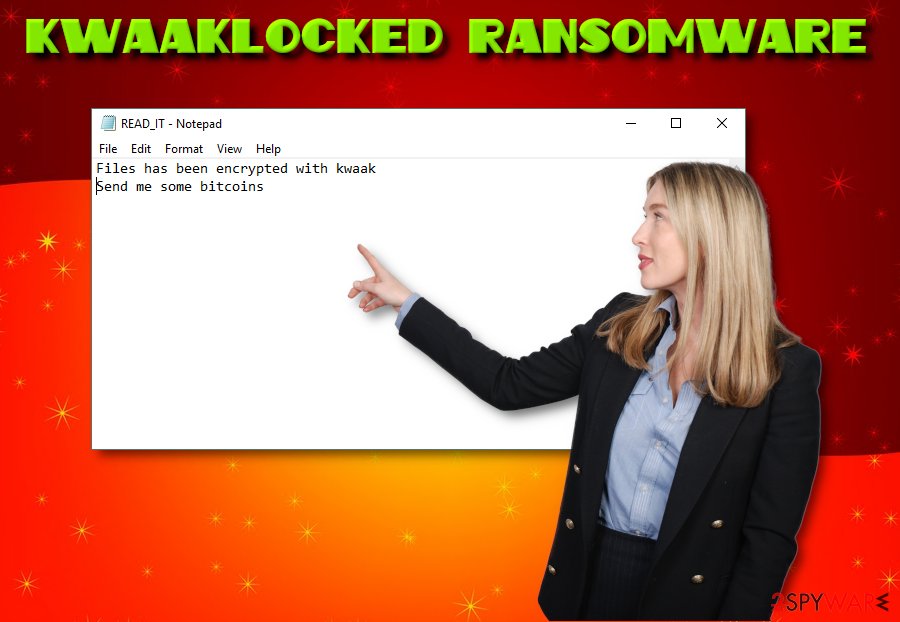
Ways ransomware gets onto your PC
Ransomware type of virus secretly invades your computer system. Unknown third party software, dubious websites and spam emails are the most common ways how ransomware gets established. When the installation is done, the virus will eliminate all the actions that your anti-virus or other security programs are trying to do against it. Also, your PC can get infected by malware when you open pages of dubious content (pornography, gambling, adult-dating sites, etc.). Security experts[3] advice to avoid ransomware by following these simple tips:
- Do not click on suspicious links, especially in file-sharing sites;
- Delete all suspicious programs that you find on your PC;
- Decline all offers to download/install unknown third-party programs;
- Avoid opening spam emails;
- Update all software on your computer
- Install an anti-virus program and make sure it is always up-to-date.
Kwaakloded ransomware removal steps
Ransomware is a serious threat and is relatively difficult to eliminate. Thus, in order to remove Kwaakloded ransomware, you will need a strong anti-virus tool. You can proceed with the elimination by downloading and installing one of these anti-malware programs:
Do not try to perform manual Kwaakloded removal, as any attempt will result in a failure. Besides, you can damage your machine even more if you delete or misplace certain system files.
Only after the malware is out of the system, you can start file recovery procedure. Please look below for further instructions.
Getting rid of KwaakLocked virus. Follow these steps
Manual removal using Safe Mode
To eliminate KwaakLocked virus properly, enter Safe Mode with Networking:
Important! →
Manual removal guide might be too complicated for regular computer users. It requires advanced IT knowledge to be performed correctly (if vital system files are removed or damaged, it might result in full Windows compromise), and it also might take hours to complete. Therefore, we highly advise using the automatic method provided above instead.
Step 1. Access Safe Mode with Networking
Manual malware removal should be best performed in the Safe Mode environment.
Windows 7 / Vista / XP
- Click Start > Shutdown > Restart > OK.
- When your computer becomes active, start pressing F8 button (if that does not work, try F2, F12, Del, etc. – it all depends on your motherboard model) multiple times until you see the Advanced Boot Options window.
- Select Safe Mode with Networking from the list.

Windows 10 / Windows 8
- Right-click on Start button and select Settings.

- Scroll down to pick Update & Security.

- On the left side of the window, pick Recovery.
- Now scroll down to find Advanced Startup section.
- Click Restart now.

- Select Troubleshoot.

- Go to Advanced options.

- Select Startup Settings.

- Press Restart.
- Now press 5 or click 5) Enable Safe Mode with Networking.

Step 2. Shut down suspicious processes
Windows Task Manager is a useful tool that shows all the processes running in the background. If malware is running a process, you need to shut it down:
- Press Ctrl + Shift + Esc on your keyboard to open Windows Task Manager.
- Click on More details.

- Scroll down to Background processes section, and look for anything suspicious.
- Right-click and select Open file location.

- Go back to the process, right-click and pick End Task.

- Delete the contents of the malicious folder.
Step 3. Check program Startup
- Press Ctrl + Shift + Esc on your keyboard to open Windows Task Manager.
- Go to Startup tab.
- Right-click on the suspicious program and pick Disable.

Step 4. Delete virus files
Malware-related files can be found in various places within your computer. Here are instructions that could help you find them:
- Type in Disk Cleanup in Windows search and press Enter.

- Select the drive you want to clean (C: is your main drive by default and is likely to be the one that has malicious files in).
- Scroll through the Files to delete list and select the following:
Temporary Internet Files
Downloads
Recycle Bin
Temporary files - Pick Clean up system files.

- You can also look for other malicious files hidden in the following folders (type these entries in Windows Search and press Enter):
%AppData%
%LocalAppData%
%ProgramData%
%WinDir%
After you are finished, reboot the PC in normal mode.
Remove KwaakLocked using System Restore
You can also get rid of the malware using System Restore function:
-
Step 1: Reboot your computer to Safe Mode with Command Prompt
Windows 7 / Vista / XP- Click Start → Shutdown → Restart → OK.
- When your computer becomes active, start pressing F8 multiple times until you see the Advanced Boot Options window.
-
Select Command Prompt from the list

Windows 10 / Windows 8- Press the Power button at the Windows login screen. Now press and hold Shift, which is on your keyboard, and click Restart..
- Now select Troubleshoot → Advanced options → Startup Settings and finally press Restart.
-
Once your computer becomes active, select Enable Safe Mode with Command Prompt in Startup Settings window.

-
Step 2: Restore your system files and settings
-
Once the Command Prompt window shows up, enter cd restore and click Enter.

-
Now type rstrui.exe and press Enter again..

-
When a new window shows up, click Next and select your restore point that is prior the infiltration of KwaakLocked. After doing that, click Next.


-
Now click Yes to start system restore.

-
Once the Command Prompt window shows up, enter cd restore and click Enter.
Bonus: Recover your data
Guide which is presented above is supposed to help you remove KwaakLocked from your computer. To recover your encrypted files, we recommend using a detailed guide prepared by 2-spyware.com security experts.If your files are encrypted by KwaakLocked, you can use several methods to restore them:
Try Data Recovery Pro
Data Recovery Pro is a tool designed to restore accidentally deleted or currupted files. Nevertheless, experts observed this software of being capable of recovering files which were locked by ransomware.
- Download Data Recovery Pro;
- Follow the steps of Data Recovery Setup and install the program on your computer;
- Launch it and scan your computer for files encrypted by KwaakLocked ransomware;
- Restore them.
Using Windows Previous Versions feature may be helpful
You can only recover files one-by-one. Thus, a recovery of large amount of data may be impossible.
- Find an encrypted file you need to restore and right-click on it;
- Select “Properties” and go to “Previous versions” tab;
- Here, check each of available copies of the file in “Folder versions”. You should select the version you want to recover and click “Restore”.
ShadowExplorer – a tool that may restore your files
Usually KwaakLocked deletes Shadow Volume copies. In same cases, ransomware fails to do so. Thus, we recommend trying this tool.
- Download Shadow Explorer (http://shadowexplorer.com/);
- Follow a Shadow Explorer Setup Wizard and install this application on your computer;
- Launch the program and go through the drop down menu on the top left corner to select the disk of your encrypted data. Check what folders are there;
- Right-click on the folder you want to restore and select “Export”. You can also select where you want it to be stored.
Ne decryptor is available yet
Finally, you should always think about the protection of crypto-ransomwares. In order to protect your computer from KwaakLocked and other ransomwares, use a reputable anti-spyware, such as FortectIntego, SpyHunter 5Combo Cleaner or Malwarebytes
How to prevent from getting ransomware
Do not let government spy on you
The government has many issues in regards to tracking users' data and spying on citizens, so you should take this into consideration and learn more about shady information gathering practices. Avoid any unwanted government tracking or spying by going totally anonymous on the internet.
You can choose a different location when you go online and access any material you want without particular content restrictions. You can easily enjoy internet connection without any risks of being hacked by using Private Internet Access VPN.
Control the information that can be accessed by government any other unwanted party and surf online without being spied on. Even if you are not involved in illegal activities or trust your selection of services, platforms, be suspicious for your own security and take precautionary measures by using the VPN service.
Backup files for the later use, in case of the malware attack
Computer users can suffer from data losses due to cyber infections or their own faulty doings. Ransomware can encrypt and hold files hostage, while unforeseen power cuts might cause a loss of important documents. If you have proper up-to-date backups, you can easily recover after such an incident and get back to work. It is also equally important to update backups on a regular basis so that the newest information remains intact – you can set this process to be performed automatically.
When you have the previous version of every important document or project you can avoid frustration and breakdowns. It comes in handy when malware strikes out of nowhere. Use Data Recovery Pro for the data restoration process.
- ^ Margaret Rouse . Advanced Encryption Standard (AES). SearchSecurity. Cybersecurity information.
- ^ Spam, BEC, Ransomware: The Continuing Abuse of Email by Old and New Threats. Trend Micro. Security researchers.
- ^ Bedynet. Bedynet. Russian cybersecurity site.







