KwanZy.com virus (Tutorial) - Chrome, Firefox, IE, Edge
KwanZy.com virus Removal Guide
What is KwanZy.com virus?
KwanZy.com – a bogus search tool that might flood the browser with advertisements
KwanZy.com is a dubious search engine that is presented in software bundles[1] and might enter the system silently. This program works a browser hijacker that after the installation turns browser’s address bar into a search box and replaces current search provider. Thus, after the hijack, users might find an unknown search engine once they launch their beloved web browsers. According to the Terms and Conditions, this tool may provide both sponsored and unsponsored search results. Thus, when looking for the information using KwanZy Desktop Search, you might be redirected to promotional sites and basically browse through commercial content. Undoubtedly, this activity is annoying and prevents from finding necessary information quickly. However, the research has shown that currently, this search engine is inactive. It means that no matter what search keywords you enter it will deliver you “There are no results matched your requested keywords. Please try different keywords.” message on the results page. Thus, if this useless search tool hijacked your browser’s startup page, there’s no need trying to get used to it. Just remove KwanZy.com from the Add/Remove program’s panel or speed up the process with FortectIntego.
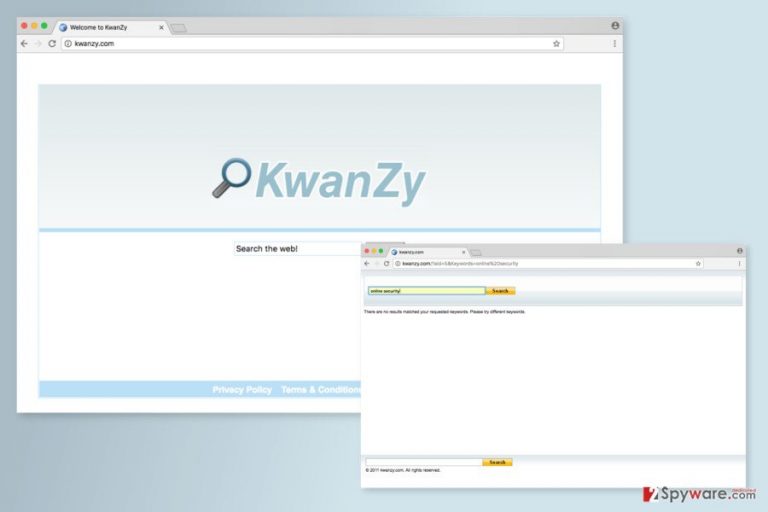
This potentially unwanted application (PUP) is also designed to collect particular information about the users. Once KwanZy.com is installed on the system, it starts collecting non-personally identifiable information, such as IP address, type of the browser and operating system, search queries, computer’s language, etc. All these aggregated details are necessary for providing better services, and of course, marketing reasons. In the Terms of Use, developers reveal that KwanZy might deliver advertisements because they are necessary for providing these services. Meanwhile, collected information about users allows building their profile and providing targeted ads. These ads are based on users’ interests. Thus, they are supposed to click these commercial offers more willingly. The more people click, the more advertising-based revenue developers receive. The Privacy Policy also reveals that aggregated information might be shared with Partners for the same marketing reasons. Hence, if you do not rush with KwanZy.com removal, you can expect to see an increased amount of online ads that diminishes browsing the Web significantly. What is more, they might also redirect to potentially dangerous websites where you can get infected with dangerous cyber threats.[2]
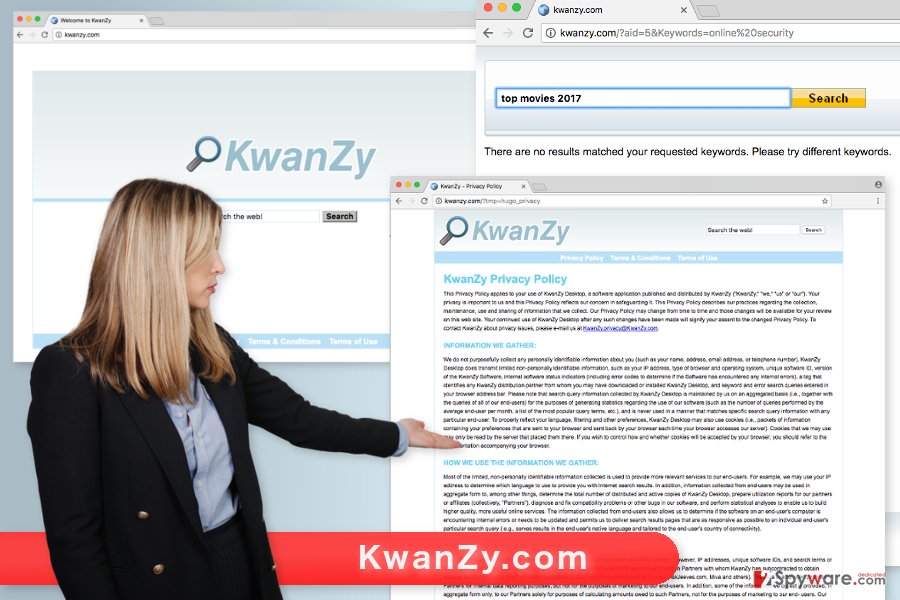
The browser hijacker spreads in software bundles
Just like many other similar applications, so-called KwanZy.com virus spreads as an optional component in freeware or shareware packages. This marketing and distribution method is called “bundling,” and widely used among developers of PUPs. When installing new programs downloaded from various online sources, users always have to choose between Quick/Recommended and Advanced/Custom installation settings. The KwanZy.com hijack might occur if users rely on Quick installation mode. Such settings do not openly disclose about third-party software and usually installs them without informing the user. As a result, people find this suspicious search engines and other applications installed on their computers and web browsers. Meanwhile, the Advanced setup allows seeing the list of “optional downloads” and rejecting their installation. During the installation, you may find the checkbox with pre-selected programs or agreements to make KwanZy Search your default search engine. Do not leave these entries ticked. Deselect them and avoid unwanted changes on your browser.
Getting rid of KwanZy.com
It should be enough to remove KwanZy.com using the Add/Remove Programs function in the Control Panel. However, this PUP may not be the only unwanted guest residing on the computer. You should also look up for other unknown applications or browser extensions that might have also been installed to your device. In order to investigate the system, please follow our prepared instructions below. However, if you want to speed up KwanZy.com removal, you can employ professional anti-malware/anti-spyware program and scan the system with the help of it. Your chosen software will do the job for you.
You may remove virus damage with a help of FortectIntego. SpyHunter 5Combo Cleaner and Malwarebytes are recommended to detect potentially unwanted programs and viruses with all their files and registry entries that are related to them.
Getting rid of KwanZy.com virus. Follow these steps
Uninstall from Windows
In order to get rid of KwanZy Search, you have to go to Control Panel and open Add/Remove Programs option. From the list of installed programs, uninstall all suspicious applications.
Instructions for Windows 10/8 machines:
- Enter Control Panel into Windows search box and hit Enter or click on the search result.
- Under Programs, select Uninstall a program.

- From the list, find the entry of the suspicious program.
- Right-click on the application and select Uninstall.
- If User Account Control shows up, click Yes.
- Wait till uninstallation process is complete and click OK.

If you are Windows 7/XP user, proceed with the following instructions:
- Click on Windows Start > Control Panel located on the right pane (if you are Windows XP user, click on Add/Remove Programs).
- In Control Panel, select Programs > Uninstall a program.

- Pick the unwanted application by clicking on it once.
- At the top, click Uninstall/Change.
- In the confirmation prompt, pick Yes.
- Click OK once the removal process is finished.
Delete from macOS
Remove items from Applications folder:
- From the menu bar, select Go > Applications.
- In the Applications folder, look for all related entries.
- Click on the app and drag it to Trash (or right-click and pick Move to Trash)

To fully remove an unwanted app, you need to access Application Support, LaunchAgents, and LaunchDaemons folders and delete relevant files:
- Select Go > Go to Folder.
- Enter /Library/Application Support and click Go or press Enter.
- In the Application Support folder, look for any dubious entries and then delete them.
- Now enter /Library/LaunchAgents and /Library/LaunchDaemons folders the same way and terminate all the related .plist files.

Remove from Microsoft Edge
Follow the steps below to fix Microsoft Edge after the KwanZy hijack.
Delete unwanted extensions from MS Edge:
- Select Menu (three horizontal dots at the top-right of the browser window) and pick Extensions.
- From the list, pick the extension and click on the Gear icon.
- Click on Uninstall at the bottom.

Clear cookies and other browser data:
- Click on the Menu (three horizontal dots at the top-right of the browser window) and select Privacy & security.
- Under Clear browsing data, pick Choose what to clear.
- Select everything (apart from passwords, although you might want to include Media licenses as well, if applicable) and click on Clear.

Restore new tab and homepage settings:
- Click the menu icon and choose Settings.
- Then find On startup section.
- Click Disable if you found any suspicious domain.
Reset MS Edge if the above steps did not work:
- Press on Ctrl + Shift + Esc to open Task Manager.
- Click on More details arrow at the bottom of the window.
- Select Details tab.
- Now scroll down and locate every entry with Microsoft Edge name in it. Right-click on each of them and select End Task to stop MS Edge from running.

If this solution failed to help you, you need to use an advanced Edge reset method. Note that you need to backup your data before proceeding.
- Find the following folder on your computer: C:\\Users\\%username%\\AppData\\Local\\Packages\\Microsoft.MicrosoftEdge_8wekyb3d8bbwe.
- Press Ctrl + A on your keyboard to select all folders.
- Right-click on them and pick Delete

- Now right-click on the Start button and pick Windows PowerShell (Admin).
- When the new window opens, copy and paste the following command, and then press Enter:
Get-AppXPackage -AllUsers -Name Microsoft.MicrosoftEdge | Foreach {Add-AppxPackage -DisableDevelopmentMode -Register “$($_.InstallLocation)\\AppXManifest.xml” -Verbose

Instructions for Chromium-based Edge
Delete extensions from MS Edge (Chromium):
- Open Edge and click select Settings > Extensions.
- Delete unwanted extensions by clicking Remove.

Clear cache and site data:
- Click on Menu and go to Settings.
- Select Privacy, search and services.
- Under Clear browsing data, pick Choose what to clear.
- Under Time range, pick All time.
- Select Clear now.

Reset Chromium-based MS Edge:
- Click on Menu and select Settings.
- On the left side, pick Reset settings.
- Select Restore settings to their default values.
- Confirm with Reset.

Remove from Mozilla Firefox (FF)
Open the list of Firefox's extensions. If you see KwanZy Desktop Search or other unknown entries, uninstall them. Then reset the browser as shown below.
Remove dangerous extensions:
- Open Mozilla Firefox browser and click on the Menu (three horizontal lines at the top-right of the window).
- Select Add-ons.
- In here, select unwanted plugin and click Remove.

Reset the homepage:
- Click three horizontal lines at the top right corner to open the menu.
- Choose Options.
- Under Home options, enter your preferred site that will open every time you newly open the Mozilla Firefox.
Clear cookies and site data:
- Click Menu and pick Settings.
- Go to Privacy & Security section.
- Scroll down to locate Cookies and Site Data.
- Click on Clear Data…
- Select Cookies and Site Data, as well as Cached Web Content and press Clear.

Reset Mozilla Firefox
If clearing the browser as explained above did not help, reset Mozilla Firefox:
- Open Mozilla Firefox browser and click the Menu.
- Go to Help and then choose Troubleshooting Information.

- Under Give Firefox a tune up section, click on Refresh Firefox…
- Once the pop-up shows up, confirm the action by pressing on Refresh Firefox.

Remove from Google Chrome
From the list of extensions, remove suspicious applications. Then reset Google Chrome below. It will help to delete all tracking cookies that might have been installed by KwanZy.com and its partners.
Delete malicious extensions from Google Chrome:
- Open Google Chrome, click on the Menu (three vertical dots at the top-right corner) and select More tools > Extensions.
- In the newly opened window, you will see all the installed extensions. Uninstall all the suspicious plugins that might be related to the unwanted program by clicking Remove.

Clear cache and web data from Chrome:
- Click on Menu and pick Settings.
- Under Privacy and security, select Clear browsing data.
- Select Browsing history, Cookies and other site data, as well as Cached images and files.
- Click Clear data.

Change your homepage:
- Click menu and choose Settings.
- Look for a suspicious site in the On startup section.
- Click on Open a specific or set of pages and click on three dots to find the Remove option.
Reset Google Chrome:
If the previous methods did not help you, reset Google Chrome to eliminate all the unwanted components:
- Click on Menu and select Settings.
- In the Settings, scroll down and click Advanced.
- Scroll down and locate Reset and clean up section.
- Now click Restore settings to their original defaults.
- Confirm with Reset settings.

Delete from Safari
Remove unwanted extensions from Safari:
- Click Safari > Preferences…
- In the new window, pick Extensions.
- Select the unwanted extension and select Uninstall.

Clear cookies and other website data from Safari:
- Click Safari > Clear History…
- From the drop-down menu under Clear, pick all history.
- Confirm with Clear History.

Reset Safari if the above-mentioned steps did not help you:
- Click Safari > Preferences…
- Go to Advanced tab.
- Tick the Show Develop menu in menu bar.
- From the menu bar, click Develop, and then select Empty Caches.

After uninstalling this potentially unwanted program (PUP) and fixing each of your web browsers, we recommend you to scan your PC system with a reputable anti-spyware. This will help you to get rid of KwanZy.com registry traces and will also identify related parasites or possible malware infections on your computer. For that you can use our top-rated malware remover: FortectIntego, SpyHunter 5Combo Cleaner or Malwarebytes.
How to prevent from getting stealing programs
Access your website securely from any location
When you work on the domain, site, blog, or different project that requires constant management, content creation, or coding, you may need to connect to the server and content management service more often. The best solution for creating a tighter network could be a dedicated/fixed IP address.
If you make your IP address static and set to your device, you can connect to the CMS from any location and do not create any additional issues for the server or network manager that needs to monitor connections and activities. VPN software providers like Private Internet Access can help you with such settings and offer the option to control the online reputation and manage projects easily from any part of the world.
Recover files after data-affecting malware attacks
While much of the data can be accidentally deleted due to various reasons, malware is one of the main culprits that can cause loss of pictures, documents, videos, and other important files. More serious malware infections lead to significant data loss when your documents, system files, and images get encrypted. In particular, ransomware is is a type of malware that focuses on such functions, so your files become useless without an ability to access them.
Even though there is little to no possibility to recover after file-locking threats, some applications have features for data recovery in the system. In some cases, Data Recovery Pro can also help to recover at least some portion of your data after data-locking virus infection or general cyber infection.
- ^ Bundled software. Webopedia. Online Tech Dictionary for IT Professionals.
- ^ Naveen Goud. Most Dangerous Cyber Security Threats of 2017!. Cybersecurity Insiders. The website about cyber security and industry news.
