Lameterthenhep.info (Free Instructions) - Removal Guide
Lameterthenhep.info Removal Guide
What is Lameterthenhep.info?
Lameterthenhep.info is an intrusive program that delivers pop-up ads to your screen constantly
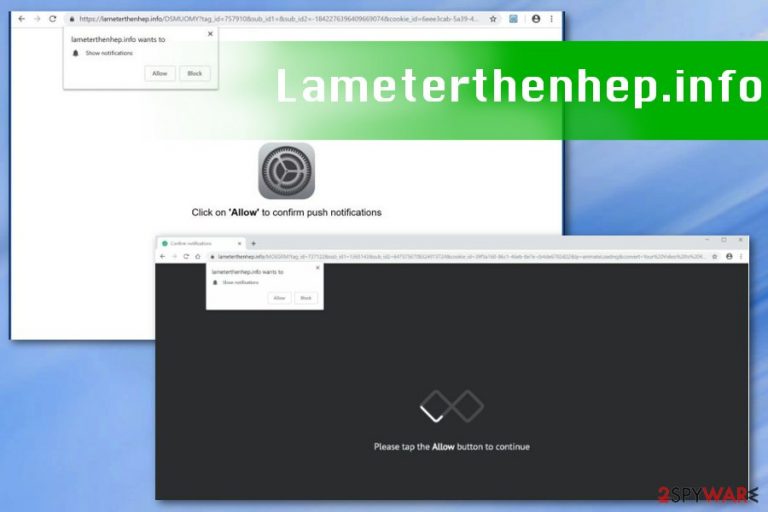
| Name | Lameterthenhep.info |
|---|---|
| Type | Adware |
| Category | Potentially unwanted program |
| Symptoms | Delivers intrusive commercial content, causes unwanted redirects |
| Distribution | Software bundling |
| Main danger | Exposes to possibly malicious content, tracks users' data |
| Elimination | Use reputable tools like FortectIntego and clean the system |
Lameterthenhep.info virus is called like that because of the intrusive behavior that diminishes users' time online significantly. These adware symptoms include direct desktop push notifications, pop-up advertisements, commercial banners, and constant redirects to affiliated or even possibly malicious pages.[1]
The main issue with Lameterthenhep.info is that users get redirected to this page unwillingly and all they see is “Confirm notifications” message that asks to subscribe to notifications from this site. However, when you agree to this content notifications start appearing on your desktop even when the browser is closed.
Unwanted pop-up ads also start filing up the screen when your device is infected with Lameterthenhep.info or similar adware program. Also, most of these advertisements contain information from other websites, sponsored domains or direct links to foreign news site domains. This behavior helps to collect revenue fro the sponsor and commercial content provider.[2]
Lameterthenhep.info can also cause more on your system, and you can indicate the existence of this adware from the following signs:
- changed appearance of the browser;
- homepage settings changed;
- commonly visited sites appear altered;
- browser pop-ups recommend fake software updates;
- other programs installed on the device without your knowledge.
You need to remove Lameterthenhep.info and based on the possible installation of other programs; the process requires help from professional tools. You should employ antivirus program for the malware termination and then scan the system further to fix possible virus damage with FortectIntego or similar PC repair application.
When performing Lameterthenhep.info removal, remember to check browsers' settings and notification preferences because you need to end all related processes to get rid of intrusive notifications.
Researchers[3] note that Lameterthenhep.info enables notifications on your browser and directly on the desktop, so you need to alter the changed settings and preferences on each browser. You can do so by:
- Locate to your browser.
- Find Settings and select Advanced preferences;
- Then you need to locate Privacy and security options to find Content/Site settings;
- Notifications section or Permissions options should allow you to do changes;
- You need to locate Lameterthenhep.info or similar websites and Block notifications from these sites;
- Additionally, you can Remove these sites from the list altogether.
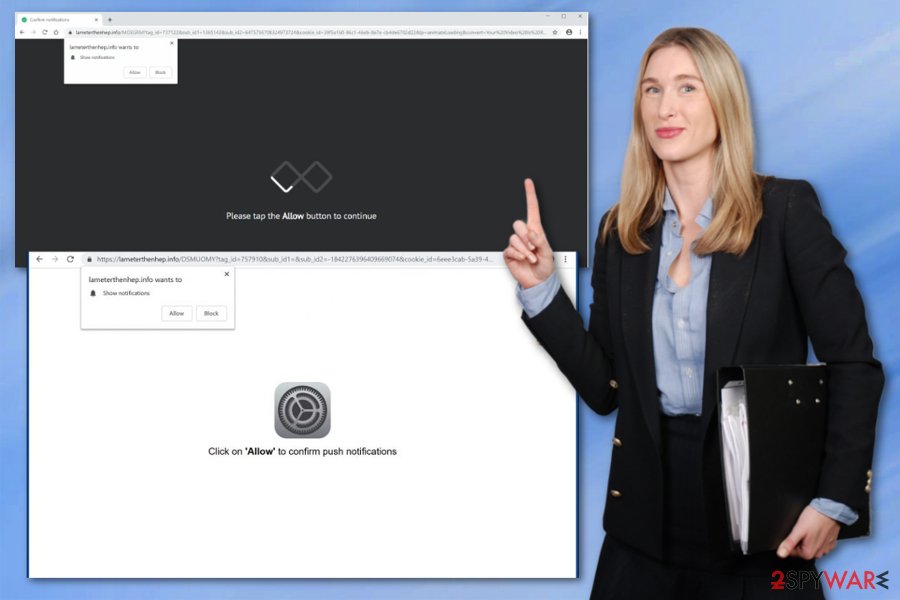
Freeware and PUP bundles distributed on the internet
You should pay close attention to installation processes, especially when you get your software from online sources and questionable websites like p2p sharing networks. This is very important because you risk getting unwanted programs packed with applications you want.
Choosing Advanced or Custom installation options can help to avoid this because you are allowed to de-select programs from the list and see what gets bundled together. Of course, the best habit is choosing reputable sources and official providers in the first place.
Eliminate Lameterthenhep.info and forget about questionable content
Remove Lameterthenhep.info and other potential intruders from the device with the help of anti-malware programs. You need to employ a program that can indicate potential threats and terminate them at the same time. This way you can improve the performance of your machine.
We recommend using automatic Lameterthenhep.info removal method because it takes time to find all associated files or programs and you may not find them all manually. A full system scan helps to find all useless files, programs, and cyber intruders.
You may remove virus damage with a help of FortectIntego. SpyHunter 5Combo Cleaner and Malwarebytes are recommended to detect potentially unwanted programs and viruses with all their files and registry entries that are related to them.
Getting rid of Lameterthenhep.info. Follow these steps
Uninstall from Windows
Remove Lameterthenhep.info from the system and clean the device further if you want to eliminate all unwanted behavior
Instructions for Windows 10/8 machines:
- Enter Control Panel into Windows search box and hit Enter or click on the search result.
- Under Programs, select Uninstall a program.

- From the list, find the entry of the suspicious program.
- Right-click on the application and select Uninstall.
- If User Account Control shows up, click Yes.
- Wait till uninstallation process is complete and click OK.

If you are Windows 7/XP user, proceed with the following instructions:
- Click on Windows Start > Control Panel located on the right pane (if you are Windows XP user, click on Add/Remove Programs).
- In Control Panel, select Programs > Uninstall a program.

- Pick the unwanted application by clicking on it once.
- At the top, click Uninstall/Change.
- In the confirmation prompt, pick Yes.
- Click OK once the removal process is finished.
Delete from macOS
Remove items from Applications folder:
- From the menu bar, select Go > Applications.
- In the Applications folder, look for all related entries.
- Click on the app and drag it to Trash (or right-click and pick Move to Trash)

To fully remove an unwanted app, you need to access Application Support, LaunchAgents, and LaunchDaemons folders and delete relevant files:
- Select Go > Go to Folder.
- Enter /Library/Application Support and click Go or press Enter.
- In the Application Support folder, look for any dubious entries and then delete them.
- Now enter /Library/LaunchAgents and /Library/LaunchDaemons folders the same way and terminate all the related .plist files.

Remove from Microsoft Edge
Delete unwanted extensions from MS Edge:
- Select Menu (three horizontal dots at the top-right of the browser window) and pick Extensions.
- From the list, pick the extension and click on the Gear icon.
- Click on Uninstall at the bottom.

Clear cookies and other browser data:
- Click on the Menu (three horizontal dots at the top-right of the browser window) and select Privacy & security.
- Under Clear browsing data, pick Choose what to clear.
- Select everything (apart from passwords, although you might want to include Media licenses as well, if applicable) and click on Clear.

Restore new tab and homepage settings:
- Click the menu icon and choose Settings.
- Then find On startup section.
- Click Disable if you found any suspicious domain.
Reset MS Edge if the above steps did not work:
- Press on Ctrl + Shift + Esc to open Task Manager.
- Click on More details arrow at the bottom of the window.
- Select Details tab.
- Now scroll down and locate every entry with Microsoft Edge name in it. Right-click on each of them and select End Task to stop MS Edge from running.

If this solution failed to help you, you need to use an advanced Edge reset method. Note that you need to backup your data before proceeding.
- Find the following folder on your computer: C:\\Users\\%username%\\AppData\\Local\\Packages\\Microsoft.MicrosoftEdge_8wekyb3d8bbwe.
- Press Ctrl + A on your keyboard to select all folders.
- Right-click on them and pick Delete

- Now right-click on the Start button and pick Windows PowerShell (Admin).
- When the new window opens, copy and paste the following command, and then press Enter:
Get-AppXPackage -AllUsers -Name Microsoft.MicrosoftEdge | Foreach {Add-AppxPackage -DisableDevelopmentMode -Register “$($_.InstallLocation)\\AppXManifest.xml” -Verbose

Instructions for Chromium-based Edge
Delete extensions from MS Edge (Chromium):
- Open Edge and click select Settings > Extensions.
- Delete unwanted extensions by clicking Remove.

Clear cache and site data:
- Click on Menu and go to Settings.
- Select Privacy, search and services.
- Under Clear browsing data, pick Choose what to clear.
- Under Time range, pick All time.
- Select Clear now.

Reset Chromium-based MS Edge:
- Click on Menu and select Settings.
- On the left side, pick Reset settings.
- Select Restore settings to their default values.
- Confirm with Reset.

Remove from Mozilla Firefox (FF)
Remove dangerous extensions:
- Open Mozilla Firefox browser and click on the Menu (three horizontal lines at the top-right of the window).
- Select Add-ons.
- In here, select unwanted plugin and click Remove.

Reset the homepage:
- Click three horizontal lines at the top right corner to open the menu.
- Choose Options.
- Under Home options, enter your preferred site that will open every time you newly open the Mozilla Firefox.
Clear cookies and site data:
- Click Menu and pick Settings.
- Go to Privacy & Security section.
- Scroll down to locate Cookies and Site Data.
- Click on Clear Data…
- Select Cookies and Site Data, as well as Cached Web Content and press Clear.

Reset Mozilla Firefox
If clearing the browser as explained above did not help, reset Mozilla Firefox:
- Open Mozilla Firefox browser and click the Menu.
- Go to Help and then choose Troubleshooting Information.

- Under Give Firefox a tune up section, click on Refresh Firefox…
- Once the pop-up shows up, confirm the action by pressing on Refresh Firefox.

Remove from Google Chrome
Don't forget to clean your browser from additional content installed without your consent
Delete malicious extensions from Google Chrome:
- Open Google Chrome, click on the Menu (three vertical dots at the top-right corner) and select More tools > Extensions.
- In the newly opened window, you will see all the installed extensions. Uninstall all the suspicious plugins that might be related to the unwanted program by clicking Remove.

Clear cache and web data from Chrome:
- Click on Menu and pick Settings.
- Under Privacy and security, select Clear browsing data.
- Select Browsing history, Cookies and other site data, as well as Cached images and files.
- Click Clear data.

Change your homepage:
- Click menu and choose Settings.
- Look for a suspicious site in the On startup section.
- Click on Open a specific or set of pages and click on three dots to find the Remove option.
Reset Google Chrome:
If the previous methods did not help you, reset Google Chrome to eliminate all the unwanted components:
- Click on Menu and select Settings.
- In the Settings, scroll down and click Advanced.
- Scroll down and locate Reset and clean up section.
- Now click Restore settings to their original defaults.
- Confirm with Reset settings.

Delete from Safari
Remove unwanted extensions from Safari:
- Click Safari > Preferences…
- In the new window, pick Extensions.
- Select the unwanted extension and select Uninstall.

Clear cookies and other website data from Safari:
- Click Safari > Clear History…
- From the drop-down menu under Clear, pick all history.
- Confirm with Clear History.

Reset Safari if the above-mentioned steps did not help you:
- Click Safari > Preferences…
- Go to Advanced tab.
- Tick the Show Develop menu in menu bar.
- From the menu bar, click Develop, and then select Empty Caches.

After uninstalling this potentially unwanted program (PUP) and fixing each of your web browsers, we recommend you to scan your PC system with a reputable anti-spyware. This will help you to get rid of Lameterthenhep.info registry traces and will also identify related parasites or possible malware infections on your computer. For that you can use our top-rated malware remover: FortectIntego, SpyHunter 5Combo Cleaner or Malwarebytes.
How to prevent from getting adware
Access your website securely from any location
When you work on the domain, site, blog, or different project that requires constant management, content creation, or coding, you may need to connect to the server and content management service more often. The best solution for creating a tighter network could be a dedicated/fixed IP address.
If you make your IP address static and set to your device, you can connect to the CMS from any location and do not create any additional issues for the server or network manager that needs to monitor connections and activities. VPN software providers like Private Internet Access can help you with such settings and offer the option to control the online reputation and manage projects easily from any part of the world.
Recover files after data-affecting malware attacks
While much of the data can be accidentally deleted due to various reasons, malware is one of the main culprits that can cause loss of pictures, documents, videos, and other important files. More serious malware infections lead to significant data loss when your documents, system files, and images get encrypted. In particular, ransomware is is a type of malware that focuses on such functions, so your files become useless without an ability to access them.
Even though there is little to no possibility to recover after file-locking threats, some applications have features for data recovery in the system. In some cases, Data Recovery Pro can also help to recover at least some portion of your data after data-locking virus infection or general cyber infection.
- ^ 5 signs that your computer might be infected with adware. Computer360. Tech support company.
- ^ Pay-per-click revenue. Wikipedia. The free encyclopedia.
- ^ LesVirus. LesVirus. Spyware related news.
