Langolier ransomware (Removal Instructions) - Virus Decryption
Langolier virus Removal Guide
What is Langolier ransomware?
Langolier ransomware – a file-encrypting family member of the Scarab ransomware
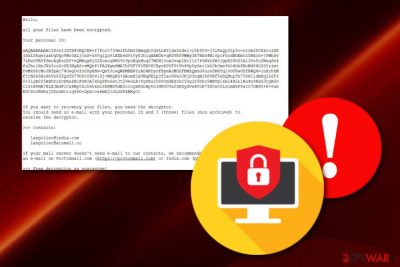
Langolier ransomware is a dangerous virus which comes from the notorious family of Scarab ransomware. This notorious malware was found by a passionate cybersecurity researcher named Emmanuel_ADC_Soft[1] who announced his findings through a Twitter account. The operating principle of this ransomware is exactly the same as other of its kind. Langolier ransomware and similar malware are widely-known for their ability to lock up data on the victims' computers by using symmetric or asymmetric encryption ciphers.[2] Locked data ends up with the .langolier appendix that comes attached to each ransomware-touched file. After that, the HOW TO RECOVER ENCRYPTED FILES.TXT text message is displayed and urges desperate users to show contact via langolier@india.com or langolier@airmail.cc email address to discuss all matters that relate to the ransom price.
You can see from the Langolier ransomware ransom message that the cybercriminals are trying to create a promising look of their statement that a decryption tool will be given to the victims after the ransom transferring process. The crooks offer to send them three small and non-archived files so that they could demonstrate their decryption capabilities:
Hello,
all your files have been encrypted.
Your personal ID:
–
If you want to recovery your files, you need the decryptor.
You should send us e-mail with your personal ID and 3 (three) files (non archived) to
receive the decryptor.>>> Contacts:
langolier@india.com
langolier@airmail.cc
If your mail server doesn't send e-mail to our contacts, we recommended you to create
an e-mail on Protonmail.com (https://protonmail.com) or India.com (https://mail.india.com/account/login)>>> Free decryption as guarantee!
Before paying you send us up to 3 files for free decryption.
The total size of files must be less than 10Mb (non archived!!!), and files should not contain
valuable information (databases, backups, large excel sheets, etc.). We recommeded to send pictures,
text files, sheets, etc.>>> ATTENTION!
* Do not rename encrypted files.
* Do not try to decrypt your data using third party software, it may cause permanent data loss.
* Decryption of your files with the help of third parties may cause increased price
(they add their fee to our) or you can become a victim of a scam.
Langolier ransomware might be a dangerous threat that carries a big variety of damaging activities. We hope not but if you do not hurry to terminate the malicious infection, you might end up with other malware on your machine. Continuously, Shadow Volume Copies might also be erased which will harden the data recovery process for you.
| Name | Langolier |
|---|---|
| Malware type | Ransomware |
| Family | Scarab ransomware |
| Symptoms | Data encryption when files end up with the .langolier appendix, display of the ransom message, malicious files in various directories of the Windows computer |
| Main goal | To gather income from infected victims by offering them a decryption tool for the encrypted data files |
| Appendix | .langolier |
| Message | HOW TO RECOVER ENCRYPTED FILES.TXT |
| Discoverer | Emmanuel_ADC_Soft |
| Malware detection | Tools such as FortectIntego or SpyHunter 5Combo Cleaner are capable of detecting malware signs on the infected machine/device |
Remove Langolier ransomware and avoid all damaging consequences the threat might cause. Additionally, the ransomware virus might execute the malicious payload in different directories of your computer system, e.g. Windows Registry, Windows Task Manager, User's folder, and other places on the desktop or hard drive.
Getting ready for the Langolier ransomware removal should be an attention-requiring process in which you need to put all effort possible. First, we recommend performing a full system scan and searching for possible malware traces all over the computer system. Such actions can be easily and safely achieved with software such as FortectIntego.
Note that are many ways in which Langolier ransomware might appear on your computer. These cyber threats are capable of entering the system through file-sharing sources, free software-downloading websites, suspicious-looking email messages in which crooks pretend to be from respectable companies, also, email attachments that come attached to these dubious letters.
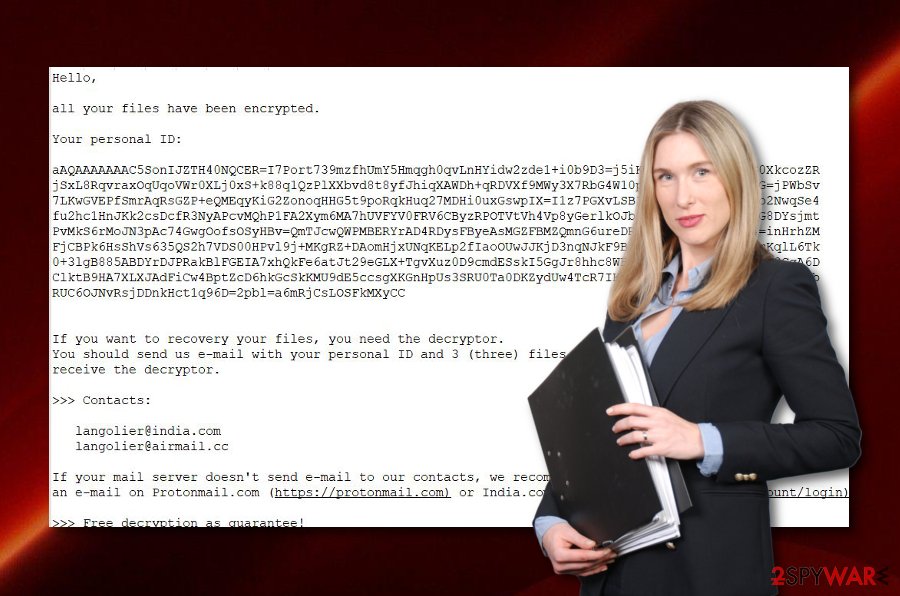
Ransomware distribution methods are based on stealth techniques
Malware developers usually think of ways to distribute their malicious apps that will not cause big doubts for the potential victim. This is why malicious actors often inject malware-laden content into places such as official-looking email messages, harmless-looking file-sharing websites, and other sources/networks such as peer-to-peer ones.
According to cybersecurity experts from Virusai.lt,[3] the user himself needs to take all precautionary measures if he wants to ensure the ultimate level of computer protection. First of all, avoiding all suspicious-looking content throughout the Internet sphere is a crucial step that needs to be taken cautiously and seriously.
Afterward, opening suspicious email messages should also be avoided, especially, their attachments if you were not waiting to receive anything important in the meantime. One more tip would be to perform a malware scan to all of your programs and files that you are preparing to install in your computer system. This way you will be sure that no malicious content is hidden.
Langolier ransomware should be terminated right after spotting .langolier files
The only way to successfully and safely remove a ransomware infection from the computer system is by using reputable anti-malware programs. If you try to perform the Langolier ransomware removal on your own, you might accidentally complete mistakes or not be able to detect all malicious components which might end up with big system problems or errors.
Use anti-malware software such as FortectIntego, SpyHunter 5Combo Cleaner, or Malwarebytes to search your entire computer system for malware traces and suspicious components/processes. After this, you will know which directories need appropriate cleaning and it will ensure that you remove Langolier virus permanently. If some dubious content is left on the machine, the ransomware virus might launch itself within the next computer boot.
Getting rid of Langolier virus. Follow these steps
Manual removal using Safe Mode
Activate the Safe Mode with Networking on your Windows computer by using these instructions:
Important! →
Manual removal guide might be too complicated for regular computer users. It requires advanced IT knowledge to be performed correctly (if vital system files are removed or damaged, it might result in full Windows compromise), and it also might take hours to complete. Therefore, we highly advise using the automatic method provided above instead.
Step 1. Access Safe Mode with Networking
Manual malware removal should be best performed in the Safe Mode environment.
Windows 7 / Vista / XP
- Click Start > Shutdown > Restart > OK.
- When your computer becomes active, start pressing F8 button (if that does not work, try F2, F12, Del, etc. – it all depends on your motherboard model) multiple times until you see the Advanced Boot Options window.
- Select Safe Mode with Networking from the list.

Windows 10 / Windows 8
- Right-click on Start button and select Settings.

- Scroll down to pick Update & Security.

- On the left side of the window, pick Recovery.
- Now scroll down to find Advanced Startup section.
- Click Restart now.

- Select Troubleshoot.

- Go to Advanced options.

- Select Startup Settings.

- Press Restart.
- Now press 5 or click 5) Enable Safe Mode with Networking.

Step 2. Shut down suspicious processes
Windows Task Manager is a useful tool that shows all the processes running in the background. If malware is running a process, you need to shut it down:
- Press Ctrl + Shift + Esc on your keyboard to open Windows Task Manager.
- Click on More details.

- Scroll down to Background processes section, and look for anything suspicious.
- Right-click and select Open file location.

- Go back to the process, right-click and pick End Task.

- Delete the contents of the malicious folder.
Step 3. Check program Startup
- Press Ctrl + Shift + Esc on your keyboard to open Windows Task Manager.
- Go to Startup tab.
- Right-click on the suspicious program and pick Disable.

Step 4. Delete virus files
Malware-related files can be found in various places within your computer. Here are instructions that could help you find them:
- Type in Disk Cleanup in Windows search and press Enter.

- Select the drive you want to clean (C: is your main drive by default and is likely to be the one that has malicious files in).
- Scroll through the Files to delete list and select the following:
Temporary Internet Files
Downloads
Recycle Bin
Temporary files - Pick Clean up system files.

- You can also look for other malicious files hidden in the following folders (type these entries in Windows Search and press Enter):
%AppData%
%LocalAppData%
%ProgramData%
%WinDir%
After you are finished, reboot the PC in normal mode.
Remove Langolier using System Restore
Use System Restore on your machine to disable the activity of the ransomware infection:
-
Step 1: Reboot your computer to Safe Mode with Command Prompt
Windows 7 / Vista / XP- Click Start → Shutdown → Restart → OK.
- When your computer becomes active, start pressing F8 multiple times until you see the Advanced Boot Options window.
-
Select Command Prompt from the list

Windows 10 / Windows 8- Press the Power button at the Windows login screen. Now press and hold Shift, which is on your keyboard, and click Restart..
- Now select Troubleshoot → Advanced options → Startup Settings and finally press Restart.
-
Once your computer becomes active, select Enable Safe Mode with Command Prompt in Startup Settings window.

-
Step 2: Restore your system files and settings
-
Once the Command Prompt window shows up, enter cd restore and click Enter.

-
Now type rstrui.exe and press Enter again..

-
When a new window shows up, click Next and select your restore point that is prior the infiltration of Langolier. After doing that, click Next.


-
Now click Yes to start system restore.

-
Once the Command Prompt window shows up, enter cd restore and click Enter.
Bonus: Recover your data
Guide which is presented above is supposed to help you remove Langolier from your computer. To recover your encrypted files, we recommend using a detailed guide prepared by 2-spyware.com security experts.Once you spot files with the .langolier extension, note that the unlocking process will not be that easy. However, you can still try recovering some of your data by using the below-provided data recovery techniques.
If your files are encrypted by Langolier, you can use several methods to restore them:
Using Data Recovery Pro tool might help you to restore some of your data:
Perform the file unlocking process with the help of this software and you might be able to unlock some of your data.
- Download Data Recovery Pro;
- Follow the steps of Data Recovery Setup and install the program on your computer;
- Launch it and scan your computer for files encrypted by Langolier ransomware;
- Restore them.
Use Windows Previous Versions feature for file recovery purposes:
If you have enabled the System Restore feature in the past, use this tool to recover some of your files that were encrypted or corrupted:/GIS]
[GIS=method-3]
This tool might appear really helpful if you complete all steps exactly as shown in the below-given instruction guide. Also, make sure that Shadow Copies of your files were not corrupted or erased permanently.
- Find an encrypted file you need to restore and right-click on it;
- Select “Properties” and go to “Previous versions” tab;
- Here, check each of available copies of the file in “Folder versions”. You should select the version you want to recover and click “Restore”.
Currently, there is no decryption tool for .langolier files.
Finally, you should always think about the protection of crypto-ransomwares. In order to protect your computer from Langolier and other ransomwares, use a reputable anti-spyware, such as FortectIntego, SpyHunter 5Combo Cleaner or Malwarebytes
How to prevent from getting ransomware
Stream videos without limitations, no matter where you are
There are multiple parties that could find out almost anything about you by checking your online activity. While this is highly unlikely, advertisers and tech companies are constantly tracking you online. The first step to privacy should be a secure browser that focuses on tracker reduction to a minimum.
Even if you employ a secure browser, you will not be able to access websites that are restricted due to local government laws or other reasons. In other words, you may not be able to stream Disney+ or US-based Netflix in some countries. To bypass these restrictions, you can employ a powerful Private Internet Access VPN, which provides dedicated servers for torrenting and streaming, not slowing you down in the process.
Data backups are important – recover your lost files
Ransomware is one of the biggest threats to personal data. Once it is executed on a machine, it launches a sophisticated encryption algorithm that locks all your files, although it does not destroy them. The most common misconception is that anti-malware software can return files to their previous states. This is not true, however, and data remains locked after the malicious payload is deleted.
While regular data backups are the only secure method to recover your files after a ransomware attack, tools such as Data Recovery Pro can also be effective and restore at least some of your lost data.
- ^ Emmanuel_ADC-Soft. Emmanuel_ADC-Soft. Status. Twitter. Social network.
- ^ What is Data Encryption?. Kaspersky Lab. Resource center.
- ^ Virusai.lt. Virusai.lt. Spyware news website.





















