Teeion.com virus (Chrome, Firefox, IE, Edge) - Free Instructions
Teeion.com virus Removal Guide
What is Teeion.com virus?
What is known about Teeion.com virus?
Teeion.com virus is a potentially unwanted program and a browser hijacker[1]. It is capable of hijacking all popular web browsers and forcing people to use Atimkiem search engine owned by BDA Tech. Just like many other similar search engines, this one is presented as a useful tool that allows getting the best results from the Web. It is supposed to deliver results from multiple search engines. However, this activity might not be as beneficial and transparent that might seem at first. Teeion.com browser hijacker might be capable of altering search results and adding some sponsored content. Browser hijackers are often used as advertising tools to drive traffic to the various websites. This one might not be an exception. In the official website, developers reveal that Atimkiem displays advertisements and links to the third-party websites. However, they do not take responsibility for this content. Thus, if you end up on a malicious site[2], you can blame only yourself. However, in order to avoid any problems, we recommend scanning the computer with FortectIntego and getting rid of this cyber parasite. Automatic Teeion.com removal assures that the virus is gone entirely and you will be able to browse the web safely again[3].
Once Teeion.com hijacker gets inside the system, it alters browsers’ settings and might set its domain as homepage, search engine, and new tab URL address. Users cannot simply reject these modifications because this program might install helper objects or modify shortcuts. This allows the hijacker to control users’ browsing habits. Apart from altered browser’s settings and possibly modified search results, it might also redirect to the various promotional websites. Teeion.com redirect issues are not only annoying but might also be dangerous. You may accidentally end up on a suspicious Internet site. For instance, you might be redirected to tech support scam or phishing[4] website. What is more, it’s hard to trust this search engine because it’s impossible to know what information this application collects about users and how it uses it. Nevertheless, it has a link to the Privacy Policy[5]; it’s not there. Thus, we do not believe that it’s “not enough to trust words “we value your privacy.” If you don’t want to deal with some privacy-related issues, remove Teeion.com without hesitation.
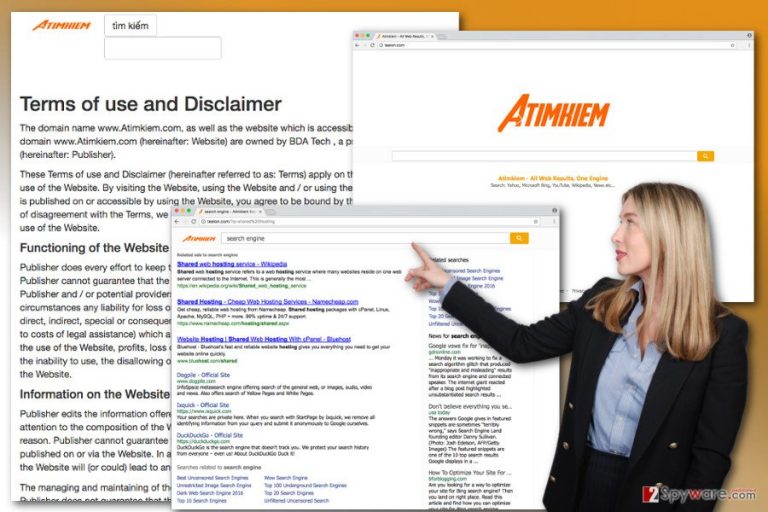
How does it spread?
Teeion.com virus spreads in the software bundles. “Bundling” technique allows developers to add this application as an optional component in the software packages. When installing new programs downloaded from the Internet, users have an option to “unpack” and see what is inside. If they choose Advanced/Custom settings, they might see the list of extra applications or pre-selected agreement to make Atimkiem as the default search engine. However, the majority of users rely on Quick/Recommended settings, and Teeion.com hijack become a surprise for them. This installation mode should be avoided because it does not reveal about additional programs that are installed along with the primary program. Thus, this mode allows PUPs to enter the system unnoticed.
How to remove Teeion.com from the computer?
Teeion.com removal might be performed in two ways – manual and automatic. The first option might be quite challenging, requires more time and effort. Using the instructions below, you have to find and delete browser hijacker, the program that might be responsible for bringing it inside, and other suspicious applications that might have been installed on your PC without your knowledge. Make sure you do not leave any suspicious component on the system because you might encounter re-hijack. If it happens, we suggest relying on anti-malware programs and letting them find what you have missed. Actually, it’s better that you remove Teeion.com automatically at the beginning. This method saves your time and assures the best results!
You may remove virus damage with a help of FortectIntego. SpyHunter 5Combo Cleaner and Malwarebytes are recommended to detect potentially unwanted programs and viruses with all their files and registry entries that are related to them.
Getting rid of Teeion.com virus. Follow these steps
Uninstall from Windows
In order to remove Teeion.com virus from the computer, please follow the instructions carefully. Don’t forget to check and fix all web browser installed on your PC as well.
Instructions for Windows 10/8 machines:
- Enter Control Panel into Windows search box and hit Enter or click on the search result.
- Under Programs, select Uninstall a program.

- From the list, find the entry of the suspicious program.
- Right-click on the application and select Uninstall.
- If User Account Control shows up, click Yes.
- Wait till uninstallation process is complete and click OK.

If you are Windows 7/XP user, proceed with the following instructions:
- Click on Windows Start > Control Panel located on the right pane (if you are Windows XP user, click on Add/Remove Programs).
- In Control Panel, select Programs > Uninstall a program.

- Pick the unwanted application by clicking on it once.
- At the top, click Uninstall/Change.
- In the confirmation prompt, pick Yes.
- Click OK once the removal process is finished.
Delete from macOS
If your Mac has been hijacked, please follow these steps to remove Teeion.com entirely.
Remove items from Applications folder:
- From the menu bar, select Go > Applications.
- In the Applications folder, look for all related entries.
- Click on the app and drag it to Trash (or right-click and pick Move to Trash)

To fully remove an unwanted app, you need to access Application Support, LaunchAgents, and LaunchDaemons folders and delete relevant files:
- Select Go > Go to Folder.
- Enter /Library/Application Support and click Go or press Enter.
- In the Application Support folder, look for any dubious entries and then delete them.
- Now enter /Library/LaunchAgents and /Library/LaunchDaemons folders the same way and terminate all the related .plist files.

Remove from Microsoft Edge
Make sure that Microsoft Edge is virus-free by following these steps and resetting it:
Delete unwanted extensions from MS Edge:
- Select Menu (three horizontal dots at the top-right of the browser window) and pick Extensions.
- From the list, pick the extension and click on the Gear icon.
- Click on Uninstall at the bottom.

Clear cookies and other browser data:
- Click on the Menu (three horizontal dots at the top-right of the browser window) and select Privacy & security.
- Under Clear browsing data, pick Choose what to clear.
- Select everything (apart from passwords, although you might want to include Media licenses as well, if applicable) and click on Clear.

Restore new tab and homepage settings:
- Click the menu icon and choose Settings.
- Then find On startup section.
- Click Disable if you found any suspicious domain.
Reset MS Edge if the above steps did not work:
- Press on Ctrl + Shift + Esc to open Task Manager.
- Click on More details arrow at the bottom of the window.
- Select Details tab.
- Now scroll down and locate every entry with Microsoft Edge name in it. Right-click on each of them and select End Task to stop MS Edge from running.

If this solution failed to help you, you need to use an advanced Edge reset method. Note that you need to backup your data before proceeding.
- Find the following folder on your computer: C:\\Users\\%username%\\AppData\\Local\\Packages\\Microsoft.MicrosoftEdge_8wekyb3d8bbwe.
- Press Ctrl + A on your keyboard to select all folders.
- Right-click on them and pick Delete

- Now right-click on the Start button and pick Windows PowerShell (Admin).
- When the new window opens, copy and paste the following command, and then press Enter:
Get-AppXPackage -AllUsers -Name Microsoft.MicrosoftEdge | Foreach {Add-AppxPackage -DisableDevelopmentMode -Register “$($_.InstallLocation)\\AppXManifest.xml” -Verbose

Instructions for Chromium-based Edge
Delete extensions from MS Edge (Chromium):
- Open Edge and click select Settings > Extensions.
- Delete unwanted extensions by clicking Remove.

Clear cache and site data:
- Click on Menu and go to Settings.
- Select Privacy, search and services.
- Under Clear browsing data, pick Choose what to clear.
- Under Time range, pick All time.
- Select Clear now.

Reset Chromium-based MS Edge:
- Click on Menu and select Settings.
- On the left side, pick Reset settings.
- Select Restore settings to their default values.
- Confirm with Reset.

Remove from Mozilla Firefox (FF)
Uninstall all suspicious extensions from Mozilla Firefox that might be related to the Teeion.com browser hijacker. Then, reset browser’s settings as shown below.
Remove dangerous extensions:
- Open Mozilla Firefox browser and click on the Menu (three horizontal lines at the top-right of the window).
- Select Add-ons.
- In here, select unwanted plugin and click Remove.

Reset the homepage:
- Click three horizontal lines at the top right corner to open the menu.
- Choose Options.
- Under Home options, enter your preferred site that will open every time you newly open the Mozilla Firefox.
Clear cookies and site data:
- Click Menu and pick Settings.
- Go to Privacy & Security section.
- Scroll down to locate Cookies and Site Data.
- Click on Clear Data…
- Select Cookies and Site Data, as well as Cached Web Content and press Clear.

Reset Mozilla Firefox
If clearing the browser as explained above did not help, reset Mozilla Firefox:
- Open Mozilla Firefox browser and click the Menu.
- Go to Help and then choose Troubleshooting Information.

- Under Give Firefox a tune up section, click on Refresh Firefox…
- Once the pop-up shows up, confirm the action by pressing on Refresh Firefox.

Remove from Google Chrome
You may find unknown extensions or add-ons installed on Google Chrome. Make sure you remove them all in order to prevent another Teeion.com hijack.
Delete malicious extensions from Google Chrome:
- Open Google Chrome, click on the Menu (three vertical dots at the top-right corner) and select More tools > Extensions.
- In the newly opened window, you will see all the installed extensions. Uninstall all the suspicious plugins that might be related to the unwanted program by clicking Remove.

Clear cache and web data from Chrome:
- Click on Menu and pick Settings.
- Under Privacy and security, select Clear browsing data.
- Select Browsing history, Cookies and other site data, as well as Cached images and files.
- Click Clear data.

Change your homepage:
- Click menu and choose Settings.
- Look for a suspicious site in the On startup section.
- Click on Open a specific or set of pages and click on three dots to find the Remove option.
Reset Google Chrome:
If the previous methods did not help you, reset Google Chrome to eliminate all the unwanted components:
- Click on Menu and select Settings.
- In the Settings, scroll down and click Advanced.
- Scroll down and locate Reset and clean up section.
- Now click Restore settings to their original defaults.
- Confirm with Reset settings.

Delete from Safari
Remove from Safari all suspicious components that might be related to Teeion.com virus and reset browser’s settings. The instructions below will help you.
Remove unwanted extensions from Safari:
- Click Safari > Preferences…
- In the new window, pick Extensions.
- Select the unwanted extension and select Uninstall.

Clear cookies and other website data from Safari:
- Click Safari > Clear History…
- From the drop-down menu under Clear, pick all history.
- Confirm with Clear History.

Reset Safari if the above-mentioned steps did not help you:
- Click Safari > Preferences…
- Go to Advanced tab.
- Tick the Show Develop menu in menu bar.
- From the menu bar, click Develop, and then select Empty Caches.

After uninstalling this potentially unwanted program (PUP) and fixing each of your web browsers, we recommend you to scan your PC system with a reputable anti-spyware. This will help you to get rid of Teeion.com registry traces and will also identify related parasites or possible malware infections on your computer. For that you can use our top-rated malware remover: FortectIntego, SpyHunter 5Combo Cleaner or Malwarebytes.
How to prevent from getting stealing programs
Do not let government spy on you
The government has many issues in regards to tracking users' data and spying on citizens, so you should take this into consideration and learn more about shady information gathering practices. Avoid any unwanted government tracking or spying by going totally anonymous on the internet.
You can choose a different location when you go online and access any material you want without particular content restrictions. You can easily enjoy internet connection without any risks of being hacked by using Private Internet Access VPN.
Control the information that can be accessed by government any other unwanted party and surf online without being spied on. Even if you are not involved in illegal activities or trust your selection of services, platforms, be suspicious for your own security and take precautionary measures by using the VPN service.
Backup files for the later use, in case of the malware attack
Computer users can suffer from data losses due to cyber infections or their own faulty doings. Ransomware can encrypt and hold files hostage, while unforeseen power cuts might cause a loss of important documents. If you have proper up-to-date backups, you can easily recover after such an incident and get back to work. It is also equally important to update backups on a regular basis so that the newest information remains intact – you can set this process to be performed automatically.
When you have the previous version of every important document or project you can avoid frustration and breakdowns. It comes in handy when malware strikes out of nowhere. Use Data Recovery Pro for the data restoration process.
- ^ All You Need To Know About Browser Hijacker. TBO. his Blog is for tech amateurs who want to be a tech savvy and geek.
- ^ Costin Raiu. Browsing malicious websites. SecureList. Information about Viruses, Hackers and Spam.
- ^ Consumer Tips: Search Engine Privacy. World Privacy Forum. The Official Website of the World Privacy Forum.
- ^ Tracy V. Willson. How Phishing Works. HowStuffWorks. Explains thousands of topics, from engines to lock-picking to ESP, with video and illustrations so you can learn how everything works.
- ^ Aleecia M. McDonald and Lorrie Faith Cranor. The Cost of Reading Privacy Policies. Lorrie Cranor. The personal website of Lorrie Faith Cranor.
