Lavasoft Secure Search (Free Guide) - updated Jul 2019
Lavasoft Secure Search Removal Guide
What is Lavasoft Secure Search?
Lavasoft Secure Search is the search engine developed by Lavasoft – a known shady software developer
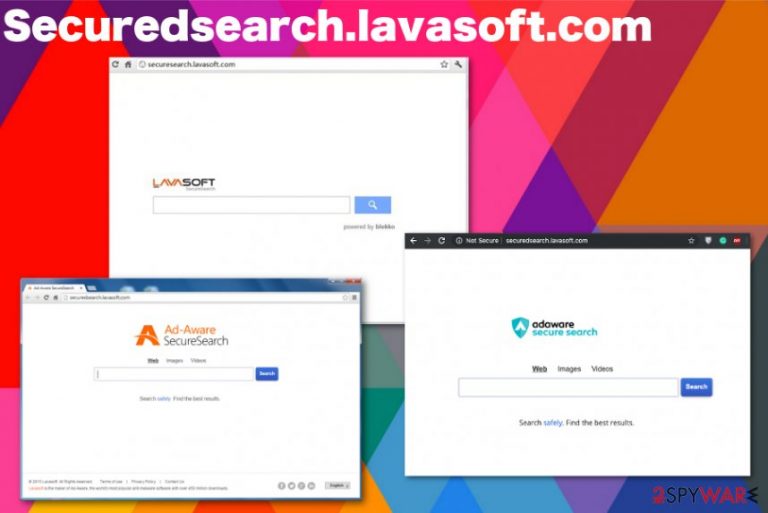
Securedsearch.lavasoft.com is the annoying threat that comes to the system during freeware installations and affects browsing online significantly. This potentially unwanted program is the product from Lavasoft company that is known for developing PUPs and delivering them to users all over the world. In most cases, this browser hijacker comes with the help of other programs that make the uninstallation and removal processes even more difficult. Experts[1] strongly advise restraining from such search engines because every in-browser search sends the information that you don't need to your results. As well as those views and visits on the redirected domains that collect information about your habits online. Using such questionable programs or browsing shady sites can only heighten the risk of cyber infections.
| Name | Securedsearch.lavasoft.com |
|---|---|
| Type | Browser hijacker |
| Category | Potentially unwanted program |
| Related | Adaware secure search; Lavasoft, Web Companion |
| Symptoms | Shows content not originating from the website, interferes with in-browser searches, replaces the default search engine and installs toolbars, search bars or extensions on the web browser to affect the speed and performance |
| Distribution | Freeware installations, software bundling |
| Elimination | Use FortectIntego for PUP elimination and remove possible Securedsearch.lavasoft.com virus damage |
Lavasoft Secure Search virus injects particular links to pages that are not safe to visit because of the questionable content and the fact that commercial material potentially can lead to automatic downloads of the useless programs and tools. This is one of the common PUP symptoms:
- installation of suspicious programs, in-browser content;
- alterations on your browser;
- startup program changes;
- interference with browsing online;
- affected speed and performance f the infected machine.
If your default home page and search provider has been changed to Securedsearch.lavasoft.com, it means that you have inadvertently installed a misleading browser plug-in that has hijacked your web browser. It can work on all most popular web browsers, including Google Chrome, Mozilla Firefox, Internet Explorer, and other less popular browsers.
Unfortunately, it has been categorized as a browser hijacker and a potentially unwanted program (PUP) due to the ability to infiltrate random computers and take over people's search sessions. Of course, Securedsearch.lavasoft.com can be installed on the internet willingly; however, if you don't remember doing so, we recommend removing this search engine as soon as possible.
That's because Lavasoft Secure Search is sponsored by third parties and may be employed in affiliate marketing. It means that it may collect your browsing history by means of cookies, constantly monitor your online activities and transmit gathered information to third parties.[2]
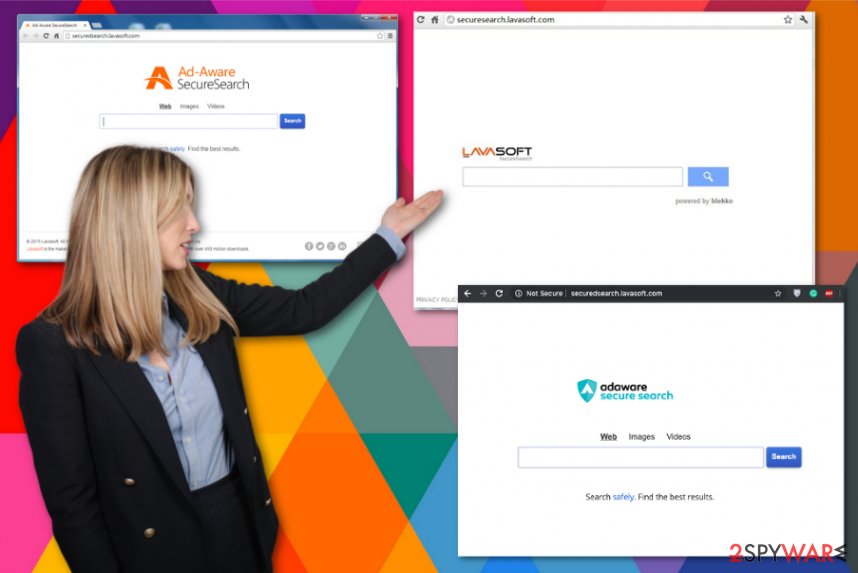
Even though it is set to collect non-personal information (search queries, websites visited, data entered, browser type, email address, IP address, etc.) if you accept to disclose your full name, telephone number, address and other personal details when making searches with this engine, such personal information may also be taken by Securedsearch.lavasoft.com developers.
In addition to that, you should be very careful with Lavasoft Secure Search removal. This add-on is set to deliver alleged search results that may include sponsored links in the priority and install other PUPs without your permission.
Unfortunately, we have already received reports about suspicious websites that this program may seek to promote and that people were tricked into visiting them. You should scan the machine entirely and get rid of all the threats indicated on the screen.
Fortunately, you can prevent information leakage and redirects to unsafe websites if you remove Lavasoft Secure Search virus from the system fully with a tool like FortectIntego. The easiest way to do that is to run a full system scan with a reputable anti-spyware as soon as you experience unwanted modifications on your web browser.
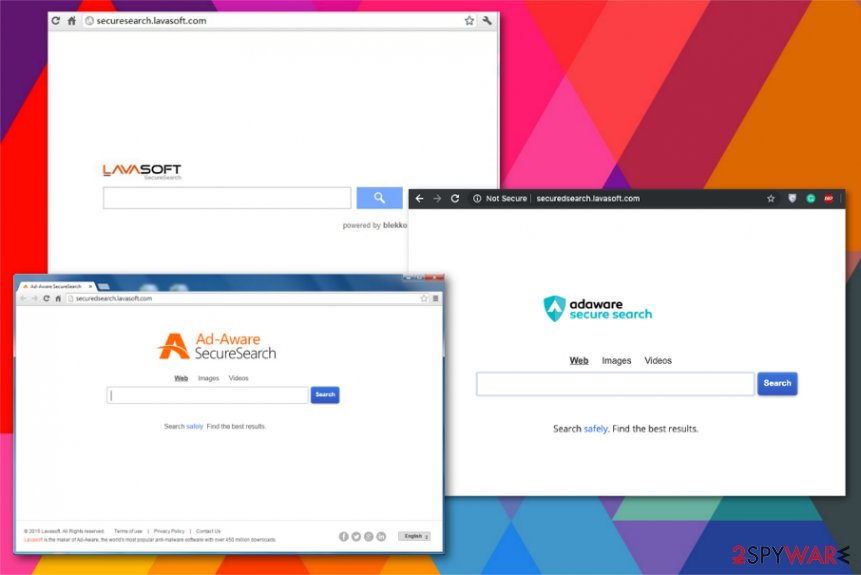
Ways to get browser hijackers without even noticing
Although the website claims to be powered by Yahoo and offer people to search the web in a more secure way, you should never rely on such questionable search engines. Since this search engine is associated with third parties, you should stay away from it due to the fact that it may try to promote affiliate websites constantly and make you visit them. This is how other PUPs get to your machine.
It means that it is added as an 'additional component' and is set to be installed by default unless people uncheck it. That's why people who tend to install free software not attentively enough and constantly accelerate the process by clicking the 'next' button often end up with a hijack and later claim that it infiltrated their PC's without permission asked.
However, it asks for permission, so you can easily opt-out of it. The only thing that you need is attentiveness. Whenever you install free software, select Advanced or Custom installation options and look for checkboxes stating that you accept to set the particular program as your search engine or install the PUP[3] o the machine. De-select such propositions and only then finish the process.
You need to remove Lavasoft Secure Search virus as soon as the browser appears changed without your permission
Speaking about Lavasoft Secure Search removal, beware that you have two options. You can eliminate it manually with the help of the guidelines that are down below, or you may use a reputable anti-spyware. We recommend the second automatic method because it saves you time and gray hairs since it does everything at the same time.
Securedsearch.lavasoft.com virus can be harmless and more damaging than you think because it exposes you to possibly malicious content and installs programs behind your back that causes additional frustration and possible damage to your machine. Browser hijackers alter particular settings and keep you from accessing anything useful on the internet.
Since there is no reason to keep the intruder on the system, you should remove Securedsearch.lavasoft.com. Do that as soon as possible, once you noticed anything suspicious and employ proper tools for the process – anti-malware programs. This way you can scan the machine and eliminate all PUPs besides the main hijacker.
You may remove virus damage with a help of FortectIntego. SpyHunter 5Combo Cleaner and Malwarebytes are recommended to detect potentially unwanted programs and viruses with all their files and registry entries that are related to them.
Getting rid of Lavasoft Secure Search. Follow these steps
Uninstall from Windows
Clean the machine and remove Securedsearch.lavasoft.com from your system to end all the frustrating behavior
Instructions for Windows 10/8 machines:
- Enter Control Panel into Windows search box and hit Enter or click on the search result.
- Under Programs, select Uninstall a program.

- From the list, find the entry of the suspicious program.
- Right-click on the application and select Uninstall.
- If User Account Control shows up, click Yes.
- Wait till uninstallation process is complete and click OK.

If you are Windows 7/XP user, proceed with the following instructions:
- Click on Windows Start > Control Panel located on the right pane (if you are Windows XP user, click on Add/Remove Programs).
- In Control Panel, select Programs > Uninstall a program.

- Pick the unwanted application by clicking on it once.
- At the top, click Uninstall/Change.
- In the confirmation prompt, pick Yes.
- Click OK once the removal process is finished.
Delete from macOS
Remove items from Applications folder:
- From the menu bar, select Go > Applications.
- In the Applications folder, look for all related entries.
- Click on the app and drag it to Trash (or right-click and pick Move to Trash)

To fully remove an unwanted app, you need to access Application Support, LaunchAgents, and LaunchDaemons folders and delete relevant files:
- Select Go > Go to Folder.
- Enter /Library/Application Support and click Go or press Enter.
- In the Application Support folder, look for any dubious entries and then delete them.
- Now enter /Library/LaunchAgents and /Library/LaunchDaemons folders the same way and terminate all the related .plist files.

Remove from Microsoft Edge
Delete unwanted extensions from MS Edge:
- Select Menu (three horizontal dots at the top-right of the browser window) and pick Extensions.
- From the list, pick the extension and click on the Gear icon.
- Click on Uninstall at the bottom.

Clear cookies and other browser data:
- Click on the Menu (three horizontal dots at the top-right of the browser window) and select Privacy & security.
- Under Clear browsing data, pick Choose what to clear.
- Select everything (apart from passwords, although you might want to include Media licenses as well, if applicable) and click on Clear.

Restore new tab and homepage settings:
- Click the menu icon and choose Settings.
- Then find On startup section.
- Click Disable if you found any suspicious domain.
Reset MS Edge if the above steps did not work:
- Press on Ctrl + Shift + Esc to open Task Manager.
- Click on More details arrow at the bottom of the window.
- Select Details tab.
- Now scroll down and locate every entry with Microsoft Edge name in it. Right-click on each of them and select End Task to stop MS Edge from running.

If this solution failed to help you, you need to use an advanced Edge reset method. Note that you need to backup your data before proceeding.
- Find the following folder on your computer: C:\\Users\\%username%\\AppData\\Local\\Packages\\Microsoft.MicrosoftEdge_8wekyb3d8bbwe.
- Press Ctrl + A on your keyboard to select all folders.
- Right-click on them and pick Delete

- Now right-click on the Start button and pick Windows PowerShell (Admin).
- When the new window opens, copy and paste the following command, and then press Enter:
Get-AppXPackage -AllUsers -Name Microsoft.MicrosoftEdge | Foreach {Add-AppxPackage -DisableDevelopmentMode -Register “$($_.InstallLocation)\\AppXManifest.xml” -Verbose

Instructions for Chromium-based Edge
Delete extensions from MS Edge (Chromium):
- Open Edge and click select Settings > Extensions.
- Delete unwanted extensions by clicking Remove.

Clear cache and site data:
- Click on Menu and go to Settings.
- Select Privacy, search and services.
- Under Clear browsing data, pick Choose what to clear.
- Under Time range, pick All time.
- Select Clear now.

Reset Chromium-based MS Edge:
- Click on Menu and select Settings.
- On the left side, pick Reset settings.
- Select Restore settings to their default values.
- Confirm with Reset.

Remove from Mozilla Firefox (FF)
When you have issues with Securedsearch.lavasoft.com removal, you may need to manually get rid of the related in-browser material
Remove dangerous extensions:
- Open Mozilla Firefox browser and click on the Menu (three horizontal lines at the top-right of the window).
- Select Add-ons.
- In here, select unwanted plugin and click Remove.

Reset the homepage:
- Click three horizontal lines at the top right corner to open the menu.
- Choose Options.
- Under Home options, enter your preferred site that will open every time you newly open the Mozilla Firefox.
Clear cookies and site data:
- Click Menu and pick Settings.
- Go to Privacy & Security section.
- Scroll down to locate Cookies and Site Data.
- Click on Clear Data…
- Select Cookies and Site Data, as well as Cached Web Content and press Clear.

Reset Mozilla Firefox
If clearing the browser as explained above did not help, reset Mozilla Firefox:
- Open Mozilla Firefox browser and click the Menu.
- Go to Help and then choose Troubleshooting Information.

- Under Give Firefox a tune up section, click on Refresh Firefox…
- Once the pop-up shows up, confirm the action by pressing on Refresh Firefox.

Remove from Google Chrome
Your web browser gets altered and various content may keep you from using Chrome normally, so reset the browser to default
Delete malicious extensions from Google Chrome:
- Open Google Chrome, click on the Menu (three vertical dots at the top-right corner) and select More tools > Extensions.
- In the newly opened window, you will see all the installed extensions. Uninstall all the suspicious plugins that might be related to the unwanted program by clicking Remove.

Clear cache and web data from Chrome:
- Click on Menu and pick Settings.
- Under Privacy and security, select Clear browsing data.
- Select Browsing history, Cookies and other site data, as well as Cached images and files.
- Click Clear data.

Change your homepage:
- Click menu and choose Settings.
- Look for a suspicious site in the On startup section.
- Click on Open a specific or set of pages and click on three dots to find the Remove option.
Reset Google Chrome:
If the previous methods did not help you, reset Google Chrome to eliminate all the unwanted components:
- Click on Menu and select Settings.
- In the Settings, scroll down and click Advanced.
- Scroll down and locate Reset and clean up section.
- Now click Restore settings to their original defaults.
- Confirm with Reset settings.

Delete from Safari
Remove unwanted extensions from Safari:
- Click Safari > Preferences…
- In the new window, pick Extensions.
- Select the unwanted extension and select Uninstall.

Clear cookies and other website data from Safari:
- Click Safari > Clear History…
- From the drop-down menu under Clear, pick all history.
- Confirm with Clear History.

Reset Safari if the above-mentioned steps did not help you:
- Click Safari > Preferences…
- Go to Advanced tab.
- Tick the Show Develop menu in menu bar.
- From the menu bar, click Develop, and then select Empty Caches.

After uninstalling this potentially unwanted program (PUP) and fixing each of your web browsers, we recommend you to scan your PC system with a reputable anti-spyware. This will help you to get rid of Lavasoft Secure Search registry traces and will also identify related parasites or possible malware infections on your computer. For that you can use our top-rated malware remover: FortectIntego, SpyHunter 5Combo Cleaner or Malwarebytes.
How to prevent from getting browser hijacker
Protect your privacy – employ a VPN
There are several ways how to make your online time more private – you can access an incognito tab. However, there is no secret that even in this mode, you are tracked for advertising purposes. There is a way to add an extra layer of protection and create a completely anonymous web browsing practice with the help of Private Internet Access VPN. This software reroutes traffic through different servers, thus leaving your IP address and geolocation in disguise. Besides, it is based on a strict no-log policy, meaning that no data will be recorded, leaked, and available for both first and third parties. The combination of a secure web browser and Private Internet Access VPN will let you browse the Internet without a feeling of being spied or targeted by criminals.
No backups? No problem. Use a data recovery tool
If you wonder how data loss can occur, you should not look any further for answers – human errors, malware attacks, hardware failures, power cuts, natural disasters, or even simple negligence. In some cases, lost files are extremely important, and many straight out panic when such an unfortunate course of events happen. Due to this, you should always ensure that you prepare proper data backups on a regular basis.
If you were caught by surprise and did not have any backups to restore your files from, not everything is lost. Data Recovery Pro is one of the leading file recovery solutions you can find on the market – it is likely to restore even lost emails or data located on an external device.
- ^ Virusai. Virusai. Spyware related news.
- ^ Ad tracking. Wikipedia. The free encyclopedia.
- ^ Potentially Unwanted Programs slow down your system and can be harmful. Emisoft. Cybersecurity blog.
