Leitkcad ransomware (Virus Removal Guide) - Recovery Instructions Included
Leitkcad virus Removal Guide
What is Leitkcad ransomware?
Leitkcad ransomware – a cryptovirus that urges its victims to establish contact via the TOR browser
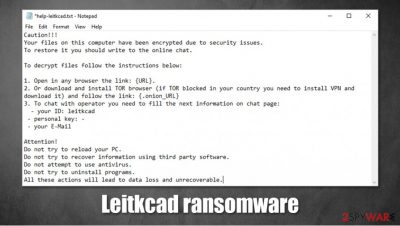
Leitkcad ransomware is a file-locking computer virus that encrypts[1] all non-system files on a victim's device and then tries to extort an unspecified amount of money for a decryption tool. As as as it finishes the data (documents, pictures, audio/video files, etc.) locking process, it appends them with a .leitkcad extension. This renders the files inaccessible until a decryption tool is used.
When the first part of Leitkcad virus purpose is accomplished, it creates ransom notes, titled help-leitkcad.txt, and spreads them all over the infected machine so that the victim would see it wherever they look. Within these notes, ransomware creators usually state explanations, instructions on how to contact them, and various threats of what their victims can and can't do.
| name | Leitkcad ransomware |
|---|---|
| type | Ransomware, cryptovirus |
| Appointed file extension | .leitkcad extension is added to all personal victim files |
| Criminal contact details | The cybercriminals want to be contacted only via chat available on the TOR browser |
| Ransom note | help-leitkcad.txt |
| Distribution | Spam emails, file-sharing platforms, malicious sites |
| Virus removal | Ransomware shouldn't be joked with and should be removed ASAP from any device with a reliable anti-malware program |
| System overall health | Since malware tends to mess up important system settings it's strongly advised to use a system tune-up tool like the FortectIntego to undo all changes |
Contrary to other file-locking computer viruses like BBGT, Igdm, Nsemad, and others, the ransom note of Leitkcad ransomware is short and uninformative. It starts with a short statement that all files were locked because of a security issue.
Then the cybercriminals explain to their victims how to contact them. All communication would have to be done via a chat, which is accessible only when using the TOR browser.[2] The perpetrators provide instructions on how to install the required browser and set up the chat.
The end of the ransom note of Leitkcad virus is all about threats. The developers of this cryptovirus urge their victims not to reload their PC, uninstall any programs, run anti-malware software, and not try decrypting files with any third-party tools. According to the criminals, any of these actions could damage their files and render them useless.
Usually, ransomware creators try to convince their victims to meet their demands by offering a free decryption guarantee or even providing a link to a video where the necessary toolkits can be seen in action. That's not the case with Leitkcad ransomware as no such guarantees are offered, the ransom amount isn't specified, and no additional instructions are provided.
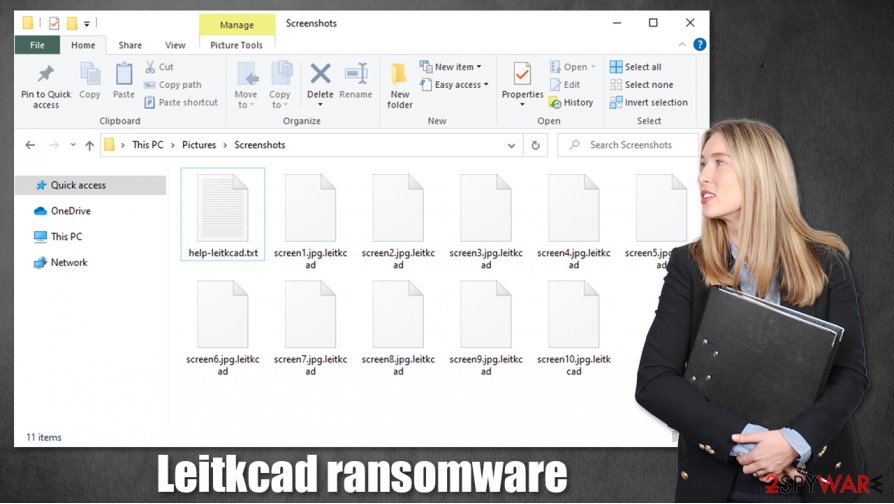
Since the ransom price isn't specified, we advise victims to immediately remove Leitkcad ransomware and don't even write the cybercriminals to feed their curiosity. Trust the elimination of the file-locking parasite to professional anti-malware applications like SpyHunter 5Combo Cleaner or Malwarebytes.
When the device is virus-free, experts[3] recommend performing a full system scan with a powerful system repair tool like the FortectIntego to revert any changes that the virus might have caused to system settings. If left unattended, these changes could cause the device to work improperly.
This message is seen in all help-leitkcad.txt ransom notes:
Caution!!!
Your files on this computer have been encrypted due to security issues.
To restore it you should write to the online chat.To decrypt files follow the instructions below:
1. Open in any browser the link: {URL}.
2. Or download and install TOR browser (if TOR blocked in your country you need to install VPN and download it) and follow the link: {.onion_URL}
3. To chat with operator you need to fill the next information on chat page:
– your ID: leitkcad
– personal key: –
– your E-MailAttention!
Do not try to reload your PC.
Do not try to recover information using third party software.
Do not attempt to use antivirus.
Do not try to uninstall programs.
All these actions will lead to data loss and unrecoverable.
Ransomware spreading techniques used by the hackers
Cybercriminals have many weapons at their disposal, but our research shows that the most common ways everyday computer users get their devices infected is through spam emails and file-sharing platforms. We're here to help, so read our short infection summary, and you may evade cyberattacks.
Criminals love to use file-sharing platforms, such as eMule, The Pirate Bay, 1337x because they just have to think of a name that will lure people into downloading the torrent and upload their ransomware. Hackers usually camouflage their creations as the latest or most popular game cracks and unlocked licensed software. Refrain from using these types of websites altogether.
We've all received spam emails. They're sent out by tens of thousands during so-called spam campaigns. Some of them could slip by the email provider's security and end up in your regular inbox. Watch out for hyperlinks in such emails, as they redirect to malicious sites where a virus file could be downloaded onto a device even without clicking on anything – it's called drive-by downloading.
Also, please never download any email attachment without scanning it with a reputable, professional anti-malware application. The cybercriminals could name the file as .docx, .txt, .zip, or any other file type, and as soon as you would download it, your device gets infected. Learn how to identify such emails by reading our manuals and articles and stay safe.
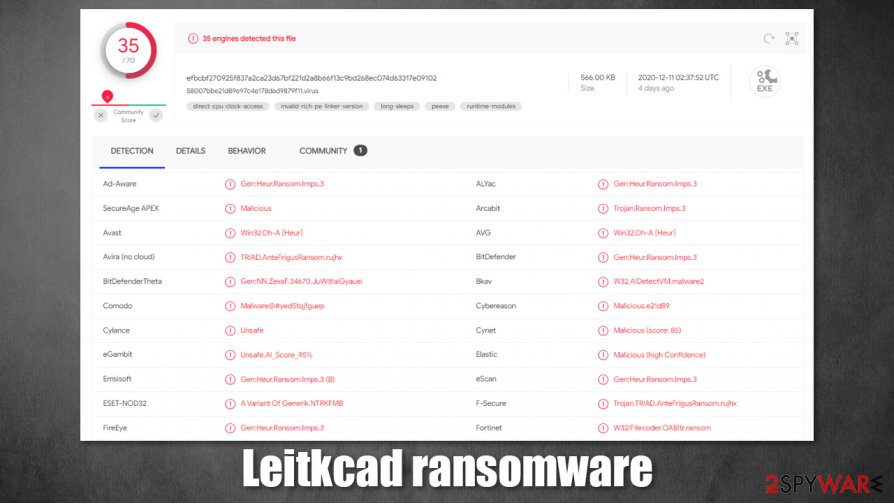
Instructions for Leitkcad ransomware removal from infected computers
Getting your computer infected with any kind of malware is a nightmare. It must be eliminated immediately, either after detection or the first sight of the ransom notes. Although manual removal is possible, it is very difficult to perform for regular computer users; the best way to remove Leitkcad ransomware is with a reliable anti-malware program that will do it automatically.
However, encrypted files on the device won't get decrypted after Leitkcad ransomware removal. Still, don't reconsider eliminating the virus, as only more harm could come your way if you decide to meet the criminals' demands. After you get rid of the virus, and clean your system with a powerful system repair tool like the FortectIntego, look for other data recovery methods.
Getting rid of Leitkcad virus. Follow these steps
Manual removal using Safe Mode
Get rid of computer viruses with Safe Mode with Networking[/GI]
[GI=method-2]Removing infections with System Restore
Important! →
Manual removal guide might be too complicated for regular computer users. It requires advanced IT knowledge to be performed correctly (if vital system files are removed or damaged, it might result in full Windows compromise), and it also might take hours to complete. Therefore, we highly advise using the automatic method provided above instead.
Step 1. Access Safe Mode with Networking
Manual malware removal should be best performed in the Safe Mode environment.
Windows 7 / Vista / XP
- Click Start > Shutdown > Restart > OK.
- When your computer becomes active, start pressing F8 button (if that does not work, try F2, F12, Del, etc. – it all depends on your motherboard model) multiple times until you see the Advanced Boot Options window.
- Select Safe Mode with Networking from the list.

Windows 10 / Windows 8
- Right-click on Start button and select Settings.

- Scroll down to pick Update & Security.

- On the left side of the window, pick Recovery.
- Now scroll down to find Advanced Startup section.
- Click Restart now.

- Select Troubleshoot.

- Go to Advanced options.

- Select Startup Settings.

- Press Restart.
- Now press 5 or click 5) Enable Safe Mode with Networking.

Step 2. Shut down suspicious processes
Windows Task Manager is a useful tool that shows all the processes running in the background. If malware is running a process, you need to shut it down:
- Press Ctrl + Shift + Esc on your keyboard to open Windows Task Manager.
- Click on More details.

- Scroll down to Background processes section, and look for anything suspicious.
- Right-click and select Open file location.

- Go back to the process, right-click and pick End Task.

- Delete the contents of the malicious folder.
Step 3. Check program Startup
- Press Ctrl + Shift + Esc on your keyboard to open Windows Task Manager.
- Go to Startup tab.
- Right-click on the suspicious program and pick Disable.

Step 4. Delete virus files
Malware-related files can be found in various places within your computer. Here are instructions that could help you find them:
- Type in Disk Cleanup in Windows search and press Enter.

- Select the drive you want to clean (C: is your main drive by default and is likely to be the one that has malicious files in).
- Scroll through the Files to delete list and select the following:
Temporary Internet Files
Downloads
Recycle Bin
Temporary files - Pick Clean up system files.

- You can also look for other malicious files hidden in the following folders (type these entries in Windows Search and press Enter):
%AppData%
%LocalAppData%
%ProgramData%
%WinDir%
After you are finished, reboot the PC in normal mode.
Bonus: Recover your data
Guide which is presented above is supposed to help you remove Leitkcad from your computer. To recover your encrypted files, we recommend using a detailed guide prepared by 2-spyware.com security experts.If your files are encrypted by Leitkcad, you can use several methods to restore them:
Using Data Recovery Pro to retrieve files
With this app, victims of cyberattacks might be able to recover .leitkcad extension files.
- Download Data Recovery Pro;
- Follow the steps of Data Recovery Setup and install the program on your computer;
- Launch it and scan your computer for files encrypted by Leitkcad ransomware;
- Restore them.
Windows Previous Version feature might be helpful with data recovery
Windows Previous Version feature might be useful to some when trying to recover encrypted data.
- Find an encrypted file you need to restore and right-click on it;
- Select “Properties” and go to “Previous versions” tab;
- Here, check each of available copies of the file in “Folder versions”. You should select the version you want to recover and click “Restore”.
Using Shadow Explorer to retrieve old data
If the virus didn't remove Shadow Volume Copies, then this app might retrieve old file versions.
- Download Shadow Explorer (http://shadowexplorer.com/);
- Follow a Shadow Explorer Setup Wizard and install this application on your computer;
- Launch the program and go through the drop down menu on the top left corner to select the disk of your encrypted data. Check what folders are there;
- Right-click on the folder you want to restore and select “Export”. You can also select where you want it to be stored.
No decryption tool is currently available
Finally, you should always think about the protection of crypto-ransomwares. In order to protect your computer from Leitkcad and other ransomwares, use a reputable anti-spyware, such as FortectIntego, SpyHunter 5Combo Cleaner or Malwarebytes
How to prevent from getting ransomware
Access your website securely from any location
When you work on the domain, site, blog, or different project that requires constant management, content creation, or coding, you may need to connect to the server and content management service more often. The best solution for creating a tighter network could be a dedicated/fixed IP address.
If you make your IP address static and set to your device, you can connect to the CMS from any location and do not create any additional issues for the server or network manager that needs to monitor connections and activities. VPN software providers like Private Internet Access can help you with such settings and offer the option to control the online reputation and manage projects easily from any part of the world.
Recover files after data-affecting malware attacks
While much of the data can be accidentally deleted due to various reasons, malware is one of the main culprits that can cause loss of pictures, documents, videos, and other important files. More serious malware infections lead to significant data loss when your documents, system files, and images get encrypted. In particular, ransomware is is a type of malware that focuses on such functions, so your files become useless without an ability to access them.
Even though there is little to no possibility to recover after file-locking threats, some applications have features for data recovery in the system. In some cases, Data Recovery Pro can also help to recover at least some portion of your data after data-locking virus infection or general cyber infection.
- ^ Encryption. Stanford university. Standford computer science.
- ^ Tor (anonymity network). Wikipedia. The free encyclopedia.
- ^ Bedynet. Bedynet. Spyware and security news.














