Nsemad ransomware (Virus Removal Guide) - Recovery Instructions Included
Nsemad virus Removal Guide
What is Nsemad ransomware?
Nsemad ransomware – a cryptovirus that locks all non-system files and appends .nsemad extension to them
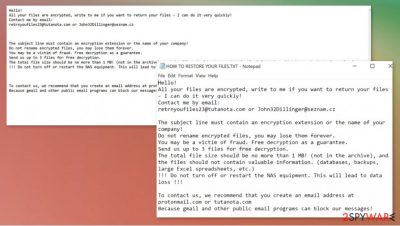
Nsemad ransomware is a file-locking computer virus that encrypts all personal victim data (pics, documents, archives, etc.) on an infected device and then demands a ransom to unlock them. All locked files are appended with a .nsemad extension, thus making them inaccessible.
As soon as any ransomware, including .nsemad file virus, gains entry to a computer, it scans the most frequently used files (.doc, .xls, .pdf, or any other file type) then encrypts all of them. After that, the cryptovirus generates and displays text files, named HOW TO RESTORE YOUR FILES.TXT, with ransom information and demands.
In order to restore access to their files, victims of ransomware virus would have to reach out to the cybercriminals via two given emails – retrnyoufiles23@tutanota.com or John32Dillinger@seznam.cz and, most likely, pay a forward the ransom payment in cryptocurrency Bitcoins.
| name | Nsemad ransomware |
|---|---|
| type | Ransomware |
| appended file extension | All non-system files receive .nsemad extension |
| Family | Snatch ransomware |
| Ransom note | HOW TO RESTORE YOUR FILES.TXT |
| Distribution | File-sharing platforms, spam emails |
| Criminal contact details | Two emails are provided to establish contact with the cybercriminals – retrnyoufiles23@tutanota.com and John32Dillinger@seznam.cz |
| Malware removal | Remove Nsemad ransomware with anti-malware software to be sure that all its components are deleted properly |
| System fix | Using the FortectIntego app might undo all the damage that the virus might have done to system settings and their files |
The creators of Nsemad ransomware start their ransom note message by stating that all files on the victim's device have been encrypted and that only they have the ability to unlock it. Then they provide two emails which should be used to contact them.
Just like in other ransomware developers, such as Nobu, Igdm, Cerber 4.1.6, and others, Nsemad ransomware makers offer free decryption of three files (not exceeding 1Mb) from the infected machines, thus trying to prove that the necessary tool exists and that they would send it to the victims.
FBI states[1] that paying the ransom only encourages the cybercriminals to expand their attacks and fuels their research for more effective ways to distribute their creations. Furthermore, the ransom money could be used to create more sophisticated ransomware.
With that being said, victims should remove Nsemad ransomware immediately after detection or the first sight of ransom notes. Use professional anti-malware software like Malwarebytes or SpyHunter 5Combo Cleaner to perform a full system scan and eliminate the virus with all of its components.
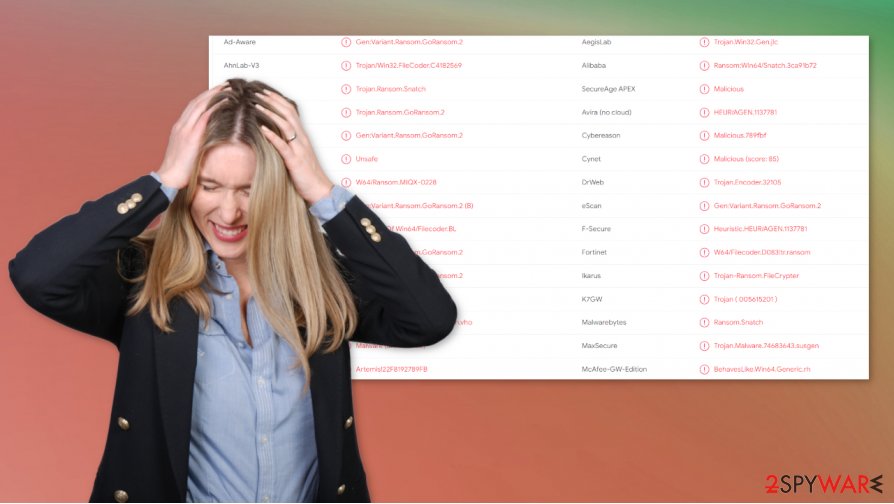
Once Nsemad ransomware removal is completed, we recommend performing a system tune-up. Ransomware usually makes changes to system settings and system files (without encrypting them), and that could lead to abnormal behavior exhibits from your device. Take care of the overall system health with software like the FortectIntego.
The message in the HOW TO RESTORE YOUR FILES.TXT ransom note reads:
Hello! All your files are encrypted and only we can decrypt them.
Contact us: retrnyoufiles23@tutanota.com or John32Dillinger@seznam.cz
Write us if you want to return your files – we can do it very quickly!
The header of letter must contain extension of encrypted files.
We always reply within 24 hours. If not – check spam folder, resend your letter or try send letter from another email service (like protonmail.com).
Attention!
Do not rename or edit encrypted files: you may have permanent data loss.
Do not edit or delete any virtual machines file
To prove that we can recover your files, we am ready to decrypt any three files (less than 1Mb) for free (except databases, Excel and backups).
HURRY UP!
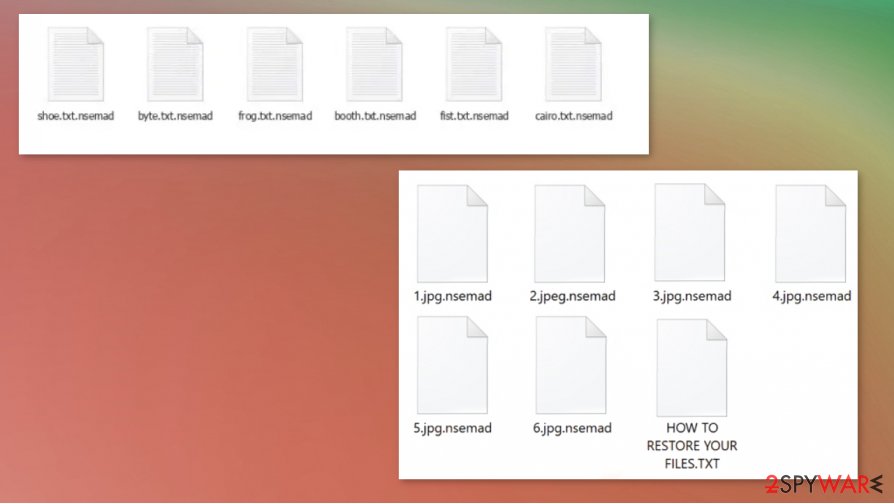
Simple steps to improve your cybersecurity level
Each and every day, there are more and more cyber attacks[2] on companies and everyday computer users. Having that in mind, we composed simple guidelines that could help prevent individuals from such attacks. Please read thoroughly and try sticking to these suggestions.
- Always keep backups of essential information in at least two separate places, one of which should be external storage without access to the internet. In case of an attack, victims can get their data back after they deal with the infection.
- All software must be up-to-date. Install all the latest updates as soon as they come out.
- Purchase a reliable anti-malware software that would safeguard your passages on the internet. Constantly update its virus database and run full system scans frequently.
- Maintain your device's core settings with powerful system repair tools.
Instructions on how to remove Nsemad ransomware and maintain system health
Getting your device attacked and locked by a cryptovirus is a disaster. But no matter how precious pics of your kids or sensitive company info is – paying the ransom isn't a good option. After meeting the assailants' demand, the victims are asked for even more money, or the cybercriminals just disappear. So instead of paying the ransom, victims should focus on Nsemad ransomware removal.
To get your device back on track, the first thing you need to do is to remove Nsemad ransomware. Although manual elimination is possible, we recommend leaving this dirty work to professional anti-malware software like Malwarebytes or Malwarebytes, which will automatically locate and delete the virus with all it's allocated files.
Once the device is virus-free, users should consider taking care of the overall system health. There's a bunch of system repair tools available, but experts[3] recommend using the FortectIntego to perform a full system scan and restore any modifications that the file-locking parasite might have done to core system settings.
Getting rid of Nsemad virus. Follow these steps
Manual removal using Safe Mode
Eliminating viruses with Safe Mode with Networking
Important! →
Manual removal guide might be too complicated for regular computer users. It requires advanced IT knowledge to be performed correctly (if vital system files are removed or damaged, it might result in full Windows compromise), and it also might take hours to complete. Therefore, we highly advise using the automatic method provided above instead.
Step 1. Access Safe Mode with Networking
Manual malware removal should be best performed in the Safe Mode environment.
Windows 7 / Vista / XP
- Click Start > Shutdown > Restart > OK.
- When your computer becomes active, start pressing F8 button (if that does not work, try F2, F12, Del, etc. – it all depends on your motherboard model) multiple times until you see the Advanced Boot Options window.
- Select Safe Mode with Networking from the list.

Windows 10 / Windows 8
- Right-click on Start button and select Settings.

- Scroll down to pick Update & Security.

- On the left side of the window, pick Recovery.
- Now scroll down to find Advanced Startup section.
- Click Restart now.

- Select Troubleshoot.

- Go to Advanced options.

- Select Startup Settings.

- Press Restart.
- Now press 5 or click 5) Enable Safe Mode with Networking.

Step 2. Shut down suspicious processes
Windows Task Manager is a useful tool that shows all the processes running in the background. If malware is running a process, you need to shut it down:
- Press Ctrl + Shift + Esc on your keyboard to open Windows Task Manager.
- Click on More details.

- Scroll down to Background processes section, and look for anything suspicious.
- Right-click and select Open file location.

- Go back to the process, right-click and pick End Task.

- Delete the contents of the malicious folder.
Step 3. Check program Startup
- Press Ctrl + Shift + Esc on your keyboard to open Windows Task Manager.
- Go to Startup tab.
- Right-click on the suspicious program and pick Disable.

Step 4. Delete virus files
Malware-related files can be found in various places within your computer. Here are instructions that could help you find them:
- Type in Disk Cleanup in Windows search and press Enter.

- Select the drive you want to clean (C: is your main drive by default and is likely to be the one that has malicious files in).
- Scroll through the Files to delete list and select the following:
Temporary Internet Files
Downloads
Recycle Bin
Temporary files - Pick Clean up system files.

- You can also look for other malicious files hidden in the following folders (type these entries in Windows Search and press Enter):
%AppData%
%LocalAppData%
%ProgramData%
%WinDir%
After you are finished, reboot the PC in normal mode.
Remove Nsemad using System Restore
Using System Restore to delete .nsemad file virus
-
Step 1: Reboot your computer to Safe Mode with Command Prompt
Windows 7 / Vista / XP- Click Start → Shutdown → Restart → OK.
- When your computer becomes active, start pressing F8 multiple times until you see the Advanced Boot Options window.
-
Select Command Prompt from the list

Windows 10 / Windows 8- Press the Power button at the Windows login screen. Now press and hold Shift, which is on your keyboard, and click Restart..
- Now select Troubleshoot → Advanced options → Startup Settings and finally press Restart.
-
Once your computer becomes active, select Enable Safe Mode with Command Prompt in Startup Settings window.

-
Step 2: Restore your system files and settings
-
Once the Command Prompt window shows up, enter cd restore and click Enter.

-
Now type rstrui.exe and press Enter again..

-
When a new window shows up, click Next and select your restore point that is prior the infiltration of Nsemad. After doing that, click Next.


-
Now click Yes to start system restore.

-
Once the Command Prompt window shows up, enter cd restore and click Enter.
Bonus: Recover your data
Guide which is presented above is supposed to help you remove Nsemad from your computer. To recover your encrypted files, we recommend using a detailed guide prepared by 2-spyware.com security experts.If your files are encrypted by Nsemad, you can use several methods to restore them:
File recovery with Data Recovery Pro
Third-party apps like Data Recovery Pro might be able to recover .nsemad files.
- Download Data Recovery Pro;
- Follow the steps of Data Recovery Setup and install the program on your computer;
- Launch it and scan your computer for files encrypted by Nsemad ransomware;
- Restore them.
Using Windows Previous Version feature for data recovery
Windows Previous Version feature might be able to recover files to their earlier versions.
- Find an encrypted file you need to restore and right-click on it;
- Select “Properties” and go to “Previous versions” tab;
- Here, check each of available copies of the file in “Folder versions”. You should select the version you want to recover and click “Restore”.
Restore files with Shadow Explorer
Shadow Explorer could restore files if the Shadow Volume Copies are still intact.
- Download Shadow Explorer (http://shadowexplorer.com/);
- Follow a Shadow Explorer Setup Wizard and install this application on your computer;
- Launch the program and go through the drop down menu on the top left corner to select the disk of your encrypted data. Check what folders are there;
- Right-click on the folder you want to restore and select “Export”. You can also select where you want it to be stored.
No decryption tool is currently available
Finally, you should always think about the protection of crypto-ransomwares. In order to protect your computer from Nsemad and other ransomwares, use a reputable anti-spyware, such as FortectIntego, SpyHunter 5Combo Cleaner or Malwarebytes
How to prevent from getting ransomware
Access your website securely from any location
When you work on the domain, site, blog, or different project that requires constant management, content creation, or coding, you may need to connect to the server and content management service more often. The best solution for creating a tighter network could be a dedicated/fixed IP address.
If you make your IP address static and set to your device, you can connect to the CMS from any location and do not create any additional issues for the server or network manager that needs to monitor connections and activities. VPN software providers like Private Internet Access can help you with such settings and offer the option to control the online reputation and manage projects easily from any part of the world.
Recover files after data-affecting malware attacks
While much of the data can be accidentally deleted due to various reasons, malware is one of the main culprits that can cause loss of pictures, documents, videos, and other important files. More serious malware infections lead to significant data loss when your documents, system files, and images get encrypted. In particular, ransomware is is a type of malware that focuses on such functions, so your files become useless without an ability to access them.
Even though there is little to no possibility to recover after file-locking threats, some applications have features for data recovery in the system. In some cases, Data Recovery Pro can also help to recover at least some portion of your data after data-locking virus infection or general cyber infection.
- ^ Ransomware. Fbi. Federal bureau of investigations.
- ^ What is a cyber attack?. Ibm. International Business Machines Corporation.
- ^ Virusai. Virusai. Spyware news and security.





















