Lezp ransomware (Virus Removal Instructions) - Decryption Steps Included
Lezp virus Removal Guide
What is Lezp ransomware?
Lezp ransomware – a malicious extortionist that locks personal files and demand to pay nearly $1.000 ransom
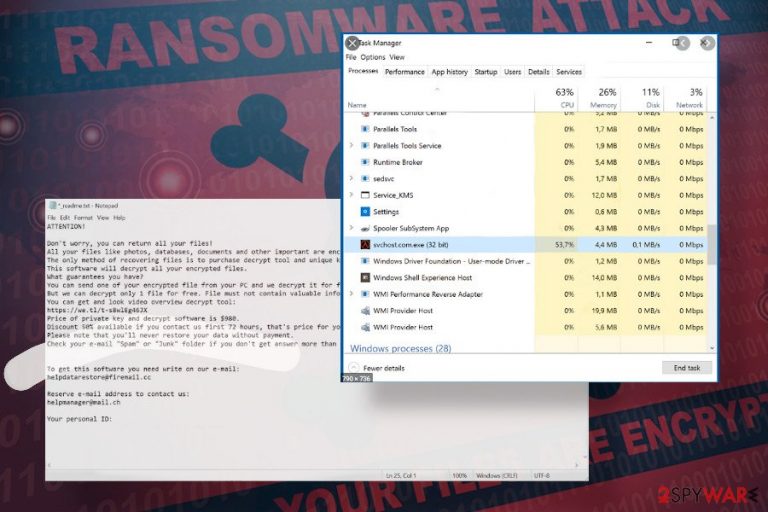
Lezp ransomware is a dangerous cyber threat encrypting files and demanding a ransom payment. As a member of the infamous Djvu ransomware gang, the new member exhibits similar traits, i.e. it exploits malicious spam email attachments[1], unprotected RDP services, and software cracks to install onto Windows, unravels AES asymmetric encryption algorithm, and locks up personal files, such as pictures, music, videos, and documents with .lezp file extension.
The virus has been spotted on the wild in late April 2020. Few victims contacted well-known virus researchers with a help request claiming that their files have been encrypted with .lezp appendix and uploaded a malicious executable file, which manifested a new strain of Djvu/STOP ransomware known as Lezp virus. Upon infection, the criminals behind the virus deliver a ransom note _readme.txt, which outlines the situation. The ransom note explains that all non-system files have been encrypted and attempt to bring relief to the victim claiming that each of the files can be returned in exchange for $980. Crooks promise to apply a discount 50% if the victim contacts them within 72 hours. Although contacts may vary, currently Lezp ransomware developers are available at helpdatarestore@firemail.cc or helpmanager@mail.ch.
| Name | Lezp |
| Type | Ransomware, file-encrypting virus |
| Family | DJVU/STOP ramsomware |
| Distribution | The vast majority of ransomware payload has been launched after opening a malicious spam email attachment. Nonetheless, it can be distributed via software cracks[2] and keygens downloaded from torrent websites |
| Visible symptoms | The virus immediately disrupts Windows processes and diminishes OS performance. Following the system's corruption, the ransomware enables AES encryption and encrypts confidential files with .lezp file extension. |
| Related content | A file named _readme.txt is directly related to the Lezp ransomware. That's a ransom note left by criminals to instruct victims on how to pay the ransom. |
| Ransom | Depending on the time on which the victim responds, the size of the ransom varies from $490 to $980. |
| Contacts | helpdatarestore@firemail.cc or helpmanager@mail.ch |
| Malware removal | The only possible way to terminate the ransomware is to run a full scan with an updated AV engine. Ransomware is often programmed to block security software; therefore, Safe Mode with Network may be required. |
| Fix virus damage |
In 99% of the ransomware cases, the virus seriously damages Windows system files, thus preventing the system to run in an efficient way. If you are experiencing crashes, errors, slowdowns, lags, and suchlike problems, use FortectIntego too to repair the system. |
Djvu or STOP is one of the most dangerous file-encrypting malware families that is circulating around the Internet since 2017. Although some of the versions, including .STOP, .Puma, .Djvu, .Promo, .Drume, have been cracked[3], the newer releases, such as .geno, .seto, .peta, .meds, .kvag, .domm and .lezp have been released after criminals made changes to the core ransomware settings.
Lezp ransomware virus is a renewed variant, which cannot be decrypted with an online key without paying the ransom. While experts are working on obtaining the offline keys to decrypt files locked by .lezp file extension, the only way to retrieve files at the moment is either to pay the redemption (highly not recommended) or using third-party data recovery software to unlock at least some of the compromised files.
Based on the latest research, Lezp ransomware primarily targets regular users, which tend to slip on criminals' hooks on email accounts, illegal software cracks, or malicious ads. However, crooks behind this virus may also try to exploit vulnerable Remote Desktop connections and use brute-force attacks to infect public entities and organizations.
Before data encryption, Lezp virus compromises Windows registry entries and startup programs. This way, it enables itself to boot along with the system, blocks AV tools, and prevents immediate decontamination. Besides, it eliminates Windows Shadow Volume copies and then starts the encryption of non-system files. Lezp crypto-malware uses AES cipher, which applies .lezp file extension to each targeted piece of data and generates a secret key, which is transmitted to the remote control server owned by the attacker.
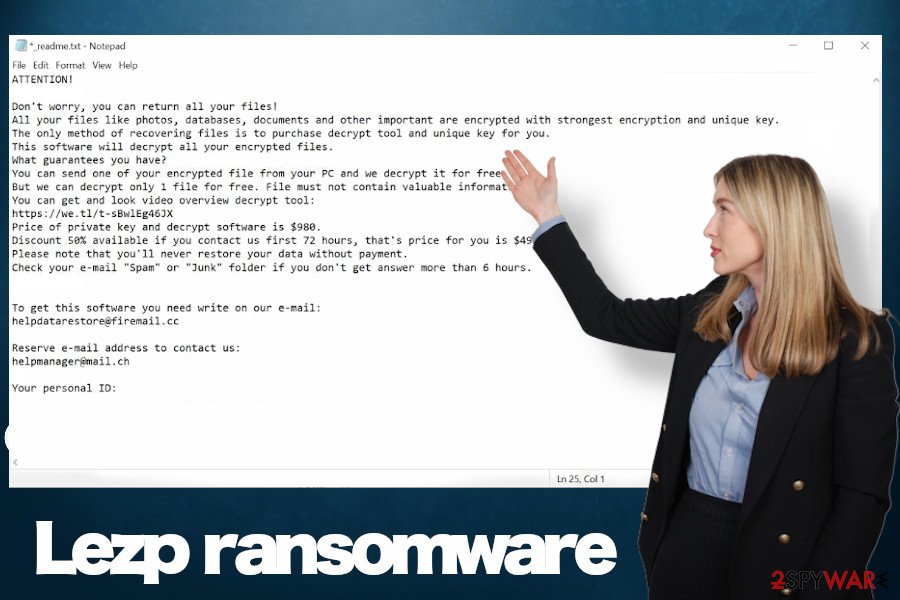
Despite the fact that there's no decryption software available for free, paying the ransom for criminals is not recommended. Long years spent on ransomware analysis let us state that criminals often leave victims without a decryption key even after paying the required ransomware. It's advisable to make the copies of corrupted data and perform an immediate Lezp ransomware removal.
Most of the Antivirus programs will manage to remove Lezp virus. However, neither of them will be able to restore files or fix virus damage initiated against the Windows system. To bring the machine to the state prior to ransomware attack you may need to use a tool like FortectIntego that would scan for damaged registry entries, system files, startup process, Windows software, and similar areas.
After locking up the data, the ransomware creates a ransom note called _readme.txt, which provides the following information:
_readme.txt:
ATTENTION!
Don’t worry, you can return all your files!
All your files like photos, databases, documents and other important are encrypted with strongest encryption and unique key.
The only method of recovering files is to purchase decrypt tool and unique key for you.
This software will decrypt all your encrypted files.
What guarantees you have?
You can send one of your encrypted file from your PC and we decrypt it for free.
But we can decrypt only 1 file for free. File must not contain valuable information.
You can get and look video overview decrypt tool:
https://we.tl/t-sBwlEg46JX
Price of private key and decrypt software is $980.
Discount 50% available if you contact us first 72 hours, that’s price for you is $490.
Please note that you’ll never restore your data without payment.
Check your e-mail “Spam” or “Junk” folder if you don’t get answer more than 6 hours.To get this software you need write on our e-mail:
helpdatarestore@firemail.ccReserve e-mail address to contact us:
helpmanager@mail.chYour personal ID
In case you have backups, ignore the extortionists and their cliche statements on the ransom note. Instead of that, arm yourself with a reputable anti-virus tool and remove Lezp ransomware virus from Windows immediately. If any attempts to get rid of it are blocked, follow the instructions on how to bypass ransomware blocks provided at the end of this post.
Backup your data regularly and mind tips on how to prevent ransomware attacks
The only way to ensure that you will not experience any damage after a ransomware attack is a regular backup of personal files. If you store unit copies of important databases, family photos, confidential contracts, or other data, then you risk losing it one day. Keep valuable information on a remote server to prevent anyone else, including hackers, access it easily.
Cyber infections like ransomware are circulating in various areas online. Depending on the target, criminals opt for the most appropriate way of distributing ransomware payload. If attackers are oriented toward individual users, most likely the attacks will be initiated with the help of malspam attacks. Exploiting botnets like infamous Necurs, Botnet, Andromeda, and others, criminals push malicious emails to millions of leaked email addresses. Typically, people receive spam, which mimics well-known organizations, such as:
- PayPal;
- RedCross;
- FedEx;
- Windows;
- National Tax Center;
- Netflix, etc.
Spam emails will always contain a malicious link or attachment. Therefore, if you receive a poorly written email, which contains multiple grammar and typo mistakes, do not click on it. Report it as spam and delete immediately.
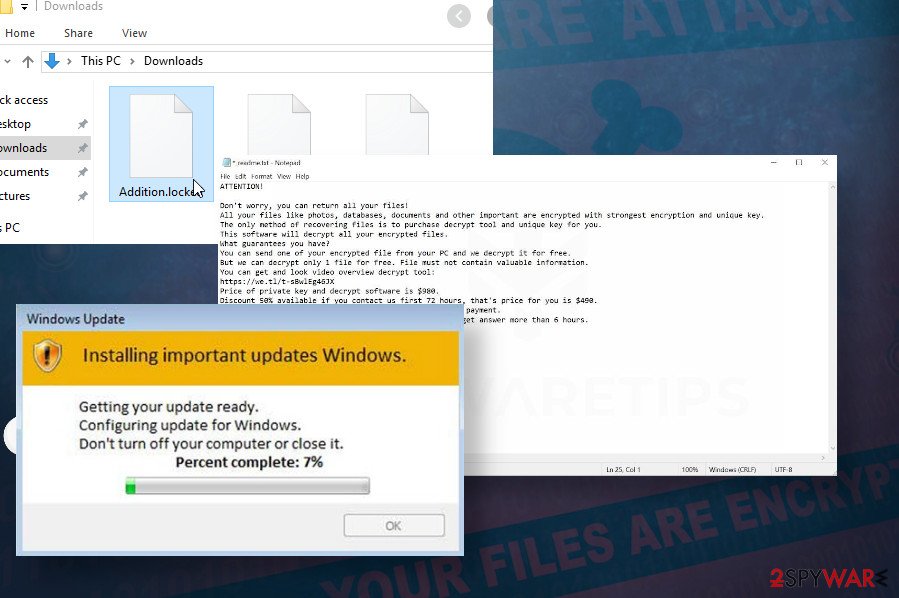
If, however, the file-encrypting virus targets bigger fishes like companies and organizations, the developer is very likely to search for unprotected RDP connections, which enable them to initiate brute-force attacks. Therefore, organizations have to invest in cybersecurity.
Terminate Lezp ransomware completely
Those who have working backups stored on the external drive should remove Lezp ransomware from the system without any doubts. Termination of a ransomware virus may be disrupted by malicious processes and executables, so you should reboot the system into Safe Mode with Networking to bypass any interferences. Use a reliable anti-virus engine, such as SpyHunter 5Combo Cleaner or Malwarebytes to initiate a full-featured system diagnosis and removal of malicious entries.
If, however, you have no backups, use external storage to save files encrypted by .lezp. After that, you can remove Lezp virus in a way explained above. Once you are sure that the intruder has been successfully eliminated, try to recover compromised data. Connect the storage with backups and copy needed files over. Those having no working copies of the files can render third-party data recovery tools or take advantage of in-built Windows features. For more information on data decryption, please follow the instructions below.
Getting rid of Lezp virus. Follow these steps
Manual removal using Safe Mode
As we have explained earlier, AV engine can be unblocked by accessing Safe Mode with Networking:
Important! →
Manual removal guide might be too complicated for regular computer users. It requires advanced IT knowledge to be performed correctly (if vital system files are removed or damaged, it might result in full Windows compromise), and it also might take hours to complete. Therefore, we highly advise using the automatic method provided above instead.
Step 1. Access Safe Mode with Networking
Manual malware removal should be best performed in the Safe Mode environment.
Windows 7 / Vista / XP
- Click Start > Shutdown > Restart > OK.
- When your computer becomes active, start pressing F8 button (if that does not work, try F2, F12, Del, etc. – it all depends on your motherboard model) multiple times until you see the Advanced Boot Options window.
- Select Safe Mode with Networking from the list.

Windows 10 / Windows 8
- Right-click on Start button and select Settings.

- Scroll down to pick Update & Security.

- On the left side of the window, pick Recovery.
- Now scroll down to find Advanced Startup section.
- Click Restart now.

- Select Troubleshoot.

- Go to Advanced options.

- Select Startup Settings.

- Press Restart.
- Now press 5 or click 5) Enable Safe Mode with Networking.

Step 2. Shut down suspicious processes
Windows Task Manager is a useful tool that shows all the processes running in the background. If malware is running a process, you need to shut it down:
- Press Ctrl + Shift + Esc on your keyboard to open Windows Task Manager.
- Click on More details.

- Scroll down to Background processes section, and look for anything suspicious.
- Right-click and select Open file location.

- Go back to the process, right-click and pick End Task.

- Delete the contents of the malicious folder.
Step 3. Check program Startup
- Press Ctrl + Shift + Esc on your keyboard to open Windows Task Manager.
- Go to Startup tab.
- Right-click on the suspicious program and pick Disable.

Step 4. Delete virus files
Malware-related files can be found in various places within your computer. Here are instructions that could help you find them:
- Type in Disk Cleanup in Windows search and press Enter.

- Select the drive you want to clean (C: is your main drive by default and is likely to be the one that has malicious files in).
- Scroll through the Files to delete list and select the following:
Temporary Internet Files
Downloads
Recycle Bin
Temporary files - Pick Clean up system files.

- You can also look for other malicious files hidden in the following folders (type these entries in Windows Search and press Enter):
%AppData%
%LocalAppData%
%ProgramData%
%WinDir%
After you are finished, reboot the PC in normal mode.
Remove Lezp using System Restore
System Restore can also be used to eliminate the Lezp ransomware virus:
-
Step 1: Reboot your computer to Safe Mode with Command Prompt
Windows 7 / Vista / XP- Click Start → Shutdown → Restart → OK.
- When your computer becomes active, start pressing F8 multiple times until you see the Advanced Boot Options window.
-
Select Command Prompt from the list

Windows 10 / Windows 8- Press the Power button at the Windows login screen. Now press and hold Shift, which is on your keyboard, and click Restart..
- Now select Troubleshoot → Advanced options → Startup Settings and finally press Restart.
-
Once your computer becomes active, select Enable Safe Mode with Command Prompt in Startup Settings window.

-
Step 2: Restore your system files and settings
-
Once the Command Prompt window shows up, enter cd restore and click Enter.

-
Now type rstrui.exe and press Enter again..

-
When a new window shows up, click Next and select your restore point that is prior the infiltration of Lezp. After doing that, click Next.


-
Now click Yes to start system restore.

-
Once the Command Prompt window shows up, enter cd restore and click Enter.
Bonus: Recover your data
Guide which is presented above is supposed to help you remove Lezp from your computer. To recover your encrypted files, we recommend using a detailed guide prepared by 2-spyware.com security experts.If your files are encrypted by Lezp, you can use several methods to restore them:
Data Recovery Pro scan
In some cases, software like Data Recovery Pro may be helpful in retrieving locked files. If you have no access to personal files, then download this software and set it to initiate a full scan. It may help you to retrieve at least some of the corrupted files.
- Download Data Recovery Pro;
- Follow the steps of Data Recovery Setup and install the program on your computer;
- Launch it and scan your computer for files encrypted by Lezp ransomware;
- Restore them.
Take advantage of the Windows Previous Versions feature
If you had System Restore feature enabled and Volume Shadow copies were left intact by the ransomware, you can try to unlock your files using Windows Previous Versions feature.
- Find an encrypted file you need to restore and right-click on it;
- Select “Properties” and go to “Previous versions” tab;
- Here, check each of available copies of the file in “Folder versions”. You should select the version you want to recover and click “Restore”.
ShadowExplorer might help to fix files attacked by Lezp ransomware virus
- Download Shadow Explorer (http://shadowexplorer.com/);
- Follow a Shadow Explorer Setup Wizard and install this application on your computer;
- Launch the program and go through the drop down menu on the top left corner to select the disk of your encrypted data. Check what folders are there;
- Right-click on the folder you want to restore and select “Export”. You can also select where you want it to be stored.
No decryption tool is currently available
Finally, you should always think about the protection of crypto-ransomwares. In order to protect your computer from Lezp and other ransomwares, use a reputable anti-spyware, such as FortectIntego, SpyHunter 5Combo Cleaner or Malwarebytes
How to prevent from getting ransomware
Protect your privacy – employ a VPN
There are several ways how to make your online time more private – you can access an incognito tab. However, there is no secret that even in this mode, you are tracked for advertising purposes. There is a way to add an extra layer of protection and create a completely anonymous web browsing practice with the help of Private Internet Access VPN. This software reroutes traffic through different servers, thus leaving your IP address and geolocation in disguise. Besides, it is based on a strict no-log policy, meaning that no data will be recorded, leaked, and available for both first and third parties. The combination of a secure web browser and Private Internet Access VPN will let you browse the Internet without a feeling of being spied or targeted by criminals.
No backups? No problem. Use a data recovery tool
If you wonder how data loss can occur, you should not look any further for answers – human errors, malware attacks, hardware failures, power cuts, natural disasters, or even simple negligence. In some cases, lost files are extremely important, and many straight out panic when such an unfortunate course of events happen. Due to this, you should always ensure that you prepare proper data backups on a regular basis.
If you were caught by surprise and did not have any backups to restore your files from, not everything is lost. Data Recovery Pro is one of the leading file recovery solutions you can find on the market – it is likely to restore even lost emails or data located on an external device.
- ^ Luke Irwin. 5 ways to detect a phishing email – with examples. IT Governance Blog.
- ^ Alex Perekalin. How pirates hook gamers. Kaspersky. Security solutions.
- ^ Free Ransomware Decryption Tools. Emsisoft. Home and business computer security.







