Libexec virus (Virus Removal Guide) - Free Instructions
Libexec virus Removal Guide
What is Libexec virus?
Libexec virus is a Trojan that targets Macs and downloads adware apps in the background without permission
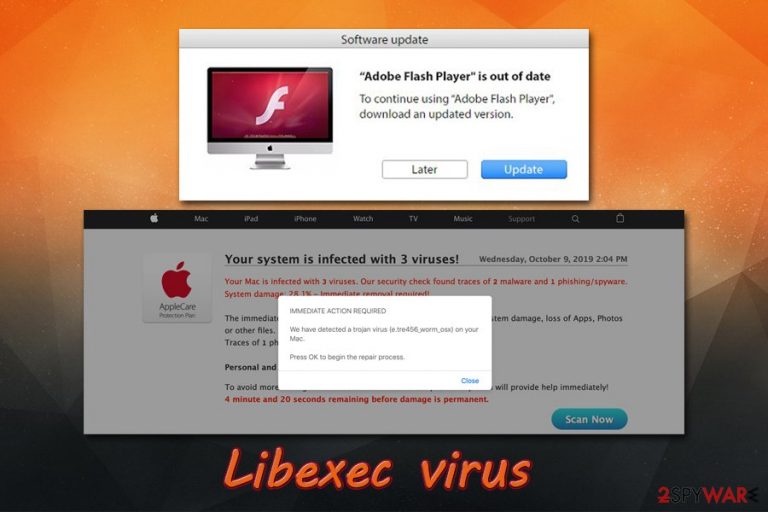
Libexec virus is a malware component that belongs to the prominent AdLoad malware family that targets Macs exclusively. The unwanted app typically lands on users' systems during the installation of freeware acquired from a third-party website or after users get tricked by fake Flash update prompts.[1] Once inside, Libexec abuses AppleScript app in order to launch shell scripts in the background and insert additional payloads without permission.
Because Libexec performs its malicious activities in the background, many users will only notice strange symptoms that deteriorate their computer usage time. For example, adware apps may change the settings of Google Chrome, Safari, or Mozilla Firefox without permission, redirect to unknown/suspicious sites, ask to purchase a full license for some scamware app like Advanced Mac Cleaner and display intrusive pop-ups or other ads on all websites. While these symptoms are not universal between the infected, Libexec virus removal is necessary for every user's safety.
| Name | Libexec virus |
| Type | Mac malware, Mac virus |
| A part of | PUP.Optional.AdLoad |
| Infiltration | Most users allow mac-related infections when they install freeware/shareware from third-party websites or get tricked by fake update prompts, such as Flash or Java |
| Symptoms |
|
| Dangers | Sensitive information leak to unknown parties (cybercriminals), installation of other adware/malware, monetary loss due to encountered scams, etc. |
| Related | Shlayer Trojan |
| Termination | You can follow our guide below, although the best way to terminate the malware is by using anti-malware software like SpyHunter 5Combo Cleaner or Malwarebytes |
| Optimization | If your macOS is underperforming even after you eliminate the virus, it may be because of lack of space on your machine. You could employ FortectIntego in order to clear unwanted files, speeding up your machine in the process. |
The main goal of the Libexec virus is to gain revenue from unsolicited advertisements that are injected directly into users' web browsers. To achieve that, the malware performs several changes to the operating system, including modifications to the web browsers. As a result, victims may find unexpected extensions installed on their browsers, homepage/new tab address set to something different – these settings cannot be reset.
During its operation, the Libexec virus may try to connect to various domains in the background in order to deliver advertisements – these are usually based on the location. For example, a user in Germany will see German commercial content, while a user in the U.S. will be delivered ads in English. Without a doubt, clicking on such Libexec ads should not be an option, as it may result in the infiltration of even more adware or malware.
Possibly the most dangerous trait of the Libexec virus is its data-gathering activities. In most cases, regular adware infections that plague Mac computers collect such data as the IP address, geo-location sites visited, links clicked, ads interacted with, system information, installed apps and their versions, etc. However, Libexec malware can also gather even sensitive information, such as credit card details or login credentials of various accounts.
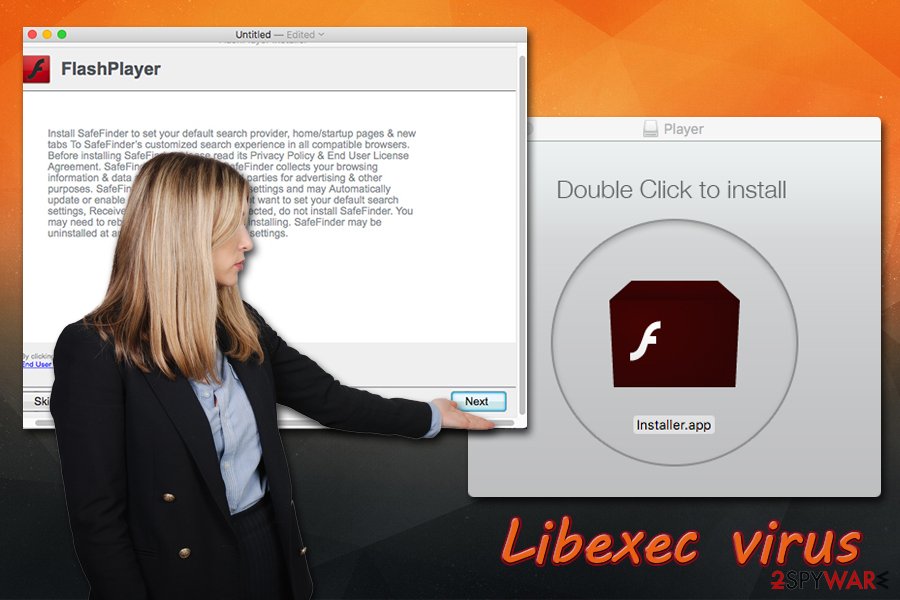
It is important to note that /usr/libexec/trustd folder, where the malware name originates from, is a legitimate macOS file. Nevertheless, several users reported that once infected, they experience the pop-up message every ten minutes or so – it reads:
Infection: User: _analyticsd Process: /usr/libexec/xpcproxy File: /System/Library/PrivateFrameworks/CoreAnalytics.framework/Support/analyticsd
Because Libexec virus downloads other payloads, it is also known that it may also upload such threats like Shlayer Trojan on the macOS. The functionality of the malware is exactly the same – it uses elevated permissions and signed applications in order to avoid Apple's defenses and install even more adware in the background.
Therefore, to remove the Libexec virus comprehensively, we highly recommend scanning the machine with reputable anti-malware software. In case you are struggling with space on the device, make use of FortectIntego optimizer to clear it for you, speeding up your machine in the process.
Avoid Mac malware – be attentive while browsing online
Trojans are a type of computer infections that pose as something else before they are installed on the system. For example, a user who visits a torrent site and attempts to download a pirated software installer might think that is what he/she is getting, while in reality, a malware payload may be installed. Essentially, Trojans can be programmed to do a variety of different things on the device, so the functionality varies.
Generally, Mac is still considered a relatively secure operating system when compared to Windows or Android,new malware has been developed over the recent years,[2] and macOS users suffer from scamware,[3] adware, and malware infections more frequently. Mac is considered to be more secure due to built-in defenses such as the GateKeeper, although threat actors find new ways to bypass these systems.
Most commonly, macOS users get infected with Mac malware when they allow the unsolicited program to enter the machine. Without a doubt, they usually get tricked – either by software bundle installers or fake (Flash) updates. Once inside the system, the virus can perform the necessary changes to operate as intended.
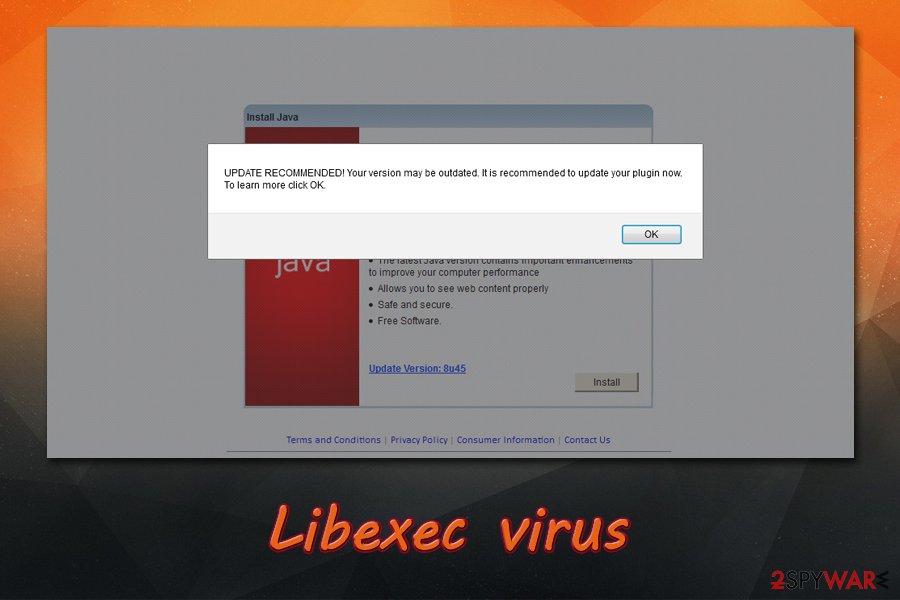
Here are some tips that would help you prevent the most malicious software from accessing your device:
- If possible, install new apps from legitimate sources instead of third-party ones;
- When dealing with the installation wizard, do not rush through steps;
- Watch out for pre-ticked boxes, misleading offers, fine print text, misplaced buttons, etc.;
- Opt for Advanced/Custom installation method instead of Recommended/Basic/Quick one when prompted;
- Employ reputable anti-malware software that can protect your machine at all times;
- Do not use Flash – it is not needed by regular users, as the technology has been replaced a long time ago with HTML 5, and soon to be discontinued by Adobe[4] (basically, all the prompts to update Flash you see through your browser are fake and will only result in malware infection).
Eliminate Libexec malware from your Mac securely
Because the malware downloads other payloads and modifies the system, manual Libexec virus removal might be a little tricky. As a general rule, most of the apps that you cannot eliminate by simply dragging them to Trash should not be considered as safe. However, adware and malware authors that target macOS rely on this – they scatter various files and insert entries all over the system. If you want to attempt to remove Libexec virus manually, check for malicious entries in the following locations:
/Library/Application Support/
/Library/LaunchAgents/
/Library/LaunchDaemons/
Library/PrivilegedHelperTools/
/System/Library/Frameworks/
However, if you are unsure of what you are doing and afraid you may delete necessary files, you should instead employ anti-malware software compatible with Macs – if you can locate and get rid of all malicious entries automatically. Note that, to regain the healthy operation of your web browser, you should also reset it as per instructions below – do this after you get rid of Libexec malware.
You may remove virus damage with a help of FortectIntego. SpyHunter 5Combo Cleaner and Malwarebytes are recommended to detect potentially unwanted programs and viruses with all their files and registry entries that are related to them.
Getting rid of Libexec virus. Follow these steps
Delete from macOS
To remove Libexec from macOS, find and locate associated programs:
Remove items from Applications folder:
- From the menu bar, select Go > Applications.
- In the Applications folder, look for all related entries.
- Click on the app and drag it to Trash (or right-click and pick Move to Trash)

To fully remove an unwanted app, you need to access Application Support, LaunchAgents, and LaunchDaemons folders and delete relevant files:
- Select Go > Go to Folder.
- Enter /Library/Application Support and click Go or press Enter.
- In the Application Support folder, look for any dubious entries and then delete them.
- Now enter /Library/LaunchAgents and /Library/LaunchDaemons folders the same way and terminate all the related .plist files.

Remove from Mozilla Firefox (FF)
Remove dangerous extensions:
- Open Mozilla Firefox browser and click on the Menu (three horizontal lines at the top-right of the window).
- Select Add-ons.
- In here, select unwanted plugin and click Remove.

Reset the homepage:
- Click three horizontal lines at the top right corner to open the menu.
- Choose Options.
- Under Home options, enter your preferred site that will open every time you newly open the Mozilla Firefox.
Clear cookies and site data:
- Click Menu and pick Settings.
- Go to Privacy & Security section.
- Scroll down to locate Cookies and Site Data.
- Click on Clear Data…
- Select Cookies and Site Data, as well as Cached Web Content and press Clear.

Reset Mozilla Firefox
If clearing the browser as explained above did not help, reset Mozilla Firefox:
- Open Mozilla Firefox browser and click the Menu.
- Go to Help and then choose Troubleshooting Information.

- Under Give Firefox a tune up section, click on Refresh Firefox…
- Once the pop-up shows up, confirm the action by pressing on Refresh Firefox.

Remove from Google Chrome
Delete malicious extensions from Google Chrome:
- Open Google Chrome, click on the Menu (three vertical dots at the top-right corner) and select More tools > Extensions.
- In the newly opened window, you will see all the installed extensions. Uninstall all the suspicious plugins that might be related to the unwanted program by clicking Remove.

Clear cache and web data from Chrome:
- Click on Menu and pick Settings.
- Under Privacy and security, select Clear browsing data.
- Select Browsing history, Cookies and other site data, as well as Cached images and files.
- Click Clear data.

Change your homepage:
- Click menu and choose Settings.
- Look for a suspicious site in the On startup section.
- Click on Open a specific or set of pages and click on three dots to find the Remove option.
Reset Google Chrome:
If the previous methods did not help you, reset Google Chrome to eliminate all the unwanted components:
- Click on Menu and select Settings.
- In the Settings, scroll down and click Advanced.
- Scroll down and locate Reset and clean up section.
- Now click Restore settings to their original defaults.
- Confirm with Reset settings.

Delete from Safari
You should reset Safari in order to ensure that unwanted ads will no longer target your computer:
Remove unwanted extensions from Safari:
- Click Safari > Preferences…
- In the new window, pick Extensions.
- Select the unwanted extension and select Uninstall.

Clear cookies and other website data from Safari:
- Click Safari > Clear History…
- From the drop-down menu under Clear, pick all history.
- Confirm with Clear History.

Reset Safari if the above-mentioned steps did not help you:
- Click Safari > Preferences…
- Go to Advanced tab.
- Tick the Show Develop menu in menu bar.
- From the menu bar, click Develop, and then select Empty Caches.

After uninstalling this potentially unwanted program (PUP) and fixing each of your web browsers, we recommend you to scan your PC system with a reputable anti-spyware. This will help you to get rid of Libexec registry traces and will also identify related parasites or possible malware infections on your computer. For that you can use our top-rated malware remover: FortectIntego, SpyHunter 5Combo Cleaner or Malwarebytes.
How to prevent from getting mac viruses
Stream videos without limitations, no matter where you are
There are multiple parties that could find out almost anything about you by checking your online activity. While this is highly unlikely, advertisers and tech companies are constantly tracking you online. The first step to privacy should be a secure browser that focuses on tracker reduction to a minimum.
Even if you employ a secure browser, you will not be able to access websites that are restricted due to local government laws or other reasons. In other words, you may not be able to stream Disney+ or US-based Netflix in some countries. To bypass these restrictions, you can employ a powerful Private Internet Access VPN, which provides dedicated servers for torrenting and streaming, not slowing you down in the process.
Data backups are important – recover your lost files
Ransomware is one of the biggest threats to personal data. Once it is executed on a machine, it launches a sophisticated encryption algorithm that locks all your files, although it does not destroy them. The most common misconception is that anti-malware software can return files to their previous states. This is not true, however, and data remains locked after the malicious payload is deleted.
While regular data backups are the only secure method to recover your files after a ransomware attack, tools such as Data Recovery Pro can also be effective and restore at least some of your lost data.
- ^ Buster Hein. Trojan using fake Flash updates infects 1 in 10 Macs. Cult of Mac. Tech and culture through an Apple lens.
- ^ Mac vs. PC Computer Security. Kaspersky. Security research blog.
- ^ Scareware. Wikipedia. The free encyclopedia.
- ^ Adobe Flash end of support on December 31, 2020. Microsoft. Microsoft Support.
