LinkRoot mac virus (spam)
LinkRoot mac virus Removal Guide
What is LinkRoot mac virus?
LinkRoot mac virus is the macOS adware that triggers issues with the machine and performance of the browser
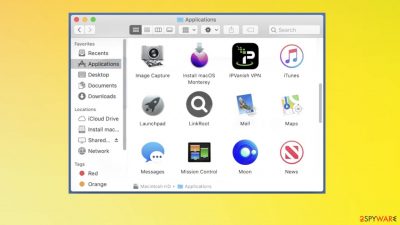
LinkRoot mac virus causes notifications and various scam messages to appear on the screen. The potentially unwanted program is the intruder that can run silently and affect processes running on the machine. The infection installs browser extensions ad hijacks the search engine or controls what commercial content appears on the screen or the web browser directly.
The threat can trigger changes to settings and modify particular preferences on the browser, so the program is running with each reboot of the PC. LinkRoot mac virus can cause injections of other applications that cause redirects and visits to rogue websites. The PUA causes unwanted pop-ups and notifications, so the appearance of these programs causes annoyance for people.
The infection can redirect users to other rogue sites and pages that trick them into installing other programs or even malware on the machine. These pages can lead to issues with the machine further because people often get tricked into allowing these PUP installations by clicking on ads and other pages with malicious links and content, resulting in virus infections.
| Name | LinkRoot |
|---|---|
| Type | Mac adware, mac virus |
| Category | Potentially unwanted program |
| Issues | It causes slowness of the machine with ads and redirects to dubious sites all the time |
| Family | Adload |
| Distribution | Freeware installation sites, deceptive pages, promotional ads, other PUAs |
| Removal | Threats like this still require anti-malware tool for the removal procedures |
| Repair | Infections can damage settings and files o the system, so run FortectIntego and repair any issues |
Intrusive program and the family of mac adware
LinkRoot mac virus is one of many rogue applications related to the adware, particularly running on macOS machines. The app operates as adware[1] and is related to versions of the Adload malware family. These threats are designed to enable the placement of third-party advertisements when other sites are visited.
These pages can lead to online scams and other platforms that use social engineering methods to trick people into allowing advertisements and downloads. Experts[2] note that LinkRoot mac virus is persistent and can appear out of nowhere. The program gets installed silently and can run without causing any symptoms.
These programs can be included in promotional campaigns, so these advertisements most likely push installations of affiliate programs and useless applications. These tools are not giving value to people, but creators and promoters get commissions from these user clicks and page visits.
LinkRoot mac adware might not run particular campaigns and just remain running in the background because of the location of the affected device. Those details can be tracked by these applications and even third-party advertisers that show their own content on the screen of gullible adware victims.
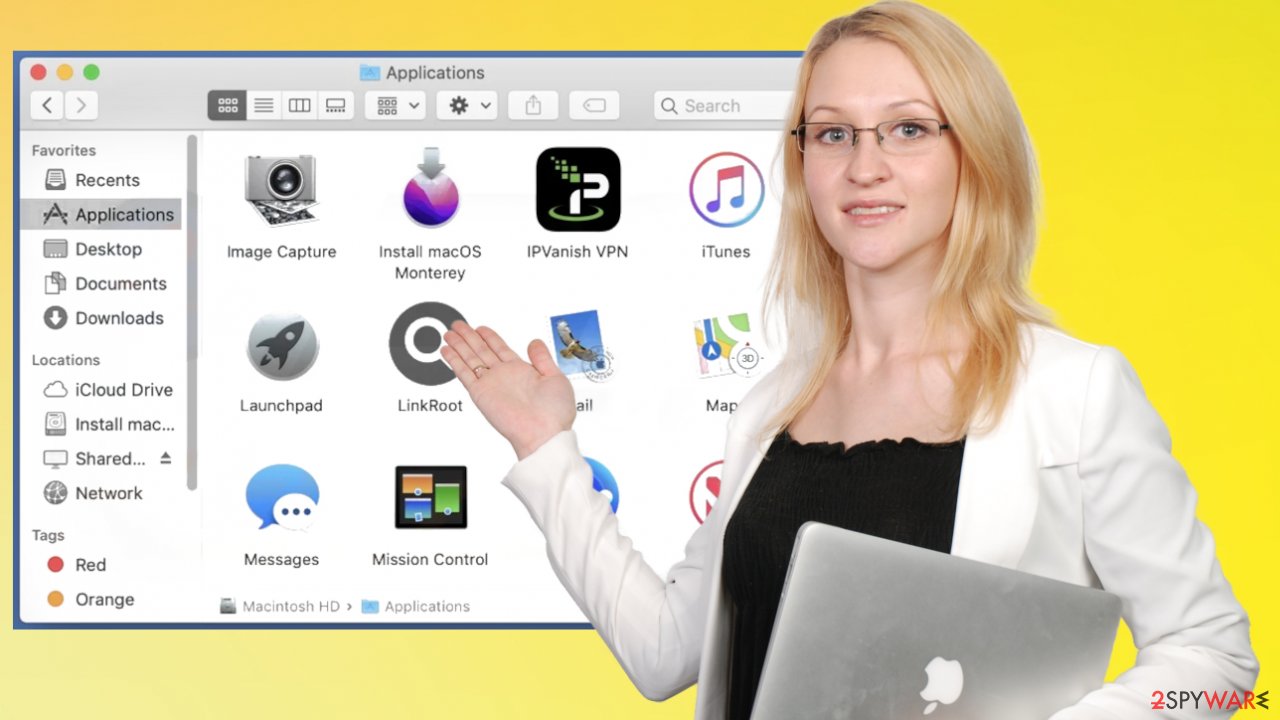
Removing unwanted applications
LinkRoot mac adware is not malicious or dangerous as other major threats that can spread on Windows systems. However, macOS-specific infections can be intrusive and persistent still and should be removed as soon as it is possible. The application belongs to the particular PUA virus family, and those get improved.
If the version of the adware you see on the machine is advanced, it can inject other programs on the machine or web browser directly over time. You need to clear the system fully to forget about the issues that this LinkRoot mac virus causes. Thar can be done.
The best program that could help with virus removal is an anti-malware application. Those programs have the detection[3] engine that indicates all malicious or possibly damaging files and removes infections. LinkRoot mac virus can be removed with apps like SpyHunter 5Combo Cleaner or Malwarebytes.
Stopping the shady application
The system scan with anti-malware tools can be helpful, but other issues with the machine might still occur due to the alterations that this intruder causes to the machine. The mac virus can alter preferences on web browsers and even trigger changes within the system data, so you should remove it as soon as those issues with the machine occurs.
The application is identical to other intrusive programs that show deceptive content and unwanted advertisements and trigger redirects to other sites and platforms that push these programs around by promoting tools as useful. You might be the one that installed the infection yourself, so make sure to terminate the LinkRoot mac virus.
Remove items from Applications folder:
- From the menu bar, select Go > Applications.
- In the Applications folder, look for all related entries.
- Click on the app and drag it to Trash (or right-click and pick Move to Trash)
![Uninstall from Mac 1 Uninstall from Mac 1]()
To fully remove an unwanted app, you need to access Application Support, LaunchAgents, and LaunchDaemons folders and delete relevant files:
- Select Go > Go to Folder.
- Enter /Library/Application Support and click Go or press Enter.
- In the Application Support folder, look for any dubious entries and then delete them.
- Now enter /Library/LaunchAgents and /Library/LaunchDaemons folders the same way and terminate all the related .plist files.
![Uninstall from Mac 2 Uninstall from Mac 2]()
You may remove virus damage with a help of FortectIntego. SpyHunter 5Combo Cleaner and Malwarebytes are recommended to detect potentially unwanted programs and viruses with all their files and registry entries that are related to them.
Getting rid of LinkRoot mac virus. Follow these steps
Remove from Mozilla Firefox (FF)
Remove dangerous extensions:
- Open Mozilla Firefox browser and click on the Menu (three horizontal lines at the top-right of the window).
- Select Add-ons.
- In here, select unwanted plugin and click Remove.

Reset the homepage:
- Click three horizontal lines at the top right corner to open the menu.
- Choose Options.
- Under Home options, enter your preferred site that will open every time you newly open the Mozilla Firefox.
Clear cookies and site data:
- Click Menu and pick Settings.
- Go to Privacy & Security section.
- Scroll down to locate Cookies and Site Data.
- Click on Clear Data…
- Select Cookies and Site Data, as well as Cached Web Content and press Clear.

Reset Mozilla Firefox
If clearing the browser as explained above did not help, reset Mozilla Firefox:
- Open Mozilla Firefox browser and click the Menu.
- Go to Help and then choose Troubleshooting Information.

- Under Give Firefox a tune up section, click on Refresh Firefox…
- Once the pop-up shows up, confirm the action by pressing on Refresh Firefox.

Remove from Google Chrome
Delete malicious extensions from Google Chrome:
- Open Google Chrome, click on the Menu (three vertical dots at the top-right corner) and select More tools > Extensions.
- In the newly opened window, you will see all the installed extensions. Uninstall all the suspicious plugins that might be related to the unwanted program by clicking Remove.

Clear cache and web data from Chrome:
- Click on Menu and pick Settings.
- Under Privacy and security, select Clear browsing data.
- Select Browsing history, Cookies and other site data, as well as Cached images and files.
- Click Clear data.

Change your homepage:
- Click menu and choose Settings.
- Look for a suspicious site in the On startup section.
- Click on Open a specific or set of pages and click on three dots to find the Remove option.
Reset Google Chrome:
If the previous methods did not help you, reset Google Chrome to eliminate all the unwanted components:
- Click on Menu and select Settings.
- In the Settings, scroll down and click Advanced.
- Scroll down and locate Reset and clean up section.
- Now click Restore settings to their original defaults.
- Confirm with Reset settings.

Delete from Safari
Remove unwanted extensions from Safari:
- Click Safari > Preferences…
- In the new window, pick Extensions.
- Select the unwanted extension and select Uninstall.

Clear cookies and other website data from Safari:
- Click Safari > Clear History…
- From the drop-down menu under Clear, pick all history.
- Confirm with Clear History.

Reset Safari if the above-mentioned steps did not help you:
- Click Safari > Preferences…
- Go to Advanced tab.
- Tick the Show Develop menu in menu bar.
- From the menu bar, click Develop, and then select Empty Caches.

After uninstalling this potentially unwanted program (PUP) and fixing each of your web browsers, we recommend you to scan your PC system with a reputable anti-spyware. This will help you to get rid of LinkRoot mac registry traces and will also identify related parasites or possible malware infections on your computer. For that you can use our top-rated malware remover: FortectIntego, SpyHunter 5Combo Cleaner or Malwarebytes.
How to prevent from getting mac viruses
Choose a proper web browser and improve your safety with a VPN tool
Online spying has got momentum in recent years and people are getting more and more interested in how to protect their privacy online. One of the basic means to add a layer of security – choose the most private and secure web browser. Although web browsers can't grant full privacy protection and security, some of them are much better at sandboxing, HTTPS upgrading, active content blocking, tracking blocking, phishing protection, and similar privacy-oriented features. However, if you want true anonymity, we suggest you employ a powerful Private Internet Access VPN – it can encrypt all the traffic that comes and goes out of your computer, preventing tracking completely.
Lost your files? Use data recovery software
While some files located on any computer are replaceable or useless, others can be extremely valuable. Family photos, work documents, school projects – these are types of files that we don't want to lose. Unfortunately, there are many ways how unexpected data loss can occur: power cuts, Blue Screen of Death errors, hardware failures, crypto-malware attack, or even accidental deletion.
To ensure that all the files remain intact, you should prepare regular data backups. You can choose cloud-based or physical copies you could restore from later in case of a disaster. If your backups were lost as well or you never bothered to prepare any, Data Recovery Pro can be your only hope to retrieve your invaluable files.












