Links-yahoo.com virus (Free Instructions)
Links-yahoo.com virus Removal Guide
What is Links-yahoo.com virus?
Links-yahoo.com virus: another parasite that affects web browsers
Links-yahoo.com virus is one of the thousands of browser hijackers that try to take control over innocent computer users’ browsers. This potentially unwanted program (PUP) has been created to deliver sponsored content and generate revenue for its developers. Even though creating useful applications and benefiting from them is possible, developers of the Links-yahoo.com browser hijacker did not have this goal. They use aggressive software distribution technique and infiltrates inside computers secretly. Once inside, it alters browsers’ settings by making its domain as homepage, default search engine, and sometimes new tab’s address. It affects all web browsers on the targeted computer, so it’s impossible to escape these annoying changes and other inconveniences. Well, the only solution to run away from unexpected redirects, misleading advertisements, and suspicious links included into search results is Links-yahoo.com removal. Browser hijacker is created in a way that computer users won’t be able to set their preferred homepage or make other customizations. After infiltration, it may install additional components and “helper objects” that protects it.
Browser hijacker is not a dangerous and damaging computer infection. It cannot lock your PC, encrypt personal files or steal credit cards details. However, Links-yahoo.com virus can open the backdoor for malware that is capable of doing it. It can not only secretly install various browser extensions, plugins or other applications that can spy on you or steal your private data, but also trick you to click on misleading ads or links that lead to the infected website. Cyber security specialists warn that Links-yahoo.com redirect problems are actually concerning. Users may not know about the infection and use this bogus search engine or accidentally click on a malware-laden ad. After one click they may install malware and lose access to their personal files. Developers do not take any responsibility for provided content and its security, so usually, shady businesses use their services to promote malware or questionable software. We recommend scanning the computer with FortectIntego if you have noticed some suspicious activities on your browser. It will remove Links-yahoo.com and protect your PC from other infections.
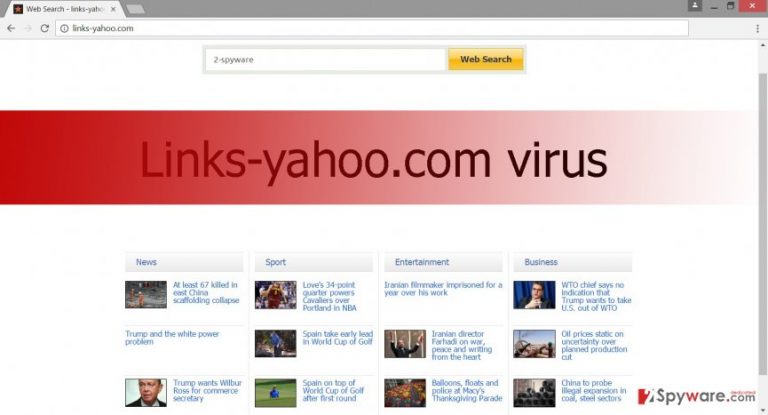
How can you get infected with a browser hijacker?
Browser hijacker travels together with various free programs that users can download from the Internet. These infections are quite common because computer users do not pay proper attention to software installation process. Installation modes such as “Basic,” “Standard” or “Recommended” may hide additional applications, but they do not inform about attached apps; they are installed by default. As you can probably realize, Links-yahoo.com hijack may have occurred when you installed a particular application. Next time, you should opt for “Advanced/Custom” setup and be more careful. If you want to avoid PUPs and their annoying features, you have to follow every installation step carefully. Do not let the checkbox with pre-selected applications to slip through your eyes. When you see the list of suggested programs, quickly deselect them and continue the installation without worries.
Suggestions for Links-yahoo.com removal
We do not recommend using affected web browser for a long time. Actually, it’s better to remove Links-yahoo.com as soon as it announces about its appearance. There’s no need to risk your privacy and computer’s safety. As you already learned, browser hijacker may cause a little chaos by interfering your browsing activity, installing questionable apps without your knowledge and spying on you. Hence, do not hesitate and choose either manual or automatic Links-yahoo.com removal. At the end of the article, you will find a detailed step-by-step guide that will help to detect and eliminate hijacker manually. However, we recommend removing this computer infection automatically because it’s easier, quicker and time-saving method. Instead of looking for malicious components by yourself, you can leave this job for an anti-malware program.
You may remove virus damage with a help of FortectIntego. SpyHunter 5Combo Cleaner and Malwarebytes are recommended to detect potentially unwanted programs and viruses with all their files and registry entries that are related to them.
Getting rid of Links-yahoo.com virus. Follow these steps
Uninstall from Windows
Do you remember what the last program you have installed on your PC was? You should remember it because it is responsible for bringing Links-yahoo.com virus into your computer. You have to eliminate this program as well as the browser hijacker. Besides, you have to make sure that this annoying computer infection hasn’t installed any suspicious applications to your browsers as well.
Instructions for Windows 10/8 machines:
- Enter Control Panel into Windows search box and hit Enter or click on the search result.
- Under Programs, select Uninstall a program.

- From the list, find the entry of the suspicious program.
- Right-click on the application and select Uninstall.
- If User Account Control shows up, click Yes.
- Wait till uninstallation process is complete and click OK.

If you are Windows 7/XP user, proceed with the following instructions:
- Click on Windows Start > Control Panel located on the right pane (if you are Windows XP user, click on Add/Remove Programs).
- In Control Panel, select Programs > Uninstall a program.

- Pick the unwanted application by clicking on it once.
- At the top, click Uninstall/Change.
- In the confirmation prompt, pick Yes.
- Click OK once the removal process is finished.
Delete from macOS
Remove items from Applications folder:
- From the menu bar, select Go > Applications.
- In the Applications folder, look for all related entries.
- Click on the app and drag it to Trash (or right-click and pick Move to Trash)

To fully remove an unwanted app, you need to access Application Support, LaunchAgents, and LaunchDaemons folders and delete relevant files:
- Select Go > Go to Folder.
- Enter /Library/Application Support and click Go or press Enter.
- In the Application Support folder, look for any dubious entries and then delete them.
- Now enter /Library/LaunchAgents and /Library/LaunchDaemons folders the same way and terminate all the related .plist files.

Remove from Microsoft Edge
Delete unwanted extensions from MS Edge:
- Select Menu (three horizontal dots at the top-right of the browser window) and pick Extensions.
- From the list, pick the extension and click on the Gear icon.
- Click on Uninstall at the bottom.

Clear cookies and other browser data:
- Click on the Menu (three horizontal dots at the top-right of the browser window) and select Privacy & security.
- Under Clear browsing data, pick Choose what to clear.
- Select everything (apart from passwords, although you might want to include Media licenses as well, if applicable) and click on Clear.

Restore new tab and homepage settings:
- Click the menu icon and choose Settings.
- Then find On startup section.
- Click Disable if you found any suspicious domain.
Reset MS Edge if the above steps did not work:
- Press on Ctrl + Shift + Esc to open Task Manager.
- Click on More details arrow at the bottom of the window.
- Select Details tab.
- Now scroll down and locate every entry with Microsoft Edge name in it. Right-click on each of them and select End Task to stop MS Edge from running.

If this solution failed to help you, you need to use an advanced Edge reset method. Note that you need to backup your data before proceeding.
- Find the following folder on your computer: C:\\Users\\%username%\\AppData\\Local\\Packages\\Microsoft.MicrosoftEdge_8wekyb3d8bbwe.
- Press Ctrl + A on your keyboard to select all folders.
- Right-click on them and pick Delete

- Now right-click on the Start button and pick Windows PowerShell (Admin).
- When the new window opens, copy and paste the following command, and then press Enter:
Get-AppXPackage -AllUsers -Name Microsoft.MicrosoftEdge | Foreach {Add-AppxPackage -DisableDevelopmentMode -Register “$($_.InstallLocation)\\AppXManifest.xml” -Verbose

Instructions for Chromium-based Edge
Delete extensions from MS Edge (Chromium):
- Open Edge and click select Settings > Extensions.
- Delete unwanted extensions by clicking Remove.

Clear cache and site data:
- Click on Menu and go to Settings.
- Select Privacy, search and services.
- Under Clear browsing data, pick Choose what to clear.
- Under Time range, pick All time.
- Select Clear now.

Reset Chromium-based MS Edge:
- Click on Menu and select Settings.
- On the left side, pick Reset settings.
- Select Restore settings to their default values.
- Confirm with Reset.

Remove from Mozilla Firefox (FF)
Links-yahoo.com virus is capable of installing additional applications to Mozilla Firefox. Check the list of extensions and remove all suspicious entries.
Remove dangerous extensions:
- Open Mozilla Firefox browser and click on the Menu (three horizontal lines at the top-right of the window).
- Select Add-ons.
- In here, select unwanted plugin and click Remove.

Reset the homepage:
- Click three horizontal lines at the top right corner to open the menu.
- Choose Options.
- Under Home options, enter your preferred site that will open every time you newly open the Mozilla Firefox.
Clear cookies and site data:
- Click Menu and pick Settings.
- Go to Privacy & Security section.
- Scroll down to locate Cookies and Site Data.
- Click on Clear Data…
- Select Cookies and Site Data, as well as Cached Web Content and press Clear.

Reset Mozilla Firefox
If clearing the browser as explained above did not help, reset Mozilla Firefox:
- Open Mozilla Firefox browser and click the Menu.
- Go to Help and then choose Troubleshooting Information.

- Under Give Firefox a tune up section, click on Refresh Firefox…
- Once the pop-up shows up, confirm the action by pressing on Refresh Firefox.

Remove from Google Chrome
Make sure that hijacker hasn’t installed any suspicious extensions, toolbars or plugins. Open the list of Google Chrome’s extensions and sort it by installation date. If you find some questionable entries, uninstall them immediately.
Delete malicious extensions from Google Chrome:
- Open Google Chrome, click on the Menu (three vertical dots at the top-right corner) and select More tools > Extensions.
- In the newly opened window, you will see all the installed extensions. Uninstall all the suspicious plugins that might be related to the unwanted program by clicking Remove.

Clear cache and web data from Chrome:
- Click on Menu and pick Settings.
- Under Privacy and security, select Clear browsing data.
- Select Browsing history, Cookies and other site data, as well as Cached images and files.
- Click Clear data.

Change your homepage:
- Click menu and choose Settings.
- Look for a suspicious site in the On startup section.
- Click on Open a specific or set of pages and click on three dots to find the Remove option.
Reset Google Chrome:
If the previous methods did not help you, reset Google Chrome to eliminate all the unwanted components:
- Click on Menu and select Settings.
- In the Settings, scroll down and click Advanced.
- Scroll down and locate Reset and clean up section.
- Now click Restore settings to their original defaults.
- Confirm with Reset settings.

Delete from Safari
Remove unwanted extensions from Safari:
- Click Safari > Preferences…
- In the new window, pick Extensions.
- Select the unwanted extension and select Uninstall.

Clear cookies and other website data from Safari:
- Click Safari > Clear History…
- From the drop-down menu under Clear, pick all history.
- Confirm with Clear History.

Reset Safari if the above-mentioned steps did not help you:
- Click Safari > Preferences…
- Go to Advanced tab.
- Tick the Show Develop menu in menu bar.
- From the menu bar, click Develop, and then select Empty Caches.

After uninstalling this potentially unwanted program (PUP) and fixing each of your web browsers, we recommend you to scan your PC system with a reputable anti-spyware. This will help you to get rid of Links-yahoo.com registry traces and will also identify related parasites or possible malware infections on your computer. For that you can use our top-rated malware remover: FortectIntego, SpyHunter 5Combo Cleaner or Malwarebytes.
How to prevent from getting stealing programs
Protect your privacy – employ a VPN
There are several ways how to make your online time more private – you can access an incognito tab. However, there is no secret that even in this mode, you are tracked for advertising purposes. There is a way to add an extra layer of protection and create a completely anonymous web browsing practice with the help of Private Internet Access VPN. This software reroutes traffic through different servers, thus leaving your IP address and geolocation in disguise. Besides, it is based on a strict no-log policy, meaning that no data will be recorded, leaked, and available for both first and third parties. The combination of a secure web browser and Private Internet Access VPN will let you browse the Internet without a feeling of being spied or targeted by criminals.
No backups? No problem. Use a data recovery tool
If you wonder how data loss can occur, you should not look any further for answers – human errors, malware attacks, hardware failures, power cuts, natural disasters, or even simple negligence. In some cases, lost files are extremely important, and many straight out panic when such an unfortunate course of events happen. Due to this, you should always ensure that you prepare proper data backups on a regular basis.
If you were caught by surprise and did not have any backups to restore your files from, not everything is lost. Data Recovery Pro is one of the leading file recovery solutions you can find on the market – it is likely to restore even lost emails or data located on an external device.
