Littlementw.com ads (Tutorial) - Chrome, Firefox, IE, Edge
Littlementw.com ads Removal Guide
What is Littlementw.com ads?
Littlementw.com is a misleading website that tricks users into subscribing to push notifications

If you spent some time online when looking for news, entertainment, videos, or other content, you most likely came across ads commonly embedded within these websites. Indeed, advertisements are very common on the web, and most people expect them when they visit one of the otherwise. However, what to do if advertisements aren't triggered by entry to a website but rather show up on top of everything else currently running, seemingly out of nowhere?
Ads from Littlementw.com show up in precisely this type of manner, and users have been puzzled by this activity for a while. They usually notice the intrusive pop-ups while watching videos, browsing their favorite websites, streaming a video, or even playing a video game – it can also take users out of the fullscreen mode automatically as well, which makes the activity particularly annoying and intrusive.
The worst part about it all is that Littlementw.com ads commonly include all sorts of misleading and even malicious content. Here are a few examples of ads you might expect from this site:
- In get-rich-quick[1] scams, users are told that they can earn a lot of money by investing don't this seemingly amazing scheme, where profits are significant within just a few days. Evidently, the websites that claim these nonsense benefits are all fake, and gaining thousands or even millions is virtually impossible in a legal way.
- Fake virus infection prompts can tell users that their systems are infected and need the virus needs to be removed with special software. Also, sometimes they might be told that some software license has expired or that the operating system needs to be updated.
- Misleading offers and free gift scams are also among the most popular ones – they usually offer expensive items in exchange for personal information or ask to subscribe to services where users are then charged monthly automatically.
As evident, clicking these ads can be highly dangerous and result in various losses, so we recommend not doing so. Another reason to remove Littlementw.com pop-ups as soon as possible is that the clicks on links within push notification prompts might be accidental, considering their nature and abrupt appearance on the screen.
How users get tricked
There is always a question of how people subscribe to these potentially dangerous ads in the first place, as it is obvious nobody would like to be interrupted by them purposely. Most commonly, people are tricked by doing so using a simple trick – they are made to believe that pressing the “Allow” button within the prompt would let them view some type of video or that it is a simple robot check similar to captcha.
However, you should never trust these fake messages – legitimate websites would never ask you to accept notifications in order to view their content. Likewise, Littlementw.com, if accessed directly, would seem like a website that could provide sports or/and gaming news, and users might be misled into subscribing that way. Please don't do that, as the only “news” you would see would be malicious advertisements.
| Name | Littlementw.com |
|---|---|
| Type | Push notifications, ads, pop-ups, scam |
| Distribution | The website gains access to deliver any information as soon as the “Allow” button is pressed within the push notification prompt |
| Symptoms | You may start seeing intrusive pop-ups on your desktop – clicking these may lead to insecure or even malicious websites |
| Risks | If you click on links provided by the website, you might end up infecting your system with malware/PUPs, disclosing your personal information to cybercriminals, or losing money for useless services |
| Elimination | To prevent the site from displaying notifications, access the site settings section via your web browser settings – we explain how to do that below. As a precautionary measure, we recommend checking the system for adware with SpyHunter 5Combo Cleaner |
| Recovery | You should delete web browser caches and other data from your browsers to protect your privacy and prevent information leaks. You can do that quicker with FortectIntego |
Check your system for adware and other infections
While most users would venture to malicious websites after clicking booby-trapped links, it is also possible that adware is the culprit of such behavior. Adware is a type of potentially unwanted software that is typically installed unintentionally thanks to software bundling, fake updates, or similar misleading techniques.
One of the first important tips from security experts[2] would be staying away from dangerous websites that distribute illegal software – torrents, warez, as similar. These places are not only commonly booby-trapped with fake download links and malicious ads but might also result in the infection of ransomware, Trojans, and other malware.
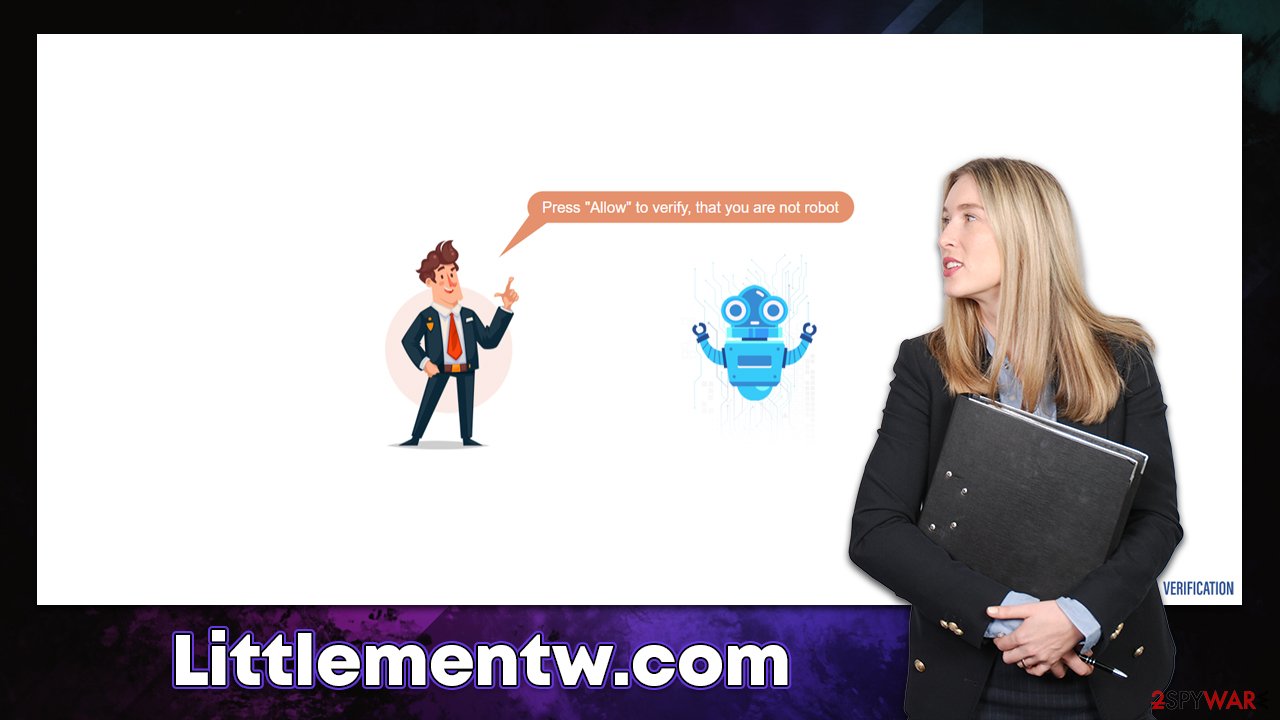
To check your system for adware and malware, you should download and install SpyHunter 5Combo Cleaner or Malwarebytes and perform a full system scan in order to check your system for infections, ensuring that no malicious processes are running in the background. Likewise, anti-malware is one of your first lines of defense against cyberattacks, so never dismiss its detection warnings.
You should also take your time to remove your browser's cookies,[3] caches and other web data. Many tracking mechanisms can be used for data gathering purposes; hence it is recommended to clean browsers after adware removal. You can either refer to the instructions below or employ a PC repair tool FortectIntego instead.
How to get rid of the annoying Littlementw.com push notifications?
Many people are often surprised when they first encounter a push notification prompt, as it is shown on the system level and its appearance times are completely random. The truth is that these pop-ups can only be shown when the browser is either running or is operational in the background, and turning it off would get rid of the unwanted push notification. Obviously, such a solution to the problem is far from ideal, and users would be subjected to ads coming back as soon as they turn their browser on.
Many people often tend to believe that Littlementw.com ads are related to some type of computer infection. While, as we explained in the previous section, adware could be the cause of some ads and other issues, the push notifications themselves have nothing to do with it. This means that the only way to remove this issue is by reverting the decision to allow notifications for the URL which is showing them – this needs to be done manually as follows:
Google Chrome (desktop)
- Open Google Chrome browser and go to Menu > Settings.
- Scroll down and click on Advanced.
- Locate the Privacy and security section and pick Site Settings > Notifications.
- Look at the Allow section and look for a suspicious URL.
- Click the three vertical dots next to it and choose Block. This should remove unwanted notifications from Google Chrome.

Google Chrome (Android)
- Open Google Chrome and tap on Settings (three vertical dots).
- Select Notifications.
- Scroll down to the Sites section.
- Locate the unwanted URL and toggle the button to the left (Off setting).

Mozilla Firefox
- Open Mozilla Firefox and go to Menu > Options.
- Click on Privacy & Security section.
- Under Permissions, you should be able to see Notifications. Click the Settings button.
- In the Settings – Notification Permissions window, click on the drop-down menu by the URL in question.
- Select Block and then click on Save Changes. This should remove unwanted notifications from Mozilla Firefox.

MS Edge (Chromium)
- Open Microsoft Edge, and go to Settings.
- Select Site permissions.
- Go to Notifications on the right.
- Under Allow, you will find the unwanted entry.
- Click on More actions and select Block.

Safari
- Click on Safari > Preferences…
- Go to the Websites tab and, under General, select Notifications.
- Select the web address in question, click the drop-down menu and select Deny.

MS Edge (legacy)
- Open Microsoft Edge, and click the Settings and more button (three horizontal dots) at the top-right of the window.
- Select Settings and then go to Advanced.
- Under Website permissions, pick Manage permissions and select the URL in question.
- Toggle the switch to the left to turn notifications off on Microsoft Edge.

Internet Explorer
- Open Internet Explorer, and click on the Gear icon at the top-right of the window.
- Select Internet options and go to the Privacy tab.
- In the Pop-up Blocker section, click on Settings.
- Locate web address in question under Allowed sites and pick Remove.

How to prevent from getting adware
Access your website securely from any location
When you work on the domain, site, blog, or different project that requires constant management, content creation, or coding, you may need to connect to the server and content management service more often. The best solution for creating a tighter network could be a dedicated/fixed IP address.
If you make your IP address static and set to your device, you can connect to the CMS from any location and do not create any additional issues for the server or network manager that needs to monitor connections and activities. VPN software providers like Private Internet Access can help you with such settings and offer the option to control the online reputation and manage projects easily from any part of the world.
Recover files after data-affecting malware attacks
While much of the data can be accidentally deleted due to various reasons, malware is one of the main culprits that can cause loss of pictures, documents, videos, and other important files. More serious malware infections lead to significant data loss when your documents, system files, and images get encrypted. In particular, ransomware is is a type of malware that focuses on such functions, so your files become useless without an ability to access them.
Even though there is little to no possibility to recover after file-locking threats, some applications have features for data recovery in the system. In some cases, Data Recovery Pro can also help to recover at least some portion of your data after data-locking virus infection or general cyber infection.
- ^ Svati Kirsten Narula. Get-Rich-Quick Schemes That Target Young People Online Proliferate. The Wall Street Journal. Business-focused magazine.
- ^ Dieviren. Dieviren. Cybersecurity news and malware insights.
- ^ HTTP cookie. Wikipedia. The free encyclopedia.
