Loadingdata.site (Virus Removal Guide) - Chrome, Firefox, IE, Edge
Loadingdata.site Removal Guide
What is Loadingdata.site?
Loadingdata.site is a suspicious website that initiates browser's redirects regularly
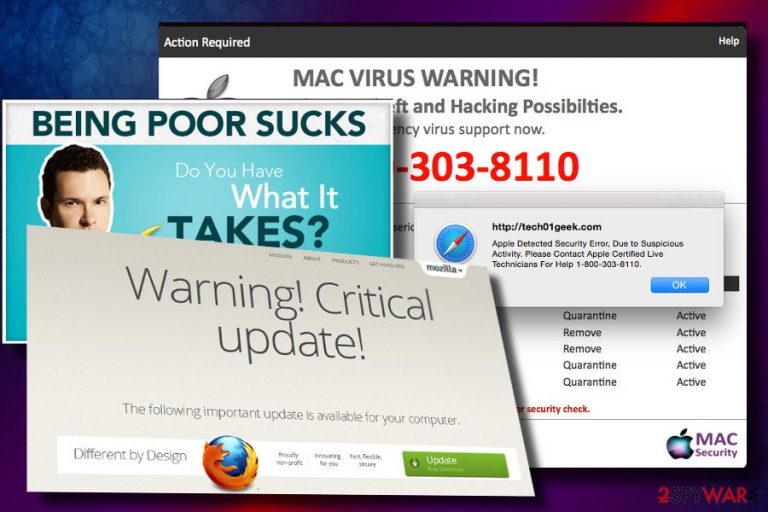
Loadingdata.site is a highly questionable domain that is actively being used by criminals to initiate browser's redirects to various sites. The sudden redirects can be explained by adware[1] infection, which might have been installed along with freeware or malicious websites. The Loadingdata.site virus is compatible with both Windows and Mac systems, though it targets Mac OS X users in particular. In most of the cases, it hijacks Safari, Chrome, and Firefox browsers.
| Name | Loadingdata.site |
|---|---|
| Classification | Adware |
| OS targeted | Mac, Windows (most frequently attack Mac OS X) |
| Affected web browsers | Safari, Chrome, Firefox, Edge, IE, Opera |
| Distribution | Freeware bundling |
| Danger level | Low. It cannot affect the system directly. However, displayed content is suspicious |
| FortectIntego is a tool that can help you to get rid of adware and other malware easily | |
In more technical terms, the Loadingdata.site is a potentially unwanted program (PUP) and adware that is being disseminated via software packages for shady advertising. Following the attack, the user starts noticing abnormal web browser's performance:
- Pop-up tabs powered by http://loadingdata.site/jo/ua?id=FFFFFF-C95B-5651-9D98-135FB8FFFFF&b=s domain are randomly opened;
- The continuous flow of ads offering expensive products;
- Ads promoting adult dating sites or even pornography;
- Browser's freezes and crashes, etc.
The primary purpose of the Loadingdata.site redirect virus is to promote products and services to its affiliates. Besides, it may also seek to trick people into downloading security software that belongs to its partners.
Unfortunately, that's only one side of the coin, which is not that bad as the other. Loadingdata.site virus on Mac can also be used for malware distribution. It may continuously redirect to unrelated websites asking to confirm your age and, in case of approval, displaying unacceptable adult content.
Some of the Loadingdata.site popups may contain warnings about poor PC's security and high-risk of virus attack. It may also include a download link urging to download a security tool that can patch security vulnerabilities. Please, do not fall for this trick as you may end up with the malicious virus on your PC.
Data security[2] is yet another issue that has to be concerned in case of Loadingdata.site hijack. This adware-related pop-up may also render tracking cookies for spying on PC user's web browsing activities. Although experts did not warn about a possible leak of credit card details and other sensitive information, it's clear that the malware can leak the following:
- email address,
- approximate geo location;
- Search data (websites visited, search queries);
- full name;
- IP address;
Besides, bedynet.ru[3] security experts warn that it may try to trick people into giving away their address, telephone number, and similar information via fake online surveys or prize giveaways. Beware that such and similar online offers are bogus and pose a risk of inadvertent subscription of paid services or email spamming.
If your web browser has already started delivering doubtful new tab windows and pop-ups generated by this domain, immediately perform a full Loadingdata.site removal. Since it's bound to adware, carefully check the list of recently installed programs and get rid of them.
In fact, the best way to remove Loadingdata.site virus is to run a scan with FortectIntego or SpyHunter 5Combo Cleaner to ensure proper malware elimination.
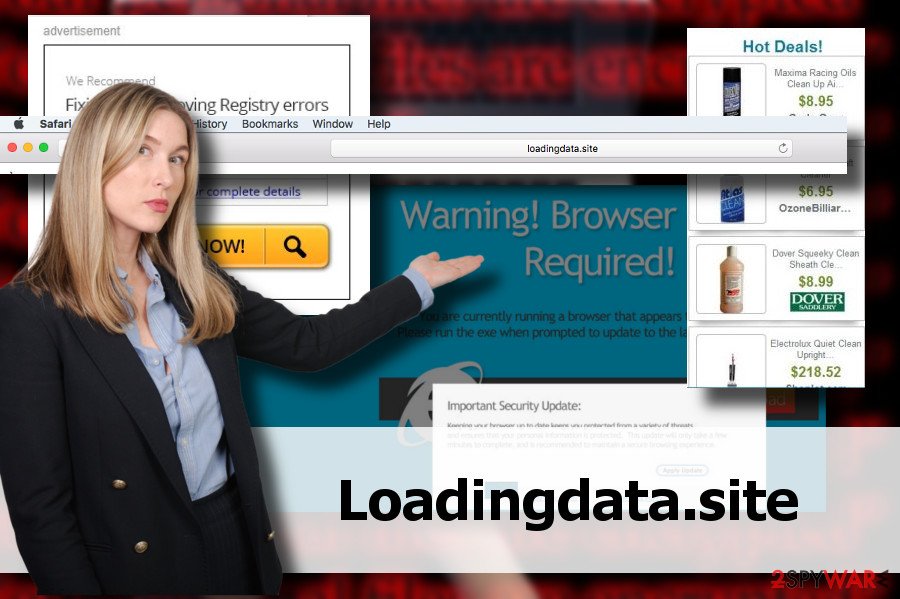
Installation of freeware carelessly pose a risk of PUP attack
While netizens interested in cybersecurity might know much about bundling, the others are still unaware of a stealthy PUP distribution strategy. The term “Bundling” refers to freeware and shareware distribution technique when their developed attach questionable web browser's add-ons, toolbars, extensions, and similar unwanted apps purposely in case of optimization and spread the package via both reliable and suspicious download websites.
To protect your PC from unwanted programs, make sure to unpack freeware bundle before installing its free app. For this purpose, opt for Advanced or Custom installation method and follow the on-screen instructions carefully. Read information on each window to spot pre-marked components. Unmark the ticks saying that you agree with the installation of browser's extensions and then finish the installation.
Uninstall Loadingdata.site adware with a few clicks
We recommend you to remove Loadingdata.site automatically. That's because the adware may be not the only PUP hiding in the system. Besides, PUPs may have related components and try to evade manual removal in many ways.
In case of inappropriate Loadingdata.site removal from Mac or Windows, misleading pop-ups may reappear on your screen. To prevent this from happening, render a professional security tool for malware elimination and reset the hijacked web browser afterwards.
You may remove virus damage with a help of FortectIntego. SpyHunter 5Combo Cleaner and Malwarebytes are recommended to detect potentially unwanted programs and viruses with all their files and registry entries that are related to them.
Getting rid of Loadingdata.site. Follow these steps
Uninstall from Windows
Although this particular domain tends to occur on Mac OS X more frequently, Windows users should not ease up as well. If your web browser has already started redirects to Loadingdata.site URL, follow these steps to get rid of malware manually:
Instructions for Windows 10/8 machines:
- Enter Control Panel into Windows search box and hit Enter or click on the search result.
- Under Programs, select Uninstall a program.

- From the list, find the entry of the suspicious program.
- Right-click on the application and select Uninstall.
- If User Account Control shows up, click Yes.
- Wait till uninstallation process is complete and click OK.

If you are Windows 7/XP user, proceed with the following instructions:
- Click on Windows Start > Control Panel located on the right pane (if you are Windows XP user, click on Add/Remove Programs).
- In Control Panel, select Programs > Uninstall a program.

- Pick the unwanted application by clicking on it once.
- At the top, click Uninstall/Change.
- In the confirmation prompt, pick Yes.
- Click OK once the removal process is finished.
Delete from macOS
Mac users should be cautious about the attack of this particular adware. IT-related forums regarding Mac OS are full of people's reports about continuous redirects, pop-ups, and new tab featuring this domain. If you are one of them, the following guide may help you to fix the current situation.
Remove items from Applications folder:
- From the menu bar, select Go > Applications.
- In the Applications folder, look for all related entries.
- Click on the app and drag it to Trash (or right-click and pick Move to Trash)

To fully remove an unwanted app, you need to access Application Support, LaunchAgents, and LaunchDaemons folders and delete relevant files:
- Select Go > Go to Folder.
- Enter /Library/Application Support and click Go or press Enter.
- In the Application Support folder, look for any dubious entries and then delete them.
- Now enter /Library/LaunchAgents and /Library/LaunchDaemons folders the same way and terminate all the related .plist files.

Remove from Microsoft Edge
Delete unwanted extensions from MS Edge:
- Select Menu (three horizontal dots at the top-right of the browser window) and pick Extensions.
- From the list, pick the extension and click on the Gear icon.
- Click on Uninstall at the bottom.

Clear cookies and other browser data:
- Click on the Menu (three horizontal dots at the top-right of the browser window) and select Privacy & security.
- Under Clear browsing data, pick Choose what to clear.
- Select everything (apart from passwords, although you might want to include Media licenses as well, if applicable) and click on Clear.

Restore new tab and homepage settings:
- Click the menu icon and choose Settings.
- Then find On startup section.
- Click Disable if you found any suspicious domain.
Reset MS Edge if the above steps did not work:
- Press on Ctrl + Shift + Esc to open Task Manager.
- Click on More details arrow at the bottom of the window.
- Select Details tab.
- Now scroll down and locate every entry with Microsoft Edge name in it. Right-click on each of them and select End Task to stop MS Edge from running.

If this solution failed to help you, you need to use an advanced Edge reset method. Note that you need to backup your data before proceeding.
- Find the following folder on your computer: C:\\Users\\%username%\\AppData\\Local\\Packages\\Microsoft.MicrosoftEdge_8wekyb3d8bbwe.
- Press Ctrl + A on your keyboard to select all folders.
- Right-click on them and pick Delete

- Now right-click on the Start button and pick Windows PowerShell (Admin).
- When the new window opens, copy and paste the following command, and then press Enter:
Get-AppXPackage -AllUsers -Name Microsoft.MicrosoftEdge | Foreach {Add-AppxPackage -DisableDevelopmentMode -Register “$($_.InstallLocation)\\AppXManifest.xml” -Verbose

Instructions for Chromium-based Edge
Delete extensions from MS Edge (Chromium):
- Open Edge and click select Settings > Extensions.
- Delete unwanted extensions by clicking Remove.

Clear cache and site data:
- Click on Menu and go to Settings.
- Select Privacy, search and services.
- Under Clear browsing data, pick Choose what to clear.
- Under Time range, pick All time.
- Select Clear now.

Reset Chromium-based MS Edge:
- Click on Menu and select Settings.
- On the left side, pick Reset settings.
- Select Restore settings to their default values.
- Confirm with Reset.

Remove from Mozilla Firefox (FF)
Remove dangerous extensions:
- Open Mozilla Firefox browser and click on the Menu (three horizontal lines at the top-right of the window).
- Select Add-ons.
- In here, select unwanted plugin and click Remove.

Reset the homepage:
- Click three horizontal lines at the top right corner to open the menu.
- Choose Options.
- Under Home options, enter your preferred site that will open every time you newly open the Mozilla Firefox.
Clear cookies and site data:
- Click Menu and pick Settings.
- Go to Privacy & Security section.
- Scroll down to locate Cookies and Site Data.
- Click on Clear Data…
- Select Cookies and Site Data, as well as Cached Web Content and press Clear.

Reset Mozilla Firefox
If clearing the browser as explained above did not help, reset Mozilla Firefox:
- Open Mozilla Firefox browser and click the Menu.
- Go to Help and then choose Troubleshooting Information.

- Under Give Firefox a tune up section, click on Refresh Firefox…
- Once the pop-up shows up, confirm the action by pressing on Refresh Firefox.

Remove from Google Chrome
Delete malicious extensions from Google Chrome:
- Open Google Chrome, click on the Menu (three vertical dots at the top-right corner) and select More tools > Extensions.
- In the newly opened window, you will see all the installed extensions. Uninstall all the suspicious plugins that might be related to the unwanted program by clicking Remove.

Clear cache and web data from Chrome:
- Click on Menu and pick Settings.
- Under Privacy and security, select Clear browsing data.
- Select Browsing history, Cookies and other site data, as well as Cached images and files.
- Click Clear data.

Change your homepage:
- Click menu and choose Settings.
- Look for a suspicious site in the On startup section.
- Click on Open a specific or set of pages and click on three dots to find the Remove option.
Reset Google Chrome:
If the previous methods did not help you, reset Google Chrome to eliminate all the unwanted components:
- Click on Menu and select Settings.
- In the Settings, scroll down and click Advanced.
- Scroll down and locate Reset and clean up section.
- Now click Restore settings to their original defaults.
- Confirm with Reset settings.

Delete from Safari
After malware removal, reset Safari to stop unwanted pop-ups and similar acrtivities.
Remove unwanted extensions from Safari:
- Click Safari > Preferences…
- In the new window, pick Extensions.
- Select the unwanted extension and select Uninstall.

Clear cookies and other website data from Safari:
- Click Safari > Clear History…
- From the drop-down menu under Clear, pick all history.
- Confirm with Clear History.

Reset Safari if the above-mentioned steps did not help you:
- Click Safari > Preferences…
- Go to Advanced tab.
- Tick the Show Develop menu in menu bar.
- From the menu bar, click Develop, and then select Empty Caches.

After uninstalling this potentially unwanted program (PUP) and fixing each of your web browsers, we recommend you to scan your PC system with a reputable anti-spyware. This will help you to get rid of Loadingdata.site registry traces and will also identify related parasites or possible malware infections on your computer. For that you can use our top-rated malware remover: FortectIntego, SpyHunter 5Combo Cleaner or Malwarebytes.
How to prevent from getting adware
Do not let government spy on you
The government has many issues in regards to tracking users' data and spying on citizens, so you should take this into consideration and learn more about shady information gathering practices. Avoid any unwanted government tracking or spying by going totally anonymous on the internet.
You can choose a different location when you go online and access any material you want without particular content restrictions. You can easily enjoy internet connection without any risks of being hacked by using Private Internet Access VPN.
Control the information that can be accessed by government any other unwanted party and surf online without being spied on. Even if you are not involved in illegal activities or trust your selection of services, platforms, be suspicious for your own security and take precautionary measures by using the VPN service.
Backup files for the later use, in case of the malware attack
Computer users can suffer from data losses due to cyber infections or their own faulty doings. Ransomware can encrypt and hold files hostage, while unforeseen power cuts might cause a loss of important documents. If you have proper up-to-date backups, you can easily recover after such an incident and get back to work. It is also equally important to update backups on a regular basis so that the newest information remains intact – you can set this process to be performed automatically.
When you have the previous version of every important document or project you can avoid frustration and breakdowns. It comes in handy when malware strikes out of nowhere. Use Data Recovery Pro for the data restoration process.
