.lockymap virus (Removal Guide) - Decryption Steps Included
.lockymap virus Removal Guide
What is .lockymap virus?
.lockymap virus is a ransomware that hails from PyLocky family
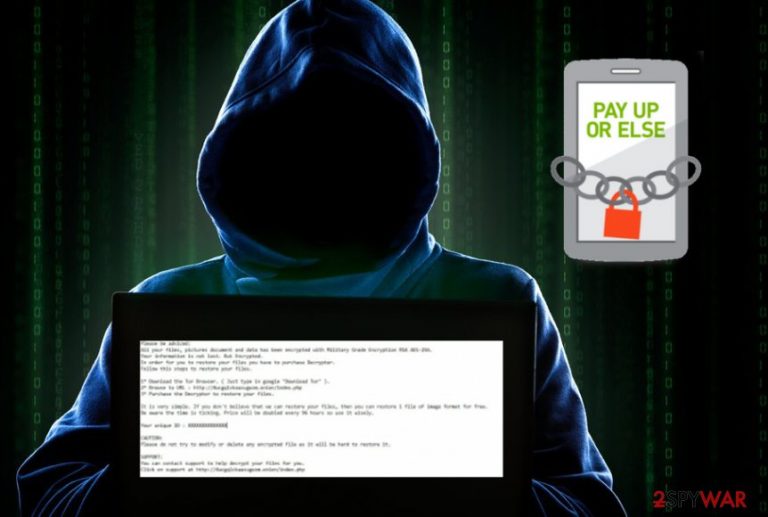
.lockymap virus is a version of well-known PyLocky ransomware that actively encrypts personal data. Ransomware[1] is using AES and RSA encryption[2] methods to make users' files unusable. These files are marked by .lockymap file appendix indicating that the file is encrypted and only a specific key can unlock it. However, the most important feature helping this virus stand out from other crypto viruses is that it can also append yet another file extension on the same computer – .lockedfile. The ransom note used by Lockymap ransomware is named LOCKY-README.txt and is placed on every folder with encrypted files.
| Name | .lockymap virus |
|---|---|
| Type | Ransomware |
| family | PyLocky |
| Encryption methods | AES; RSA; ABS-256 |
| File extension | .lockymap |
| Ransom note | LOCKY-README.txt |
| Distribution | Spam email attachments |
| Removal | Use FortectIntego for .lockymap virus removal |
Encryption process that .lockymap virus is using helps hackers to change the structure of a file and makes this data unusable. This process can be reversed after entering the special key which is help by hackers on their remote servers. However, you shouldn't trust the cybercriminals who claim that they are the ones who have this key for decryption. It is possible that the decryption tool doesn't even exist.
After this process is done, virus adds .lockymap file extension. Since this is a variant of PyLocky ransomware, you may see another appendix, like .locky or .lockedfile. Nevertheless, no matter which file extension is appended to your photos, videos, music or documents, this is the same cryptovirus that focuses on getting the money from its victims.
After finding out that data is encrypted, you should also notice a ransom note saved in each of your folders or on the desktop. In this ransom message, the hacker behind the threat is stating that you need to pay the demanded ransom if you want to get your files decrypted and make them useful again. However, you shouldn't contact these people and pay the ransom because this can lead you to permanent data or money loss.
The ransom note for .lockymap file virus reads as follows:
Please be adviced:
All your files, pictures document and data has been encrypted with Military Grade Encryption RSA ABS-256.
Your information is not lost. But Encrypted.In order for you to restore your files you have to purchase Decrypter.
Follow this steps to restore your files.
1* Download the Tor Browser. ( Just type in google “Download Tor“
2‘ Browse to URL : http://4wcgqlckaazungm.onion/index.php
3* Purchase the Decryptor to restore your files.
It is very simple. If you don’t believe that we can restore your files, then you can restore 1 file of image format for free.
Be aware the time is ticking. Price will be doubled every 96 hours so use it wisely.Your unique ID :
CAUTION:
Please do not try to modify or delete any encrypted file as it will be hard to restore it.
SUPPORT:
You can contact support to help decrypt your files for you.
Click on support at http://4wcgqlckaazungm.onion/index.php
You should remove .lockymap virus from your computer because you cannot be sure that these hackers are going to keep their word and provide the decryption key after you pay the demanded ransom. Also, there is a possibility that they will decide to initiate yet another attack with the same type of virus.
The best solution for .lockymap virus removal is using anti-malware tools like FortectIntego or SpyHunter 5Combo Cleaner. This is a great method to get rid of all malicious programs and prevent their negative activity. Besides, these tools are designed to fix virus damage (install missing components, replace files with the new ones, etc.) and prevent malware in the future.
The main issue regarding the data encryption is that there is no decryption tool developed by security experts at the moment of writing. However, you can replace corrupted files with the safe ones from a backup. If you don't have suck, find a few suggestions for data recovery below the article. Finally, keep in mind that you have to take care of your files in the future by saving the most important data on devices that couldn't be reached by ransomware.
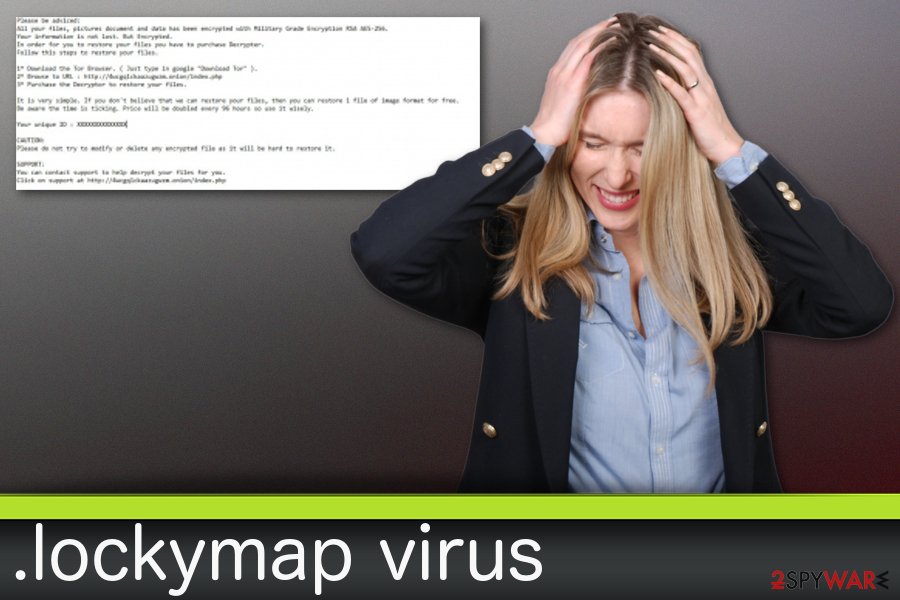
Ransomware relies on spam email attachments while trying to infiltrate systems
The main cryptovirus distribution method is a spam. You can get the infection the minute you open a downloaded file with a malicious script. Researchers[3] always advise people not to download every file from the email box. Safe-looking Word or Excel files can contain malicious script directly spreading malware or even the Trojans who can distribute various programs on your computer silently.
You can avoid these cyber infections if you pay attention to what you are downloading on the device. If you are not expecting any email, delete suspicious messages from the spam email box. Always look for typos, grammar mistakes and misconnection between the file and the content on the email. Scan file before downloading and opening it on the device.
.lockymap ransomware virus removal require reputable tools
You should protect your computer from further damage and remove .lockymap file virus immediately after you notice such a threat on your computer. You can do that by paying attention to altered file extensions and also a ransom note that typically explains the whole situation. To remove this ransomware, scan your computer fully by using the anti-malware program like FortectIntego, SpyHunter 5Combo Cleaner or Malwarebytes. This is crucial if you want to restore your files in the future because you cannot do that on the infected system as there is a huge possibility that the virus will repeat its encryption.
Having in mind that .lockymap virus removal does not recover encrypted data, use suggestions below. Ransomware is a persistent infection which is set to swindle the money, so do not send your money to cyber criminals for files' recovery. You can check data repair methods that we prepared for you down below.
Getting rid of .lockymap virus. Follow these steps
Manual removal using Safe Mode
Reboot your system in Safe Mode with networking to disable the ransomware:
Important! →
Manual removal guide might be too complicated for regular computer users. It requires advanced IT knowledge to be performed correctly (if vital system files are removed or damaged, it might result in full Windows compromise), and it also might take hours to complete. Therefore, we highly advise using the automatic method provided above instead.
Step 1. Access Safe Mode with Networking
Manual malware removal should be best performed in the Safe Mode environment.
Windows 7 / Vista / XP
- Click Start > Shutdown > Restart > OK.
- When your computer becomes active, start pressing F8 button (if that does not work, try F2, F12, Del, etc. – it all depends on your motherboard model) multiple times until you see the Advanced Boot Options window.
- Select Safe Mode with Networking from the list.

Windows 10 / Windows 8
- Right-click on Start button and select Settings.

- Scroll down to pick Update & Security.

- On the left side of the window, pick Recovery.
- Now scroll down to find Advanced Startup section.
- Click Restart now.

- Select Troubleshoot.

- Go to Advanced options.

- Select Startup Settings.

- Press Restart.
- Now press 5 or click 5) Enable Safe Mode with Networking.

Step 2. Shut down suspicious processes
Windows Task Manager is a useful tool that shows all the processes running in the background. If malware is running a process, you need to shut it down:
- Press Ctrl + Shift + Esc on your keyboard to open Windows Task Manager.
- Click on More details.

- Scroll down to Background processes section, and look for anything suspicious.
- Right-click and select Open file location.

- Go back to the process, right-click and pick End Task.

- Delete the contents of the malicious folder.
Step 3. Check program Startup
- Press Ctrl + Shift + Esc on your keyboard to open Windows Task Manager.
- Go to Startup tab.
- Right-click on the suspicious program and pick Disable.

Step 4. Delete virus files
Malware-related files can be found in various places within your computer. Here are instructions that could help you find them:
- Type in Disk Cleanup in Windows search and press Enter.

- Select the drive you want to clean (C: is your main drive by default and is likely to be the one that has malicious files in).
- Scroll through the Files to delete list and select the following:
Temporary Internet Files
Downloads
Recycle Bin
Temporary files - Pick Clean up system files.

- You can also look for other malicious files hidden in the following folders (type these entries in Windows Search and press Enter):
%AppData%
%LocalAppData%
%ProgramData%
%WinDir%
After you are finished, reboot the PC in normal mode.
Remove .lockymap using System Restore
Try System Restore feature to remove .lockymap virus from the system:
-
Step 1: Reboot your computer to Safe Mode with Command Prompt
Windows 7 / Vista / XP- Click Start → Shutdown → Restart → OK.
- When your computer becomes active, start pressing F8 multiple times until you see the Advanced Boot Options window.
-
Select Command Prompt from the list

Windows 10 / Windows 8- Press the Power button at the Windows login screen. Now press and hold Shift, which is on your keyboard, and click Restart..
- Now select Troubleshoot → Advanced options → Startup Settings and finally press Restart.
-
Once your computer becomes active, select Enable Safe Mode with Command Prompt in Startup Settings window.

-
Step 2: Restore your system files and settings
-
Once the Command Prompt window shows up, enter cd restore and click Enter.

-
Now type rstrui.exe and press Enter again..

-
When a new window shows up, click Next and select your restore point that is prior the infiltration of .lockymap. After doing that, click Next.


-
Now click Yes to start system restore.

-
Once the Command Prompt window shows up, enter cd restore and click Enter.
Bonus: Recover your data
Guide which is presented above is supposed to help you remove .lockymap from your computer. To recover your encrypted files, we recommend using a detailed guide prepared by 2-spyware.com security experts.If your files are encrypted by .lockymap, you can use several methods to restore them:
Try Data Recovery Pro for recovering your locked files
Data Recovery Pro can restore encrypted or accidentally deleted files. To use it properly, follow these instructions:
- Download Data Recovery Pro;
- Follow the steps of Data Recovery Setup and install the program on your computer;
- Launch it and scan your computer for files encrypted by .lockymap ransomware;
- Restore them.
Windows Previous Versions feature can help in files' repair procedure
If System Restore feature was enabled before the attack, you should use this method to recover your data
- Find an encrypted file you need to restore and right-click on it;
- Select “Properties” and go to “Previous versions” tab;
- Here, check each of available copies of the file in “Folder versions”. You should select the version you want to recover and click “Restore”.
ShadowEXplorer is another method that can restore data encrypted by .lockymap files virus
Use this method if Shadow Volume Copies remained untouched
- Download Shadow Explorer (http://shadowexplorer.com/);
- Follow a Shadow Explorer Setup Wizard and install this application on your computer;
- Launch the program and go through the drop down menu on the top left corner to select the disk of your encrypted data. Check what folders are there;
- Right-click on the folder you want to restore and select “Export”. You can also select where you want it to be stored.
Decryption is not possible since there is no official decrypter yet
Finally, you should always think about the protection of crypto-ransomwares. In order to protect your computer from .lockymap and other ransomwares, use a reputable anti-spyware, such as FortectIntego, SpyHunter 5Combo Cleaner or Malwarebytes
How to prevent from getting ransomware
Do not let government spy on you
The government has many issues in regards to tracking users' data and spying on citizens, so you should take this into consideration and learn more about shady information gathering practices. Avoid any unwanted government tracking or spying by going totally anonymous on the internet.
You can choose a different location when you go online and access any material you want without particular content restrictions. You can easily enjoy internet connection without any risks of being hacked by using Private Internet Access VPN.
Control the information that can be accessed by government any other unwanted party and surf online without being spied on. Even if you are not involved in illegal activities or trust your selection of services, platforms, be suspicious for your own security and take precautionary measures by using the VPN service.
Backup files for the later use, in case of the malware attack
Computer users can suffer from data losses due to cyber infections or their own faulty doings. Ransomware can encrypt and hold files hostage, while unforeseen power cuts might cause a loss of important documents. If you have proper up-to-date backups, you can easily recover after such an incident and get back to work. It is also equally important to update backups on a regular basis so that the newest information remains intact – you can set this process to be performed automatically.
When you have the previous version of every important document or project you can avoid frustration and breakdowns. It comes in handy when malware strikes out of nowhere. Use Data Recovery Pro for the data restoration process.
- ^ Ransomware. Wikipedia. The free encyclopedia.
- ^ This is How encryption works. Boxcryptor. Encryption software.
- ^ Avirus. Avirus. Spyware news.







