PyLocky ransomware (Removal Guide) - updated Jun 2019
PyLocky virus Removal Guide
What is PyLocky ransomware?
PyLocky ransomware is a Locky ransomware-copying cryptovirus that can be decrypted
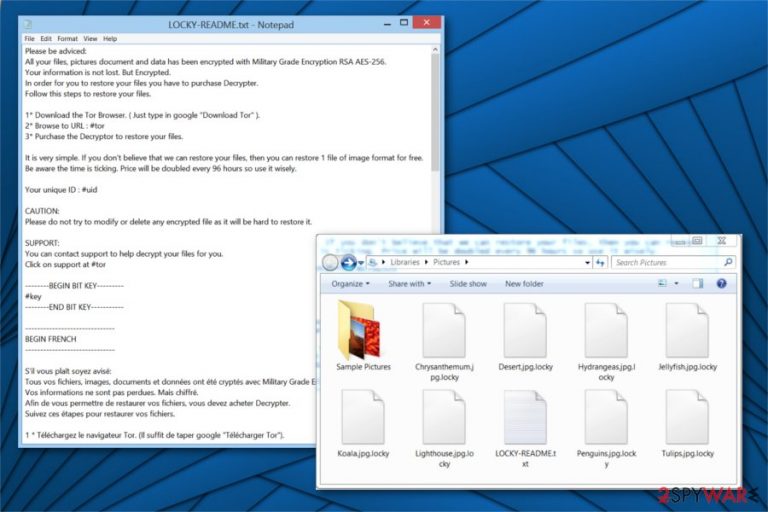
PyLocky ransomware is a dangerous cyber threat which is designed to use the combination of AES and RSA[1] ciphers to encrypt most widely used files on the targeted computer. Security researchers note that this file-encrypting virus is an imposter of the infamous Locky ransomware. Once the virus infiltrates the system, it marks the encoded information with one of these extensions: .locky, .lockymap, .lockedfile. As a result, it becomes unusable.
Victims also receive LOCKY-README.txt ransom note which informs them about decryption solution and demands to pay the ransom in Bitcoins. Alternatively, this infection might use the name of Locky Locker ransomware and reach the system as lock.exe or Facture_25.07.2018_991030.exe files. In August 2018, PyLocky virus came out with the new version that contains .lockedfile extension. The malware is actively targeting France with the help of spam sent from ouisorties[.]fr service. However, this latest version is available in four different languages in total: English, French, Italian and Korean.
French Authorities come up with a pyLocky decryptor that can help with encrypted files. This is a free tool helpful for victims of the first two versions. French law enforcement and the French Homeland Security Informations Technology and systems service alongside volunteer researchers developed this decryptor.[2]
| Name | PyLocky |
|---|---|
| Type | Ransomware |
| Also known as | Locky Locker |
| Danger level | High. Might perform system changes |
| Executable files | lock.exe; Facture_25.07.2018_991030.exe |
| Cryptography | AES and RSA |
| Extension | .locky; .lockedfile, .lockymap |
| Ransom note | LOCKY-README.txt |
| Distribution | Systems can get infected via malicious spam emails |
| Decryption | French Authorities released a version of the decryption tool for pyLocky virus. Download |
| Elimination | The safest way to get rid of Locky Locker virus is to scan the computer with FortectIntego or another reputable antivirus |
Usually, PyLocky ransomware might reach the systems if the user opens a malicious email attachment with the payload of the virus. Afterward, the crypto-malware starts encrypting information on the affected computer and makes it unusable.
After the successful encryption[3] this ransomware places ransom note in every system folder, that contains encrypted files. The most recent version of this PyLocky ransomware uses a ransom message written in four different languages. Starting the message with English and then following with versions in French, Italian and even Korean.
The English part of the ransom note states the following:
Please be adviced:
All your files, pictures document and data has been encrypted with Military Grade Encryption RSA AES-256.
Your information is not lost. But Encrypted.
In order for you to restore your files you have to purchase Decrypter.
Follow this steps to restore your files.1* Download the Tor Browser. ( Just type in google “Download Tor” ).
2* Browse to URL : [URL to a TOR-based page]
3* Purchase the Decryptor to restore your files.It is very simple. If you don't believe that we can restore your files, then you can restore 1 file of image format for free.
Be aware the time is ticking. Price will be doubled every 96 hours so use it wisely.
Criminals inform that user's data is encrypted with military-grade algorithms and one must pay the ransom for Locky Locker decryption software. The victim must download the Tor browser[4] and purchase the decryptor with Bitcoins. These precise instructions allow the hackers to remain anonymous as the illegal transactions cannot be traced back to the attackers.

However, experts strongly advise PyLocky ransomware victims not to pay the ransom. Even though it might seem intimidating as criminals indicate the price of decrypter is doubled every 96 hours, there are alternative ways how you can get back your data. Additionally, cybercriminals are not the ones you should trust.
This virus is alive and updated, so it means that you need to be cautious if you are affected by any version of PyLocky ransomware. The latest variant is targeting France, according to cybersecurity experts. However, even if most of the known victims are from there, there is still an opportunity that this malware spreads around the whole world.
Researchers indicate that in most cases victims are demanded to pay more money once they agree to the initial amount of the ransom. Furthermore, a vast of users are left without the decryption software after the transaction. Thus, you should refrain from paying the ransom and remove PyLocky ransomware instead if you found .lockedfile, .lockymap and similar file extensions added to your data.
After PyLocky ransomware removal, you will be able to use alternative data recovery solutions. Our experts have prepared a list of effective tools which can help you retrieve files encrypted by ransomware. Although, you must first eliminate the infection. For that, scan your PC with FortectIntego or another professional antivirus.
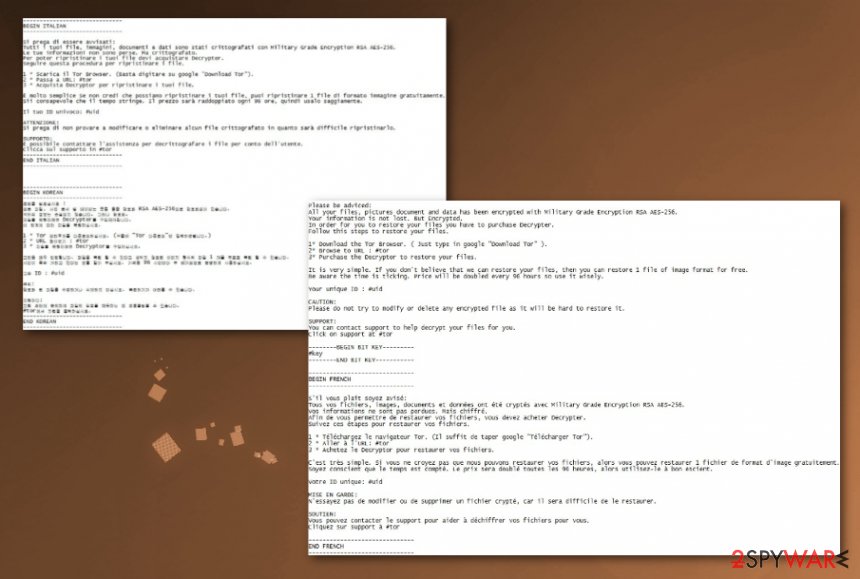
Ransomware executables are hidden inside spam emails
Those who wonder how their computers got infected with ransomware should be aware of the most prominent distribution techniques which allow the criminals to take over devices. Now, most file-encrypting viruses spread via malspam campaigns.
In other terms, hackers obfuscate ransomware payloads as legitimate and innocent files and attach them to spam emails. In most cases, users can receive malicious letters which supposedly come from well-known companies or governmental institutions.
Once the attachment of the email is opened, it drops the payload of the malware and starts data encryption. Therefore, users should closely monitor their inboxes and never click on any suspicious files. Additionally, it is wise to employ an antivirus with real-time protection to avoid ransomware attacks.
pyLocky decryptor available for versions 1 and 2
Since the beginning of pyLocky distribution, it was more active in Europe and many victims were reported in France. This ransomware targets all: everyday users, associations, large businesses, which makes it even more severe and harmful. The tool developed by the French Authorities and researchers can help with files locked by the criminals who used .lockedfile, .lockymap, and .locky markers. These are the first two version of the PyLocky cryptovirus.
The victims who got affected by the file-encrypting virus can recover their files for free with the tool that you can directly download here.
There are a few requirements for the system for the tool to work. Java Runtime should be installed and then you can get a decryptor and launch it by double-clicking on the PyLocky_Decryptor_V1_V2.jar file. There are thorough instructions in the same zip file that you can download via the provided link.
The fact that decryption tool for pyLocky ransomware got developed may indicate that researchers got on the command and control server to get private encryption keys for these two versions or found a flaw in the encryption algorithm. Nevertheless, you should use this tool for your files, but remember to clean the system with anti-malware tools to get rid of the ransomware itself.
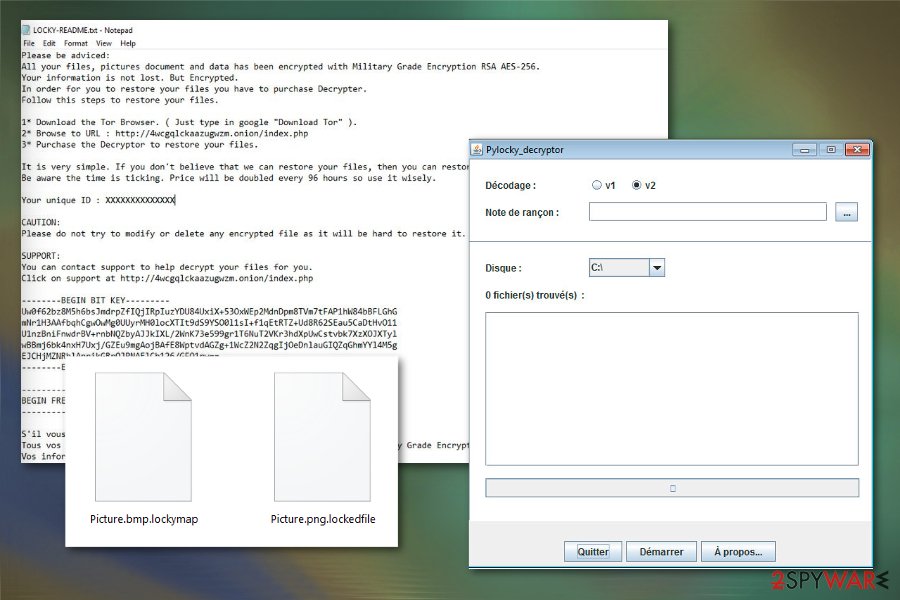
Terminate PyLocky virus before more files are affected
It is essential to understand how dangerous ransomware-type infections are and how important it is to remove PyLocky ransomware in time. Otherwise, this crypto-malware might either encode more essential files or infiltrate the system with more malicious programs.
For PyLocky ransomware removal, you must get help from professionals. We recommend installing verified security tools to scan, identify and eliminate ransomware-related components. Researchers[5] suggest using FortectIntego or SpyHunter 5Combo Cleaner, Malwarebytes as they are easy-to-use and completes the procedure within several minutes.
After you uninstall PyLocky ransomware, you can head to data recovery. Note that there are professional programs which are designed to help crypto-malware victims. The instructions on how to use alternative decryption tools are presented at the end of this article.
Remove pyLocky ransomware by following the steps in the video removal guide
The cryptovirus imposter that poses as another ransomware on purpose, should be removed before any processes of data recovery. Ransomware not only affects the performance of your machine, but can also damage files recovered before eliminating the threat completely. pyLocky virus can be terminated, just follow the video exactly and get rid of the intruder.
Getting rid of PyLocky virus. Follow these steps
Manual removal using Safe Mode
PyLocky ransomware might prevent you from installing an antivirus. For this purpose, you must disable the virus by booting your PC into Safe Mode:
Important! →
Manual removal guide might be too complicated for regular computer users. It requires advanced IT knowledge to be performed correctly (if vital system files are removed or damaged, it might result in full Windows compromise), and it also might take hours to complete. Therefore, we highly advise using the automatic method provided above instead.
Step 1. Access Safe Mode with Networking
Manual malware removal should be best performed in the Safe Mode environment.
Windows 7 / Vista / XP
- Click Start > Shutdown > Restart > OK.
- When your computer becomes active, start pressing F8 button (if that does not work, try F2, F12, Del, etc. – it all depends on your motherboard model) multiple times until you see the Advanced Boot Options window.
- Select Safe Mode with Networking from the list.

Windows 10 / Windows 8
- Right-click on Start button and select Settings.

- Scroll down to pick Update & Security.

- On the left side of the window, pick Recovery.
- Now scroll down to find Advanced Startup section.
- Click Restart now.

- Select Troubleshoot.

- Go to Advanced options.

- Select Startup Settings.

- Press Restart.
- Now press 5 or click 5) Enable Safe Mode with Networking.

Step 2. Shut down suspicious processes
Windows Task Manager is a useful tool that shows all the processes running in the background. If malware is running a process, you need to shut it down:
- Press Ctrl + Shift + Esc on your keyboard to open Windows Task Manager.
- Click on More details.

- Scroll down to Background processes section, and look for anything suspicious.
- Right-click and select Open file location.

- Go back to the process, right-click and pick End Task.

- Delete the contents of the malicious folder.
Step 3. Check program Startup
- Press Ctrl + Shift + Esc on your keyboard to open Windows Task Manager.
- Go to Startup tab.
- Right-click on the suspicious program and pick Disable.

Step 4. Delete virus files
Malware-related files can be found in various places within your computer. Here are instructions that could help you find them:
- Type in Disk Cleanup in Windows search and press Enter.

- Select the drive you want to clean (C: is your main drive by default and is likely to be the one that has malicious files in).
- Scroll through the Files to delete list and select the following:
Temporary Internet Files
Downloads
Recycle Bin
Temporary files - Pick Clean up system files.

- You can also look for other malicious files hidden in the following folders (type these entries in Windows Search and press Enter):
%AppData%
%LocalAppData%
%ProgramData%
%WinDir%
After you are finished, reboot the PC in normal mode.
Remove PyLocky using System Restore
-
Step 1: Reboot your computer to Safe Mode with Command Prompt
Windows 7 / Vista / XP- Click Start → Shutdown → Restart → OK.
- When your computer becomes active, start pressing F8 multiple times until you see the Advanced Boot Options window.
-
Select Command Prompt from the list

Windows 10 / Windows 8- Press the Power button at the Windows login screen. Now press and hold Shift, which is on your keyboard, and click Restart..
- Now select Troubleshoot → Advanced options → Startup Settings and finally press Restart.
-
Once your computer becomes active, select Enable Safe Mode with Command Prompt in Startup Settings window.

-
Step 2: Restore your system files and settings
-
Once the Command Prompt window shows up, enter cd restore and click Enter.

-
Now type rstrui.exe and press Enter again..

-
When a new window shows up, click Next and select your restore point that is prior the infiltration of PyLocky. After doing that, click Next.


-
Now click Yes to start system restore.

-
Once the Command Prompt window shows up, enter cd restore and click Enter.
Bonus: Recover your data
Guide which is presented above is supposed to help you remove PyLocky from your computer. To recover your encrypted files, we recommend using a detailed guide prepared by 2-spyware.com security experts.If your files are encrypted by PyLocky, you can use several methods to restore them:
Use Data Recovery Pro to get back files encrypted by Locky Locker
This tool is designed to recover data if it has been accidentally deleted or compromised in other ways.
- Download Data Recovery Pro;
- Follow the steps of Data Recovery Setup and install the program on your computer;
- Launch it and scan your computer for files encrypted by PyLocky ransomware;
- Restore them.
Windows Previous Versions feature allows users to recover information
If System Restore function has been enabled before malware attack, users can travel back in time and get back the access to encoded data.
- Find an encrypted file you need to restore and right-click on it;
- Select “Properties” and go to “Previous versions” tab;
- Here, check each of available copies of the file in “Folder versions”. You should select the version you want to recover and click “Restore”.
ShadowExplorer tool might help ransomware victims
This software uses Shadow Volume Copies to recover encrypted information. If PyLocky ransomware hasn't deleted them or corrupted in other ways, users are advised to try this tool.
- Download Shadow Explorer (http://shadowexplorer.com/);
- Follow a Shadow Explorer Setup Wizard and install this application on your computer;
- Launch the program and go through the drop down menu on the top left corner to select the disk of your encrypted data. Check what folders are there;
- Right-click on the folder you want to restore and select “Export”. You can also select where you want it to be stored.
Decryption tool is available.
You can find all the information about the French-developed decryption tool here.
Finally, you should always think about the protection of crypto-ransomwares. In order to protect your computer from PyLocky and other ransomwares, use a reputable anti-spyware, such as FortectIntego, SpyHunter 5Combo Cleaner or Malwarebytes
How to prevent from getting ransomware
Choose a proper web browser and improve your safety with a VPN tool
Online spying has got momentum in recent years and people are getting more and more interested in how to protect their privacy online. One of the basic means to add a layer of security – choose the most private and secure web browser. Although web browsers can't grant full privacy protection and security, some of them are much better at sandboxing, HTTPS upgrading, active content blocking, tracking blocking, phishing protection, and similar privacy-oriented features. However, if you want true anonymity, we suggest you employ a powerful Private Internet Access VPN – it can encrypt all the traffic that comes and goes out of your computer, preventing tracking completely.
Lost your files? Use data recovery software
While some files located on any computer are replaceable or useless, others can be extremely valuable. Family photos, work documents, school projects – these are types of files that we don't want to lose. Unfortunately, there are many ways how unexpected data loss can occur: power cuts, Blue Screen of Death errors, hardware failures, crypto-malware attack, or even accidental deletion.
To ensure that all the files remain intact, you should prepare regular data backups. You can choose cloud-based or physical copies you could restore from later in case of a disaster. If your backups were lost as well or you never bothered to prepare any, Data Recovery Pro can be your only hope to retrieve your invaluable files.
- ^ RSA (cryptosystem). Wikipedia. The Free Encyclopedia.
- ^ PyLocky ransomware (ransomware) decryption tool versions 1 and 2. Cybermalveillance. National security agency.
- ^ Contel Bradford. 5 Common Encryption Algorithms and the Unbreakables of the Future. Storagecraft. Data protection and recovery experts.
- ^ Thorin Klosowski. What Is Tor and Should I Use It?. Lifehacker. Do everything better.
- ^ UdenVirus. UdenVirus. Security and Spyware News.







