Lolita ransomware (Removal Guide) - Decryption Methods Included
Lolita virus Removal Guide
What is Lolita ransomware?
Lolita ransomware is another version of Scarab ransomware that uses the AES encryption algorithm
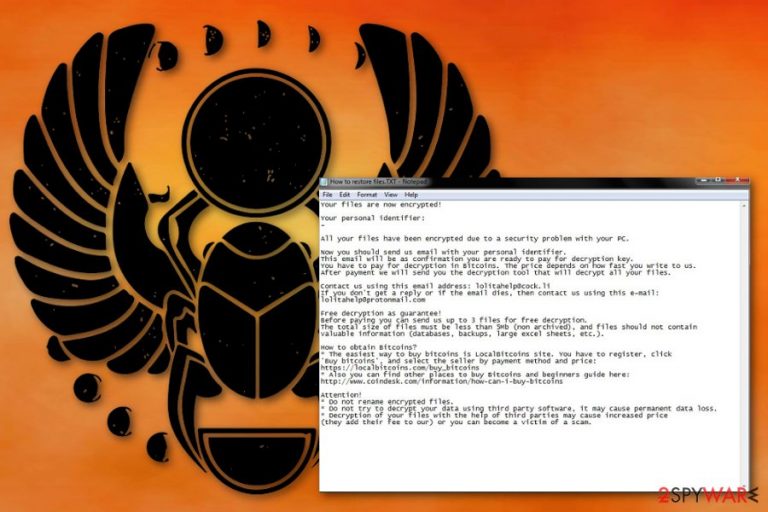
Lolita ransomware is a cryptovirus that encrypts your data and marks them using the .lolita file extension. This is one of the newest variants in Scarab ransomware family. This virus is known for using both RSA and AES encryption methods, but the particular Scarab-Lolita ransomware employs AES algorithm and encrypts your photos, videos, documents or even archives. When the encoding is done, encryption keys are transferred to the remote server that belongs to hackers to make them inaccessible. Some of the previous versions in this ransomware family have been decrypted. Unfortunately, Lolita ransomware virus is relatively new, so there is no guarantee that decryption tools developed before would work for this variant.
| Name | Lolita ransomware |
|---|---|
| Type | Cryptovirus |
| Encryption method | AES |
| Ransom note | How to restore files.TXT |
| File extension | .lolita |
| Related | Scarab ransomware |
| Contact email | lolitahelp@cock.li |
| Removal | Use an antivirus program and remove Lolita ransomware. Fix virus damage with FortectIntego. |
Lolita ransomware virus encrypts various personal files and makes them useless by changing the original code.[1] This is a quick process, but ransomware starts with different file modification, not encryption.
Scarab-Lolita ransomware attack begins with a scan and system file alteration. Also, sensitive details can be collected first before any other steps. Account credentials, logins or passwords can be shared on the dark web or used in other scams later on.
When the Lolita ransomware gets on a targeted system, it alters Windows Registry keys and adds other entries to make sure this virus is persistent and running on the device. Each time the machine is rebooted ransomware launches its payload and this way you cannot easily remove it.
Additionally, Lolita ransomware removal is difficult because a malicious script is written in the way that it disables particular functions of various programs or features of your OS. Also, antivirus programs can be affected by this, so you need to reboot the system in Safe Mode with Networking before scanning the machine.
When Lolita ransomware is done with its alterations, encryption process starts, and your data gets locked. Then ransom note – How to restore files.TXT is formed and placed on the system. It reads the following:
Your files are now encrypted!
Your personal identifier:
All your files have been encrypted due to a security problem with your PC.
Now you should send us email with your personal identifier.
This email will be as confirmation you are ready to pay for decryption key.
You have to pay for decryption in Bitcoins. The price depends on how fast you write to us.
After payment we will send you the decryption tool that will decrypt all your files.Contact us using this email address: lolitahelp@cock.li
If you don’t get a reply or if the email dies, then contact us using this e-mail: lolitahelp@protonmail.comFree decryption as guarantee!
Before paying you can send us up to 3 files for free decryption.
The total size of files must be less than 5Mb (non archived), and files should not contain
valuable information (databases, backups, large excel sheets, etc.).How to obtain Bitcoins?
* The easiest way to buy bitcoins is LocalBitcoins site. You have to register, click
‘Buy bitcoins’, and select the seller by payment method and price:
https://localbitcoins.com/buy_bitcoins
* Also you can find other places to buy Bitcoins and beginners guide here:
http://www.coindesk.com/information/how-can-i-buy-bitcoinsAttention!
* Do not rename encrypted files.
* Do not try to decrypt your data using third party software, it may cause permanent data loss.
* Decryption of your files with the help of third parties may cause increased price
(they add their fee to our) or you can become a victim of a scam.
Although Lolita ransomware encourages you to pay the ransom for the decryption key, this is not recommended. Experts[2] advise avoiding any contact with hackers because the only intention these people have is to extort money from victims.
You better remove Lolita ransomware and use anti-malware tools for the job. A thorough system scan is crucial for ransomware elimination because you need to clean the system thoroughly before any data recovery. The safest way is to recover your files from a backup[3], but you can also employ data recovery software for help.
We can recommend FortectIntego or various other tools for Lolita ransomware elimination but feel free to use tools of your choice. However, make sure to get applications from reputable sources and avoid additional installations or even cyber infections.

Payload dropper from spam email initiates the malicious ransomware
The main executable that launches malicious ransomware functions on the infected device gets on the system from spam email attachments. Email spam campaigns often get used to distribute malware because it can quickly spread malicious applications all over the world via the internet.
If you get suspicious spam email that contains file attachment of a document labeled Order or Invoice be aware that this might be a fake macro-filled file.[4] If you open the infected attachment on the device malware payload or direct ransomware gets installed on the machine and starts the processes.
If you pay more attention to emails you get and files you download, you can avoid this infiltration in the first place. Avoid emails with document attachments. Remember that you shouldn't get emails from eBay or Amazon if you are not using the service.
Terminate Lolita ransomware and clean the device thoroughly after
For Lolita ransomware removal that gives you the best results, you should employ anti-malware tools and scan the system entirely. Follow the suggested process of your antivirus program and eliminate all possible threats. This way you can clean the machine and get rid of additional infections. Check our tips on virus termination below the article too.
However, you should perform Lolita ransomware removal and fix the remaining virus damage with FortectIntego, SpyHunter 5Combo Cleaner or Malwarebytes. These are the tools we recommend using. Make sure to enter the Safe Mode before the system scan and maybe try System Restore feature or Data Recovery Pro for your encrypted files.
Getting rid of Lolita virus. Follow these steps
Manual removal using Safe Mode
Remove Lolita ransomware by rebooting your PC in the Safe Mode with Networking:
Important! →
Manual removal guide might be too complicated for regular computer users. It requires advanced IT knowledge to be performed correctly (if vital system files are removed or damaged, it might result in full Windows compromise), and it also might take hours to complete. Therefore, we highly advise using the automatic method provided above instead.
Step 1. Access Safe Mode with Networking
Manual malware removal should be best performed in the Safe Mode environment.
Windows 7 / Vista / XP
- Click Start > Shutdown > Restart > OK.
- When your computer becomes active, start pressing F8 button (if that does not work, try F2, F12, Del, etc. – it all depends on your motherboard model) multiple times until you see the Advanced Boot Options window.
- Select Safe Mode with Networking from the list.

Windows 10 / Windows 8
- Right-click on Start button and select Settings.

- Scroll down to pick Update & Security.

- On the left side of the window, pick Recovery.
- Now scroll down to find Advanced Startup section.
- Click Restart now.

- Select Troubleshoot.

- Go to Advanced options.

- Select Startup Settings.

- Press Restart.
- Now press 5 or click 5) Enable Safe Mode with Networking.

Step 2. Shut down suspicious processes
Windows Task Manager is a useful tool that shows all the processes running in the background. If malware is running a process, you need to shut it down:
- Press Ctrl + Shift + Esc on your keyboard to open Windows Task Manager.
- Click on More details.

- Scroll down to Background processes section, and look for anything suspicious.
- Right-click and select Open file location.

- Go back to the process, right-click and pick End Task.

- Delete the contents of the malicious folder.
Step 3. Check program Startup
- Press Ctrl + Shift + Esc on your keyboard to open Windows Task Manager.
- Go to Startup tab.
- Right-click on the suspicious program and pick Disable.

Step 4. Delete virus files
Malware-related files can be found in various places within your computer. Here are instructions that could help you find them:
- Type in Disk Cleanup in Windows search and press Enter.

- Select the drive you want to clean (C: is your main drive by default and is likely to be the one that has malicious files in).
- Scroll through the Files to delete list and select the following:
Temporary Internet Files
Downloads
Recycle Bin
Temporary files - Pick Clean up system files.

- You can also look for other malicious files hidden in the following folders (type these entries in Windows Search and press Enter):
%AppData%
%LocalAppData%
%ProgramData%
%WinDir%
After you are finished, reboot the PC in normal mode.
Remove Lolita using System Restore
You can also try System Restore feature on your device to recover the system in a previous state:
-
Step 1: Reboot your computer to Safe Mode with Command Prompt
Windows 7 / Vista / XP- Click Start → Shutdown → Restart → OK.
- When your computer becomes active, start pressing F8 multiple times until you see the Advanced Boot Options window.
-
Select Command Prompt from the list

Windows 10 / Windows 8- Press the Power button at the Windows login screen. Now press and hold Shift, which is on your keyboard, and click Restart..
- Now select Troubleshoot → Advanced options → Startup Settings and finally press Restart.
-
Once your computer becomes active, select Enable Safe Mode with Command Prompt in Startup Settings window.

-
Step 2: Restore your system files and settings
-
Once the Command Prompt window shows up, enter cd restore and click Enter.

-
Now type rstrui.exe and press Enter again..

-
When a new window shows up, click Next and select your restore point that is prior the infiltration of Lolita. After doing that, click Next.


-
Now click Yes to start system restore.

-
Once the Command Prompt window shows up, enter cd restore and click Enter.
Bonus: Recover your data
Guide which is presented above is supposed to help you remove Lolita from your computer. To recover your encrypted files, we recommend using a detailed guide prepared by 2-spyware.com security experts.If your files are encrypted by Lolita, you can use several methods to restore them:
If you need an alternative for file backups, you can use Data Recovery Pro
When Lolita ransomware removal is done, employ Data Recovery Pro and restore your files. You can also try this method for accidentally deleted files
- Download Data Recovery Pro;
- Follow the steps of Data Recovery Setup and install the program on your computer;
- Launch it and scan your computer for files encrypted by Lolita ransomware;
- Restore them.
Windows Previous Versions feature also helps after the encryption process
If System Restore was enabled before, you should try Windows Previous Versions as a data recovery method
- Find an encrypted file you need to restore and right-click on it;
- Select “Properties” and go to “Previous versions” tab;
- Here, check each of available copies of the file in “Folder versions”. You should select the version you want to recover and click “Restore”.
ShadowExplorer as a file recovery tool
ShadowExplorer could restore your files if Shadow Volume Copies were left untouched
- Download Shadow Explorer (http://shadowexplorer.com/);
- Follow a Shadow Explorer Setup Wizard and install this application on your computer;
- Launch the program and go through the drop down menu on the top left corner to select the disk of your encrypted data. Check what folders are there;
- Right-click on the folder you want to restore and select “Export”. You can also select where you want it to be stored.
Decryption tool is not available
Finally, you should always think about the protection of crypto-ransomwares. In order to protect your computer from Lolita and other ransomwares, use a reputable anti-spyware, such as FortectIntego, SpyHunter 5Combo Cleaner or Malwarebytes
How to prevent from getting ransomware
Protect your privacy – employ a VPN
There are several ways how to make your online time more private – you can access an incognito tab. However, there is no secret that even in this mode, you are tracked for advertising purposes. There is a way to add an extra layer of protection and create a completely anonymous web browsing practice with the help of Private Internet Access VPN. This software reroutes traffic through different servers, thus leaving your IP address and geolocation in disguise. Besides, it is based on a strict no-log policy, meaning that no data will be recorded, leaked, and available for both first and third parties. The combination of a secure web browser and Private Internet Access VPN will let you browse the Internet without a feeling of being spied or targeted by criminals.
No backups? No problem. Use a data recovery tool
If you wonder how data loss can occur, you should not look any further for answers – human errors, malware attacks, hardware failures, power cuts, natural disasters, or even simple negligence. In some cases, lost files are extremely important, and many straight out panic when such an unfortunate course of events happen. Due to this, you should always ensure that you prepare proper data backups on a regular basis.
If you were caught by surprise and did not have any backups to restore your files from, not everything is lost. Data Recovery Pro is one of the leading file recovery solutions you can find on the market – it is likely to restore even lost emails or data located on an external device.
- ^ Contel Bradford. 5 common encryption algorithms and the unbreakables of the future. Storagecraft. Converged scale-out storage.
- ^ Odstranitvirus. Odstranitvirus. Spyware related news and virus removal guides.
- ^ 5 reasons it's more important than ever to have a data backup and recovery plan. Strongholddata. Fully managed IT for local businesses.
- ^ JD Sartain. Word macros: Three examples to automate your documents. PCworld. news, tips and reviews fro the experts on PC's.







