LookWebResults (Easy Removal Guide) - Free Instructions
LookWebResults Removal Guide
What is LookWebResults?
LookWebResults is an application that allegedly claims to improve users' web browsing experience

LookWebResults is a free application, which may cause chaos within web browsers by binging loads of intrusive advertisements and altering some browser's settings to take control of the traffic. According to cybersecurity experts, the application targets MacOS[1] devices in particular. Currently, it is actively distributed via bundled Adobe Flash Player updates, so uses who are used to clicking on the Next button during software installation can easily end up with the rogue tool accidentally.
Although LookWebResults virus is a predominant term used to refer to this macOS tool, technically it belongs to adware and potentially unwanted program (PUP) groups. Once installed, it drops an add-on on the default web browser (Safari, Google Chrome, Mozilla Firefox, etc.) and displays ads regularly. Nevertheless, some experts claim that it's a browser hijacker as it is capable of altering some web browser's changes. After research on it, it turns out that the adware does not alter the start page or search engine. It may create permission for certain unwanted websites to display notifications, which is why people may experience intrusive redirects to irrelevant third-party websites.
| Name | LookWebResults |
| Type | Potentially Unwanted Program (PUP), adware with some browser hijacker traits |
| Compatibility | macOS (the app is under investigation at the moment to clarify if it can settle on other OS) |
| Web browser | Any web browser that supports add-ons, including Safari, Google Chrome, Mozilla Firefox, Opera, etc. can be affected by this adware |
| Symptoms | Web browser generates intrusive popups and banners that promote coupons, offers, price comparisons, and other commercials. Websites are loaded after intrusive redirects via suspicious domains |
| Removal | Adware programs can be eliminated manually like most of the other apps. However, they leave the footprints within registries, libraries, and web browsers, which is why it's advisable to use a professional anti-malware tool |
| Right after the LookWebResults removal, it's advisable to scan the machine with FortectIntego to optimize its performance and restore it to the state prior to the infection | |
LookWebResults virus should not be ignored on the machine as it may turn the web browsers on Mac device an advertising platform. This application has been developed to help third-party advertisers promote their websites, services, products, or software. Its behavior is similar to other Mac viruses, including UpdateAdmin, Mac Tonic, Wise Mac Care, and others.
In addition, LookWebResults ads may be used to generate pay-per-click revenue. Third-party advertisers and sponsors seek to collect as many clicks as possible to get monetized, therefore, the content that you see online may be irrelevant, though eye-catching.
Although it's not dangerous, the LookWebResults virus removal is recommended because the ads and redirects that this adware triggers may appear to be potentially dangerous and even expose you to phishing websites. According to cybersecurity experts from LosVirus.es[2], this adware can cause:
- intrusive popups and banners on random websites
- redirect websites to misleading or dangerous websites
- enable push notifications without user's permission
- generate click-to-download ads, which start downloading misleading software once clicked
- inject tracking software and spy on its users (IP address, geolocation, browsing history, preferences, technical details of the browser, etc.)
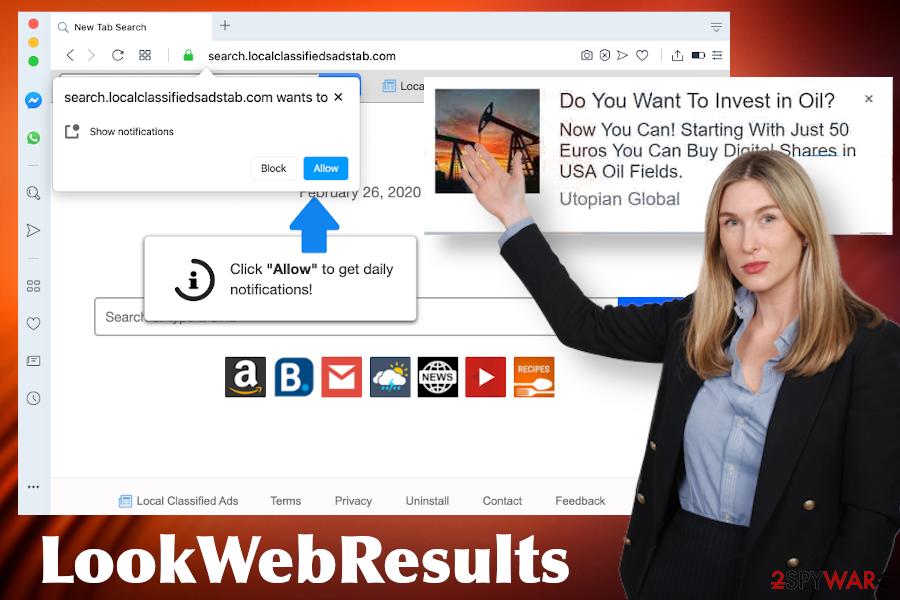
Therefore, if you noticed questionable promotions that are marked as Ads by LookWebResults or similar, navigate to the directory where all apps are installed and delete all recently installed applications, especially the ones that you are not familiar with.
However, LookWebResults removal may not be sufficient to stop unwanted advertisements. You should also check the settings of the web browser and delete the URLs from the Notifications, Search engines, and other settings. At best, reset the web browser's settings to default.
Third-party advertising material should be treated with carefulness
The developers of ad-supported applications collaborate with third parties. The latter seeks to increase visitors' rate to their websites or boost sales of some products/services/software. Although the main money circulation on the Internet is based on advertising, users should understand that clicking on third-party ads that come from third parties is risky.
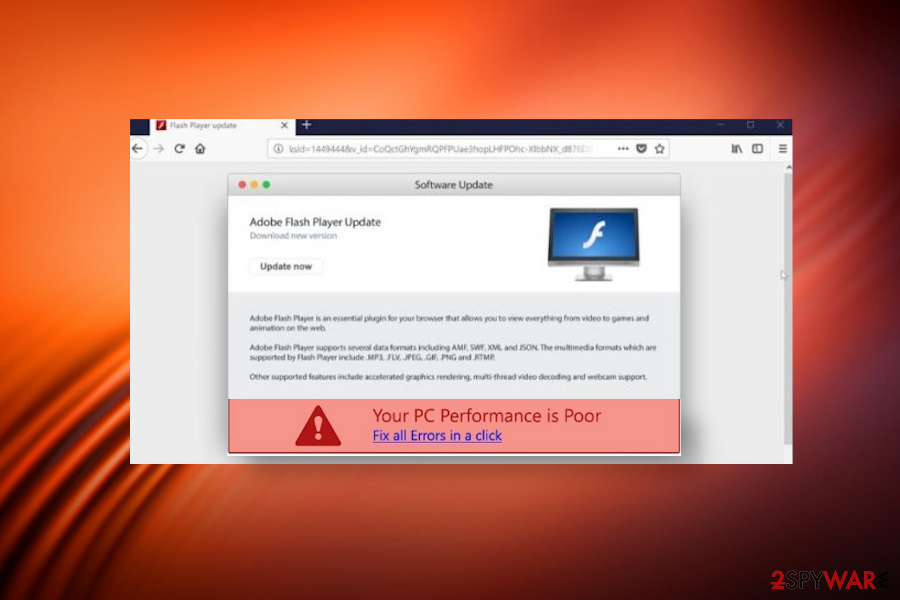
Adware developers neither monitor nor filter the content that the affiliates seek to promote. Thus, those appealing-looking pop-ups can hide malware or script-infected websites behind. If you want to browse safely, we recommend relying on a secure web browser, use VPNs, enable AdBlock, and other tools that add an extra layer to your online security.
Nevertheless, you should also be cautious when downloading freeware since the main medium allowing adware and hijackers to enter machines without being spotted is bundling[3]. To decompose freeware bundles, it's a must to select Advanced or Custom installation setup and unmark boxes saying that you agree to install additional freeware components.
Delete all LookWebResults adware components to stop intrusive online advertising
LookWebResults redirects to commercial and non-commercial websites, as well as content-blocking popups and banners, are extremely intrusive. However, they not only annoy and disrupt but can also expose users to irrelevant third-party domains where people may be tricked to install malware.
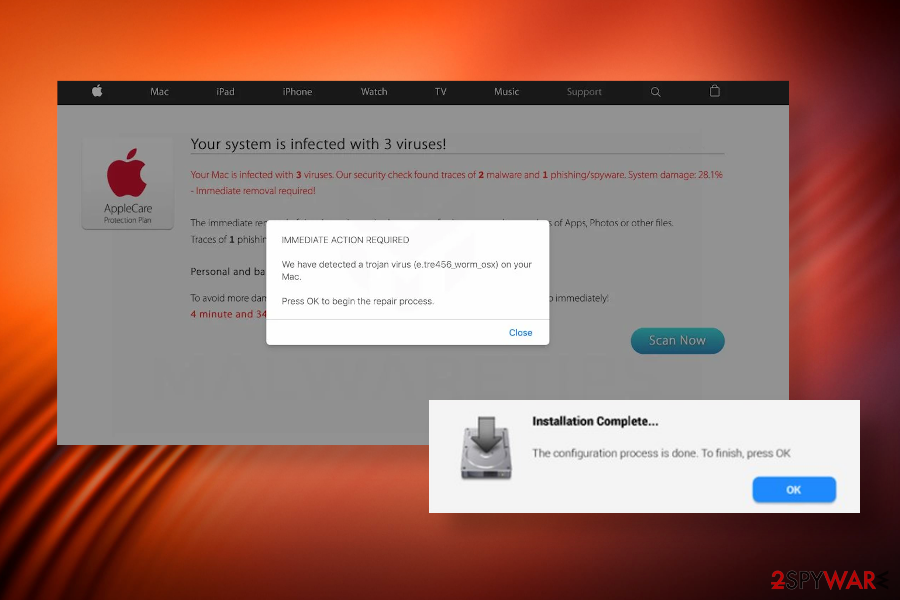
Luckily, LookWebResults removal is not a difficult task. However, it should be initiated in several phases. First of all, the user should delete the main installer via the Applications folder. After that, ~/Library/Application Support/, ~/Library/LaunchAgents/, and ~/Library/LaunchDaemons/ directories should be checked for related entries.
Finally, people should delete the LookWebResults extension from Chrome or Safari. If you don't know how to perform any of the three steps, you can either rely on a professional anti-malware tool or a free guide that is given below.
You may remove virus damage with a help of FortectIntego. SpyHunter 5Combo Cleaner and Malwarebytes are recommended to detect potentially unwanted programs and viruses with all their files and registry entries that are related to them.
Getting rid of LookWebResults. Follow these steps
Uninstall from Windows
Instructions for Windows 10/8 machines:
- Enter Control Panel into Windows search box and hit Enter or click on the search result.
- Under Programs, select Uninstall a program.

- From the list, find the entry of the suspicious program.
- Right-click on the application and select Uninstall.
- If User Account Control shows up, click Yes.
- Wait till uninstallation process is complete and click OK.

If you are Windows 7/XP user, proceed with the following instructions:
- Click on Windows Start > Control Panel located on the right pane (if you are Windows XP user, click on Add/Remove Programs).
- In Control Panel, select Programs > Uninstall a program.

- Pick the unwanted application by clicking on it once.
- At the top, click Uninstall/Change.
- In the confirmation prompt, pick Yes.
- Click OK once the removal process is finished.
Delete from macOS
The following instructions and illustrations will help you to navigate through the LookWebResults removal.
Remove items from Applications folder:
- From the menu bar, select Go > Applications.
- In the Applications folder, look for all related entries.
- Click on the app and drag it to Trash (or right-click and pick Move to Trash)

To fully remove an unwanted app, you need to access Application Support, LaunchAgents, and LaunchDaemons folders and delete relevant files:
- Select Go > Go to Folder.
- Enter /Library/Application Support and click Go or press Enter.
- In the Application Support folder, look for any dubious entries and then delete them.
- Now enter /Library/LaunchAgents and /Library/LaunchDaemons folders the same way and terminate all the related .plist files.

Remove from Microsoft Edge
Delete unwanted extensions from MS Edge:
- Select Menu (three horizontal dots at the top-right of the browser window) and pick Extensions.
- From the list, pick the extension and click on the Gear icon.
- Click on Uninstall at the bottom.

Clear cookies and other browser data:
- Click on the Menu (three horizontal dots at the top-right of the browser window) and select Privacy & security.
- Under Clear browsing data, pick Choose what to clear.
- Select everything (apart from passwords, although you might want to include Media licenses as well, if applicable) and click on Clear.

Restore new tab and homepage settings:
- Click the menu icon and choose Settings.
- Then find On startup section.
- Click Disable if you found any suspicious domain.
Reset MS Edge if the above steps did not work:
- Press on Ctrl + Shift + Esc to open Task Manager.
- Click on More details arrow at the bottom of the window.
- Select Details tab.
- Now scroll down and locate every entry with Microsoft Edge name in it. Right-click on each of them and select End Task to stop MS Edge from running.

If this solution failed to help you, you need to use an advanced Edge reset method. Note that you need to backup your data before proceeding.
- Find the following folder on your computer: C:\\Users\\%username%\\AppData\\Local\\Packages\\Microsoft.MicrosoftEdge_8wekyb3d8bbwe.
- Press Ctrl + A on your keyboard to select all folders.
- Right-click on them and pick Delete

- Now right-click on the Start button and pick Windows PowerShell (Admin).
- When the new window opens, copy and paste the following command, and then press Enter:
Get-AppXPackage -AllUsers -Name Microsoft.MicrosoftEdge | Foreach {Add-AppxPackage -DisableDevelopmentMode -Register “$($_.InstallLocation)\\AppXManifest.xml” -Verbose

Instructions for Chromium-based Edge
Delete extensions from MS Edge (Chromium):
- Open Edge and click select Settings > Extensions.
- Delete unwanted extensions by clicking Remove.

Clear cache and site data:
- Click on Menu and go to Settings.
- Select Privacy, search and services.
- Under Clear browsing data, pick Choose what to clear.
- Under Time range, pick All time.
- Select Clear now.

Reset Chromium-based MS Edge:
- Click on Menu and select Settings.
- On the left side, pick Reset settings.
- Select Restore settings to their default values.
- Confirm with Reset.

Remove from Mozilla Firefox (FF)
Remove dangerous extensions:
- Open Mozilla Firefox browser and click on the Menu (three horizontal lines at the top-right of the window).
- Select Add-ons.
- In here, select unwanted plugin and click Remove.

Reset the homepage:
- Click three horizontal lines at the top right corner to open the menu.
- Choose Options.
- Under Home options, enter your preferred site that will open every time you newly open the Mozilla Firefox.
Clear cookies and site data:
- Click Menu and pick Settings.
- Go to Privacy & Security section.
- Scroll down to locate Cookies and Site Data.
- Click on Clear Data…
- Select Cookies and Site Data, as well as Cached Web Content and press Clear.

Reset Mozilla Firefox
If clearing the browser as explained above did not help, reset Mozilla Firefox:
- Open Mozilla Firefox browser and click the Menu.
- Go to Help and then choose Troubleshooting Information.

- Under Give Firefox a tune up section, click on Refresh Firefox…
- Once the pop-up shows up, confirm the action by pressing on Refresh Firefox.

Remove from Google Chrome
Google Chrome users are most frequently affected by the LookWebResults Mac virus. If you are using this browser and it keeps displaying ads, you should clean third-party extensions out of it.
Delete malicious extensions from Google Chrome:
- Open Google Chrome, click on the Menu (three vertical dots at the top-right corner) and select More tools > Extensions.
- In the newly opened window, you will see all the installed extensions. Uninstall all the suspicious plugins that might be related to the unwanted program by clicking Remove.

Clear cache and web data from Chrome:
- Click on Menu and pick Settings.
- Under Privacy and security, select Clear browsing data.
- Select Browsing history, Cookies and other site data, as well as Cached images and files.
- Click Clear data.

Change your homepage:
- Click menu and choose Settings.
- Look for a suspicious site in the On startup section.
- Click on Open a specific or set of pages and click on three dots to find the Remove option.
Reset Google Chrome:
If the previous methods did not help you, reset Google Chrome to eliminate all the unwanted components:
- Click on Menu and select Settings.
- In the Settings, scroll down and click Advanced.
- Scroll down and locate Reset and clean up section.
- Now click Restore settings to their original defaults.
- Confirm with Reset settings.

Delete from Safari
Remove unwanted extensions from Safari:
- Click Safari > Preferences…
- In the new window, pick Extensions.
- Select the unwanted extension and select Uninstall.

Clear cookies and other website data from Safari:
- Click Safari > Clear History…
- From the drop-down menu under Clear, pick all history.
- Confirm with Clear History.

Reset Safari if the above-mentioned steps did not help you:
- Click Safari > Preferences…
- Go to Advanced tab.
- Tick the Show Develop menu in menu bar.
- From the menu bar, click Develop, and then select Empty Caches.

After uninstalling this potentially unwanted program (PUP) and fixing each of your web browsers, we recommend you to scan your PC system with a reputable anti-spyware. This will help you to get rid of LookWebResults registry traces and will also identify related parasites or possible malware infections on your computer. For that you can use our top-rated malware remover: FortectIntego, SpyHunter 5Combo Cleaner or Malwarebytes.
How to prevent from getting adware
Protect your privacy – employ a VPN
There are several ways how to make your online time more private – you can access an incognito tab. However, there is no secret that even in this mode, you are tracked for advertising purposes. There is a way to add an extra layer of protection and create a completely anonymous web browsing practice with the help of Private Internet Access VPN. This software reroutes traffic through different servers, thus leaving your IP address and geolocation in disguise. Besides, it is based on a strict no-log policy, meaning that no data will be recorded, leaked, and available for both first and third parties. The combination of a secure web browser and Private Internet Access VPN will let you browse the Internet without a feeling of being spied or targeted by criminals.
No backups? No problem. Use a data recovery tool
If you wonder how data loss can occur, you should not look any further for answers – human errors, malware attacks, hardware failures, power cuts, natural disasters, or even simple negligence. In some cases, lost files are extremely important, and many straight out panic when such an unfortunate course of events happen. Due to this, you should always ensure that you prepare proper data backups on a regular basis.
If you were caught by surprise and did not have any backups to restore your files from, not everything is lost. Data Recovery Pro is one of the leading file recovery solutions you can find on the market – it is likely to restore even lost emails or data located on an external device.
- ^ Sara Morrison. Apple’s malware problem is getting worse. Vox. American news and opinion website.
- ^ NOTICIAS SOBRE SEGURIDAD Y VIRUS. LosVirus. Virus and spyware news.
- ^ Liam Tung. Google: Unwanted bundled software is way more aggressive than malware. ZDnet. Business technology news.























