Losx.xyz (Tutorial) - Free Instructions
Losx.xyz Removal Guide
What is Losx.xyz?
Losx.xyz – a browser hijacker that offers to surf the web via its unique search engine
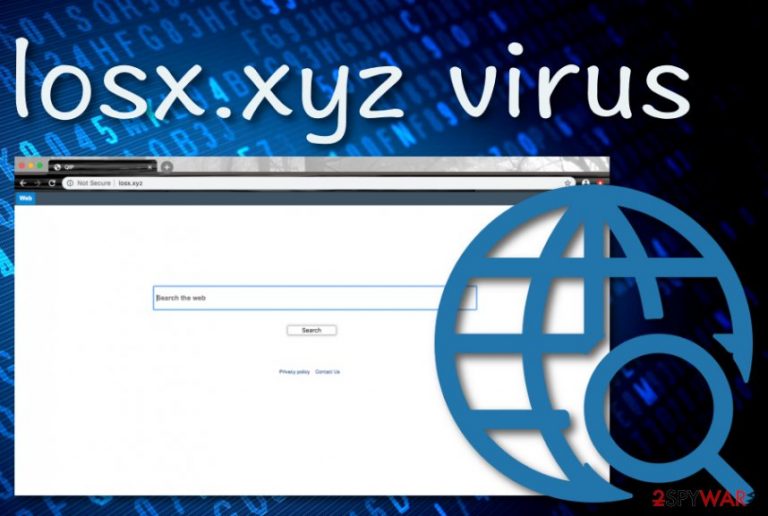
Losx.xyz, developed by QxSearch Inc., is categorized as a browser hijacker regarding its ability to apply suspicious search engine, homepage, and new tab URL changes to web browser apps. This suspicious program holds the 74.208.236.123 IP address as its serving IP and can touch web browsers such as Chrome, Firefox, Edge, Explorer, and Safari. When the default search provider and other browser settings are altered, the user is encouraged to surf the Internet via the new engine. By using Losx.xyz services, you risk ending up on bogus websites with altered search results. Additionally, the browser hijacker might start redirecting you to unknown locations and risking your privacy. Nevertheless, you might not be able to avoid other suspicious activities such as targeted advertising and collection of browsing-related information.
| Name | Losx.xyz |
|---|---|
| Type | Potentially unwanted program |
| Sub-type | Browser hijacker |
| Danger level | Low. Even though the PUP itself is not dangerous, it might cause indirect danger by taking you to infectious sources or providing with surveys that prompt to enter personally-identifiable or credential information |
| Distribution | The browser hijacker has been found to spread via third-party software such as SDL, APP, and other programs. Also, you can enter the suspicious program on networks filled with odd hyperlinks and adverts |
| IP address | The potentially unwanted application uses the 74.208.236.123 IP as its serving Internet Protocol address |
| Detection names | According to VirusTotal URL identification information, losx.xyz has been detected as a suspicious domain by Forcepoint ThreatSeeker AV engine |
| Elimination | Employ reputable tools to eliminate the virus. Also, you can try out the manual instructions placed to the end of this article |
| Repair | You can download FortectIntego and try repairing some corrupted entries or files that might have been affected by the approach of the browser hijacker |
According to research, Losx.xyz virus might be distributed via third-party applications such as SDL, APP, and similar ones. This product is likely to enter the targeted computer system unknowingly and starts inserting modifies entries and files in the Task Manager, Registry, and other sections.
This way Losx.xyz can perform a big variety of activities and be sure that its automatical startup process will run within every computer and browser boot-up process. Even though this PUP is not currently detectable by many AV engines, Forcepoint ThreatSeeker already finds it as suspicious, according to VirusTotal file information.[1]
Continuously, Losx.xyz might insert suspicious browser helper objects such as extensions, plug-ins, and add-ons. Also, some types of tracking objects such as browser cookies, beacons,[2] or pixels might appear and start recording your browser sessions, searching history, and habits for targeted advertising.
Even though developers of Losx.xyz state in their Privacy Policy that they take serious security measures regarding personal information safety, there still is a risk that some private data of yours might get leaked during the activity period of the browser hijacker. The creators of this PUP tend to know that and again, they try to drop the responsibility of any incidents that still have a chance of occurring:
The security and confidentiality of you information is very important to us, thus we take the appropriate security measures (including physical, electronic and procedural measures) to help safeguard your Personal Information from unauthorized access and disclosure. Please know that, despite our best efforts, no security measures are perfect or impenetrable.
Losx.xyz might get you involved in various advertising campaigns, fake reward claims, and surveys. If you are asked to enter some private information about yourself or provide some credential information in order to win some type of prize, DO NOT do that as you might easily end up a victim of a scam.
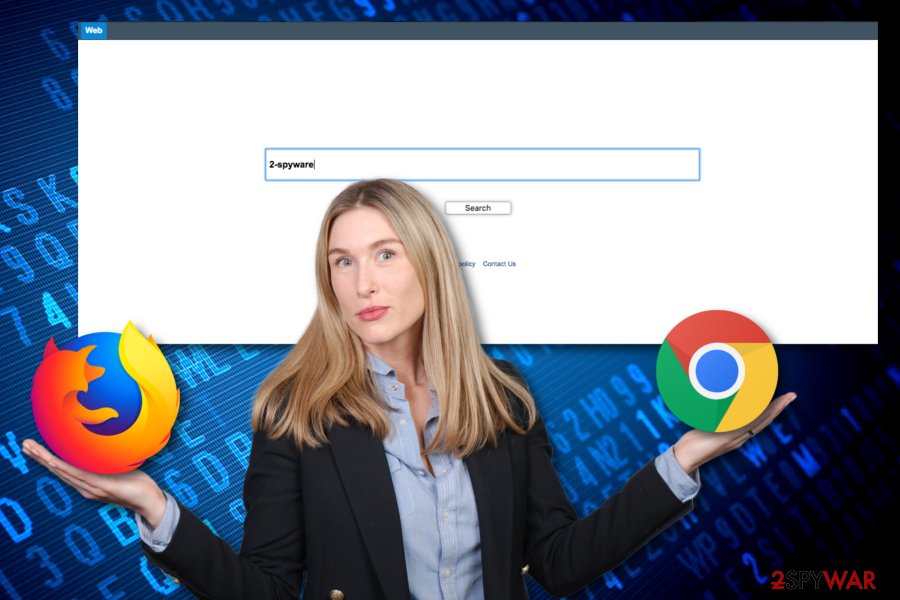
Besides, you might end up with your sensitive information misused in a breach or put up for sale on the dark web if some dangerous criminals manage to track the data. Another potentially dangerous feature of Losx.xyz might be redirecting. Even though redirects are using to take the user to other sponsored websites, this might not be the only case.
Some browser hijackers, including Losx.xyz, might redirect you to infectious sources that can be filled with damaging content and malware such as trojans, ransomware, cryptocurrency mining threats, worms, etc. Denying to use the browser hijackers services is the best thing you can do to prevent potential danger.
Afterward, Losx.xyz removal is the next step you should take. Go to the end of this article where you will find step-by-step guidelines that might help you with the elimination process. However, you can always employ reputable software if you have any doubts about your virus removal skills.
When you opt to remove Losx.xyz from your computer system, make sure that you clean all infected locations, otherwise, the potentially unwanted program might return. Besides, try using a tool such as FortectIntego for repairing corrupted entries that might have been left after the browser hijacker attack.
Keep in mind that if Losx.xyz bothers you only occasionally, you might have a chance of stopping its intruding advertising processes with the help of AdBlock[3] or similar ad-blocking tool. If this does not help, you can try finding and eliminating the hijacker's domain in the Notifications list by completing the following steps:
- Open the browser that has been loading you with ads.
- Locate the three dots (alternatively, three lines or arrow sign) on your upper right.
- Open the menu and continue with Settings > Advanced.
- Afterward, you should find Notifications under the Site Settings option.
- Click Notifications and scroll through the list until you discover Losx.xyz or other suspicious domains.
- Remove all bogus URLs with the remove/disable/block button.
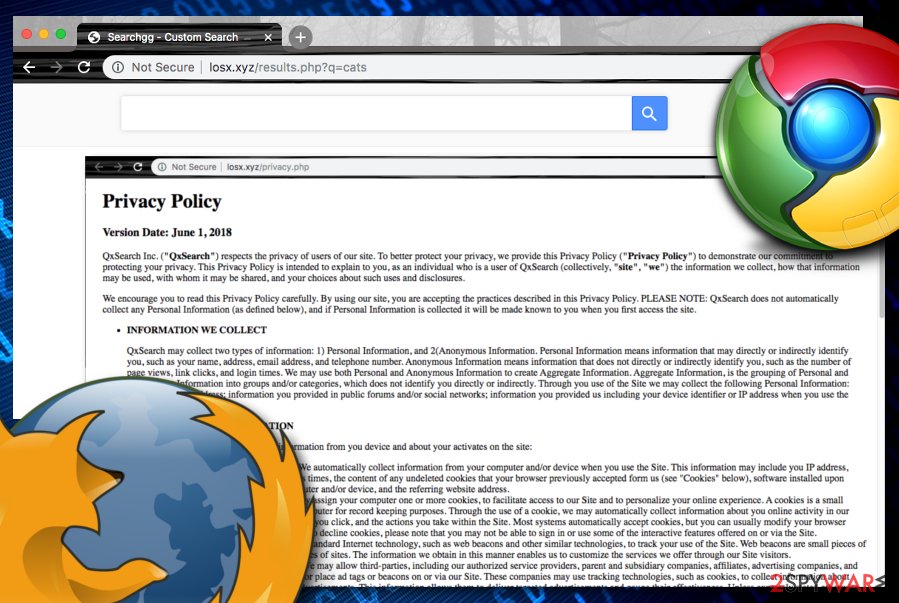
Most common distribution sources of browser hijackers
Potentially unwanted programs, including browser hijackers, are often found in bundles of third-party software. If you are a frequent visitor of websites such as download.com, cnet.com, softonic.com, and soft32.com, you might receive a PUP by downloading programs (e.g. APP, SDL) and services from there.
However, this mostly happens for users who do not pay attention to what type of downloading/installing mode they are using. If the Quick/Recommended configuration is set as the default one, there is a big chance that you might receive potentially suspicious content on your computer system unknowingly.
You should change the installation mode to a more reliable once such as Advanced or Custom. These options provide the user with an ability to track all incoming objects and opt-out products that come with a suspicious look. Besides, you should get all of your software only from original and trustworthy developers.
Continuously, browser-hijacking products might come inserted into vulnerable hyperlinks or advertisements and target users that do not mind Internet security. Regarding this fact, you should be careful while entering a third-party website as you might be loaded with suspicious content there.
You can remove Losx.xyz manually or automatically
Losx.xyz removal can be carried out by the user himself or by employing reputable security software. The first method has been described at the end of this article. There you will find instructions on how to clean your operating system and web browsers such as Google Chrome, Mozilla Firefox, Internet Explorer, Microsoft Edge, and Safari.
However, if you have run into a lack of time or just do not have enough elimination skills, you can use automatical computer tools for completing the entire task. After you remove Losx.xyz from your computer and web browsers, try downloading system repair software that might help you repair some damaged components on your machine.
Ensure that no content related to Losx.xyz virus is left on your computer system, otherwise, the browser hijacker might boot itself up within the next machine or browser startup process. According to experts from LesVirus.fr,[4] the PUP might place suspicious products in locations such as Task Manager and Windows Registry.
You may remove virus damage with a help of FortectIntego. SpyHunter 5Combo Cleaner and Malwarebytes are recommended to detect potentially unwanted programs and viruses with all their files and registry entries that are related to them.
Getting rid of Losx.xyz. Follow these steps
Uninstall from Windows
To remove the browser-hijacking product from your Windows computer system, use the following guiding instructions.
Instructions for Windows 10/8 machines:
- Enter Control Panel into Windows search box and hit Enter or click on the search result.
- Under Programs, select Uninstall a program.

- From the list, find the entry of the suspicious program.
- Right-click on the application and select Uninstall.
- If User Account Control shows up, click Yes.
- Wait till uninstallation process is complete and click OK.

If you are Windows 7/XP user, proceed with the following instructions:
- Click on Windows Start > Control Panel located on the right pane (if you are Windows XP user, click on Add/Remove Programs).
- In Control Panel, select Programs > Uninstall a program.

- Pick the unwanted application by clicking on it once.
- At the top, click Uninstall/Change.
- In the confirmation prompt, pick Yes.
- Click OK once the removal process is finished.
Delete from macOS
Remove items from Applications folder:
- From the menu bar, select Go > Applications.
- In the Applications folder, look for all related entries.
- Click on the app and drag it to Trash (or right-click and pick Move to Trash)

To fully remove an unwanted app, you need to access Application Support, LaunchAgents, and LaunchDaemons folders and delete relevant files:
- Select Go > Go to Folder.
- Enter /Library/Application Support and click Go or press Enter.
- In the Application Support folder, look for any dubious entries and then delete them.
- Now enter /Library/LaunchAgents and /Library/LaunchDaemons folders the same way and terminate all the related .plist files.

Remove from Microsoft Edge
Delete unwanted extensions from MS Edge:
- Select Menu (three horizontal dots at the top-right of the browser window) and pick Extensions.
- From the list, pick the extension and click on the Gear icon.
- Click on Uninstall at the bottom.

Clear cookies and other browser data:
- Click on the Menu (three horizontal dots at the top-right of the browser window) and select Privacy & security.
- Under Clear browsing data, pick Choose what to clear.
- Select everything (apart from passwords, although you might want to include Media licenses as well, if applicable) and click on Clear.

Restore new tab and homepage settings:
- Click the menu icon and choose Settings.
- Then find On startup section.
- Click Disable if you found any suspicious domain.
Reset MS Edge if the above steps did not work:
- Press on Ctrl + Shift + Esc to open Task Manager.
- Click on More details arrow at the bottom of the window.
- Select Details tab.
- Now scroll down and locate every entry with Microsoft Edge name in it. Right-click on each of them and select End Task to stop MS Edge from running.

If this solution failed to help you, you need to use an advanced Edge reset method. Note that you need to backup your data before proceeding.
- Find the following folder on your computer: C:\\Users\\%username%\\AppData\\Local\\Packages\\Microsoft.MicrosoftEdge_8wekyb3d8bbwe.
- Press Ctrl + A on your keyboard to select all folders.
- Right-click on them and pick Delete

- Now right-click on the Start button and pick Windows PowerShell (Admin).
- When the new window opens, copy and paste the following command, and then press Enter:
Get-AppXPackage -AllUsers -Name Microsoft.MicrosoftEdge | Foreach {Add-AppxPackage -DisableDevelopmentMode -Register “$($_.InstallLocation)\\AppXManifest.xml” -Verbose

Instructions for Chromium-based Edge
Delete extensions from MS Edge (Chromium):
- Open Edge and click select Settings > Extensions.
- Delete unwanted extensions by clicking Remove.

Clear cache and site data:
- Click on Menu and go to Settings.
- Select Privacy, search and services.
- Under Clear browsing data, pick Choose what to clear.
- Under Time range, pick All time.
- Select Clear now.

Reset Chromium-based MS Edge:
- Click on Menu and select Settings.
- On the left side, pick Reset settings.
- Select Restore settings to their default values.
- Confirm with Reset.

Remove from Mozilla Firefox (FF)
To eliminate bogus changes from Mozilla Firefox, try completing the instructing steps that have been provided by our security experts below.
Remove dangerous extensions:
- Open Mozilla Firefox browser and click on the Menu (three horizontal lines at the top-right of the window).
- Select Add-ons.
- In here, select unwanted plugin and click Remove.

Reset the homepage:
- Click three horizontal lines at the top right corner to open the menu.
- Choose Options.
- Under Home options, enter your preferred site that will open every time you newly open the Mozilla Firefox.
Clear cookies and site data:
- Click Menu and pick Settings.
- Go to Privacy & Security section.
- Scroll down to locate Cookies and Site Data.
- Click on Clear Data…
- Select Cookies and Site Data, as well as Cached Web Content and press Clear.

Reset Mozilla Firefox
If clearing the browser as explained above did not help, reset Mozilla Firefox:
- Open Mozilla Firefox browser and click the Menu.
- Go to Help and then choose Troubleshooting Information.

- Under Give Firefox a tune up section, click on Refresh Firefox…
- Once the pop-up shows up, confirm the action by pressing on Refresh Firefox.

Remove from Google Chrome
To delete suspicious components from Google Chrome, carry out the following guiding lines.
Delete malicious extensions from Google Chrome:
- Open Google Chrome, click on the Menu (three vertical dots at the top-right corner) and select More tools > Extensions.
- In the newly opened window, you will see all the installed extensions. Uninstall all the suspicious plugins that might be related to the unwanted program by clicking Remove.

Clear cache and web data from Chrome:
- Click on Menu and pick Settings.
- Under Privacy and security, select Clear browsing data.
- Select Browsing history, Cookies and other site data, as well as Cached images and files.
- Click Clear data.

Change your homepage:
- Click menu and choose Settings.
- Look for a suspicious site in the On startup section.
- Click on Open a specific or set of pages and click on three dots to find the Remove option.
Reset Google Chrome:
If the previous methods did not help you, reset Google Chrome to eliminate all the unwanted components:
- Click on Menu and select Settings.
- In the Settings, scroll down and click Advanced.
- Scroll down and locate Reset and clean up section.
- Now click Restore settings to their original defaults.
- Confirm with Reset settings.

Delete from Safari
Remove unwanted extensions from Safari:
- Click Safari > Preferences…
- In the new window, pick Extensions.
- Select the unwanted extension and select Uninstall.

Clear cookies and other website data from Safari:
- Click Safari > Clear History…
- From the drop-down menu under Clear, pick all history.
- Confirm with Clear History.

Reset Safari if the above-mentioned steps did not help you:
- Click Safari > Preferences…
- Go to Advanced tab.
- Tick the Show Develop menu in menu bar.
- From the menu bar, click Develop, and then select Empty Caches.

After uninstalling this potentially unwanted program (PUP) and fixing each of your web browsers, we recommend you to scan your PC system with a reputable anti-spyware. This will help you to get rid of Losx.xyz registry traces and will also identify related parasites or possible malware infections on your computer. For that you can use our top-rated malware remover: FortectIntego, SpyHunter 5Combo Cleaner or Malwarebytes.
How to prevent from getting browser hijacker
Choose a proper web browser and improve your safety with a VPN tool
Online spying has got momentum in recent years and people are getting more and more interested in how to protect their privacy online. One of the basic means to add a layer of security – choose the most private and secure web browser. Although web browsers can't grant full privacy protection and security, some of them are much better at sandboxing, HTTPS upgrading, active content blocking, tracking blocking, phishing protection, and similar privacy-oriented features. However, if you want true anonymity, we suggest you employ a powerful Private Internet Access VPN – it can encrypt all the traffic that comes and goes out of your computer, preventing tracking completely.
Lost your files? Use data recovery software
While some files located on any computer are replaceable or useless, others can be extremely valuable. Family photos, work documents, school projects – these are types of files that we don't want to lose. Unfortunately, there are many ways how unexpected data loss can occur: power cuts, Blue Screen of Death errors, hardware failures, crypto-malware attack, or even accidental deletion.
To ensure that all the files remain intact, you should prepare regular data backups. You can choose cloud-based or physical copies you could restore from later in case of a disaster. If your backups were lost as well or you never bothered to prepare any, Data Recovery Pro can be your only hope to retrieve your invaluable files.
- ^ http://losx.xyz/. URL information. VirusTotal. URL detections.
- ^ Web beacon. Wikipedia. The free encyclopedia.
- ^ What is AdBlock?. Quora.com. Relevant questions and answers.
- ^ LesVirus.fr. LesVirus.fr. Security and spyware news source.
