Lucky Leap (Removal Guide) - Jan 2020 update
Lucky Leap Removal Guide
What is Lucky Leap?
Lucky Leap is an adware that decreases the speed of the PC and web browsers
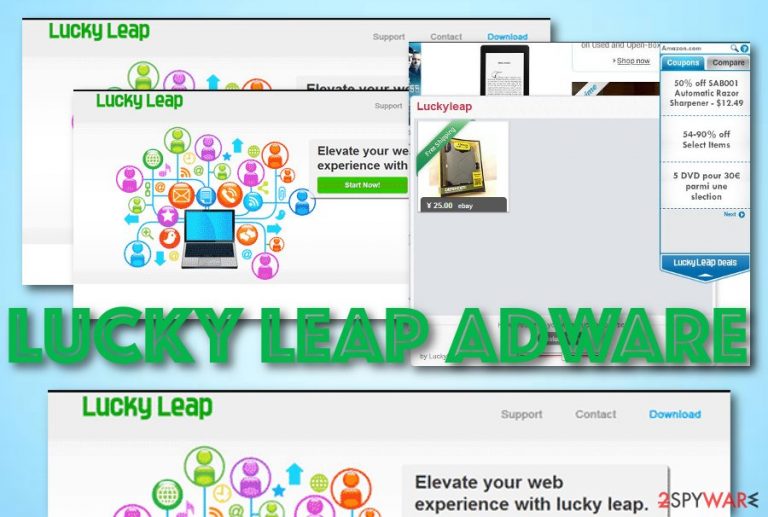
Lucky Leap, also known as Adware.Yontoo, is a PUP that can be distributed by other third-party software such as Superfish, Yontoo, FBPhotoZoom, and 1ClickDownloader. Also, it appears that this product has some similarities with another adware[1] program named WebCake. Lucky Leap adware aims to load intrusive pop-ups and pop-unders on popular shopping websites such as eBay, Amazon, AliExpress, and others. Once the ads appear on your computer screen, you will easily recognize them as they are likely to come marked as “Ads by Lucky Leap”, “Brough to you by Lucky Leap”, “Lucky Leap ads”, “Powered by Lucky Leap”, “Advertisements by Lucky Leap”, “Promoted by Lucky Leap”, etc.
| Name | Lucky Leap |
|---|---|
| Type | Adware app/potentially unwanted program |
| Target | This suspicious product mostly appears on Windows computer systems but can occur on macOS devices also. Web browsers that can get infected with this adware are apps such as Google Chrome, Mozilla Firefox, Internet Explorer, Microsoft Edge, and Safari |
| Distribution | The adware is known to get distributed by other third-party apps such as Yontoo, Superfish, FBPhotoZoom, and 1ClickDownload. Also, you can download such an application from secondary downloading sources such as cnet.com, download., softonic.com, soft32.com and can be delivered via a deceptive technique known as “software bundling” |
| Ads | The main goal of this PUP is to display advertisements while the user is visiting online shopping networks such as eBay, AliExpress, and Amazon. The provided ads are often marked as “Ads by Lucky Leap”, “Brough to you by Lucky Leap”, “Lucky Leap ads”, “Powered by Lucky Leap”, “Advertisements by Lucky Leap”, “Promoted by Lucky Leap”, etc. |
| Removal | If you have been dealing with this adware lately, you can get rid of it by purchasing relying antimalware software or by carrying out the step-by-step guide that has been added to the end of this article |
| Fix tool | If the adware has brought other PUPs to your system that performed some compromisation, try fixing the affected areas with a tool such as FortectIntego |
Lucky Leap virus mostly appears on Windows computer systems. When this happens, the adware tends to add rogue processes to the Windows Task Manager that allows the app to boot up whenever the computer is started. Also, the PUP might include bogus content in other directories such as C:\Program Files\ or C:\ProgramData.
According to a computer user, Lucky Leap has made his machine sluggish and also slowed down the Internet.[2] This can happen due to the program's ability to initiate multiple tasks at one time. If you are receiving an excessive load of adverts while browsing, it is very likely that the ads will slow down your Internet web browser and the computer itself.
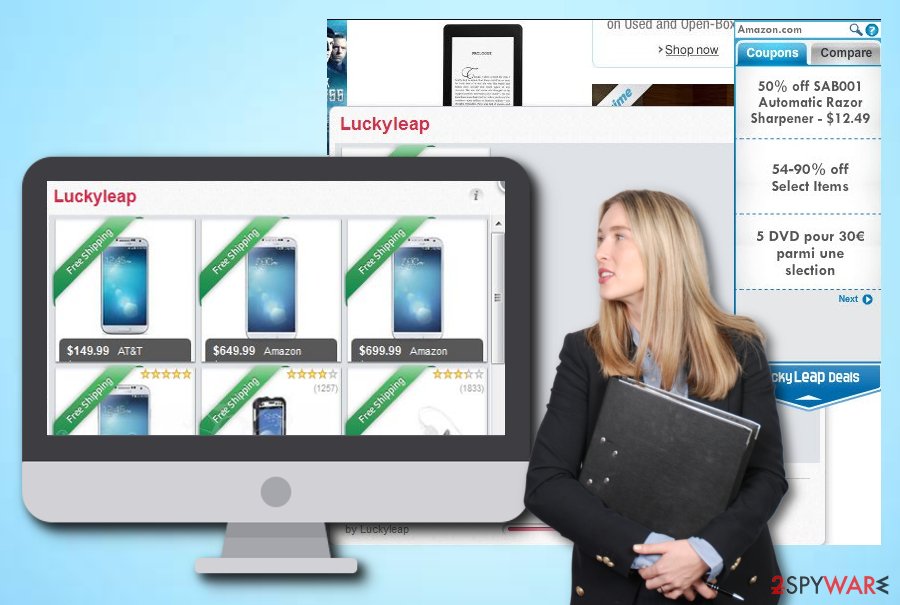
Lucky Leap ads can cause a lot of discomfort if not eliminated on time. These components can come in forms of pop-ups, pop-unders, banners, coupons, and in-text ads. You might be forced to receive bogus-looking offers that promote rogue security utilities, useless services, and various other questionable products just for receiving income.
However, the main income source of Lucky Leap is pay-per-click advertising.[3] The adware will try to load you with a big number of ads to collect as many clicks as possible. Remember, every ad that you step on and get interested in brings income to the developers. Do not let these people benefit from such unfair techniques.
Continuously, Lucky Leap might provide you with various fake reward claims and questionnaires that require entering your personal information or credentials. Do not type any sensitive data as your details can get easily exposed on the Internet and also, do not provide any banking data as you can get assigned to useless services.
In addition, Lucky Leap is likely to get you involved in redirecting sessions. The mean of this activity is to take you to developer-sponsored websites and push more deals to your computer screen. However, in some cases, you might be taken t a malware-laden website and infected with a dangerous parasite.
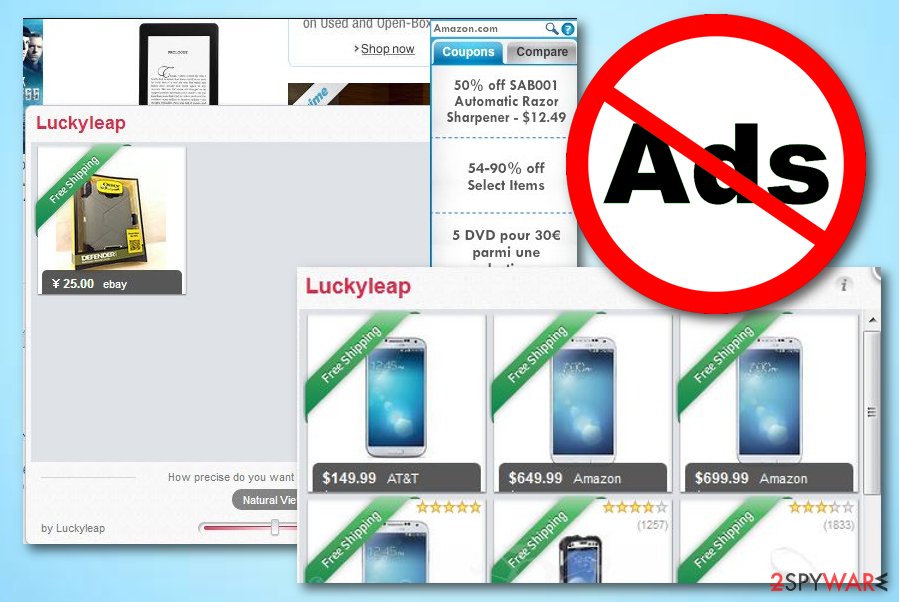
To continue, Lucky Leap might be interested in collecting your browsing details about your web browser, online history, and surfing experience. The adware might track information such as recently clicked hyperlinks, saved bookmarks, entered websites, your IP for providing more income to the developers or getting you involved in targeted advertising.
Lucky Leap removal is a way to solve this type of issue. You can use reliable antimalware products to get rid of the potentially unwanted program and all the additional components that it might have brought to your computer system. Also, if you find any compromised areas, try using FortectIntego for the fixing process.
Also, you can remove Lucky Leap from your operating system and web browsers by using the manual step-by-step guidelines that have been added to the end of this article. Be aware to clean all affected locations, otherwise, the adware might be able to return within the next computer or browser boot process.
The appearance process of adware products
You are most likely to get potentially unwanted products from websites such as cnet.com, softonic.com, soft32.com, and download.com and from a deceptive technique known as “software bundling”. This happens when the adware or another PUP is included in an entire package of freeware or shareware. Regarding this fact, you should always read the License Agreement, Privacy Policy and similar information of the freeware before downloading it.
After that, you should opt-out of unknown additions, such as toolbars, add-ons, extensions, and similar things when downloading freeware/shareware to your computer. For that, you should always select Custom or Advanced installation of the freeware and then try to find all suspicious checkmarks that claim that you want to install this potentially unwanted program. Also, avoid all modes that are marked as Recommended and Quick.
Continuously, you should avoid browsing on unsecured third-party websites as these pages can come filled with infectious content such as questionable advertisements, hyperlinks, scams, fake software updates, etc. If you ever enter a suspicious-looking website, you should close the web browser window and never return. Also, run a full malware scan with your antimalware product to check if your computer system is still fully secured.
Lucky Leap removal instructions
Lucky Leap removal involves getting rid of the adware and all other potentially unwanted products that it might have brought to the computer system. Be aware that the ad-supported application might have hidden bogus files and processes all over the computer system that also need to be eliminated in order for a proper elimination process.
There are two techniques that can help you to remove Lucky Leap from your computer system. The first one is known as the automatical method that involves downloading and installing a reliable antimalware program. This type of software is capable of discovering all the suspicious products in the system and eliminating them within minutes.
According to cybersecurity experts from ZonderVirus.nl,[4] you can eliminate adware such as Lucky Leap virus with the help of manual guiding steps. Note that this process includes cleaning and refreshing both your operating system and web browser applications such as Google Chrome, Mozilla Firefox, Internet Explorer, Microsoft Edge, and Safari.
You may remove virus damage with a help of FortectIntego. SpyHunter 5Combo Cleaner and Malwarebytes are recommended to detect potentially unwanted programs and viruses with all their files and registry entries that are related to them.
Getting rid of Lucky Leap. Follow these steps
Uninstall from Windows
To clean your Windows computer system from suspicious products, opt for these manual step-by-step guidelines.
Instructions for Windows 10/8 machines:
- Enter Control Panel into Windows search box and hit Enter or click on the search result.
- Under Programs, select Uninstall a program.

- From the list, find the entry of the suspicious program.
- Right-click on the application and select Uninstall.
- If User Account Control shows up, click Yes.
- Wait till uninstallation process is complete and click OK.

If you are Windows 7/XP user, proceed with the following instructions:
- Click on Windows Start > Control Panel located on the right pane (if you are Windows XP user, click on Add/Remove Programs).
- In Control Panel, select Programs > Uninstall a program.

- Pick the unwanted application by clicking on it once.
- At the top, click Uninstall/Change.
- In the confirmation prompt, pick Yes.
- Click OK once the removal process is finished.
Delete from macOS
Remove items from Applications folder:
- From the menu bar, select Go > Applications.
- In the Applications folder, look for all related entries.
- Click on the app and drag it to Trash (or right-click and pick Move to Trash)

To fully remove an unwanted app, you need to access Application Support, LaunchAgents, and LaunchDaemons folders and delete relevant files:
- Select Go > Go to Folder.
- Enter /Library/Application Support and click Go or press Enter.
- In the Application Support folder, look for any dubious entries and then delete them.
- Now enter /Library/LaunchAgents and /Library/LaunchDaemons folders the same way and terminate all the related .plist files.

Remove from Microsoft Edge
Delete unwanted extensions from MS Edge:
- Select Menu (three horizontal dots at the top-right of the browser window) and pick Extensions.
- From the list, pick the extension and click on the Gear icon.
- Click on Uninstall at the bottom.

Clear cookies and other browser data:
- Click on the Menu (three horizontal dots at the top-right of the browser window) and select Privacy & security.
- Under Clear browsing data, pick Choose what to clear.
- Select everything (apart from passwords, although you might want to include Media licenses as well, if applicable) and click on Clear.

Restore new tab and homepage settings:
- Click the menu icon and choose Settings.
- Then find On startup section.
- Click Disable if you found any suspicious domain.
Reset MS Edge if the above steps did not work:
- Press on Ctrl + Shift + Esc to open Task Manager.
- Click on More details arrow at the bottom of the window.
- Select Details tab.
- Now scroll down and locate every entry with Microsoft Edge name in it. Right-click on each of them and select End Task to stop MS Edge from running.

If this solution failed to help you, you need to use an advanced Edge reset method. Note that you need to backup your data before proceeding.
- Find the following folder on your computer: C:\\Users\\%username%\\AppData\\Local\\Packages\\Microsoft.MicrosoftEdge_8wekyb3d8bbwe.
- Press Ctrl + A on your keyboard to select all folders.
- Right-click on them and pick Delete

- Now right-click on the Start button and pick Windows PowerShell (Admin).
- When the new window opens, copy and paste the following command, and then press Enter:
Get-AppXPackage -AllUsers -Name Microsoft.MicrosoftEdge | Foreach {Add-AppxPackage -DisableDevelopmentMode -Register “$($_.InstallLocation)\\AppXManifest.xml” -Verbose

Instructions for Chromium-based Edge
Delete extensions from MS Edge (Chromium):
- Open Edge and click select Settings > Extensions.
- Delete unwanted extensions by clicking Remove.

Clear cache and site data:
- Click on Menu and go to Settings.
- Select Privacy, search and services.
- Under Clear browsing data, pick Choose what to clear.
- Under Time range, pick All time.
- Select Clear now.

Reset Chromium-based MS Edge:
- Click on Menu and select Settings.
- On the left side, pick Reset settings.
- Select Restore settings to their default values.
- Confirm with Reset.

Remove from Mozilla Firefox (FF)
Remove dangerous extensions:
- Open Mozilla Firefox browser and click on the Menu (three horizontal lines at the top-right of the window).
- Select Add-ons.
- In here, select unwanted plugin and click Remove.

Reset the homepage:
- Click three horizontal lines at the top right corner to open the menu.
- Choose Options.
- Under Home options, enter your preferred site that will open every time you newly open the Mozilla Firefox.
Clear cookies and site data:
- Click Menu and pick Settings.
- Go to Privacy & Security section.
- Scroll down to locate Cookies and Site Data.
- Click on Clear Data…
- Select Cookies and Site Data, as well as Cached Web Content and press Clear.

Reset Mozilla Firefox
If clearing the browser as explained above did not help, reset Mozilla Firefox:
- Open Mozilla Firefox browser and click the Menu.
- Go to Help and then choose Troubleshooting Information.

- Under Give Firefox a tune up section, click on Refresh Firefox…
- Once the pop-up shows up, confirm the action by pressing on Refresh Firefox.

Remove from Google Chrome
To reverse all bogus changes in Google Chrome, use the below-provided instructing steps.
Delete malicious extensions from Google Chrome:
- Open Google Chrome, click on the Menu (three vertical dots at the top-right corner) and select More tools > Extensions.
- In the newly opened window, you will see all the installed extensions. Uninstall all the suspicious plugins that might be related to the unwanted program by clicking Remove.

Clear cache and web data from Chrome:
- Click on Menu and pick Settings.
- Under Privacy and security, select Clear browsing data.
- Select Browsing history, Cookies and other site data, as well as Cached images and files.
- Click Clear data.

Change your homepage:
- Click menu and choose Settings.
- Look for a suspicious site in the On startup section.
- Click on Open a specific or set of pages and click on three dots to find the Remove option.
Reset Google Chrome:
If the previous methods did not help you, reset Google Chrome to eliminate all the unwanted components:
- Click on Menu and select Settings.
- In the Settings, scroll down and click Advanced.
- Scroll down and locate Reset and clean up section.
- Now click Restore settings to their original defaults.
- Confirm with Reset settings.

Delete from Safari
Remove unwanted extensions from Safari:
- Click Safari > Preferences…
- In the new window, pick Extensions.
- Select the unwanted extension and select Uninstall.

Clear cookies and other website data from Safari:
- Click Safari > Clear History…
- From the drop-down menu under Clear, pick all history.
- Confirm with Clear History.

Reset Safari if the above-mentioned steps did not help you:
- Click Safari > Preferences…
- Go to Advanced tab.
- Tick the Show Develop menu in menu bar.
- From the menu bar, click Develop, and then select Empty Caches.

After uninstalling this potentially unwanted program (PUP) and fixing each of your web browsers, we recommend you to scan your PC system with a reputable anti-spyware. This will help you to get rid of Lucky Leap registry traces and will also identify related parasites or possible malware infections on your computer. For that you can use our top-rated malware remover: FortectIntego, SpyHunter 5Combo Cleaner or Malwarebytes.
How to prevent from getting browser hijacker
Stream videos without limitations, no matter where you are
There are multiple parties that could find out almost anything about you by checking your online activity. While this is highly unlikely, advertisers and tech companies are constantly tracking you online. The first step to privacy should be a secure browser that focuses on tracker reduction to a minimum.
Even if you employ a secure browser, you will not be able to access websites that are restricted due to local government laws or other reasons. In other words, you may not be able to stream Disney+ or US-based Netflix in some countries. To bypass these restrictions, you can employ a powerful Private Internet Access VPN, which provides dedicated servers for torrenting and streaming, not slowing you down in the process.
Data backups are important – recover your lost files
Ransomware is one of the biggest threats to personal data. Once it is executed on a machine, it launches a sophisticated encryption algorithm that locks all your files, although it does not destroy them. The most common misconception is that anti-malware software can return files to their previous states. This is not true, however, and data remains locked after the malicious payload is deleted.
While regular data backups are the only secure method to recover your files after a ransomware attack, tools such as Data Recovery Pro can also be effective and restore at least some of your lost data.
- ^ Adware. Malwarebytes. Technology information.
- ^ Rhys Andersen. Lucky Leap issue- Computer hijacked! :(. Malwarebytes Forums. Topic.
- ^ Larry Kim. What Is PPC? Learn the Basics of Pay-Per-Click (PPC) Marketing. Word Stream. Online Advertising Made Easy.
- ^ ZonderVirus.nl. ZonderVirus. Security and spyware news.
