M.smartsrch.com (Virus Removal Guide) - Chrome, Firefox, IE, Edge
M.smartsrch.com Removal Guide
What is M.smartsrch.com?
M.smartsrch.com is a browser hijacker that initiates unwanted customizations on Chrome
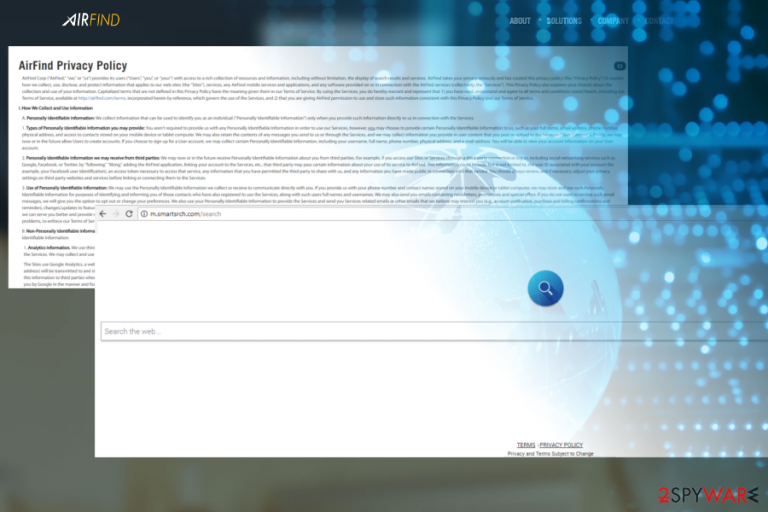
M.smartsrch.com is a search engine developed by AirFind Corp. Just like other web domains for searching the web; it promises to provide accurate search results and possible. However, the site does not function properly, and people won't be able to see reliable links while using it. M.smartsrch.com URL has been included in most of the AV engines as a PUP (Potentially Unwanted Program)[1] and browser hijacker because of its characteristics. Not only the tool is distributed bundled with freeware.[2] Upon installation, it hijacks Chrome and other web browsers by replacing a startup page with http://m.smartsrch.com/search, taking up new tab URL, search engine, and different settings.
| Name | M.smartsrch.com |
|---|---|
| Classification | Browser hijacker |
| Main symptoms | Browser's settings corrupted, continuous redirects to suspicious websites, excessive amount of ads, inability to remove M.smartsrch.com search from web browser |
| Why is it dangerous? | Despite the search engine is not dangerous on its own, it may present people with suspicious or malicious content, as well as redirect to phishing sites. |
| Distribution | Freeware bundling |
| Elimination | The easiest way to get rid of this browser hijacker is to run a scan with FortectIntego and the reset web browser's settings. |
Despite the fact that the tool is promoted on the airfind.com domain, people fall for installing it intentionally very rarely. The M.smartsrch.com virus usually hijacks web browsers during careless freeware or shareware installation.
The stealthy distribution method is one of the reasons why this web browser's extension is classified as PUP. Among other negative features are:
- Continuous search redirects to smartsrch.com affiliate websites;
- Unauthorized web browser's changes;
- The changes of browser's settings, which cannot be changed;
- An increment of ads and other commercial content;
- Browser's slowdowns and infiltration of similar malware-type programs.
Smartsrch.com virus is not the most dangerous cyber infection. In comparison to spyware, worm, ransomware, etc. browser hijackers are harmless. However, PUP capabilities should not be underestimated. As we have already pointed out, PUPs work in collaboration with third parties that may try to promote all kinds of things and services.
While most of the ads are solely promotional used to foist expensive products or questionable services, a part of them may be potentially dangerous or malicious. The content delivered by M.smartsrch.com malware can redirect you to phishing sites and where you can be tricked into installing a severe cyber infection.
Quite frequently, crooks take advantage of PUPs to redirect people to tech-support-scam pages or fake online surveys, which is why we strongly recommend people to perform smartsrch.com removal without delay.
Usage of tracking cookies should not be ignored as well. Although most of the sites use them, people's content is typically required. In this case, the user of the hijacked website is not asked whether he or she agrees with the exposure of Search Data. Even more, people are not directly informed about a type of information that may be collected. As pointed out in the Privacy Policy of the smartsrch.com:
We may now or in the future receive Personally Identifiable Information about you from third parties. For example, if you access our Sites or Services through a third-party connection or log-in, including social networking services such as Google, Facebook, or Twitter, by “following,” “liking,” adding the AirFind application, linking your account to the Services, etc., that third party may pass certain information about your use of its service to AirFind. This information could include, but is not limited to, the user ID associated with your account (for example, your Facebook user identification), an access token necessary to access that service, any information that you have permitted the third party to share with us, and any information you have made public in connection with that service.
Therefore, we suggest you remove smartsrch.com virus without delay. For this purpose, you can use FortectIntego, SpyHunter 5Combo Cleaner, Malwarebytes or any other security software that you prefer. Nevertheless, make sure to use an updated version of the software as otherwise it may fail to detect unwanted programs.
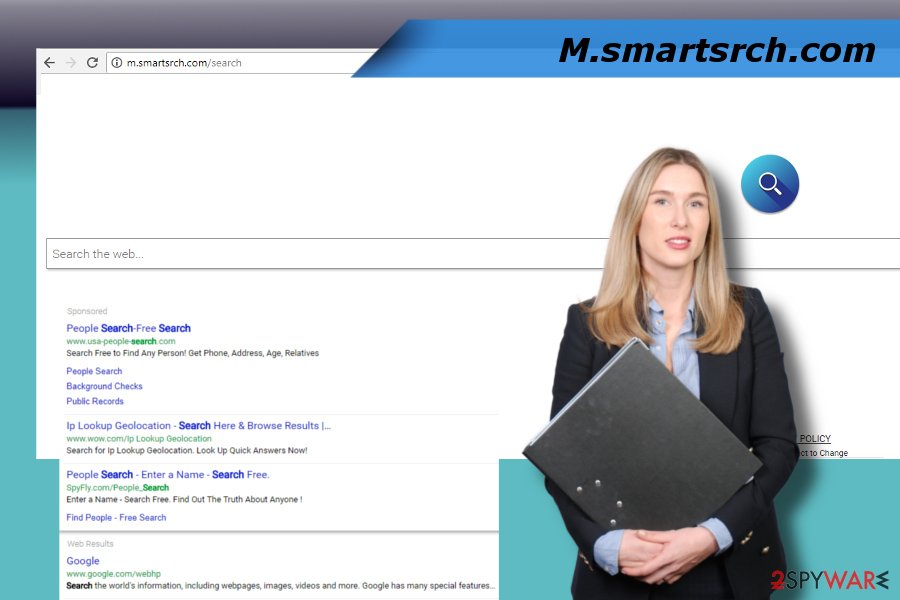
Freeware is the medium used to spread browser hijacker
Although browser add-ons, toolbars, extensions, and similar components can be distributed via legitimate websites and sources, most frequently they spread bundled with freeware and shareware. Such decision is based on the low-detection ration, meaning that people fall for installing it unintentionally.
Many free apps, especially those promoted on questionable third-party websites, are frequently filled with additional components for the sake of monetization. Therefore, dieviren.de[3] experts recommend people to install free programs carefully. One of the main tips to be mind is to select Advanced or Custom freeware installation method and deselect all additional components that travel marked by default.
Remove M.smartsrch.com virus from Chrome and other browsers
To initiate M.smartsrch.com removal ultimately, you have to get rid of malware that you have installed with freeware. However, make sure that there may be more than one PUP installed without your consent, so carefully check the list of installed apps. The instructions provided below may help you.
Alternatively, we recommend using a professional anti-virus program. A full system scan will ensure a successful malware removal procedure. As soon as you remove M.smartsrch.com from your PC, reset your web browser's settings to eliminate it from a web browser.
You may remove virus damage with a help of FortectIntego. SpyHunter 5Combo Cleaner and Malwarebytes are recommended to detect potentially unwanted programs and viruses with all their files and registry entries that are related to them.
Getting rid of M.smartsrch.com. Follow these steps
Uninstall from Windows
The following tutorial explains how to get rid of M.smartsrch.com PUP from Windows. Although the procedure is not difficult, make sure to perform each step carefully.
Instructions for Windows 10/8 machines:
- Enter Control Panel into Windows search box and hit Enter or click on the search result.
- Under Programs, select Uninstall a program.

- From the list, find the entry of the suspicious program.
- Right-click on the application and select Uninstall.
- If User Account Control shows up, click Yes.
- Wait till uninstallation process is complete and click OK.

If you are Windows 7/XP user, proceed with the following instructions:
- Click on Windows Start > Control Panel located on the right pane (if you are Windows XP user, click on Add/Remove Programs).
- In Control Panel, select Programs > Uninstall a program.

- Pick the unwanted application by clicking on it once.
- At the top, click Uninstall/Change.
- In the confirmation prompt, pick Yes.
- Click OK once the removal process is finished.
Delete from macOS
Remove items from Applications folder:
- From the menu bar, select Go > Applications.
- In the Applications folder, look for all related entries.
- Click on the app and drag it to Trash (or right-click and pick Move to Trash)

To fully remove an unwanted app, you need to access Application Support, LaunchAgents, and LaunchDaemons folders and delete relevant files:
- Select Go > Go to Folder.
- Enter /Library/Application Support and click Go or press Enter.
- In the Application Support folder, look for any dubious entries and then delete them.
- Now enter /Library/LaunchAgents and /Library/LaunchDaemons folders the same way and terminate all the related .plist files.

Remove from Microsoft Edge
If your web browser has been hijacked, you should remove malware from the system as explained above and then reset browser's settings. However, it's not enough to set another start page as default. As long as unwanted extensions will remain active, unwanted search engine will be reset after browser's restart.
Delete unwanted extensions from MS Edge:
- Select Menu (three horizontal dots at the top-right of the browser window) and pick Extensions.
- From the list, pick the extension and click on the Gear icon.
- Click on Uninstall at the bottom.

Clear cookies and other browser data:
- Click on the Menu (three horizontal dots at the top-right of the browser window) and select Privacy & security.
- Under Clear browsing data, pick Choose what to clear.
- Select everything (apart from passwords, although you might want to include Media licenses as well, if applicable) and click on Clear.

Restore new tab and homepage settings:
- Click the menu icon and choose Settings.
- Then find On startup section.
- Click Disable if you found any suspicious domain.
Reset MS Edge if the above steps did not work:
- Press on Ctrl + Shift + Esc to open Task Manager.
- Click on More details arrow at the bottom of the window.
- Select Details tab.
- Now scroll down and locate every entry with Microsoft Edge name in it. Right-click on each of them and select End Task to stop MS Edge from running.

If this solution failed to help you, you need to use an advanced Edge reset method. Note that you need to backup your data before proceeding.
- Find the following folder on your computer: C:\\Users\\%username%\\AppData\\Local\\Packages\\Microsoft.MicrosoftEdge_8wekyb3d8bbwe.
- Press Ctrl + A on your keyboard to select all folders.
- Right-click on them and pick Delete

- Now right-click on the Start button and pick Windows PowerShell (Admin).
- When the new window opens, copy and paste the following command, and then press Enter:
Get-AppXPackage -AllUsers -Name Microsoft.MicrosoftEdge | Foreach {Add-AppxPackage -DisableDevelopmentMode -Register “$($_.InstallLocation)\\AppXManifest.xml” -Verbose

Instructions for Chromium-based Edge
Delete extensions from MS Edge (Chromium):
- Open Edge and click select Settings > Extensions.
- Delete unwanted extensions by clicking Remove.

Clear cache and site data:
- Click on Menu and go to Settings.
- Select Privacy, search and services.
- Under Clear browsing data, pick Choose what to clear.
- Under Time range, pick All time.
- Select Clear now.

Reset Chromium-based MS Edge:
- Click on Menu and select Settings.
- On the left side, pick Reset settings.
- Select Restore settings to their default values.
- Confirm with Reset.

Remove from Mozilla Firefox (FF)
Remove dangerous extensions:
- Open Mozilla Firefox browser and click on the Menu (three horizontal lines at the top-right of the window).
- Select Add-ons.
- In here, select unwanted plugin and click Remove.

Reset the homepage:
- Click three horizontal lines at the top right corner to open the menu.
- Choose Options.
- Under Home options, enter your preferred site that will open every time you newly open the Mozilla Firefox.
Clear cookies and site data:
- Click Menu and pick Settings.
- Go to Privacy & Security section.
- Scroll down to locate Cookies and Site Data.
- Click on Clear Data…
- Select Cookies and Site Data, as well as Cached Web Content and press Clear.

Reset Mozilla Firefox
If clearing the browser as explained above did not help, reset Mozilla Firefox:
- Open Mozilla Firefox browser and click the Menu.
- Go to Help and then choose Troubleshooting Information.

- Under Give Firefox a tune up section, click on Refresh Firefox…
- Once the pop-up shows up, confirm the action by pressing on Refresh Firefox.

Remove from Google Chrome
Google Chrome users should follow this tutorial to get rid of a browser hijacker:
Delete malicious extensions from Google Chrome:
- Open Google Chrome, click on the Menu (three vertical dots at the top-right corner) and select More tools > Extensions.
- In the newly opened window, you will see all the installed extensions. Uninstall all the suspicious plugins that might be related to the unwanted program by clicking Remove.

Clear cache and web data from Chrome:
- Click on Menu and pick Settings.
- Under Privacy and security, select Clear browsing data.
- Select Browsing history, Cookies and other site data, as well as Cached images and files.
- Click Clear data.

Change your homepage:
- Click menu and choose Settings.
- Look for a suspicious site in the On startup section.
- Click on Open a specific or set of pages and click on three dots to find the Remove option.
Reset Google Chrome:
If the previous methods did not help you, reset Google Chrome to eliminate all the unwanted components:
- Click on Menu and select Settings.
- In the Settings, scroll down and click Advanced.
- Scroll down and locate Reset and clean up section.
- Now click Restore settings to their original defaults.
- Confirm with Reset settings.

Delete from Safari
Remove unwanted extensions from Safari:
- Click Safari > Preferences…
- In the new window, pick Extensions.
- Select the unwanted extension and select Uninstall.

Clear cookies and other website data from Safari:
- Click Safari > Clear History…
- From the drop-down menu under Clear, pick all history.
- Confirm with Clear History.

Reset Safari if the above-mentioned steps did not help you:
- Click Safari > Preferences…
- Go to Advanced tab.
- Tick the Show Develop menu in menu bar.
- From the menu bar, click Develop, and then select Empty Caches.

After uninstalling this potentially unwanted program (PUP) and fixing each of your web browsers, we recommend you to scan your PC system with a reputable anti-spyware. This will help you to get rid of M.smartsrch.com registry traces and will also identify related parasites or possible malware infections on your computer. For that you can use our top-rated malware remover: FortectIntego, SpyHunter 5Combo Cleaner or Malwarebytes.
How to prevent from getting stealing programs
Do not let government spy on you
The government has many issues in regards to tracking users' data and spying on citizens, so you should take this into consideration and learn more about shady information gathering practices. Avoid any unwanted government tracking or spying by going totally anonymous on the internet.
You can choose a different location when you go online and access any material you want without particular content restrictions. You can easily enjoy internet connection without any risks of being hacked by using Private Internet Access VPN.
Control the information that can be accessed by government any other unwanted party and surf online without being spied on. Even if you are not involved in illegal activities or trust your selection of services, platforms, be suspicious for your own security and take precautionary measures by using the VPN service.
Backup files for the later use, in case of the malware attack
Computer users can suffer from data losses due to cyber infections or their own faulty doings. Ransomware can encrypt and hold files hostage, while unforeseen power cuts might cause a loss of important documents. If you have proper up-to-date backups, you can easily recover after such an incident and get back to work. It is also equally important to update backups on a regular basis so that the newest information remains intact – you can set this process to be performed automatically.
When you have the previous version of every important document or project you can avoid frustration and breakdowns. It comes in handy when malware strikes out of nowhere. Use Data Recovery Pro for the data restoration process.
- ^ Kevin Townsend. The Battle With "Potentially Unwanted" Programs in the Enterprise. Security Week. Internet and Enterprise security news.
- ^ Lowell Heddings. Yes, Every Freeware Download Site is Serving Crapware. HowTo Geek. Online tech publisher.
- ^ Dieviren. Dievire. German cybersecurity news and insights.
