MacAndChess ransomware / virus (Removal Guide) - Bonus: Decryption Steps
MacAndChess virus Removal Guide
What is MacAndChess ransomware virus?
MacAndChess ransomware is on the hunt for unprotected computers
MacAndChess virus is a brand new ransomware sample based on educational ransomware[1] source code. It is yet another HiddenTear[2] copy, which calls itself MacAndChess ransomware. The virus damages all victim’s files one after another, making them inaccessible, and the process that encrypts data also appends .locked file extension to every encrypted file. The virus ruins documents, pictures, videos, and other important files[3], and then creates a ransom note called READ_IT.txt. There’s not a lot of information in this document, just the most important details – the criminals say that victim’s files were hacked by the MacAndChess ransomware and that the user has to send an email at MacAndChessDecrypt@macr2.com and ask criminals to provide data decryption solution. It seems that MacAndChess developers are ready for a little chit-chat with each victim individually. It just shows that they are not experienced enough to create individual Tor payment sites[4] for each victim to avoid direct communication with them.
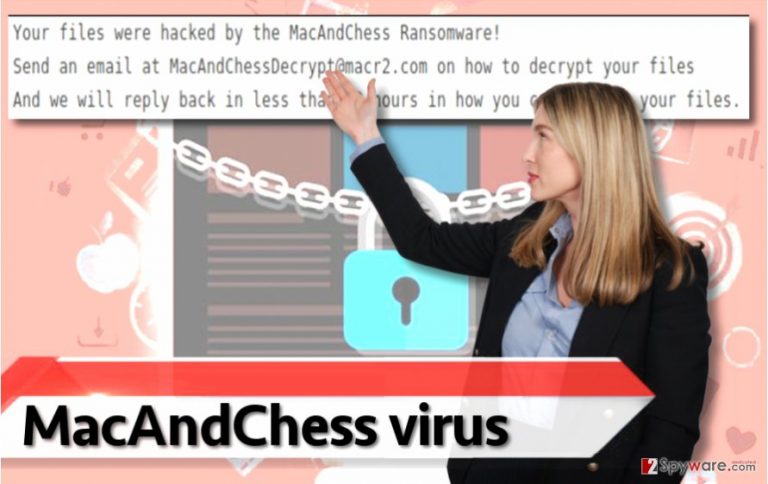
If MacAndChess ransomware attacked your PC, you need to remove the virus from the system first. For that, please use advanced virus removal tools. If you have an antivirus or anti-malware program already, do not forget to update it to its latest version before you run a system scan with it. If you do not have such program, consider installing one of the programs that our team recommends – for example, FortectIntego or SpyHunter 5Combo Cleaner. Speaking of data decryption, we must say that it is the most complicated part when dealing with consequences of MacAndChess ransomware attack. Some basic HiddenTear decryptors can help to restore files encrypted by particular HiddenTear spin-offs[5]. The most effective way to restore your files is to import them from a backup, sadly, many PC users do not consider them useful until they actually experience a ransomware attack. However, if you have a backup, remove MacAndChess ransomware with anti-malware software and start fixing the computer system right away. Before you launch your anti-malware program, read MacAndChess removal instructions provided under the article. You will need to restart your PC in a special mode so that the malware couldn’t block your security software.
Tricks that ransomware developers use to distribute malware
Although it is not entirely clear how this particular malware variant spreads, we are almost 100% sure that it spreads via mail spam. The fact that the virus is created using HiddenTear virus’ source code indicates that the virus was created by mid-level programmers. Apparently, they didn’t demonstrate excellent software development skills, therefore, they also do not use any outstanding tricks for MacAndChess distribution. Just like majority of computer viruses, these scammers masquerade the file and send it to victims via email. The infected attachment might not look dangerous at all, but do not be naive and do not open files sent by unknown senders! Scammers will try to convince you to open fake invoices, archives, documents, or JavaScript files, which will either appear to be the ransomware executive themselves or just tools that download the ransomware from a remote server. If you are extremely curious about a particular attachment, save it to your computer and scan it with anti-malware tool rather than just opening it right away.
Ways to remove MacAndChess ransomware
While technically it is possible to remove MacAndChess virus manually, we highly recommend you not even to try to do so. Of course, if you are a highly skilled programmer who knows what tools to use to detect all components of ransomware, and if you know how to configure Windows Registry entries, then it shouldn’t be too hard to detect and eliminate components of this virus manually. However, if you aren’t a skilled programmer, better rely on automatic MacAndChess removal tool, for instance, anti-spyware or anti-malware program. The reason why we do not recommend using antivirus software is that anti-malware/anti-spyware software can detect a much larger scale of potentially dangerous or malicious programs. Before you attempt to launch virus removal program, reboot your PC according to instructions provided below.
Getting rid of MacAndChess virus. Follow these steps
Manual removal using Safe Mode
Use this tutorial to remove MacAndChess ransomware virus with anti-malware program. You need to reboot your computer and run it in a specific mode.
Important! →
Manual removal guide might be too complicated for regular computer users. It requires advanced IT knowledge to be performed correctly (if vital system files are removed or damaged, it might result in full Windows compromise), and it also might take hours to complete. Therefore, we highly advise using the automatic method provided above instead.
Step 1. Access Safe Mode with Networking
Manual malware removal should be best performed in the Safe Mode environment.
Windows 7 / Vista / XP
- Click Start > Shutdown > Restart > OK.
- When your computer becomes active, start pressing F8 button (if that does not work, try F2, F12, Del, etc. – it all depends on your motherboard model) multiple times until you see the Advanced Boot Options window.
- Select Safe Mode with Networking from the list.

Windows 10 / Windows 8
- Right-click on Start button and select Settings.

- Scroll down to pick Update & Security.

- On the left side of the window, pick Recovery.
- Now scroll down to find Advanced Startup section.
- Click Restart now.

- Select Troubleshoot.

- Go to Advanced options.

- Select Startup Settings.

- Press Restart.
- Now press 5 or click 5) Enable Safe Mode with Networking.

Step 2. Shut down suspicious processes
Windows Task Manager is a useful tool that shows all the processes running in the background. If malware is running a process, you need to shut it down:
- Press Ctrl + Shift + Esc on your keyboard to open Windows Task Manager.
- Click on More details.

- Scroll down to Background processes section, and look for anything suspicious.
- Right-click and select Open file location.

- Go back to the process, right-click and pick End Task.

- Delete the contents of the malicious folder.
Step 3. Check program Startup
- Press Ctrl + Shift + Esc on your keyboard to open Windows Task Manager.
- Go to Startup tab.
- Right-click on the suspicious program and pick Disable.

Step 4. Delete virus files
Malware-related files can be found in various places within your computer. Here are instructions that could help you find them:
- Type in Disk Cleanup in Windows search and press Enter.

- Select the drive you want to clean (C: is your main drive by default and is likely to be the one that has malicious files in).
- Scroll through the Files to delete list and select the following:
Temporary Internet Files
Downloads
Recycle Bin
Temporary files - Pick Clean up system files.

- You can also look for other malicious files hidden in the following folders (type these entries in Windows Search and press Enter):
%AppData%
%LocalAppData%
%ProgramData%
%WinDir%
After you are finished, reboot the PC in normal mode.
Remove MacAndChess using System Restore
-
Step 1: Reboot your computer to Safe Mode with Command Prompt
Windows 7 / Vista / XP- Click Start → Shutdown → Restart → OK.
- When your computer becomes active, start pressing F8 multiple times until you see the Advanced Boot Options window.
-
Select Command Prompt from the list

Windows 10 / Windows 8- Press the Power button at the Windows login screen. Now press and hold Shift, which is on your keyboard, and click Restart..
- Now select Troubleshoot → Advanced options → Startup Settings and finally press Restart.
-
Once your computer becomes active, select Enable Safe Mode with Command Prompt in Startup Settings window.

-
Step 2: Restore your system files and settings
-
Once the Command Prompt window shows up, enter cd restore and click Enter.

-
Now type rstrui.exe and press Enter again..

-
When a new window shows up, click Next and select your restore point that is prior the infiltration of MacAndChess. After doing that, click Next.


-
Now click Yes to start system restore.

-
Once the Command Prompt window shows up, enter cd restore and click Enter.
Bonus: Recover your data
Guide which is presented above is supposed to help you remove MacAndChess from your computer. To recover your encrypted files, we recommend using a detailed guide prepared by 2-spyware.com security experts.If MacAndChess corrupted your files, you can try using HiddenTear decryptor, which, unfortunately, doesn’t work for all HiddenTear versions. However, this tool definitely deserves your attention. You can find its download link below. However, if you have a data backup, you won’t even need to try the decryptor – just delete the virus and use your backup.
If your files are encrypted by MacAndChess, you can use several methods to restore them:
Recover files via System Restore Point
If you are a security-minded computer user, you probably created a System Restore point in the past. Now, you can take advantage of this feature and restore files this way:
- Find an encrypted file you need to restore and right-click on it;
- Select “Properties” and go to “Previous versions” tab;
- Here, check each of available copies of the file in “Folder versions”. You should select the version you want to recover and click “Restore”.
HiddenTear Decryptor
There is a tool called HiddenTear decryptor, which helps to recover files encrypted by several HiddenTear-based viruses. You should try it: download the HiddenTear decryptor. If this tool doesn’t help you to restore .locked files, we suggest checking for updates in NoMoreRansom.org website.
Finally, you should always think about the protection of crypto-ransomwares. In order to protect your computer from MacAndChess and other ransomwares, use a reputable anti-spyware, such as FortectIntego, SpyHunter 5Combo Cleaner or Malwarebytes
How to prevent from getting ransomware
Stream videos without limitations, no matter where you are
There are multiple parties that could find out almost anything about you by checking your online activity. While this is highly unlikely, advertisers and tech companies are constantly tracking you online. The first step to privacy should be a secure browser that focuses on tracker reduction to a minimum.
Even if you employ a secure browser, you will not be able to access websites that are restricted due to local government laws or other reasons. In other words, you may not be able to stream Disney+ or US-based Netflix in some countries. To bypass these restrictions, you can employ a powerful Private Internet Access VPN, which provides dedicated servers for torrenting and streaming, not slowing you down in the process.
Data backups are important – recover your lost files
Ransomware is one of the biggest threats to personal data. Once it is executed on a machine, it launches a sophisticated encryption algorithm that locks all your files, although it does not destroy them. The most common misconception is that anti-malware software can return files to their previous states. This is not true, however, and data remains locked after the malicious payload is deleted.
While regular data backups are the only secure method to recover your files after a ransomware attack, tools such as Data Recovery Pro can also be effective and restore at least some of your lost data.
- ^ Mark Wilson. Sharing ransomware code for educational purposes is asking for trouble. BetaNews. Technology News and Analysis.
- ^ Pierluigi Paganini. Hidden Tear Ransomware is now open Source and available on GitHub. Security Affairs. Every Security Issue is Our Affair.
- ^ How Do I Decrypt Files Encrypted by Ransomware?. Ask Leo. Making Technology Work For Everyone.
- ^ Tom Spring. Spora Ransomware Offers Victims Unique Payment Options. Threatpost. The First Stop for Security News.
- ^ Jornt van der Wiel. Hidden tear and its spin offs. Securelist. Information about Viruses, Hackers and Spam.







