Maftask (Virus Removal Instructions) - updated Oct 2019
Maftask Removal Guide
What is Maftask?
Maftask is a Mac Auto Fixer-related process that prevents users from uninstalling the potentially unwanted program
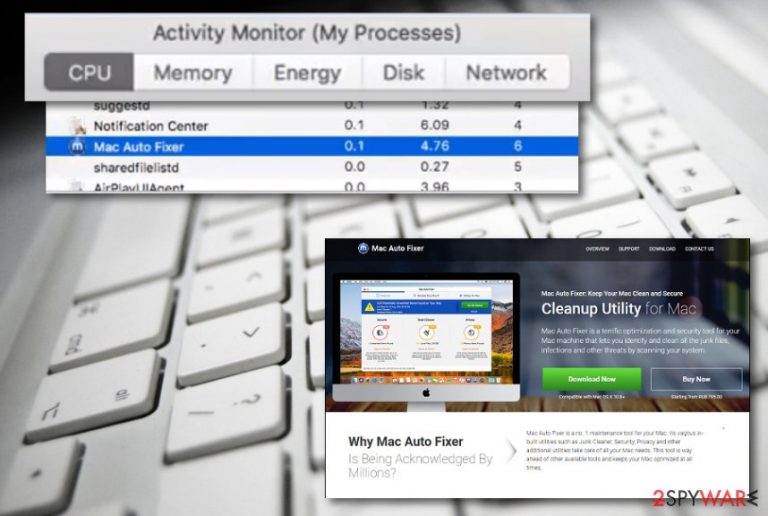
Maftask is a process that users an find running in their Activity Monitor on macOS/Mac OS X which resides in the following location /Users/test/Library/Application Support/maf/maftask.app/Contents/MacOS/maftask. While there are many background processes running on computers all time times, Maf task is the one that users should not ignore, as its existence indicates the infection of a potentially unwanted application Mac Auto Fixer.
The dubious system optimization tool has earned itself a bad name over the years, as it posses typical signs of scareware: it gets deceptively installed with freeware or fake updates and then spams users with fake notifications prompting them to buy a full version of the app. On top of that, users have been struggling to remove Maftask from Mac, and Apple forums are filling with pleads for help.[1]
Due to questionable distribution techniques and deceptive behavior, the process is often called Maftask virus. While it is not an entirely correct statement (viruses attach itself to other apps to spread further), it is understandable from the users' point of view. In short, if you are looking at how to get rid of Maftask, you should check the bottom section of this post – we provide a detailed guide.
| Name | Maftask |
|---|---|
| type | Process |
| Related software | Users who see Maftask process running are infected with Mac Auto Fixer – a potentially unwanted application that shows false positives in order to make users buy its full version |
| Location | /Users/test/Library/Application Support/maf/maftask.app/Contents/MacOS/maftask |
| Target operating system | All macOS and Mac OS X system versions that support Mac Auto Fixer app |
| Distribution | The unwanted process and its root program are usually installed unwillingly – users download it as an optional component in a software bundle that comes from a third-party site. In some cases, users may be tricked by fake updates or install the PUP intentionally while looking for legitimate system repair tools |
| Removal | FortectIntego can successfully deal with all suspicious content |
We recommend saving your money for more relevant products or services or using it on a reliable antivirus tool. In this case, if you have been experiencing bogus alerts from Maftask, the only way to stop them is by removing the rogue system tool together with this questionable process, which is the source that the software is running from.
You can remove Maftask either manually or automatically. The first option requires precision, as moving the Mac Auto Fixer to Trash is not enough. For more details, refer to the bottom section below. However, if you want a quick solution, do not delay and download automatic Maftask removal software, such as FortectIntego, or any other reputable security tool. Note that, by choosing anti-malware software, you will ensure that all the adware[2] or other potentially malicious programs are eliminated from your device.
Maftask is a component of Mac Auto Fixer, which means that you installed scareware[3] on your computer. In most of the cases, it is likely to occur without your intention, as potentially unwanted applications are usually bundled with third-party software. While it is highly recommended to refrain yourself from downloading apps from unofficial sources, sometimes users just want a particular application that does not exist on the App Store. In such a case, make sure you check the installation process carefully and get rid of any unwanted optional components offered to you during the installation.
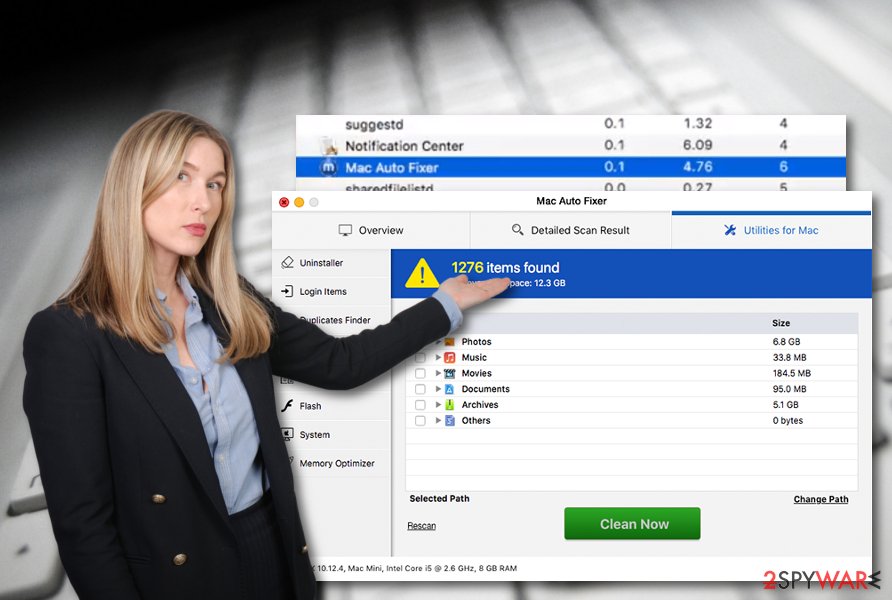
Nevertheless, Maftask virus might have also been installed after you have been tricked by fake Flash updates. This is a common technique used by malware developers in order to mislead users, claiming that Flash Player needs updating. What users end up installing, however, only becomes clear after the act. Without a doubt, some such downloads can infect your machine with nasty malware, and you might be facing much more serious ramifications, such as money loss or even identity theft.
Once on the Mac system, Maf task creates various entries, which are scattered all over the system. This particular feature is what makes Maftask removal particularly difficult, especially if users try to perform it manually. Nevertheless, if you choose such a method, below, we indicate which files you need to eliminate to get rid of this malware once and for all.
Distribution techniques of potentially suspicious content
Technology experts from Virusai.lt[4] claim that suspicious programs and their additional components infiltrate systems through various different sources. However, the most popular distribution techniques are bundled software, unprotected domains, infectious hyperlinks or third-party advertisements. You can prevent the installation of ad-supported programs and other questionable content by following this guide:
- Always have reputable antivirus protection running on your machine. Also, make sure that your software includes a safe browsing feature that will stop you every time you try to enter a suspicious domain.
- Do not use third-party downloaders or installers. Always download your programs from trusted sources (App Store, Amazon, etc.) and use the Custom configuration mode to track all incoming software.
- Avoid entering suspicious websites. If you ever see a page that looks suspicious to you, do not risk your computer's safety by entering that page as you might get infected with something more developed and dangerous than adware.
- Keep all of your apps updated. If you have any software or antivirus programs running on your system, make sure that you regularly perform all required updates, otherwise, the tools might contain errors which allow developers to infiltrate their potentially unwanted apps much easier.
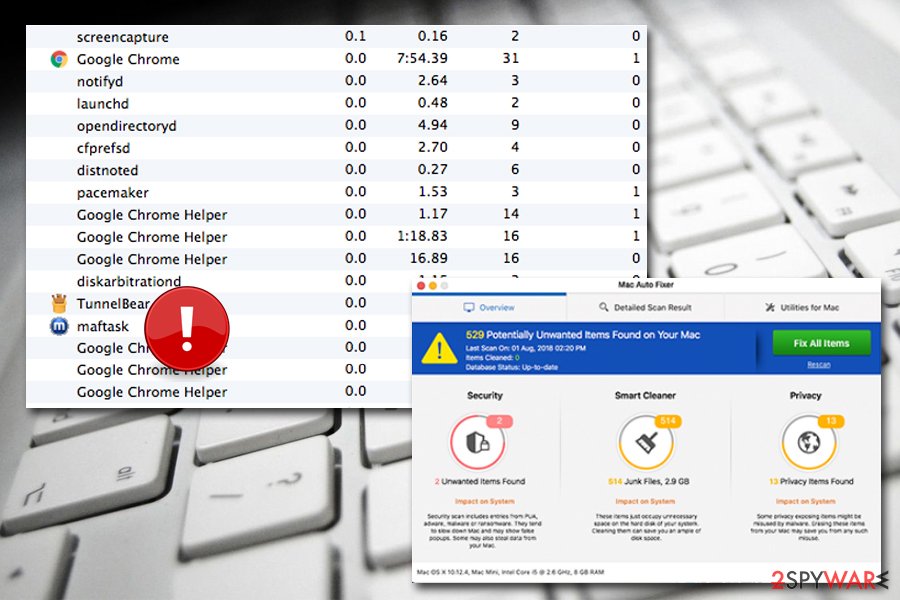
Elimination guidelines for Maftask virus on macOS and web browsers
As we have already said, Maftask is the name of a process which is responsible for launching a rogue system optimization tool known as Mac Auto Fixer. The termination of this process is necessary if you want to eliminate the system program from your machine and prevent it from bombarding false security alerts.
Maftask removal can be completed by using our below-given step-by-step guide that has been created to help users through the entire elimination process. These instructions include steps for cleaning macOS and browser apps such as Google Chrome, Mozilla Firefox, Internet Explorer, Safari. If you are choosing this method, however, you also need to get rid of the following files that are likely to reside on your system:
/Applications/Mac Auto Fixer.app
/Library/Application Support/maf
/Library/hlprmaf/mafgset.plist
/Library/LaunchAgents/com.techyutil.maftask.plist
/Library/LaunchAgents/com.techyutil.mafuninstaller.plist
/Volumes/MacAutoFixer/.hlpr/Mac Auto Fixer
/Volumes/MacAutoFixer/.hlpr/maf
~/Applications/Mac Auto Fixer.app
~/Library/Application Support/Mac Auto Fixer
~/Library/Application Support/maf
~/Library/Caches/com.techyutil.macautofixer
~/Library/Caches/com.techyutil.maftask
~/Library/Caches/com.techyutil.maftaskreviser
~/Library/Caches/com.techyutil.mafuninstaller
~/Library/Caches/com.techyutils.cleaner
~/Library/hlprmaf
~/Library/hlprmaf/mafgset.plist
~/Library/LaunchAgents/com.techyutil.maftask.plist
~/Library/LaunchAgents/com.techyutil.mafuninstaller.plist
~/Library/Logs/Mac Auto Fixer.log
~/Library/Logs/maftask.log
~/Library/Mac Auto Fixer
~/Library/Preferences/com.techyutil.macautofixer.plist
~/Library/Preferences/com.techyutil.maftask.plist
~/Library/Preferences/com.techyutil.mafuninstaller.plist
~/Library/Preferences/com.techyutils.cleaner.plist
Also, you can easily and effectively remove Maftask virus by downloading and installing reliable anti-malware equipment. Once you launch this software on your system, it will initiate a full system scan, detect all potential threats, and start performing the removal. This way you will sure that all locations in your computer are clean of adware.
You may remove virus damage with a help of FortectIntego. SpyHunter 5Combo Cleaner and Malwarebytes are recommended to detect potentially unwanted programs and viruses with all their files and registry entries that are related to them.
Getting rid of Maftask. Follow these steps
Delete from macOS
Terminate all adware-related processes from your infected Mac computer by using the below-provided helping instructions:
Remove items from Applications folder:
- From the menu bar, select Go > Applications.
- In the Applications folder, look for all related entries.
- Click on the app and drag it to Trash (or right-click and pick Move to Trash)

To fully remove an unwanted app, you need to access Application Support, LaunchAgents, and LaunchDaemons folders and delete relevant files:
- Select Go > Go to Folder.
- Enter /Library/Application Support and click Go or press Enter.
- In the Application Support folder, look for any dubious entries and then delete them.
- Now enter /Library/LaunchAgents and /Library/LaunchDaemons folders the same way and terminate all the related .plist files.

Remove from Mozilla Firefox (FF)
Remove dangerous extensions:
- Open Mozilla Firefox browser and click on the Menu (three horizontal lines at the top-right of the window).
- Select Add-ons.
- In here, select unwanted plugin and click Remove.

Reset the homepage:
- Click three horizontal lines at the top right corner to open the menu.
- Choose Options.
- Under Home options, enter your preferred site that will open every time you newly open the Mozilla Firefox.
Clear cookies and site data:
- Click Menu and pick Settings.
- Go to Privacy & Security section.
- Scroll down to locate Cookies and Site Data.
- Click on Clear Data…
- Select Cookies and Site Data, as well as Cached Web Content and press Clear.

Reset Mozilla Firefox
If clearing the browser as explained above did not help, reset Mozilla Firefox:
- Open Mozilla Firefox browser and click the Menu.
- Go to Help and then choose Troubleshooting Information.

- Under Give Firefox a tune up section, click on Refresh Firefox…
- Once the pop-up shows up, confirm the action by pressing on Refresh Firefox.

Remove from Google Chrome
You can successfully clean Google Chrome from all questionable-looking objects. This action can be completed by using these simple guidelines:
Delete malicious extensions from Google Chrome:
- Open Google Chrome, click on the Menu (three vertical dots at the top-right corner) and select More tools > Extensions.
- In the newly opened window, you will see all the installed extensions. Uninstall all the suspicious plugins that might be related to the unwanted program by clicking Remove.

Clear cache and web data from Chrome:
- Click on Menu and pick Settings.
- Under Privacy and security, select Clear browsing data.
- Select Browsing history, Cookies and other site data, as well as Cached images and files.
- Click Clear data.

Change your homepage:
- Click menu and choose Settings.
- Look for a suspicious site in the On startup section.
- Click on Open a specific or set of pages and click on three dots to find the Remove option.
Reset Google Chrome:
If the previous methods did not help you, reset Google Chrome to eliminate all the unwanted components:
- Click on Menu and select Settings.
- In the Settings, scroll down and click Advanced.
- Scroll down and locate Reset and clean up section.
- Now click Restore settings to their original defaults.
- Confirm with Reset settings.

Delete from Safari
All suspicious objects that you have not downloaded or all unexpected changes that you do not remember performing need to be permanently removed from Safari. Use these guidelines to achieve such goal:
Remove unwanted extensions from Safari:
- Click Safari > Preferences…
- In the new window, pick Extensions.
- Select the unwanted extension and select Uninstall.

Clear cookies and other website data from Safari:
- Click Safari > Clear History…
- From the drop-down menu under Clear, pick all history.
- Confirm with Clear History.

Reset Safari if the above-mentioned steps did not help you:
- Click Safari > Preferences…
- Go to Advanced tab.
- Tick the Show Develop menu in menu bar.
- From the menu bar, click Develop, and then select Empty Caches.

After uninstalling this potentially unwanted program (PUP) and fixing each of your web browsers, we recommend you to scan your PC system with a reputable anti-spyware. This will help you to get rid of Maftask registry traces and will also identify related parasites or possible malware infections on your computer. For that you can use our top-rated malware remover: FortectIntego, SpyHunter 5Combo Cleaner or Malwarebytes.
How to prevent from getting mac viruses
Protect your privacy – employ a VPN
There are several ways how to make your online time more private – you can access an incognito tab. However, there is no secret that even in this mode, you are tracked for advertising purposes. There is a way to add an extra layer of protection and create a completely anonymous web browsing practice with the help of Private Internet Access VPN. This software reroutes traffic through different servers, thus leaving your IP address and geolocation in disguise. Besides, it is based on a strict no-log policy, meaning that no data will be recorded, leaked, and available for both first and third parties. The combination of a secure web browser and Private Internet Access VPN will let you browse the Internet without a feeling of being spied or targeted by criminals.
No backups? No problem. Use a data recovery tool
If you wonder how data loss can occur, you should not look any further for answers – human errors, malware attacks, hardware failures, power cuts, natural disasters, or even simple negligence. In some cases, lost files are extremely important, and many straight out panic when such an unfortunate course of events happen. Due to this, you should always ensure that you prepare proper data backups on a regular basis.
If you were caught by surprise and did not have any backups to restore your files from, not everything is lost. Data Recovery Pro is one of the leading file recovery solutions you can find on the market – it is likely to restore even lost emails or data located on an external device.
- ^ danismellybelly. how to fully get rid of a virus-maftask. Apple discussions. Forums.
- ^ Adware. Wikipedia. The free encyclopedia.
- ^ Scareware. Techopedia. Where IT and Business Meet.
- ^ Virusai.lt. Virusai. Spyware and security news.
