Mancros+AI4939 ransomware / virus (Removal Guide) - Recovery Instructions Included
Mancros+AI4939 virus Removal Guide
What is Mancros+AI4939 ransomware virus?
New locksreen virus Mancros+AI4939 threatens to delete antivirus
Mancros+AI4939 ransomware is a new screelocker virus [1] which cyber security experts detected spreading as MancrosAI4939(1).exe file. When scanned with security software, the file typically comes up as Gen:Variant.Strictor.129956. This code stands for a very malicious cyber infection, most likely embedded with a complex rootkit technology [2] which allows it to hide its obfuscated files in remote corners of the infected computer system and evade elimination. While malware executables hide in the shadows, its ransom note is put on display for the victims to see. It pops-up on a lock screen immediately after the malicious script is run on the target computer. In the brief message, the criminals lay down their rules and demand victims to send 50 dollars to their Bitcoin wallet account. The extortionists threaten the victims with “trashing” their PCs irreversibly if they don’t receive the payment within 4 days after ransomware infiltration. The same fate is intended for the devices whose owners attempt to close, kill, remove the malware or try decrypting the encrypted files with some third-party decryption utilities. On top of it all, this ransomware is supposedly designed to delete or corrupt MalwareBytes, G-Data, AVG, Bullguard and other antivirus software to prevent obliteration. Since this parasite is still new and underinvestigated, we can’t tell if these claims are true. Nevertheless, you should not give in to panic and simply refuse to co-operate with the criminals, especially when the Bitcoin address they indicate for ransom transfer is not even active. Backup the encrypted files for future decryption and use alternative antivirus software such as FortectIntego to decontaminate the virus and remove Mancros+AI4939 components from your PC to prevent further damage.
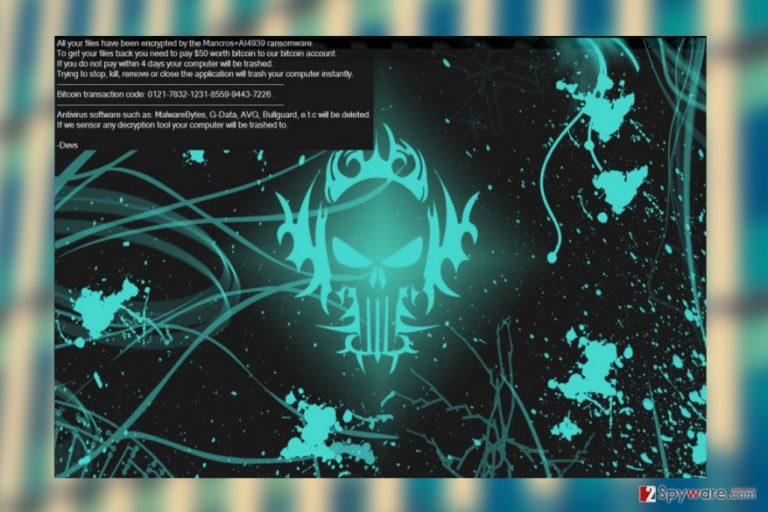
The amount of screenlocker viruses is growing rapidly these days as they offer an easy way for the criminals to frighten inexperienced users and swindle away their money. Screenlockers simply blocks the computers, so any information that might be stored on the affected devices becomes virtually inaccessible. Luckily, most of such viruses are either made as a joke or simply rely on scare tactics to generate profit, while having no impact on the files. In such cases, exiting the lock screen is enough to get back to regular business. In their essence, screenlockers are less dangerous than their encryption-based counterparts, so there is always a better chance to recover files in case of such virus attack. Our experts have a couple of suggestions prepared for users who may not know how to terminate lock screens and proceed to Mancros+AI4939 removal. You will find them below.

Ransomware distribution is still a mystery
Mancros+AI4939 has just been discovered, so we are still missing information about a lot of its aspects including distribution. In such cases, we can only rely on the general knowledge about ransomware. Typical tendencies in this family of cyber infections show that malicious programs enter computers with the help of Trojans, exploit kits or are simply downloaded by the users as email attachments. Mancros+AI4939 developers may employ some if not all of these techniques to spread the malware around. So, you can never know when and from what direction this virus is going to hit. In order to protect yourself, keep data backups and regularly replenish them with new files from your PC.
Ideas on fixing Mancros+AI4939 affected PC
Mancros+AI4939 removal is a self-explanatory step which everyone should perform in case they have been infected with this nasty parasite. But after the elimination is complete, there come a bunch of problems which cannot be left unattended. For instance, your Windows registry may be cluttered with useless or malicious entries which could potentially help the lock screen to bounce back if not removed from the registry list. Thus, make sure you use reputable antivirus software and registry cleaners to remove all undesirable virus components from your PC for good.
Getting rid of Mancros+AI4939 virus. Follow these steps
Manual removal using Safe Mode
Mancros+AI4939 lock screen may be bypassed by booting your computer in Safe Mode. Here is how to enable this mode:
Important! →
Manual removal guide might be too complicated for regular computer users. It requires advanced IT knowledge to be performed correctly (if vital system files are removed or damaged, it might result in full Windows compromise), and it also might take hours to complete. Therefore, we highly advise using the automatic method provided above instead.
Step 1. Access Safe Mode with Networking
Manual malware removal should be best performed in the Safe Mode environment.
Windows 7 / Vista / XP
- Click Start > Shutdown > Restart > OK.
- When your computer becomes active, start pressing F8 button (if that does not work, try F2, F12, Del, etc. – it all depends on your motherboard model) multiple times until you see the Advanced Boot Options window.
- Select Safe Mode with Networking from the list.

Windows 10 / Windows 8
- Right-click on Start button and select Settings.

- Scroll down to pick Update & Security.

- On the left side of the window, pick Recovery.
- Now scroll down to find Advanced Startup section.
- Click Restart now.

- Select Troubleshoot.

- Go to Advanced options.

- Select Startup Settings.

- Press Restart.
- Now press 5 or click 5) Enable Safe Mode with Networking.

Step 2. Shut down suspicious processes
Windows Task Manager is a useful tool that shows all the processes running in the background. If malware is running a process, you need to shut it down:
- Press Ctrl + Shift + Esc on your keyboard to open Windows Task Manager.
- Click on More details.

- Scroll down to Background processes section, and look for anything suspicious.
- Right-click and select Open file location.

- Go back to the process, right-click and pick End Task.

- Delete the contents of the malicious folder.
Step 3. Check program Startup
- Press Ctrl + Shift + Esc on your keyboard to open Windows Task Manager.
- Go to Startup tab.
- Right-click on the suspicious program and pick Disable.

Step 4. Delete virus files
Malware-related files can be found in various places within your computer. Here are instructions that could help you find them:
- Type in Disk Cleanup in Windows search and press Enter.

- Select the drive you want to clean (C: is your main drive by default and is likely to be the one that has malicious files in).
- Scroll through the Files to delete list and select the following:
Temporary Internet Files
Downloads
Recycle Bin
Temporary files - Pick Clean up system files.

- You can also look for other malicious files hidden in the following folders (type these entries in Windows Search and press Enter):
%AppData%
%LocalAppData%
%ProgramData%
%WinDir%
After you are finished, reboot the PC in normal mode.
Remove Mancros+AI4939 using System Restore
If the first method did not help you get rid of the lock screen, try terminating the process via Task Manager. Just locate the MancrosAI4939(1).exe in the running processes list, select it and click End Task. You may also follow the following steps to perform System Restore.
-
Step 1: Reboot your computer to Safe Mode with Command Prompt
Windows 7 / Vista / XP- Click Start → Shutdown → Restart → OK.
- When your computer becomes active, start pressing F8 multiple times until you see the Advanced Boot Options window.
-
Select Command Prompt from the list

Windows 10 / Windows 8- Press the Power button at the Windows login screen. Now press and hold Shift, which is on your keyboard, and click Restart..
- Now select Troubleshoot → Advanced options → Startup Settings and finally press Restart.
-
Once your computer becomes active, select Enable Safe Mode with Command Prompt in Startup Settings window.

-
Step 2: Restore your system files and settings
-
Once the Command Prompt window shows up, enter cd restore and click Enter.

-
Now type rstrui.exe and press Enter again..

-
When a new window shows up, click Next and select your restore point that is prior the infiltration of Mancros+AI4939. After doing that, click Next.


-
Now click Yes to start system restore.

-
Once the Command Prompt window shows up, enter cd restore and click Enter.
Bonus: Recover your data
Guide which is presented above is supposed to help you remove Mancros+AI4939 from your computer. To recover your encrypted files, we recommend using a detailed guide prepared by 2-spyware.com security experts.If your files are encrypted by Mancros+AI4939, you can use several methods to restore them:
Finally, you should always think about the protection of crypto-ransomwares. In order to protect your computer from Mancros+AI4939 and other ransomwares, use a reputable anti-spyware, such as FortectIntego, SpyHunter 5Combo Cleaner or Malwarebytes
How to prevent from getting ransomware
Access your website securely from any location
When you work on the domain, site, blog, or different project that requires constant management, content creation, or coding, you may need to connect to the server and content management service more often. The best solution for creating a tighter network could be a dedicated/fixed IP address.
If you make your IP address static and set to your device, you can connect to the CMS from any location and do not create any additional issues for the server or network manager that needs to monitor connections and activities. VPN software providers like Private Internet Access can help you with such settings and offer the option to control the online reputation and manage projects easily from any part of the world.
Recover files after data-affecting malware attacks
While much of the data can be accidentally deleted due to various reasons, malware is one of the main culprits that can cause loss of pictures, documents, videos, and other important files. More serious malware infections lead to significant data loss when your documents, system files, and images get encrypted. In particular, ransomware is is a type of malware that focuses on such functions, so your files become useless without an ability to access them.
Even though there is little to no possibility to recover after file-locking threats, some applications have features for data recovery in the system. In some cases, Data Recovery Pro can also help to recover at least some portion of your data after data-locking virus infection or general cyber infection.
- ^ Ransomware– not only file encryption. Checkpoint. Check Point Software Blog.
- ^ Michael Kassner. 10+ things you should know about rootkits. Techrepublic. News, Tips, and Advice for Technology Professionals.







