Marketgid.com ads (Virus Removal Instructions) - Chrome, Firefox, IE, Edge
Marketgid.com ads Removal Guide
What is Marketgid.com ads?
Clicking Marketgid.com ads might be dangerous activity
Marketgid.com is an official website of a Russian advertising network. It helps companies and businesses to promote their services and products or increase the traffic to websites. However, computer users complain about tons of aggressive ads from this network bombarding their web browsers. Indeed, suspicious Marketgid.com ads might flood the browser with commercial offers to buy various products, try suspicious dieting tips, visit adult-themed websites or suggest checking computer’s security. The main reason why these ads keep popping up on the screen is adware infection. Adware is a potentially unwanted application that is designed to deliver an excessive amount of commercial content to the affected web browser. It might provide pop-ups, banners, in-text ads or redirect to shady promotional domains. Undoubtedly, such behavior has an adverse impact on browsing quality. But these activities may also pose a danger to your computer. Marketgid.com redirect tendencies are worrying because even one unintentional click might lead to infected or phishing website. Nevertheless, you can try your best to avoid clicking ads; you cannot run away from sudden redirects. This activity might be triggered out of sudden, or when you start typing necessary URL address.
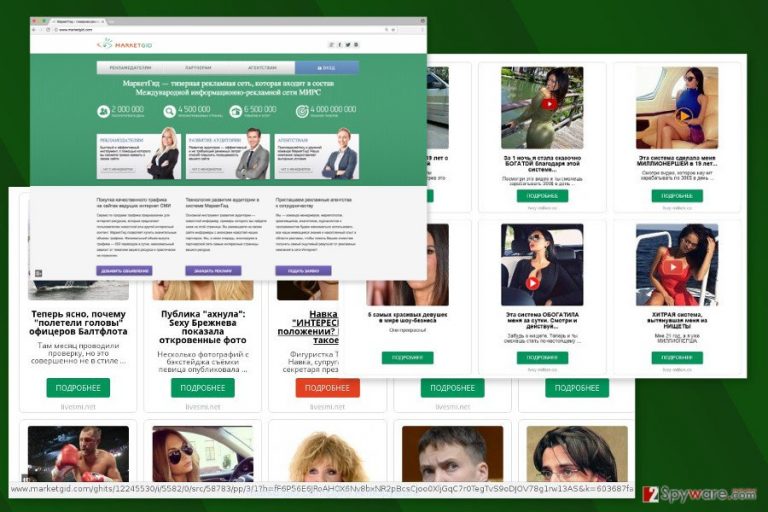
Marketgid.com removal should be considered for two main reasons: delivering intrusive online ads and tracking information. These two activities are closely related because aggregated data allows creating personalized ads and receive more clicks from users. It’s important because it’s the main way how authors of adware generate revenue.[1] This potentially unwanted application mostly collects browsing-related information, such as recent search queries, visited websites, clicked ads, IP address, and similar details. However, this application might also be interested in some of the personally identifiable data, for instance, you name, address or phone number. The main reason why such information is collected is wide marketing possibilities. Apart from delivering tons of Marketgid ads to your browser, this advertising network might use other marketing channels to reach you and suggest purchasing numerous products or services. Thus, your inbox might be filled with newsletters from online shops, or you might receive a call from some sales person. Nevertheless, this aggressive marketing strategy is annoying; data tracking might end up with privacy-related issues as well. If aggregated data ended up in the hands of cyber criminals, it would be definitely used against you. Hence, to protect your privacy, you have to scan the computer with FortectIntego or another anti-malware program as soon as the first ads start showing up. It helps to remove Marketgid.com together with its all components.
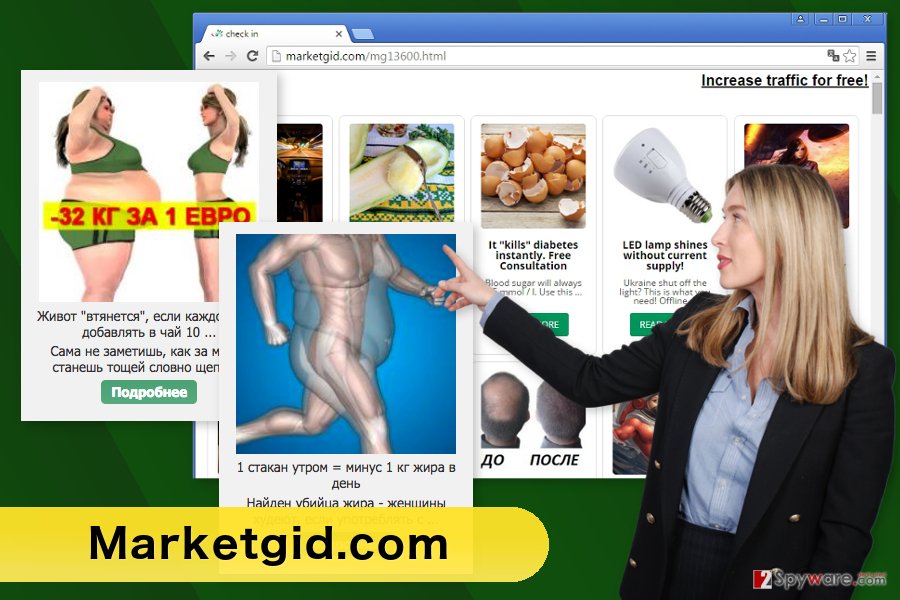
Careless software installation may lead to adware attack
So-called Marketgid.com virus spreads as an optional component in software packages. This program might be presented as a useful tool and suggested to install together with shareware of freeware. Users, who install new programs carelessly, might install lots of PUPs. The majority of people install programs using “Quick” or “Standard” settings. The problem is that they do not openly inform about included third-party software and install them by default. Thus, you are still wondering how Marketgid.com hijack has happened; we can guess that it had happened because of incorrect installation of freeware. Do not make the same mistake ever again. Next time opt for Advanced/Custom installation[2] and prevent PUPs from stepping to your PC by unticking pre-selected entries.
Marketgid.com adware removal instructions
Marketgid.com removal might be performed either manually or automatically. If you prefer to find and delete all adware-related entries on your own, do not hesitate and follow the instructions down below. Make sure that you delete all suspicious components and don’t forget to reset web browsers to delete tracking cookies. However, automatic elimination option is simpler. You have to choose anti-malware program, install it and scan the system with an updated tool. Your preferred security tool will remove Marketgid.com for you.
You may remove virus damage with a help of FortectIntego. SpyHunter 5Combo Cleaner and Malwarebytes are recommended to detect potentially unwanted programs and viruses with all their files and registry entries that are related to them.
Getting rid of Marketgid.com ads. Follow these steps
Uninstall from Windows
These manual removal instructions will help you to investigate the system and delete all adware-related components.
Instructions for Windows 10/8 machines:
- Enter Control Panel into Windows search box and hit Enter or click on the search result.
- Under Programs, select Uninstall a program.

- From the list, find the entry of the suspicious program.
- Right-click on the application and select Uninstall.
- If User Account Control shows up, click Yes.
- Wait till uninstallation process is complete and click OK.

If you are Windows 7/XP user, proceed with the following instructions:
- Click on Windows Start > Control Panel located on the right pane (if you are Windows XP user, click on Add/Remove Programs).
- In Control Panel, select Programs > Uninstall a program.

- Pick the unwanted application by clicking on it once.
- At the top, click Uninstall/Change.
- In the confirmation prompt, pick Yes.
- Click OK once the removal process is finished.
Delete from macOS
Follow the steps below to get rid of the adware.
Remove items from Applications folder:
- From the menu bar, select Go > Applications.
- In the Applications folder, look for all related entries.
- Click on the app and drag it to Trash (or right-click and pick Move to Trash)

To fully remove an unwanted app, you need to access Application Support, LaunchAgents, and LaunchDaemons folders and delete relevant files:
- Select Go > Go to Folder.
- Enter /Library/Application Support and click Go or press Enter.
- In the Application Support folder, look for any dubious entries and then delete them.
- Now enter /Library/LaunchAgents and /Library/LaunchDaemons folders the same way and terminate all the related .plist files.

Remove from Microsoft Edge
After the hijack, you have to take care of Microsoft Edge by removing suspicious extensions and resetting it.
Delete unwanted extensions from MS Edge:
- Select Menu (three horizontal dots at the top-right of the browser window) and pick Extensions.
- From the list, pick the extension and click on the Gear icon.
- Click on Uninstall at the bottom.

Clear cookies and other browser data:
- Click on the Menu (three horizontal dots at the top-right of the browser window) and select Privacy & security.
- Under Clear browsing data, pick Choose what to clear.
- Select everything (apart from passwords, although you might want to include Media licenses as well, if applicable) and click on Clear.

Restore new tab and homepage settings:
- Click the menu icon and choose Settings.
- Then find On startup section.
- Click Disable if you found any suspicious domain.
Reset MS Edge if the above steps did not work:
- Press on Ctrl + Shift + Esc to open Task Manager.
- Click on More details arrow at the bottom of the window.
- Select Details tab.
- Now scroll down and locate every entry with Microsoft Edge name in it. Right-click on each of them and select End Task to stop MS Edge from running.

If this solution failed to help you, you need to use an advanced Edge reset method. Note that you need to backup your data before proceeding.
- Find the following folder on your computer: C:\\Users\\%username%\\AppData\\Local\\Packages\\Microsoft.MicrosoftEdge_8wekyb3d8bbwe.
- Press Ctrl + A on your keyboard to select all folders.
- Right-click on them and pick Delete

- Now right-click on the Start button and pick Windows PowerShell (Admin).
- When the new window opens, copy and paste the following command, and then press Enter:
Get-AppXPackage -AllUsers -Name Microsoft.MicrosoftEdge | Foreach {Add-AppxPackage -DisableDevelopmentMode -Register “$($_.InstallLocation)\\AppXManifest.xml” -Verbose

Instructions for Chromium-based Edge
Delete extensions from MS Edge (Chromium):
- Open Edge and click select Settings > Extensions.
- Delete unwanted extensions by clicking Remove.

Clear cache and site data:
- Click on Menu and go to Settings.
- Select Privacy, search and services.
- Under Clear browsing data, pick Choose what to clear.
- Under Time range, pick All time.
- Select Clear now.

Reset Chromium-based MS Edge:
- Click on Menu and select Settings.
- On the left side, pick Reset settings.
- Select Restore settings to their default values.
- Confirm with Reset.

Remove from Mozilla Firefox (FF)
From the list of extensions, you have to remove all suspicious entries that might be related to Marketgid.com virus. It's important to reset Mozilla Firefox too.
Remove dangerous extensions:
- Open Mozilla Firefox browser and click on the Menu (three horizontal lines at the top-right of the window).
- Select Add-ons.
- In here, select unwanted plugin and click Remove.

Reset the homepage:
- Click three horizontal lines at the top right corner to open the menu.
- Choose Options.
- Under Home options, enter your preferred site that will open every time you newly open the Mozilla Firefox.
Clear cookies and site data:
- Click Menu and pick Settings.
- Go to Privacy & Security section.
- Scroll down to locate Cookies and Site Data.
- Click on Clear Data…
- Select Cookies and Site Data, as well as Cached Web Content and press Clear.

Reset Mozilla Firefox
If clearing the browser as explained above did not help, reset Mozilla Firefox:
- Open Mozilla Firefox browser and click the Menu.
- Go to Help and then choose Troubleshooting Information.

- Under Give Firefox a tune up section, click on Refresh Firefox…
- Once the pop-up shows up, confirm the action by pressing on Refresh Firefox.

Remove from Google Chrome
In order to delete Marketgid.com components entirely, you have to uninstall suspicious browser extensions (if there are any installed without your knowledge) and reset Google Chrome.
Delete malicious extensions from Google Chrome:
- Open Google Chrome, click on the Menu (three vertical dots at the top-right corner) and select More tools > Extensions.
- In the newly opened window, you will see all the installed extensions. Uninstall all the suspicious plugins that might be related to the unwanted program by clicking Remove.

Clear cache and web data from Chrome:
- Click on Menu and pick Settings.
- Under Privacy and security, select Clear browsing data.
- Select Browsing history, Cookies and other site data, as well as Cached images and files.
- Click Clear data.

Change your homepage:
- Click menu and choose Settings.
- Look for a suspicious site in the On startup section.
- Click on Open a specific or set of pages and click on three dots to find the Remove option.
Reset Google Chrome:
If the previous methods did not help you, reset Google Chrome to eliminate all the unwanted components:
- Click on Menu and select Settings.
- In the Settings, scroll down and click Advanced.
- Scroll down and locate Reset and clean up section.
- Now click Restore settings to their original defaults.
- Confirm with Reset settings.

Delete from Safari
These instructions will help you to terminate virus from the browser and enjoy browsing the web again.
Remove unwanted extensions from Safari:
- Click Safari > Preferences…
- In the new window, pick Extensions.
- Select the unwanted extension and select Uninstall.

Clear cookies and other website data from Safari:
- Click Safari > Clear History…
- From the drop-down menu under Clear, pick all history.
- Confirm with Clear History.

Reset Safari if the above-mentioned steps did not help you:
- Click Safari > Preferences…
- Go to Advanced tab.
- Tick the Show Develop menu in menu bar.
- From the menu bar, click Develop, and then select Empty Caches.

After uninstalling this potentially unwanted program (PUP) and fixing each of your web browsers, we recommend you to scan your PC system with a reputable anti-spyware. This will help you to get rid of Marketgid.com registry traces and will also identify related parasites or possible malware infections on your computer. For that you can use our top-rated malware remover: FortectIntego, SpyHunter 5Combo Cleaner or Malwarebytes.
How to prevent from getting adware
Protect your privacy – employ a VPN
There are several ways how to make your online time more private – you can access an incognito tab. However, there is no secret that even in this mode, you are tracked for advertising purposes. There is a way to add an extra layer of protection and create a completely anonymous web browsing practice with the help of Private Internet Access VPN. This software reroutes traffic through different servers, thus leaving your IP address and geolocation in disguise. Besides, it is based on a strict no-log policy, meaning that no data will be recorded, leaked, and available for both first and third parties. The combination of a secure web browser and Private Internet Access VPN will let you browse the Internet without a feeling of being spied or targeted by criminals.
No backups? No problem. Use a data recovery tool
If you wonder how data loss can occur, you should not look any further for answers – human errors, malware attacks, hardware failures, power cuts, natural disasters, or even simple negligence. In some cases, lost files are extremely important, and many straight out panic when such an unfortunate course of events happen. Due to this, you should always ensure that you prepare proper data backups on a regular basis.
If you were caught by surprise and did not have any backups to restore your files from, not everything is lost. Data Recovery Pro is one of the leading file recovery solutions you can find on the market – it is likely to restore even lost emails or data located on an external device.
- ^ Alexandra Ossola. How Annoying Adware Makes Companies Money. Vocativ. News From The Deep Web.
- ^ Chris Hoffman. How to Avoid Installing Junk Programs When Downloading Free Software. How-To Geek. For Geeks, By Geeks.
