Massive Engine.exe virus (Free Guide) - Chrome, Firefox, IE, Edge
Massive Engine.exe virus Removal Guide
What is Massive Engine.exe virus?
Massive Engine.exe: a PC virus that causes high resource usage on Windows machines
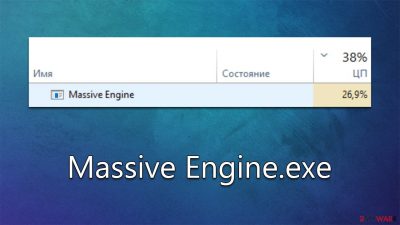
Massive Engine.exe is a malicious piece of software that is used to install and execute a cryptocurrency miner on systems running Microsoft Windows. It has unfortunately been discovered recently that this malware is masquerading as an adblocker by the name of “Adblock Fast for Windows,” making it difficult for users to identify and take action against it.
The malicious code is designed to use the infected device's computing resources to generate cryptocurrency, specifically Monero – a popular privacy-focused digital currency. This process is known as mining and it can take up a significant amount of system resources, severely affecting the performance of the computer. Users reported that the CPU usage of the Massive Engine.exe file has spiked significantly at any time whenever Windows is running, whether it is actively being used or not.
If you have spotted that Massive Engine.exe is running in the background and is taking a huge portion of your CPU or another hardware resource, you should immediately address this issue and remove related malware from your system using the instructions we provide below.
| Name | Massive Engine.exe |
| Type | Crypto-miner |
| Related software | Adblock Fast for Windows |
| Distribution | Third-party websites, malicious files, software cracks, drive-by downloads, etc. |
| Location | C:\Users\root\Programs\Adblock |
| Removal | Perform a full system scan with SpyHunter 5Combo Cleaner and clean leftover files as per instructions below |
| System fix | After you are sure that all malware is removed from your system, make sure you repair damaged system files with FortectIntego repair utility |
Browser extensions, Adblockers, and cryptominers
Browser extensions are a great way to customize and improve your web browsing experience. They allow you to add features and functionality that weren't available before, such as ad blockers, password managers, bookmarking tools, and more.
Ad-blockers, in particular, have become one of the “must-have” attributes when it comes to add-ons that many people choose to have installed, as they stop annoying ads and pop-ups from appearing on various websites they browse. However, it is important to note that each piece of software you let into your device may make it vulnerable.
While there are plenty of legitimate adblockers, fake ones are nothing new – we have already discussed Total Blocker, Free Ad Blocker Pro, AdBlock 360, and many others. The mentioned apps usually focus on inserting their own ads into websites users browse instead of blocking them, and Adblock Fast for Windows differs in this regard.
Usually, people get infected with Massive Engine.exe cryptominer after they install Adblock Fast for Windows as an extension. These are often downloaded from insecure third-party websites, so watching out for reputable sources when downloading software is extremely important.
Once installed, the extension downloads and installs several components of the miner and begins its malicious operations, causing major disruptions to those affected, although it is not the only way it may be damaging.
Dangers of cryptominers
One of the main issues with crypto-mining software is that it uses a lot of computer resources (usually CPU). Those infected with the Massive Engine.exe virus reported that their CPU constantly spiked at around 40-50%, which is not the worst out there, as some miners could consume up to 100%, but could be significant enough to greatly impact computer performance, especially when other resource-heavy tasks are loaded.
As a result, those infected could encounter several symptoms when using their devices, which include:
- Stuttering and lagging when playing games or watching HD videos
- Excessive computer heat and noise
- Slow operation of the system: long times to open or close programs, websites taking too long to respond, etc.
It is important to note that Massive Engine .exe is not only an environmental hazard due to its excessive hardware resource consumption, but it can also be used for other malicious purposes such as data theft, denial-of-service attacks, or even ransomware distribution.
Besides, malware is often bundled with other threats, so there is a high chance that other malicious software is installed on your system as well. For the most effective removal of malware, please follow the instructions below.
Remove Massive Engine.exe virus
If you want to make sure that your system is no longer abused by a crypto-miner, you should follow the detailed instructions below that will guide you through the removal process of this particular threat. Likewise, the last step will ensure that no other malware is present on your system that you know nothing about.
1. Remove Adblock Fast for Windows extension
Your first task is to remove the browser extension that is related to the virus – Adblock Fast, so look for its entry on the used browsers:
Google Chrome
- Open Google Chrome, click on the Menu (three vertical dots at the top-right corner) and select More tools > Extensions.
- In the newly opened window, you will see all the installed extensions. Uninstall all the suspicious plugins that might be related to the unwanted program by clicking Remove.
![Remove extensions from Chrome Remove extensions from Chrome]()
Mozilla Firefox
- Open Mozilla Firefox browser and click on the Menu (three horizontal lines at the top-right of the window).
- Select Add-ons.
- In here, select unwanted plugin and click Remove.
![Remove extensions from Firefox Remove extensions from Firefox]()
MS Edge
- Open Edge and click select Settings > Extensions.
- Delete unwanted extensions by clicking Remove.
![Remove extensions from Chromium Edge Remove extensions from Chromium Edge]()
Safari
- Click Safari > Preferences…
- In the new window, pick Extensions.
- Select the unwanted extension and select Uninstall.
![Remove extensions from Safari Remove extensions from Safari]()
2. Clean browser caches and leftover files
Your second also extremely important task is to clear the browser caches, as some of the malicious files and trackers may reside there. To do so, you can employ an automatic PC maintenance utility FortectIntego or perform the steps manually:
Google Chrome
- Click on Menu and pick Settings.
- Under Privacy and security, select Clear browsing data.
- Select Browsing history, Cookies and other site data, as well as Cached images and files.
- Click Clear data.
![Clear cache and web data from Chrome Clear cache and web data from Chrome]()
Mozilla Firefox
- Click Menu and pick Options.
- Go to Privacy & Security section.
- Scroll down to locate Cookies and Site Data.
- Click on Clear Data…
- Select Cookies and Site Data, as well as Cached Web Content and press Clear.
![Clear cookies and site data from Firefox Clear cookies and site data from Firefox]()
MS Edge
- Click on Menu and go to Settings.
- Select Privacy and services.
- Under Clear browsing data, pick Choose what to clear.
- Under Time range, pick All time.
- Select Clear now.
![Clear browser data from Chroum Edge Clear browser data from Chroum Edge]()
Safari
- Click Safari > Clear History…
- From the drop-down menu under Clear, pick all history.
- Confirm with Clear History.
![Clear cookies and website data from Safari Clear cookies and website data from Safari]()
Finally, go to the following location on your system and delete the following entry:
C:\Users\root\Programs\Adblock
3. Scan for malware
To scan Windows for malware, you can use an antivirus or anti-malware software, such as SpyHunter 5Combo Cleaner or Malwarebytes. It will check your computer to see if any harmful programs are present and remove them if it finds any. When it comes to computer threats, it security software is your first line of defense, so it is important you have it running at all times and update it regularly to ensure it is using the latest definitions.
Virus avoidance tips
It is essential that users take steps to protect themselves against this threat and other forms of malicious software. They should ensure that their systems are protected by reliable antivirus and anti-malware solutions, avoid downloading content or files from untrusted sources and be wary of suspicious links and emails. Taking these precautions can help keep your system secure from the threat of Massive Engine.exe and other similar malicious programs.
How to prevent from getting browser plugins
Stream videos without limitations, no matter where you are
There are multiple parties that could find out almost anything about you by checking your online activity. While this is highly unlikely, advertisers and tech companies are constantly tracking you online. The first step to privacy should be a secure browser that focuses on tracker reduction to a minimum.
Even if you employ a secure browser, you will not be able to access websites that are restricted due to local government laws or other reasons. In other words, you may not be able to stream Disney+ or US-based Netflix in some countries. To bypass these restrictions, you can employ a powerful Private Internet Access VPN, which provides dedicated servers for torrenting and streaming, not slowing you down in the process.
Data backups are important – recover your lost files
Ransomware is one of the biggest threats to personal data. Once it is executed on a machine, it launches a sophisticated encryption algorithm that locks all your files, although it does not destroy them. The most common misconception is that anti-malware software can return files to their previous states. This is not true, however, and data remains locked after the malicious payload is deleted.
While regular data backups are the only secure method to recover your files after a ransomware attack, tools such as Data Recovery Pro can also be effective and restore at least some of your lost data.








