AdBlock 360 adware (virus) - Free Instructions
AdBlock 360 adware Removal Guide
What is AdBlock 360 adware?
AdBlock 360 is a potentially unwanted application that is deemed as an ad-blocker
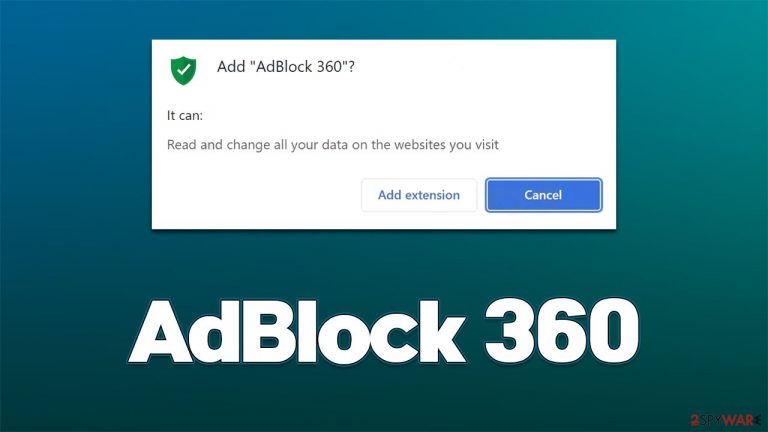
AdBlock 360 is an adware-type program that would insert ads into various websites when users browse the web on Google Chrome, Mozilla Firefox, MS Edge, or another web browser. Initially, it is advertised as a browser extension that can block ads, and it might be one of the main reasons why people install it intentionally. In other cases, people might be tricked into doing so when dealing with freeware installers from third parties.
Adware is also known to use various trackers in order to collect user data about their browsing activities, which might put privacy at risk. It goes without saying that ad-blockers should not insert pop-ups, deals, banners, coupons, and other intrusive commercial content into websites, as it completely defeats the purpose of the extension.
In this article, we will provide a detailed guide on how to remove the AdBlock 360 adware from your system effectively and check it for other infections. Likewise, we provide useful tips on how to avoid getting infected with potentially unwanted and malicious software in the future.
| Name | AdBlock 360 |
|---|---|
| Type | Adware |
| Distribution | Software bundling, malicious ads, redirects from other websites |
| Symptoms | Unknown extension of program installed on the browser or system; intrusive ads; redirects to potentially dangerous websites; altered search results and sponsored links, etc. |
| Dangers | Redirects to malicious websites can result in intrusive notifications, personal information disclosure to cybercriminals, financial losses, installation of other potentially unwanted programs/malware |
| removal | You can use a manual guide to remove the potentially unwanted browser extension and then perform a full system scan with SpyHunter 5Combo Cleaner to check for other threats |
| Other tips | Delete web caches and other data from your browsers to protect your privacy and prevent information leaks. You can do that quicker with FortectIntego |
How does AdBlock 360 spread?
Some users might install adware apps fully intentionally, although they are unaware of the underlying, unwanted activity that such software employs once installed on the system. Quite often, users notice intrusive ad campaigns as soon as they implement the PUP, along with the fact that they are more prone to encountering phishing, scam, spoofing,[1] and similar sites. To avoid this, always read up about the unknown application you are going to install – read user feedback.
To avoid unintentional installation of potentially unwanted applications, you should always pay close attention to the installation process of freeware from third-party sources. It was long proven that almost all third party software distribution websites bundle software, so it is important to pay close attention to the installation steps, such as:
- Always pick Advanced or Custom instead of Recommended settings when such option is provided;
- Remove all the ticks from pre-ticked checkboxes that would allow installation of optional components;
- Read the fine print and quickly check ToS/Privacy Policy sections;
- Watch out for buttons that were misplaced, e.g., the “Skip offer” are intentionally placed on the right side of the window where users associate it with the “Next” button;
- Never rush through steps and read the instructions carefully.
Finally, make sure that your system is protected with powerful anti-malware software, such as SpyHunter 5Combo Cleaner or Malwarebytes, which could help you protect your system from incoming infections.
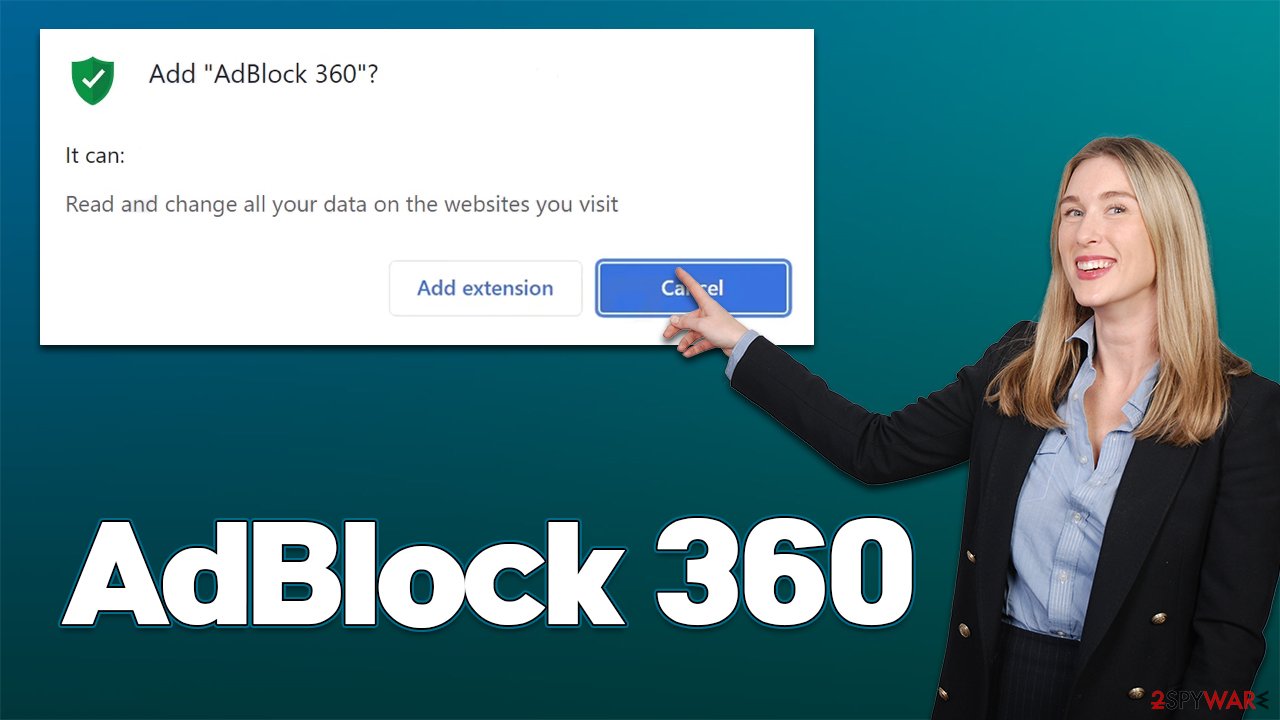
Fake adblockers are common
It is not the first time we are talking about fake ad-blockers – AdBlock Stream, Pureweb, Skip Ads, and Popup Blocker are just a few examples.
A functional ad-blocking extension can be a great addition to any browser, as it can stop intrusive ads and improve the web browsing experience. Likewise, these apps can improve online security as they prevent the execution of malicious scripts[2] hosted on dangerous websites. However, they can also break certain page elements and prevent content creators from acquiring income.
That being said, if you decide to use an adblocker, please pick an app that does not insert its own ads and tracks user information to produce targeted ads. This means that AdBlock 360 is not a good choice, and hence we provide all the information below that should help you to remove it effectively.
Removal explained
When installed unintentionally, the AdBlock 360 virus issue can become even more confusing, as users might not even know it's there. In some cases, ads might be marked by the URL or other markings that could sometimes point at the causation. In this case, please proceed with uninstalling the extension as follows:
Google Chrome
- Open Google Chrome, click on the Menu (three vertical dots at the top-right corner) and select More tools > Extensions.
- In the newly opened window, you will see all the installed extensions. Uninstall all the suspicious plugins that might be related to the unwanted program by clicking Remove.

Mozilla Firefox
- Open Mozilla Firefox browser and click on the Menu (three horizontal lines at the window's top-right).
- Select Add-ons.
- In here, select the unwanted plugin and click Remove.

MS Edge (Chromium)
- Open Edge and click select Settings > Extensions.
- Delete unwanted extensions by clicking Remove.

Safari
- Click Safari > Preferences…
- In the new window, pick Extensions.
- Select the unwanted extension and select Uninstall.

Once you have removed the extension, you should also take care of your browser caches. Adware is known for its ability to track user data such as IP addresses, cookies,[3] visited websites, clicked links, device technical information, and much more.
These details might later be shared with unknown third parties, which does not benefit users in any way – they might instead receive ads from unknown advertisers, which might not always be secure. You can either use FortectIntego repair software to delete these caches or employ the following manual steps:
Google Chrome
- Click on Menu and pick Settings.
- Under Privacy and security, select Clear browsing data.
- Select Browsing history, Cookies and other site data, as well as Cached images and files.
- Click Clear data.

Mozilla Firefox
- Click Menu and pick Options.
- Go to Privacy & Security section.
- Scroll down to locate Cookies and Site Data.
- Click on Clear Data…
- Select Cookies and Site Data, as well as Cached Web Content and press Clear.

MS Edge
- Click on Menu and go to Settings.
- Select Privacy and services.
- Under Clear browsing data, pick Choose what to clear.
- Under Time range, pick All time.
- Select Clear now.

Safari
- Click Safari > Clear History…
- From the drop-down menu under Clear, pick all history.
- Confirm with Clear History.

After removing AdBlock 360 adware, make sure you scan your device with SpyHunter 5Combo Cleaner or Malwarebytes security software to ensure that no malware or other potentially unwanted programs are installed on your device.
How to prevent from getting adware
Choose a proper web browser and improve your safety with a VPN tool
Online spying has got momentum in recent years and people are getting more and more interested in how to protect their privacy online. One of the basic means to add a layer of security – choose the most private and secure web browser. Although web browsers can't grant full privacy protection and security, some of them are much better at sandboxing, HTTPS upgrading, active content blocking, tracking blocking, phishing protection, and similar privacy-oriented features. However, if you want true anonymity, we suggest you employ a powerful Private Internet Access VPN – it can encrypt all the traffic that comes and goes out of your computer, preventing tracking completely.
Lost your files? Use data recovery software
While some files located on any computer are replaceable or useless, others can be extremely valuable. Family photos, work documents, school projects – these are types of files that we don't want to lose. Unfortunately, there are many ways how unexpected data loss can occur: power cuts, Blue Screen of Death errors, hardware failures, crypto-malware attack, or even accidental deletion.
To ensure that all the files remain intact, you should prepare regular data backups. You can choose cloud-based or physical copies you could restore from later in case of a disaster. If your backups were lost as well or you never bothered to prepare any, Data Recovery Pro can be your only hope to retrieve your invaluable files.
- ^ Website spoofing. Wikipedia. The free encyclopedia.
- ^ Malicious Script. Source Defense. Website security solutions.
- ^ What are Cookies?. Kaspersky. Resource Center.
