Matroska ransomware / virus (Removal Guide) - Aug 2017 update
Matroska virus Removal Guide
What is Matroska ransomware virus?
Matroska ransomware variants emerge one after another
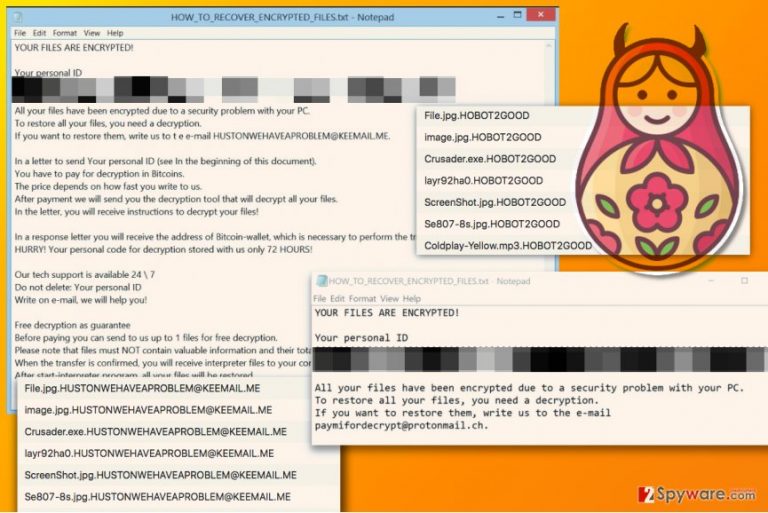
Matroska virus is a file-encrypting malware that is based on HiddenTear[1] open source ransomware project. The ransomware encrypts files using AES cipher and demands to pay the ransom in order to get back access to the corrupted data. Victims of this ransomware shouldn't pay the ransom as free data decryption might be possible.
What comes into attention is its entertaining file extension and email domain name. After the virus finished encoding personal files, the files will have .hustonwehaveaproblem@keemail.me or, in other versions, .HOBOT2GOOD file extension appended after the original one.
Both versions leave a ransom note on the system. The name of it is HOW_TO_RECOVER_ENCRYPTED_FILES.txt. The ransom note is used by the cyber criminals to urge the victim to contact them via the indicated email. According to the note, the crooks are ready to assist victims 24/7.
On August 2017, researchers have noticed two new variant of Matroska ransomware attacking computer users.[2] The recently discovered Zalupaid and HOBOT2GOOD ransomware are also based on HiddenTear and employ AES cryptography to render victim's records useless. However, the viruses appends new file extensions to files – respectively, .Encrypted[Payfordecrypt@protonmail.com] or .HOBOT2GOOD.
Cyber criminals clearly want to frighten computer users and make them pay the ransom, however, you should not listen to their demands. Instead of paying, remove the virus and try data recovery options we listed below the article.
It doesn’t matter which variant of ransomware attacked your device, you should not follow the instructions provided in the ransom note; perform Matroska removal instead. More information about possible decryption solutions is provided below the article.
The ransom demand
Following data encryption, ransomware installs one of the most important documents – the ransom note. Here cyber criminals provide instructions what victims have to do after the attack. The ransom note starts with the ordinary introduction:
All your files have been encrypted due to a security problem with your PC.
To restore all files, you need a decryption.
If you want to restore them, write us to the e-mail HUSTONWEHAVEAPROBLEM@KEEMAIL.ME.
Once users send an email, they receive the information about the size of the ransom they have to pay. Furthermore, crooks instruct victims to indicate their ID. According to the note, the decryption key will be stored only for 72 hours.
However, taking into account that there are a couple of decrypters released for HiddenTear threat, you should not comply with the demands, but rather remove Matroshka virus. For that purpose, FortectIntego or Malwarebytes comes in handy.
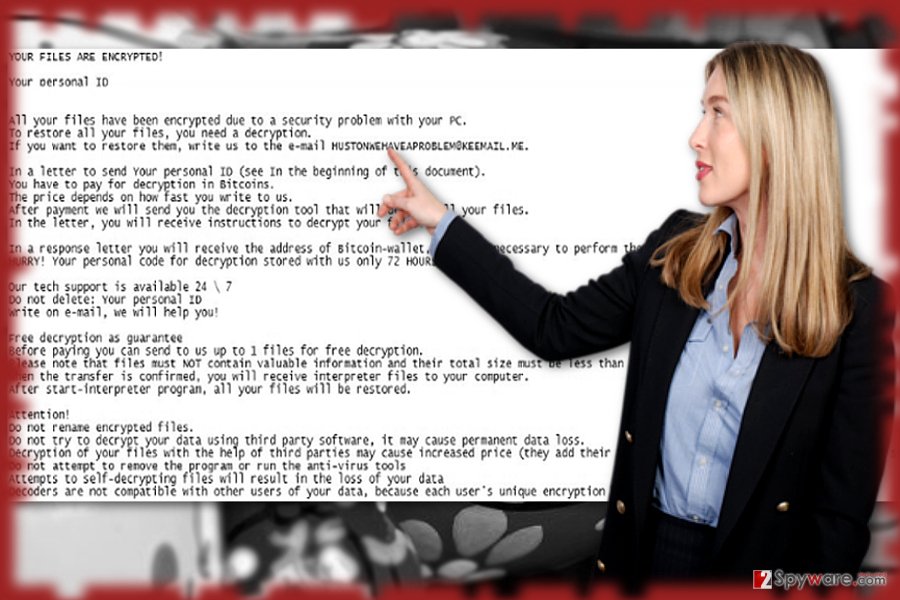
Variants of Matroska ransom-demanding virus
Zalupaid ransomware virus. This virus emerged in August 2017 as an updated version of Matroska malware. The virus code is still based on HiddenTear open source project and encrypts files using AES encryption algorithm. It locks files with .Encrypted[Payfordecrypt@protonmail.com] file extension. The ransomware can drop one of these ransom notes:
- HOW_TO_RECOVER_ENCRYPTED_FILEA.txt
- zalupka.txt.encrypted[Payfordecrypt@protonmail.com]
Victims are asked to send their personal ID number, which is provided in the ransom note, to payfordecrypt@protonmail.com. Authors of the malware will answer and reveal how much Bitcoins users have to pay for decryption software.
It is said that the faster you contact them, the less you have to pay. The final deadline is 72 hours since the attack. Later the decryption key is supposed to be destroyed. In order to give a guarantee, users can send one unimportant file smaller than 5 Mb for free decryption.
However, victims are not advised to follow these instructions. It’s recommended to remove Zalupaid and try HiddenTear decrypter that is supposed to restore files affected by the this version of Matroska.
HOBOT2GOOD ransomware virus. The newly discovered ransomware was first noticed by researcher Marcelo Rivero on August 22, 2017. The virus continues using HOW_TO_RECOVER_ENCRYPTED_FILES.txt file to place the ransom note, however, in this version, cyber criminals include a new email address – paymifordecrypt@protonmail.ch.
The amount of money that cyber criminals demand for the decryption key is still unknown. However, victims are advised to try existing HiddenTear decryption tools before deciding to pay a ransom. Remember – paying the ransom doesn't guarantee that .HOBOT2GOOD file extension data will be restored. Clearly, cyber criminals' promises are not the ones you can rely on.
Common ransomware attack vectors
Usually, ransomware threats spread via multiple channels:
- spam emails[3]
- weak Remote Desktop Protocols (RDP)
- exploit kits
- trojans
- corrupted applications and browser extension
More elaborate threats employ several methods to multiple the infection rate. Most popular of them remains spam emails. Though this method purely relies on users’ gullibility, unfortunately, it proves to be effective.
Speaking of Matroska ransomware, it has been detected spreading via RDP. This method does not require a victim’s “contribution.” However, its success rate might be quite slow as well in case a victim does not use Remote Desktop session function.[4]
In any case, in order to lower the risk of possible infiltration, employ several layers of protection. Install a cyber security tool and stay vigilant when reviewing the spam content.
Remove Matroska virus using professional malware removal tools
Instead of nurturing hopes on hackers’ conscience, Matroska removal is a better option to choose. If a cyber security tool does not correspond to your commands, restart the system in Safe mode, launch an anti-spyware tool and remove Matroshka virus. If you are looking for a tool to clean your PC, you should use FortectIntego, SpyHunter 5Combo Cleaner or Malwarebytes.
Below the article, you will several suggestions how to recover the encrypted files without paying the ransom. This malware targets every user, but its distribution rate might be higher in countries, e.g. the Czech Republic[5], where ransomware awareness is lower.
Getting rid of Matroska virus. Follow these steps
Manual removal using Safe Mode
Safe Mode comes in handy when dealing with trojans and other sorts of malware. It helps to disable the virus and run the malware removal tool without running into unpredicted obstacles.
Important! →
Manual removal guide might be too complicated for regular computer users. It requires advanced IT knowledge to be performed correctly (if vital system files are removed or damaged, it might result in full Windows compromise), and it also might take hours to complete. Therefore, we highly advise using the automatic method provided above instead.
Step 1. Access Safe Mode with Networking
Manual malware removal should be best performed in the Safe Mode environment.
Windows 7 / Vista / XP
- Click Start > Shutdown > Restart > OK.
- When your computer becomes active, start pressing F8 button (if that does not work, try F2, F12, Del, etc. – it all depends on your motherboard model) multiple times until you see the Advanced Boot Options window.
- Select Safe Mode with Networking from the list.

Windows 10 / Windows 8
- Right-click on Start button and select Settings.

- Scroll down to pick Update & Security.

- On the left side of the window, pick Recovery.
- Now scroll down to find Advanced Startup section.
- Click Restart now.

- Select Troubleshoot.

- Go to Advanced options.

- Select Startup Settings.

- Press Restart.
- Now press 5 or click 5) Enable Safe Mode with Networking.

Step 2. Shut down suspicious processes
Windows Task Manager is a useful tool that shows all the processes running in the background. If malware is running a process, you need to shut it down:
- Press Ctrl + Shift + Esc on your keyboard to open Windows Task Manager.
- Click on More details.

- Scroll down to Background processes section, and look for anything suspicious.
- Right-click and select Open file location.

- Go back to the process, right-click and pick End Task.

- Delete the contents of the malicious folder.
Step 3. Check program Startup
- Press Ctrl + Shift + Esc on your keyboard to open Windows Task Manager.
- Go to Startup tab.
- Right-click on the suspicious program and pick Disable.

Step 4. Delete virus files
Malware-related files can be found in various places within your computer. Here are instructions that could help you find them:
- Type in Disk Cleanup in Windows search and press Enter.

- Select the drive you want to clean (C: is your main drive by default and is likely to be the one that has malicious files in).
- Scroll through the Files to delete list and select the following:
Temporary Internet Files
Downloads
Recycle Bin
Temporary files - Pick Clean up system files.

- You can also look for other malicious files hidden in the following folders (type these entries in Windows Search and press Enter):
%AppData%
%LocalAppData%
%ProgramData%
%WinDir%
After you are finished, reboot the PC in normal mode.
Remove Matroska using System Restore
-
Step 1: Reboot your computer to Safe Mode with Command Prompt
Windows 7 / Vista / XP- Click Start → Shutdown → Restart → OK.
- When your computer becomes active, start pressing F8 multiple times until you see the Advanced Boot Options window.
-
Select Command Prompt from the list

Windows 10 / Windows 8- Press the Power button at the Windows login screen. Now press and hold Shift, which is on your keyboard, and click Restart..
- Now select Troubleshoot → Advanced options → Startup Settings and finally press Restart.
-
Once your computer becomes active, select Enable Safe Mode with Command Prompt in Startup Settings window.

-
Step 2: Restore your system files and settings
-
Once the Command Prompt window shows up, enter cd restore and click Enter.

-
Now type rstrui.exe and press Enter again..

-
When a new window shows up, click Next and select your restore point that is prior the infiltration of Matroska. After doing that, click Next.


-
Now click Yes to start system restore.

-
Once the Command Prompt window shows up, enter cd restore and click Enter.
Bonus: Recover your data
Guide which is presented above is supposed to help you remove Matroska from your computer. To recover your encrypted files, we recommend using a detailed guide prepared by 2-spyware.com security experts.If your files are encrypted by Matroska, you can use several methods to restore them:
Will Data Recovery Pro recover the files encrypted by Matroska virus?
This utility is designed to restore damaged files. However, it may be of service in this case as well. Note that data recovery procedure should be performed only when you delete the infection.
- Download Data Recovery Pro;
- Follow the steps of Data Recovery Setup and install the program on your computer;
- Launch it and scan your computer for files encrypted by Matroska ransomware;
- Restore them.
The benefits of Shadow Explorer
This tool makes use of shadow volume copies to decrypt the data. Since there is no information whether the malware deletes shadow volume copies beforehand, there is a high probability this method may be effective.
- Download Shadow Explorer (http://shadowexplorer.com/);
- Follow a Shadow Explorer Setup Wizard and install this application on your computer;
- Launch the program and go through the drop down menu on the top left corner to select the disk of your encrypted data. Check what folders are there;
- Right-click on the folder you want to restore and select “Export”. You can also select where you want it to be stored.
Matroska Decrypter
Use a free HiddenTear decrypter to restore the files. Though it was designed for the original version, it may work out for this malware variation as well.
Finally, you should always think about the protection of crypto-ransomwares. In order to protect your computer from Matroska and other ransomwares, use a reputable anti-spyware, such as FortectIntego, SpyHunter 5Combo Cleaner or Malwarebytes
How to prevent from getting ransomware
Choose a proper web browser and improve your safety with a VPN tool
Online spying has got momentum in recent years and people are getting more and more interested in how to protect their privacy online. One of the basic means to add a layer of security – choose the most private and secure web browser. Although web browsers can't grant full privacy protection and security, some of them are much better at sandboxing, HTTPS upgrading, active content blocking, tracking blocking, phishing protection, and similar privacy-oriented features. However, if you want true anonymity, we suggest you employ a powerful Private Internet Access VPN – it can encrypt all the traffic that comes and goes out of your computer, preventing tracking completely.
Lost your files? Use data recovery software
While some files located on any computer are replaceable or useless, others can be extremely valuable. Family photos, work documents, school projects – these are types of files that we don't want to lose. Unfortunately, there are many ways how unexpected data loss can occur: power cuts, Blue Screen of Death errors, hardware failures, crypto-malware attack, or even accidental deletion.
To ensure that all the files remain intact, you should prepare regular data backups. You can choose cloud-based or physical copies you could restore from later in case of a disaster. If your backups were lost as well or you never bothered to prepare any, Data Recovery Pro can be your only hope to retrieve your invaluable files.
- ^ Dan Turkel. A security researcher created a dangerous virus as an experiment — and then chaos broke loose. TechInsider. Business and IT News.
- ^ Twitter post about Zalupaid ransomware. Twitter. The social network.
- ^ Ransomware and Phishing Attacks in 2017 Have Soared. SpamTitan Blog. The blog about spam.
- ^ Catalin Cimpanu. Number of RDP Brute-Force Attacks Spreading Crysis Ransomware Doubles in 6 Months. BleepingComputer. News, Reviews and Tech Support.
- ^ Eliminate computer threats. Odstranitvirus. IT News, Reviews and Virus Removal Guides in Czech.







