Maxalgina.com (Free Guide) - Removal Instructions
Maxalgina.com Removal Guide
What is Maxalgina.com?
Maxalgina.com is the adware-type virus that causes browsers to act up and show redirects to primarily commercial sites
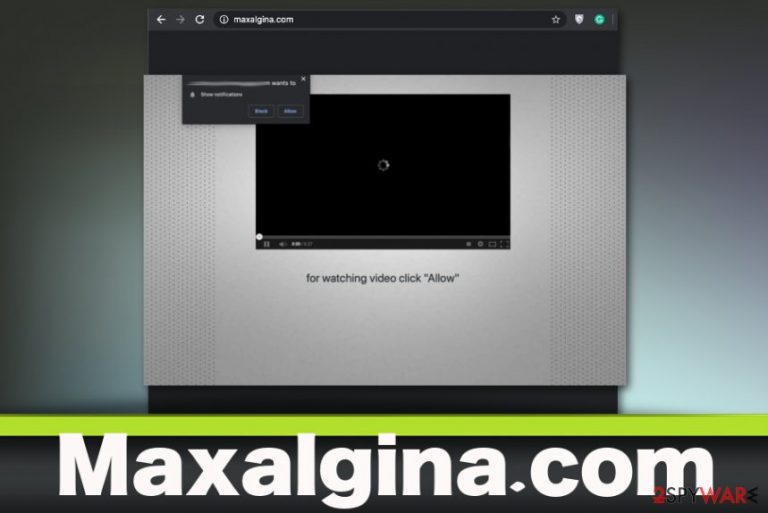
Besides being intrusive and annoying, the Maxalgina virus can run additional processes, modify particulars system files and parts of the machine like Windows registry or browser preferences. Security experts[1] may consider this behavior harmful because unwanted apps and browser extensions added by the PUP can interfere with your device even when you remove the intruder itself from the system. This is not a virus or damaging malware, but there are many symptoms and stealthy features regarding the browser-based threat.
| Name | Maxalgina.com |
|---|---|
| Type | Adware/ Redirect virus |
| Symptoms | The browser starts showing commercial content on sites where it is not common, trigger pop-ups and banners with promotional material. The device, in general, gets slower and slower or even begins to crash or freeze |
| Distribution | The potentially unwanted program gets loaded on the system as an additional part of the freeware bundle when the user is not paying enough attention to proper installation methods and options |
| Danger | When the user gets exposed to malicious advertising online other threats may end up installed, and domains can directly trigger installations of additional PUPs and viruses. Also, such intruders and advertising-based sites can collect, track and misuse information about visitors and their browsing habits[2] |
| Elimination | Maxalgina.com removal should be performed quickly, so not many changes can be made on your computer |
| Repair | There are many applications that PUP can load on the machine and this way affects the registry or startup preferences. Get a cleaner or repair tool, something like FortectIntego and check for affected or damaged files in the system of the infected computer |
Maxalgina.com is the PUP, so the primary goal of this intruder is to trick you into accepting deals, offers, and visiting various sites with questionable content that leads to more ad-supported online services. The most intrusive feature of the adware is the fact that redirects come out of nowhere and cannot be controlled or exited easily. The PUP can also set up to trigger the appearance of the same domain as the homepage after each system reboot.
When the intruder makes these changes to web browser preferences, startup settings, and registry entries, you cannot access the wanted sites online and continuously visit Maxalgina.com and other related pages that adware sends to the screen. Unfortunately, all this behavior disturbs the routine of surfing online, but also affects the searching sessions and may trigger other issues when you interact with the advertisements willingly or not.
You should note that even though Maxalgina.com virus is not the harmful malware that damages the machine it still manages to change browser settings or even install applications, tools, extensions, so it can affect your browsing online even further. Potentially unwanted applications can still lead to serious issues with security because of advertising material that is not guaranteed to be safe and harmless.
You may manage to remove Maxalgina.com manually from the system or delete programs and files from web browsers, and so on. However, any automatically triggered installations of PUPs and other content cannot be noticed or avoided, and your device is still showing redirects, performing poorly due to additional infections. You should rely on anti-malware tools instead. These programs can find, detect, and clean PUPs or different types of cyber threats, so your device gets properly cleaned. 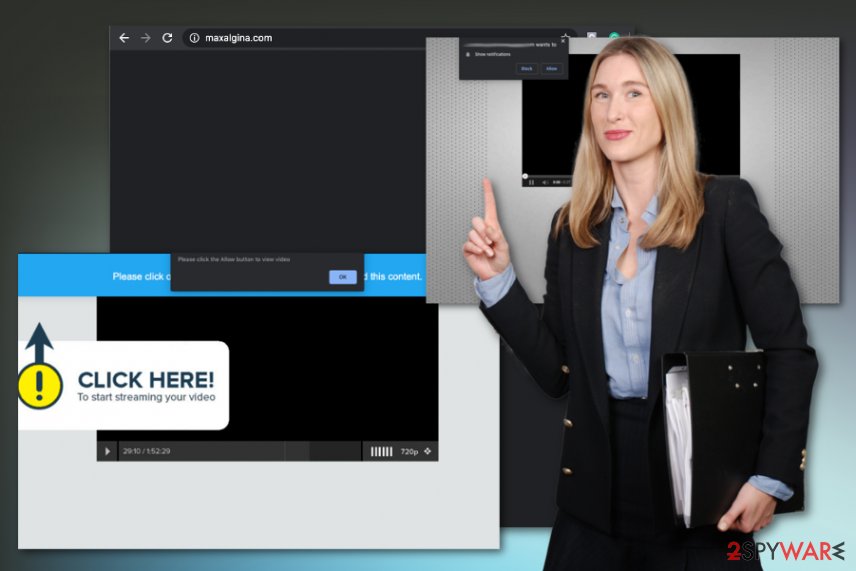
All those bothersome redirects to Maxalgina.com can expose you to fake websites filled with malware or commercial pages that trigger installations of possibly unwanted programs. Even those pop-ups or banners that promote media players, security, or system tools are related to shady advertisers. There is no feature of this adware that could give a positive outcome for the user or improve the performance.[3]
If you got affected by this shady program, you should already know that Maxalgina.com is interfering with your device and performance, and most importantly, the security of the system. The data tracking function that all the advertisers have is one of the more concerning features because you are not controlling nor seeing now it happens.
The shady Maxalgina can track and record:
- sites you visit continuously;
- the preferred homepage and search engine of the browser;
- type of the OS;
- browsing history;
- IP address;
- location;
- internet provider details;
- items you search for;
- social media preferences.
You need to go straight to Maxalgina.com removal once you encounter redirects to this or any other questionable domain or notice speed and performance issues of the computer. The sooner PUP gets removed, the better because intruders may not have enough time to trigger damaging processes in the system folders and Windows registry.
Unfortunately, if that already happens, you need a bit more than an anti-malware tool and scan on the machine. Of course, Maxalgina.com gets removed from the computer with an AV program, and additional intruder may get cleaned off too. However, for system folders and files or functions, you need one more tool designed to repair such issues.
FortectIntego or system optimizers, cleaner utilities, PC repair applications can find and fix virus damage or files affected by malware, corrupted programs, and system folders. When you are sure that, redirects triggering PUP is removed already, you can go through web browsers manually, eliminate extensions added without your permission or knowledge or even reset the browser to default to recover all settings back to normal. 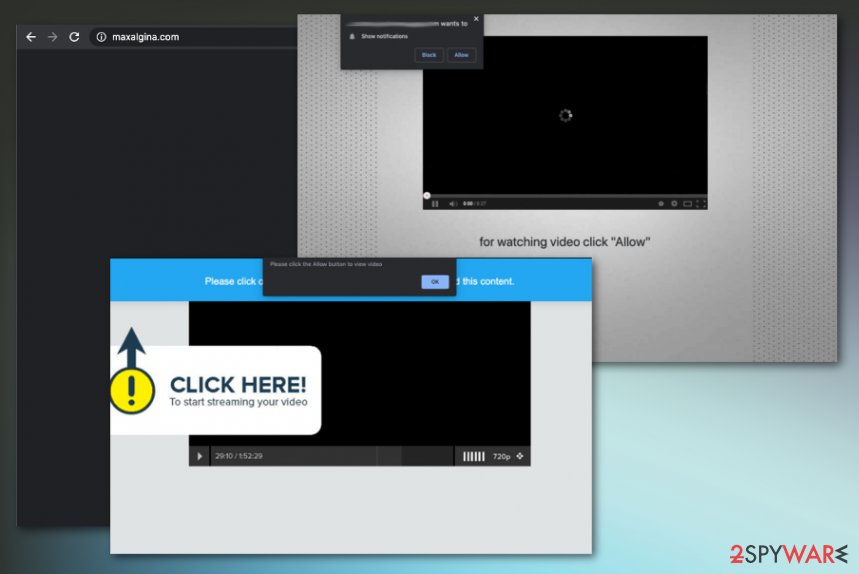
Websites may advertise bundled downloads with hidden PUPs
When you install applications, you should always be wise when choosing sources, providers, and sites that deliver the program on the machine. If you don't do that and choose Recommended or Quick options instead of Advanced or Custom installations, you are likely allowing undesirable programs to land on the machine.
PUPs adhere to regular freeware configurations and load without your notice. You need to examine thoroughly the information and all the details offered on the installation setup, so you can select the more suitable options and see what else has been included in the bundle.
If you don't do that, you automatically agree to get all pre-packed programs and willingly install software on the machine that is useless and harmful. Always go for Advanced configurations and deselect PUPs, applications, and tools that are not wanted or familiar from the full list.
Maxalgina termination includes automatic and manual methods
You need to remove Maxalgina.com no matter how harmless it may seem or how little symptoms it displays. This is the intruder that can be running for a while before it manages to show any symptoms, so the sooner you delete the PUP, the less damage it causes.
However, for the proper Maxalgina.com removal, you still need help from professional anti-malware tools. Even though this is only a browser-based threat, it can damage some functions or programs on your computer. Get a reliable anti-malware tool and allow the program to check all the parts of the machine.
When Maxalgina.com virus gets detected and indicated on the search or scan results, follow suggested steps, and clean the machine from PUPs. Then go for manual interference on web browsing tools and reset them to default with the help of instructions below. This is how you clean the machine thoroughly.
You may remove virus damage with a help of FortectIntego. SpyHunter 5Combo Cleaner and Malwarebytes are recommended to detect potentially unwanted programs and viruses with all their files and registry entries that are related to them.
Getting rid of Maxalgina.com. Follow these steps
Uninstall from Windows
Remove any traces of Maxalgina.com from your system to get rid of annoying symptoms
Instructions for Windows 10/8 machines:
- Enter Control Panel into Windows search box and hit Enter or click on the search result.
- Under Programs, select Uninstall a program.

- From the list, find the entry of the suspicious program.
- Right-click on the application and select Uninstall.
- If User Account Control shows up, click Yes.
- Wait till uninstallation process is complete and click OK.

If you are Windows 7/XP user, proceed with the following instructions:
- Click on Windows Start > Control Panel located on the right pane (if you are Windows XP user, click on Add/Remove Programs).
- In Control Panel, select Programs > Uninstall a program.

- Pick the unwanted application by clicking on it once.
- At the top, click Uninstall/Change.
- In the confirmation prompt, pick Yes.
- Click OK once the removal process is finished.
Delete from macOS
Remove items from Applications folder:
- From the menu bar, select Go > Applications.
- In the Applications folder, look for all related entries.
- Click on the app and drag it to Trash (or right-click and pick Move to Trash)

To fully remove an unwanted app, you need to access Application Support, LaunchAgents, and LaunchDaemons folders and delete relevant files:
- Select Go > Go to Folder.
- Enter /Library/Application Support and click Go or press Enter.
- In the Application Support folder, look for any dubious entries and then delete them.
- Now enter /Library/LaunchAgents and /Library/LaunchDaemons folders the same way and terminate all the related .plist files.

Remove from Microsoft Edge
Delete unwanted extensions from MS Edge:
- Select Menu (three horizontal dots at the top-right of the browser window) and pick Extensions.
- From the list, pick the extension and click on the Gear icon.
- Click on Uninstall at the bottom.

Clear cookies and other browser data:
- Click on the Menu (three horizontal dots at the top-right of the browser window) and select Privacy & security.
- Under Clear browsing data, pick Choose what to clear.
- Select everything (apart from passwords, although you might want to include Media licenses as well, if applicable) and click on Clear.

Restore new tab and homepage settings:
- Click the menu icon and choose Settings.
- Then find On startup section.
- Click Disable if you found any suspicious domain.
Reset MS Edge if the above steps did not work:
- Press on Ctrl + Shift + Esc to open Task Manager.
- Click on More details arrow at the bottom of the window.
- Select Details tab.
- Now scroll down and locate every entry with Microsoft Edge name in it. Right-click on each of them and select End Task to stop MS Edge from running.

If this solution failed to help you, you need to use an advanced Edge reset method. Note that you need to backup your data before proceeding.
- Find the following folder on your computer: C:\\Users\\%username%\\AppData\\Local\\Packages\\Microsoft.MicrosoftEdge_8wekyb3d8bbwe.
- Press Ctrl + A on your keyboard to select all folders.
- Right-click on them and pick Delete

- Now right-click on the Start button and pick Windows PowerShell (Admin).
- When the new window opens, copy and paste the following command, and then press Enter:
Get-AppXPackage -AllUsers -Name Microsoft.MicrosoftEdge | Foreach {Add-AppxPackage -DisableDevelopmentMode -Register “$($_.InstallLocation)\\AppXManifest.xml” -Verbose

Instructions for Chromium-based Edge
Delete extensions from MS Edge (Chromium):
- Open Edge and click select Settings > Extensions.
- Delete unwanted extensions by clicking Remove.

Clear cache and site data:
- Click on Menu and go to Settings.
- Select Privacy, search and services.
- Under Clear browsing data, pick Choose what to clear.
- Under Time range, pick All time.
- Select Clear now.

Reset Chromium-based MS Edge:
- Click on Menu and select Settings.
- On the left side, pick Reset settings.
- Select Restore settings to their default values.
- Confirm with Reset.

Remove from Mozilla Firefox (FF)
You should reset the Firefox, so any changes made without your knowledge get reversed
Remove dangerous extensions:
- Open Mozilla Firefox browser and click on the Menu (three horizontal lines at the top-right of the window).
- Select Add-ons.
- In here, select unwanted plugin and click Remove.

Reset the homepage:
- Click three horizontal lines at the top right corner to open the menu.
- Choose Options.
- Under Home options, enter your preferred site that will open every time you newly open the Mozilla Firefox.
Clear cookies and site data:
- Click Menu and pick Settings.
- Go to Privacy & Security section.
- Scroll down to locate Cookies and Site Data.
- Click on Clear Data…
- Select Cookies and Site Data, as well as Cached Web Content and press Clear.

Reset Mozilla Firefox
If clearing the browser as explained above did not help, reset Mozilla Firefox:
- Open Mozilla Firefox browser and click the Menu.
- Go to Help and then choose Troubleshooting Information.

- Under Give Firefox a tune up section, click on Refresh Firefox…
- Once the pop-up shows up, confirm the action by pressing on Refresh Firefox.

Remove from Google Chrome
Clean Maxalgina.com and related programs by resetting the browser to default fully
Delete malicious extensions from Google Chrome:
- Open Google Chrome, click on the Menu (three vertical dots at the top-right corner) and select More tools > Extensions.
- In the newly opened window, you will see all the installed extensions. Uninstall all the suspicious plugins that might be related to the unwanted program by clicking Remove.

Clear cache and web data from Chrome:
- Click on Menu and pick Settings.
- Under Privacy and security, select Clear browsing data.
- Select Browsing history, Cookies and other site data, as well as Cached images and files.
- Click Clear data.

Change your homepage:
- Click menu and choose Settings.
- Look for a suspicious site in the On startup section.
- Click on Open a specific or set of pages and click on three dots to find the Remove option.
Reset Google Chrome:
If the previous methods did not help you, reset Google Chrome to eliminate all the unwanted components:
- Click on Menu and select Settings.
- In the Settings, scroll down and click Advanced.
- Scroll down and locate Reset and clean up section.
- Now click Restore settings to their original defaults.
- Confirm with Reset settings.

Delete from Safari
Remove unwanted extensions from Safari:
- Click Safari > Preferences…
- In the new window, pick Extensions.
- Select the unwanted extension and select Uninstall.

Clear cookies and other website data from Safari:
- Click Safari > Clear History…
- From the drop-down menu under Clear, pick all history.
- Confirm with Clear History.

Reset Safari if the above-mentioned steps did not help you:
- Click Safari > Preferences…
- Go to Advanced tab.
- Tick the Show Develop menu in menu bar.
- From the menu bar, click Develop, and then select Empty Caches.

After uninstalling this potentially unwanted program (PUP) and fixing each of your web browsers, we recommend you to scan your PC system with a reputable anti-spyware. This will help you to get rid of Maxalgina.com registry traces and will also identify related parasites or possible malware infections on your computer. For that you can use our top-rated malware remover: FortectIntego, SpyHunter 5Combo Cleaner or Malwarebytes.
How to prevent from getting adware
Do not let government spy on you
The government has many issues in regards to tracking users' data and spying on citizens, so you should take this into consideration and learn more about shady information gathering practices. Avoid any unwanted government tracking or spying by going totally anonymous on the internet.
You can choose a different location when you go online and access any material you want without particular content restrictions. You can easily enjoy internet connection without any risks of being hacked by using Private Internet Access VPN.
Control the information that can be accessed by government any other unwanted party and surf online without being spied on. Even if you are not involved in illegal activities or trust your selection of services, platforms, be suspicious for your own security and take precautionary measures by using the VPN service.
Backup files for the later use, in case of the malware attack
Computer users can suffer from data losses due to cyber infections or their own faulty doings. Ransomware can encrypt and hold files hostage, while unforeseen power cuts might cause a loss of important documents. If you have proper up-to-date backups, you can easily recover after such an incident and get back to work. It is also equally important to update backups on a regular basis so that the newest information remains intact – you can set this process to be performed automatically.
When you have the previous version of every important document or project you can avoid frustration and breakdowns. It comes in handy when malware strikes out of nowhere. Use Data Recovery Pro for the data restoration process.
- ^ Odstranitvirus. Odstanitvirus. Spyware related news.
- ^ Ad-tracking. Wikipedia. The free encyclopedia.
- ^ Evan Porter. What is Adware, and How Is It Different from Malware?. Safetydetectives. Security blog.
