Maykolin ransomware / virus (Removal Guide) - updated Feb 2018
Maykolin virus Removal Guide
What is Maykolin ransomware virus?
Maykolin locks files with .[fuga139gh@dr.com] file extension

Maykolin is a severe cyber infection, which belongs to the crypto-ransomware family. It's constructed on the .NET ransomware pattern[1], which enables the communication with command and control server to report a new victim and pass along generated data (user ID and key). It uses a AES and RSA[2] cryptography to encrypt personal files and attaches .[maykolin1234@aol.com] file extension. According to the latest reports, ransomware researches detected a new Maykolin ransomware variant, which appends .[fuga139gh@dr.com] file extension.
As soon as the virus finishes file encryption, it generates a README.maykolin1234@aol.com.txt or README.fuga139gh@dr.com.txt text file, depending on which Maykolin version initiated the attack. The .txt file stands for a ransom note, which provides all the necessary information for the victim to understand what has just happened and what he or she has to do. According to NoVirus security experts,[3] Maykolin ransom note and behavior might resemble Dharma family of ransomware.
Extortionist explain that the PC was attacked by Maykolin virus and that each individual file can be decrypted with a unique AES-key. The victim is prompted to establish contact with extortionists ASAP via e-mail maykolinl234@aol.com and indicate the personal ID number. The sooner he or she contacts the crooks, the smaller the ransom will be demanded. The exact ransom is not indicated, except that it will be accepted in Bitcoins.
All your files have been encrypted!
All your files have been encrypted due to a security problem with your PC.If you want to restore them, write us to the e-mail maykolinl234@aol.com
Your ID number is *** Write your ID number in e-mail and send us.
You have to pay for decryption in Bitcoins.The price depends on how fast you write to us. After payment we will send you the decryption tool that will decrypt all your files.
Free decryption as guarantee
Before paying you can send to us up to 3 files for free decryption.Please note that files must NOT contain valuable information and their total size must be less than 10Mb.
How to obtain Bitcoins
The easiest way to buy bitcoins is LocalBitcoins site. You have to register, click 'Buy bitcoins', and select the seller by payment method and price.
https://localbitcoins.com/buy_bitcoins
Also you can find other places to buy Bitcoins and beginners guide here:
http://www.coindesk.com/information/how-can-i-buv-bitcoins/
Attention!
• Do not rename encrypted files.
• Do not try to decrypt your data using third party software, it may cause permanent data loss.
• Decryption of your files with the help of third parties may cause increased price (they add their fee to our) or you can become a victim of a scam.
To prove the reliability, extortionists offer to decrypt three files for free. The bad news is that the ransomware is currently not decryptable, well, at least for free. The only way to decrypt files encrypted by Maykolin ransomware is to pay the ransom and expect that hackers will send you a decryption code. Unfortunately, no one can guarantee you that.
If you have backups for most important files, all you have to do is to remove Maykolin virus from the system. Even if you don;t have backups, we recommend doing the same. Maykolin removal will swipe all your personal files that have .[fuga139gh@dr.com] or .[maykolin1234@aol.com] file extension away, but you can try to recover them after the removal of a virus. Maykolin removal does not take long if you run FortectIntego or Malwarebytes.
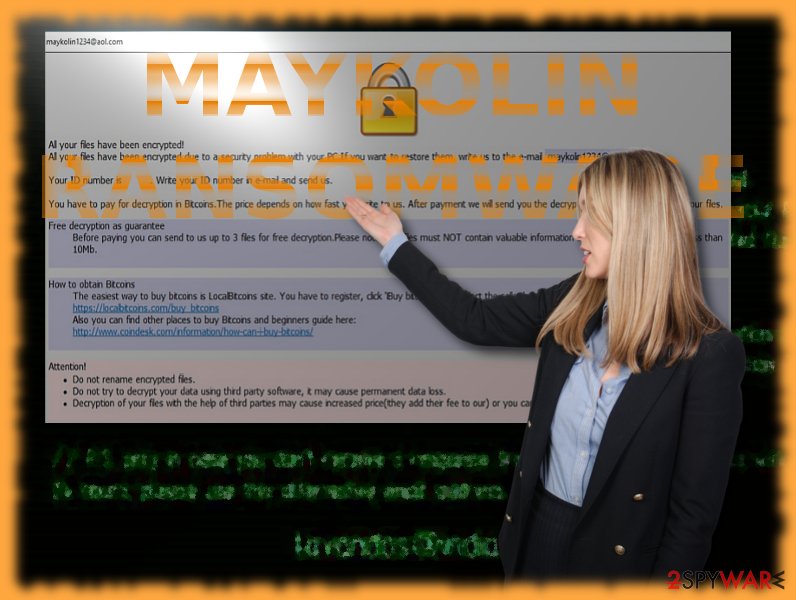
If this malware were a variation of Dharma virus, there could be a chance to recover the files as this malware as the original version is decryptable. However, further analysis reveals that it is an independent file-encrypting virus.
Ways to spread ransomware
Assaults of crypto-malware are often carried out with the assistance of trojans. In order for them to execute on the system, they cooperate with exploit kits. Often they are placed in torrent-sharing domains. Apart from these dissemination strategies, .[maykolin1234@aol.com] file extension virus can can be distributed via email spam and malicious attachments. Therefore, it's important not to open email messages that contain grammar / typo mistakes, that are sent by unknown and suspicious senders, don't have body text, contain .doc, .txt, .pdf or other forms of attachments.
Hackers can also exploit ads for their malicious campaigns. There is also a probability for this attack to occur if you enable a corrupted browser extension. Beware of corrupted Google Docs invitations as well. Besides remaining vigilant, you should also install and run malware removal program in addition to anti-virus.
Maykolin elimination guide
Ransomware virus can hardly be terminated from the system manually. Therefore, don't waste your time to remove Maykolin by looking for related programs and files[4] under various system's folders. Most of them, except the c0e.exe exploit, which keeps sucking up CPU, can hardly be noticed without a dedicated software. Thus, to remove Maykolin virus completely use one of the programs suggested below.
Even though criminals offer you to install Maykolin Decrypter for a particular number of Bitcoins, you should restrain from buying it. The decrypter may work and unlock your files, but each ransom is a motivation for hacker to keep doing the crimes. Thus, to not wait any longer and remove the ransomware from your PC.
Getting rid of Maykolin virus. Follow these steps
Manual removal using Safe Mode
Safe Mode should grant you access if you are deprived of the PC control. After that, you will be able to continue eliminating Maykolin virus.
Important! →
Manual removal guide might be too complicated for regular computer users. It requires advanced IT knowledge to be performed correctly (if vital system files are removed or damaged, it might result in full Windows compromise), and it also might take hours to complete. Therefore, we highly advise using the automatic method provided above instead.
Step 1. Access Safe Mode with Networking
Manual malware removal should be best performed in the Safe Mode environment.
Windows 7 / Vista / XP
- Click Start > Shutdown > Restart > OK.
- When your computer becomes active, start pressing F8 button (if that does not work, try F2, F12, Del, etc. – it all depends on your motherboard model) multiple times until you see the Advanced Boot Options window.
- Select Safe Mode with Networking from the list.

Windows 10 / Windows 8
- Right-click on Start button and select Settings.

- Scroll down to pick Update & Security.

- On the left side of the window, pick Recovery.
- Now scroll down to find Advanced Startup section.
- Click Restart now.

- Select Troubleshoot.

- Go to Advanced options.

- Select Startup Settings.

- Press Restart.
- Now press 5 or click 5) Enable Safe Mode with Networking.

Step 2. Shut down suspicious processes
Windows Task Manager is a useful tool that shows all the processes running in the background. If malware is running a process, you need to shut it down:
- Press Ctrl + Shift + Esc on your keyboard to open Windows Task Manager.
- Click on More details.

- Scroll down to Background processes section, and look for anything suspicious.
- Right-click and select Open file location.

- Go back to the process, right-click and pick End Task.

- Delete the contents of the malicious folder.
Step 3. Check program Startup
- Press Ctrl + Shift + Esc on your keyboard to open Windows Task Manager.
- Go to Startup tab.
- Right-click on the suspicious program and pick Disable.

Step 4. Delete virus files
Malware-related files can be found in various places within your computer. Here are instructions that could help you find them:
- Type in Disk Cleanup in Windows search and press Enter.

- Select the drive you want to clean (C: is your main drive by default and is likely to be the one that has malicious files in).
- Scroll through the Files to delete list and select the following:
Temporary Internet Files
Downloads
Recycle Bin
Temporary files - Pick Clean up system files.

- You can also look for other malicious files hidden in the following folders (type these entries in Windows Search and press Enter):
%AppData%
%LocalAppData%
%ProgramData%
%WinDir%
After you are finished, reboot the PC in normal mode.
Remove Maykolin using System Restore
If the previous method did not work, you can launch your antivirus by following these steps:
-
Step 1: Reboot your computer to Safe Mode with Command Prompt
Windows 7 / Vista / XP- Click Start → Shutdown → Restart → OK.
- When your computer becomes active, start pressing F8 multiple times until you see the Advanced Boot Options window.
-
Select Command Prompt from the list

Windows 10 / Windows 8- Press the Power button at the Windows login screen. Now press and hold Shift, which is on your keyboard, and click Restart..
- Now select Troubleshoot → Advanced options → Startup Settings and finally press Restart.
-
Once your computer becomes active, select Enable Safe Mode with Command Prompt in Startup Settings window.

-
Step 2: Restore your system files and settings
-
Once the Command Prompt window shows up, enter cd restore and click Enter.

-
Now type rstrui.exe and press Enter again..

-
When a new window shows up, click Next and select your restore point that is prior the infiltration of Maykolin. After doing that, click Next.


-
Now click Yes to start system restore.

-
Once the Command Prompt window shows up, enter cd restore and click Enter.
Bonus: Recover your data
Guide which is presented above is supposed to help you remove Maykolin from your computer. To recover your encrypted files, we recommend using a detailed guide prepared by 2-spyware.com security experts.If your files are encrypted by Maykolin, you can use several methods to restore them:
Data Recovery Pro method
This app might be one of the last chances to restore your files. According to developers, it might also restore deleted email letters.
- Download Data Recovery Pro;
- Follow the steps of Data Recovery Setup and install the program on your computer;
- Launch it and scan your computer for files encrypted by Maykolin ransomware;
- Restore them.
Try Windows Previous Version
If you have had Windows Previous Version feature enabled before the ransomware attack, you can try to recover individual files by following these simple steps:
- Find an encrypted file you need to restore and right-click on it;
- Select “Properties” and go to “Previous versions” tab;
- Here, check each of available copies of the file in “Folder versions”. You should select the version you want to recover and click “Restore”.
The usefulness of Shadow Explorer
This tool restores your files on the basis of shadow volume copies, so there are high chances that you may succeed in retrieving valuable data.
- Download Shadow Explorer (http://shadowexplorer.com/);
- Follow a Shadow Explorer Setup Wizard and install this application on your computer;
- Launch the program and go through the drop down menu on the top left corner to select the disk of your encrypted data. Check what folders are there;
- Right-click on the folder you want to restore and select “Export”. You can also select where you want it to be stored.
Free Maykolin Decrypter is not yet available
Finally, you should always think about the protection of crypto-ransomwares. In order to protect your computer from Maykolin and other ransomwares, use a reputable anti-spyware, such as FortectIntego, SpyHunter 5Combo Cleaner or Malwarebytes
How to prevent from getting ransomware
Stream videos without limitations, no matter where you are
There are multiple parties that could find out almost anything about you by checking your online activity. While this is highly unlikely, advertisers and tech companies are constantly tracking you online. The first step to privacy should be a secure browser that focuses on tracker reduction to a minimum.
Even if you employ a secure browser, you will not be able to access websites that are restricted due to local government laws or other reasons. In other words, you may not be able to stream Disney+ or US-based Netflix in some countries. To bypass these restrictions, you can employ a powerful Private Internet Access VPN, which provides dedicated servers for torrenting and streaming, not slowing you down in the process.
Data backups are important – recover your lost files
Ransomware is one of the biggest threats to personal data. Once it is executed on a machine, it launches a sophisticated encryption algorithm that locks all your files, although it does not destroy them. The most common misconception is that anti-malware software can return files to their previous states. This is not true, however, and data remains locked after the malicious payload is deleted.
While regular data backups are the only secure method to recover your files after a ransomware attack, tools such as Data Recovery Pro can also be effective and restore at least some of your lost data.
- ^ SecPanda. .NET but not Hidden Tear. Twitter. What's Happening?.
- ^ Anand Mishra. How does RSA and AES differ?. Quora. Question and Answer site.
- ^ NoVirus. NoVirus. Spyware and Virus news.
- ^ Maycolin ransomware. Free service for analyzing suspicious files and URLs.







