MC ransomware (Removal Instructions) - Free Guide
MC virus Removal Guide
What is MC ransomware?
MC ransomware is a virus that tries to make users play Minecraft
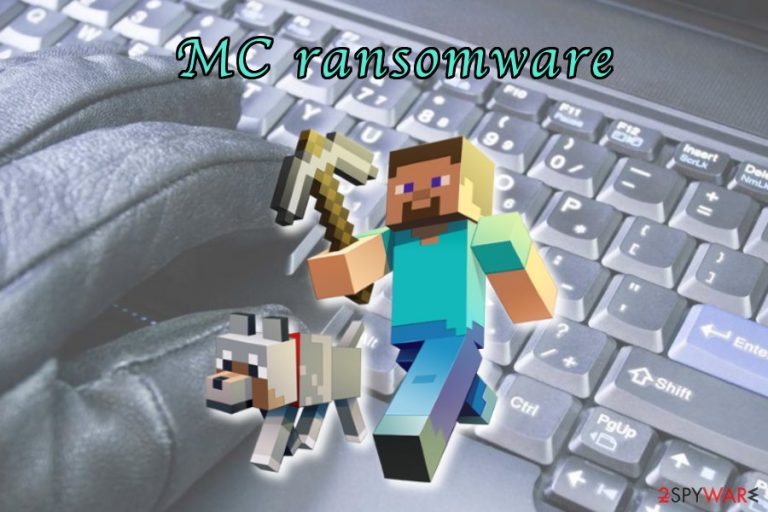
MC virus is fake ransomware that was first spotted in April 2018 and is meant to encrypt all users’ files and make them unusable. However, in reality, it does not encode any data. Security experts discovered 11 different variants[1] of the virus, but they did not differ much from each other. Developers of the virus claim to be NATroutter.
| SUMMARY | |
| Name | MC |
|---|---|
| Type | Ransomware |
| First detected by | MalwareHunterTeam |
| Date detected | April 2018 |
| Status | Does not encrypt files |
| Demands | Playing Minecraft game |
| Elimination | Download and install FortectIntego or Malwarebytes |
It merely displays a pop-up window (it contains Minecraft screenshot and the text “Waiting for minecraft”) that waits for Minecraft game to be launched. The virus is meant to decrypt of files as soon as the demanded game time is complete.
We recently observed PUBG ransomware that encourages users to play PlayerUnknown’s Battlegrounds game. This virus also does not encrypt any files. Due to its controversial nature, PUBG ransomware got a lot of media attention. Therefore, there is no wonder that there are many copycats who want to do the same.
Regardless, ransomware is a severe infection which should be dealt with immediately. Thus, if you found a weird screen on your desktop asking you to play Minecraft, download and install reputable security software (FortectIntego, SpyHunter 5Combo Cleaner or Malwarebytes) which will help you to remove MC ransomware in just a few minutes.
MC virus is extremely poorly coded as it cannot determine whether the victim is actually playing the Minecraft game. It simply checks for the tasks ran in the Task Manager and, if it detects the “Minecraft” string, it executes a specific script.
It instantaneously launches another program called Minecraft123.exe which runs in the background and the “Waiting for minecraft” status changes to “Playing minecraft.” Thus, it is quite easy to trick these viruses by merely changing the name of an executable file to Minecraft.exe.
Nevertheless, it is never recommended to fulfill hackers’ demands. Other crypto-viruses, such as Locky or the infamous WannaCry, encrypt users’ files and make them unusable. To return all files, hackers demand a ransom to be paid in cryptocurrencies, such as Bitcoin or Monero.
Because these viruses encrypt a variety of files, including most popular formats like .doc, .pdf, .gif, .jpg, .mp3, .mpg, users are tempted to pay the ransom and get all the personal photos, videos and other important documents back.
As we already mentioned, it is never a good idea to interact with cybercrooks or fulfill their demands. Regardless if MC ransomware was created as a joke, it should be deleted straight away as newer and improved versions may appear at any time. For that purpose, we will provide file decryption steps that might help.
It is understandable that some users might not even understand what has happened. As virus does not encrypt files, they don’t have to. All they have to do is proceed with MC ransomware removal.
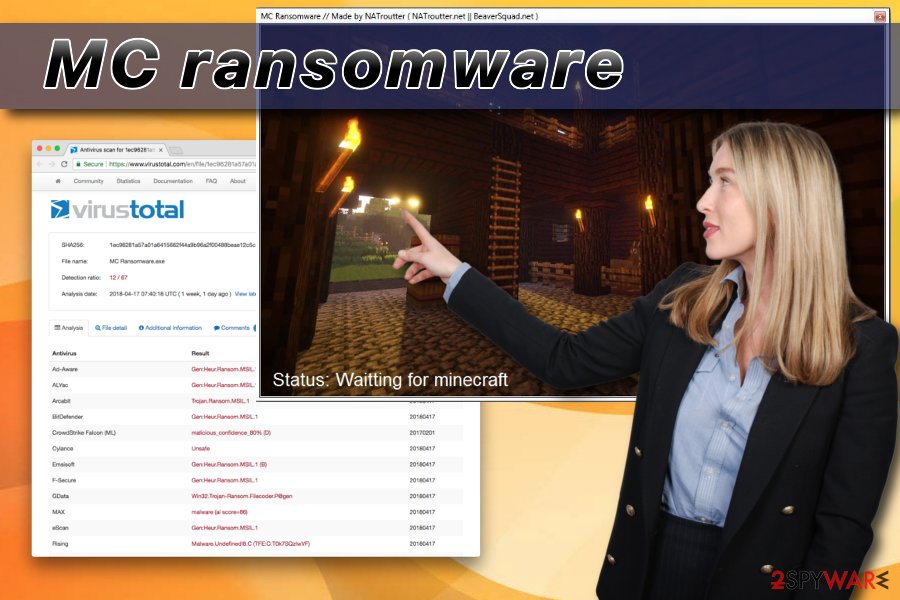
Ransomware viruses can spread not only via spam emails
According to virusai.lt[2] the most prominent ransomware distribution method is spam emails. Hackers employ spambots that distribute malicious emails to thousands of people. If some are careless enough, they might easily get infected with the virus. Therefore, please restrain yourself from clicking on suspicious attachments in emails of unknown origin, especially if the file asks you to enable macro function.
Cybercrooks can also exploit vulnerabilities within the certain software, for example, Adobe Flash.[3] Thus, software developers continually patch their products to ensure its security. Therefore, it is essential to keep your system and software up to date at all times.
Also, avoiding file-sharing and torrent sites is a good idea. Repacked software or fake updates might contain a malicious payload of the ransomware virus.
Remove MC ransomware automatically
MC virus is poorly coded. However, it might be difficult to eliminate it manually. Therefore, we recommend automatic MC ransomware removal. For that, download and install anti-malware software.
In some cases, the virus might block security software from booting. Therefore, you should restart your PC in Safe Mode with Networking and perform a full system scan.
As mentioned above, the virus might be not yet fully developed. But newer variants might contain a code that can actually encrypt files. In that case, check our file recovery procedure below. Remember, you have to remove MC ransomware before proceeding.
Getting rid of MC virus. Follow these steps
Manual removal using Safe Mode
Enter Safe Mode with Networking by following these steps:
Important! →
Manual removal guide might be too complicated for regular computer users. It requires advanced IT knowledge to be performed correctly (if vital system files are removed or damaged, it might result in full Windows compromise), and it also might take hours to complete. Therefore, we highly advise using the automatic method provided above instead.
Step 1. Access Safe Mode with Networking
Manual malware removal should be best performed in the Safe Mode environment.
Windows 7 / Vista / XP
- Click Start > Shutdown > Restart > OK.
- When your computer becomes active, start pressing F8 button (if that does not work, try F2, F12, Del, etc. – it all depends on your motherboard model) multiple times until you see the Advanced Boot Options window.
- Select Safe Mode with Networking from the list.

Windows 10 / Windows 8
- Right-click on Start button and select Settings.

- Scroll down to pick Update & Security.

- On the left side of the window, pick Recovery.
- Now scroll down to find Advanced Startup section.
- Click Restart now.

- Select Troubleshoot.

- Go to Advanced options.

- Select Startup Settings.

- Press Restart.
- Now press 5 or click 5) Enable Safe Mode with Networking.

Step 2. Shut down suspicious processes
Windows Task Manager is a useful tool that shows all the processes running in the background. If malware is running a process, you need to shut it down:
- Press Ctrl + Shift + Esc on your keyboard to open Windows Task Manager.
- Click on More details.

- Scroll down to Background processes section, and look for anything suspicious.
- Right-click and select Open file location.

- Go back to the process, right-click and pick End Task.

- Delete the contents of the malicious folder.
Step 3. Check program Startup
- Press Ctrl + Shift + Esc on your keyboard to open Windows Task Manager.
- Go to Startup tab.
- Right-click on the suspicious program and pick Disable.

Step 4. Delete virus files
Malware-related files can be found in various places within your computer. Here are instructions that could help you find them:
- Type in Disk Cleanup in Windows search and press Enter.

- Select the drive you want to clean (C: is your main drive by default and is likely to be the one that has malicious files in).
- Scroll through the Files to delete list and select the following:
Temporary Internet Files
Downloads
Recycle Bin
Temporary files - Pick Clean up system files.

- You can also look for other malicious files hidden in the following folders (type these entries in Windows Search and press Enter):
%AppData%
%LocalAppData%
%ProgramData%
%WinDir%
After you are finished, reboot the PC in normal mode.
Remove MC using System Restore
You can try to eliminate MC ransomware by using System Restore:
-
Step 1: Reboot your computer to Safe Mode with Command Prompt
Windows 7 / Vista / XP- Click Start → Shutdown → Restart → OK.
- When your computer becomes active, start pressing F8 multiple times until you see the Advanced Boot Options window.
-
Select Command Prompt from the list

Windows 10 / Windows 8- Press the Power button at the Windows login screen. Now press and hold Shift, which is on your keyboard, and click Restart..
- Now select Troubleshoot → Advanced options → Startup Settings and finally press Restart.
-
Once your computer becomes active, select Enable Safe Mode with Command Prompt in Startup Settings window.

-
Step 2: Restore your system files and settings
-
Once the Command Prompt window shows up, enter cd restore and click Enter.

-
Now type rstrui.exe and press Enter again..

-
When a new window shows up, click Next and select your restore point that is prior the infiltration of MC. After doing that, click Next.


-
Now click Yes to start system restore.

-
Once the Command Prompt window shows up, enter cd restore and click Enter.
Bonus: Recover your data
Guide which is presented above is supposed to help you remove MC from your computer. To recover your encrypted files, we recommend using a detailed guide prepared by 2-spyware.com security experts.MC virus does not encrypt files yet. Nevertheless, it might change in the future with new versions arising. Thus, instead of playing games you possibly dislike, decrypt your files using alternative methods provided below.
If your files are encrypted by MC, you can use several methods to restore them:
Data Recovery Pro might be able to help you
Data Recovery Pro is originally used for corrupted or accidentally deleted files. However, in some cases, this program might help to decrypt files affected by ransomware.
- Download Data Recovery Pro;
- Follow the steps of Data Recovery Setup and install the program on your computer;
- Launch it and scan your computer for files encrypted by MC ransomware;
- Restore them.
Windows Previous Versions feature
This method can only be executed if you enabled System Restore function before the virus infected your PC. Additionally, this method allows to recover files one-at-the-time. Hence, restoring a huge amount of data might be difficult.
- Find an encrypted file you need to restore and right-click on it;
- Select “Properties” and go to “Previous versions” tab;
- Here, check each of available copies of the file in “Folder versions”. You should select the version you want to recover and click “Restore”.
Recover your files using ShadowExplorer
ShadowExplorer can be used if the virus did not delete shadow volume copies.
- Download Shadow Explorer (http://shadowexplorer.com/);
- Follow a Shadow Explorer Setup Wizard and install this application on your computer;
- Launch the program and go through the drop down menu on the top left corner to select the disk of your encrypted data. Check what folders are there;
- Right-click on the folder you want to restore and select “Export”. You can also select where you want it to be stored.
No decryptor is created yet as virus does not encrypt files
Finally, you should always think about the protection of crypto-ransomwares. In order to protect your computer from MC and other ransomwares, use a reputable anti-spyware, such as FortectIntego, SpyHunter 5Combo Cleaner or Malwarebytes
How to prevent from getting ransomware
Protect your privacy – employ a VPN
There are several ways how to make your online time more private – you can access an incognito tab. However, there is no secret that even in this mode, you are tracked for advertising purposes. There is a way to add an extra layer of protection and create a completely anonymous web browsing practice with the help of Private Internet Access VPN. This software reroutes traffic through different servers, thus leaving your IP address and geolocation in disguise. Besides, it is based on a strict no-log policy, meaning that no data will be recorded, leaked, and available for both first and third parties. The combination of a secure web browser and Private Internet Access VPN will let you browse the Internet without a feeling of being spied or targeted by criminals.
No backups? No problem. Use a data recovery tool
If you wonder how data loss can occur, you should not look any further for answers – human errors, malware attacks, hardware failures, power cuts, natural disasters, or even simple negligence. In some cases, lost files are extremely important, and many straight out panic when such an unfortunate course of events happen. Due to this, you should always ensure that you prepare proper data backups on a regular basis.
If you were caught by surprise and did not have any backups to restore your files from, not everything is lost. Data Recovery Pro is one of the leading file recovery solutions you can find on the market – it is likely to restore even lost emails or data located on an external device.
- ^ MalwareHunterTeam. MC ransomware and CSGO ransomware. MalwareHunterTeam on Twitter. Social network.
- ^ Virusai. Virusai. Lithuanian cybersecurity news and articles.
- ^ Adobe Flash security vulnerabilities. CVE Details. Security vulnerability database.







