Mdk4y ransomware (Virus Removal Guide) - Decryption Methods Included
Mdk4y virus Removal Guide
What is Mdk4y ransomware?
Mdk4y ransomware is a dangerous file locking virus that uses AES encryption algorithm to lock up personal data
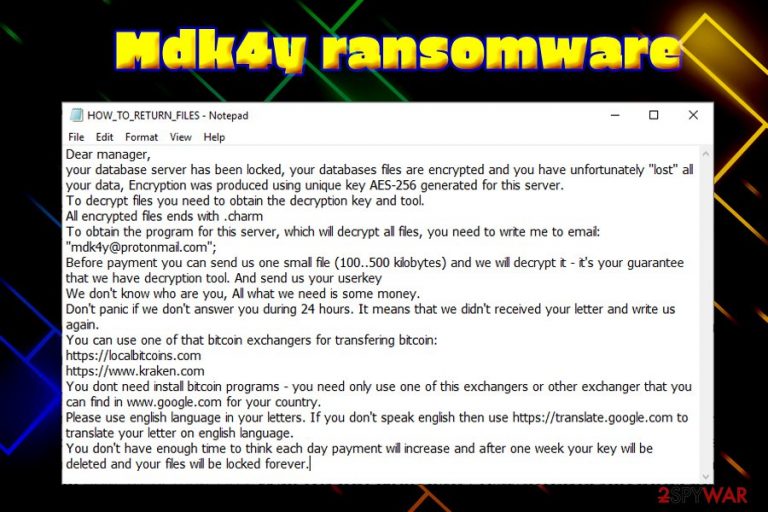
Mdk4y ransomware is a crypto locker that was first spotted by a security researcher in mid-January 2019. The main purpose of file locking virus is to deny access to victims' pictures, music, videos, documents, databases and then demand ransom for the decryption key that is stored on a Command & Control server, only accessible by hackers. Malware uses military-grade encryption algorithm AES-256 to modify files and appends .mdk4y extension, subsequently dropping a ransom note HOW_TO_RETURN_FILES.txt into each of the affected folders. Security researchers noted that this malware sample has no connection to Kraken ransomware; instead, it mentions kraken.com cryptocurrency exchange service. In the message, hackers ask users to send an email to mdk4y@protonmail.com to finalize the price for file decryption.
| Name | Mdk4y |
| Type | Ransomware |
| Cipher | AES-256 |
| Extension | .mdk4y |
| Ransom note | HOW_TO_RETURN_FILES.txt |
| Contact | mdk4y@protonmail.com |
| Peculiarities | Stops 184 commands, modifies Windows registry, etc. |
| Decryptable? | No |
| Elimination | Use reputable anti-malware software like FortectIntego, SpyHunter 5Combo Cleaner or Malwarebytes |
Just as many other crypto viruses, Mdk4y virus relies on multiple distribution methods, including:
- Spam emails;
- Brute-force attacks;
- Infected installers;
- Fake updates;
- Drive-by downloads
- Cracks or keygens, etc.
As soon as malicious Mdk4y ransomware payload is executed, it stops 184 commands and services related to anti-malware software and databases. Additionally, the malware attempts to delete Shadow Volume Copies and Modifies Windows Registry to retain persistence.
Due to such activities, Mdk4y ransomware removal might become a challenging task, although anti-malware software that can detect[1] the virus (we suggest FortectIntego, SpyHunter 5Combo Cleaner or Malwarebytes) should be able to eliminate all the malicious components and restore the system to its original state.
Mdk4y ransomware runs the commands in order to proceed with the file encryption without interruption. It modifies data the following way: picture.jpg turns into picture.jpg.mdk4y, preventing file owners to access it. Soon after encryption, malware drops a ransom note that explains what happened to users' files and provides contact details.
Researchers highly advise users to refrain themselves from contacting criminals, as there is no guarantee that they will send the decryptor back. While unique keys cannot be acquired from anywhere else, the best way to recover your data encrypted by .mdk4y is by using backups.
In case you have no backups prepared (many users ignore this vital cybersecurity step), there is little chance of file decryption, although you can try using third-party applications that might be able to recover at least some of your files. Besides, security researchers are constantly working of free decryptors, and they often succeed in time, as proves No More Ransom project.[2]
Remember, you need to remove Mdk4y ransomware virus before you attempt to recover your files, or backups will be encrypted as well.
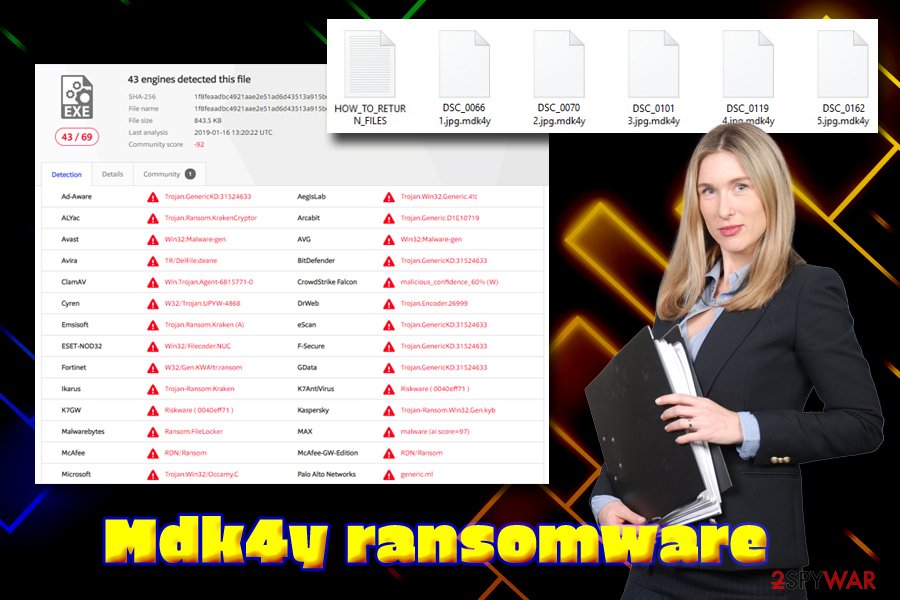
Use adequate security measures to avoid ransomware infections
Ransomware is one of the most damaging cyber infections there are as, even after its removal, files remain encrypted. Additionally, ransomware is often associated with other threats like trojans, backdoors, crypto-miners, and similar. All of these infections are extremely harmful for the victim, and should be avoided by any cost.
These tips from security researchers[3] can help you stay more secure online:
- Employ anti-malware software that supports real-time internet shield function;
- Update your system and installed software immediately after patch releases;
- Regularly backup your files;
- Do not casually open attachments or click on links inside spam emails;
- Avoid file-sharing websites that host pirated software;
- Do not use cracks or keygens;
- Use strong passwords for all your accounts;
- Use tools like Virus Total to scan various files or check suspicious URLs.
Delete Mdk4y ransomware and only then attempt file recovery
If you are unfortunate enough to get infected with Mdk4y virus, you will most likely lose your files, unless you are OK with paying criminals possibly a large amount of money. However, paying crooks will only show them that their scheme works and they do not even have to contact your back.
Therefore, the first thing you need to take care of is Mdk4y ransomware removal. As we already mentioned, the virus modifies Windows system heavily and tries to stop processes that are related to anti-malware software. Therefore, you should enter Safe Mode with networking, which would temporarily disable the functionality of Mdk4y.
As soon as you successfully remove Mdk4y ransomware using security tools, you can proceed with file recovery procedure. If you have no backups, do not lose hope and try using file recovery software that might be able to help you restore at least some of your data.
Getting rid of Mdk4y virus. Follow these steps
Manual removal using Safe Mode
Because this crypto-virus modifies multiple Windows processes, the best way to remove Mdk4y ransomware is by entering Safe Mode with Networking:
Important! →
Manual removal guide might be too complicated for regular computer users. It requires advanced IT knowledge to be performed correctly (if vital system files are removed or damaged, it might result in full Windows compromise), and it also might take hours to complete. Therefore, we highly advise using the automatic method provided above instead.
Step 1. Access Safe Mode with Networking
Manual malware removal should be best performed in the Safe Mode environment.
Windows 7 / Vista / XP
- Click Start > Shutdown > Restart > OK.
- When your computer becomes active, start pressing F8 button (if that does not work, try F2, F12, Del, etc. – it all depends on your motherboard model) multiple times until you see the Advanced Boot Options window.
- Select Safe Mode with Networking from the list.

Windows 10 / Windows 8
- Right-click on Start button and select Settings.

- Scroll down to pick Update & Security.

- On the left side of the window, pick Recovery.
- Now scroll down to find Advanced Startup section.
- Click Restart now.

- Select Troubleshoot.

- Go to Advanced options.

- Select Startup Settings.

- Press Restart.
- Now press 5 or click 5) Enable Safe Mode with Networking.

Step 2. Shut down suspicious processes
Windows Task Manager is a useful tool that shows all the processes running in the background. If malware is running a process, you need to shut it down:
- Press Ctrl + Shift + Esc on your keyboard to open Windows Task Manager.
- Click on More details.

- Scroll down to Background processes section, and look for anything suspicious.
- Right-click and select Open file location.

- Go back to the process, right-click and pick End Task.

- Delete the contents of the malicious folder.
Step 3. Check program Startup
- Press Ctrl + Shift + Esc on your keyboard to open Windows Task Manager.
- Go to Startup tab.
- Right-click on the suspicious program and pick Disable.

Step 4. Delete virus files
Malware-related files can be found in various places within your computer. Here are instructions that could help you find them:
- Type in Disk Cleanup in Windows search and press Enter.

- Select the drive you want to clean (C: is your main drive by default and is likely to be the one that has malicious files in).
- Scroll through the Files to delete list and select the following:
Temporary Internet Files
Downloads
Recycle Bin
Temporary files - Pick Clean up system files.

- You can also look for other malicious files hidden in the following folders (type these entries in Windows Search and press Enter):
%AppData%
%LocalAppData%
%ProgramData%
%WinDir%
After you are finished, reboot the PC in normal mode.
Remove Mdk4y using System Restore
System Restore might be used to stop the virus:
-
Step 1: Reboot your computer to Safe Mode with Command Prompt
Windows 7 / Vista / XP- Click Start → Shutdown → Restart → OK.
- When your computer becomes active, start pressing F8 multiple times until you see the Advanced Boot Options window.
-
Select Command Prompt from the list

Windows 10 / Windows 8- Press the Power button at the Windows login screen. Now press and hold Shift, which is on your keyboard, and click Restart..
- Now select Troubleshoot → Advanced options → Startup Settings and finally press Restart.
-
Once your computer becomes active, select Enable Safe Mode with Command Prompt in Startup Settings window.

-
Step 2: Restore your system files and settings
-
Once the Command Prompt window shows up, enter cd restore and click Enter.

-
Now type rstrui.exe and press Enter again..

-
When a new window shows up, click Next and select your restore point that is prior the infiltration of Mdk4y. After doing that, click Next.


-
Now click Yes to start system restore.

-
Once the Command Prompt window shows up, enter cd restore and click Enter.
Bonus: Recover your data
Guide which is presented above is supposed to help you remove Mdk4y from your computer. To recover your encrypted files, we recommend using a detailed guide prepared by 2-spyware.com security experts.If your files are encrypted by Mdk4y, you can use several methods to restore them:
Data Recovery Pro is a professional restoration tool
This application is capable of restoring data that was accidentally deleted or otherwise corrupted. However, Data Recovery Pro might be able to help ransomware victims as well.
- Download Data Recovery Pro;
- Follow the steps of Data Recovery Setup and install the program on your computer;
- Launch it and scan your computer for files encrypted by Mdk4y ransomware;
- Restore them.
Make use of Windows Previous Versions feature
This recovery option is only available if you had System Restore enabled before ransomware modified your files.
- Find an encrypted file you need to restore and right-click on it;
- Select “Properties” and go to “Previous versions” tab;
- Here, check each of available copies of the file in “Folder versions”. You should select the version you want to recover and click “Restore”.
ShadowExplorer might be the answer
In case you were lucky enough, and Mdk4y file virus failed to eliminate Shadow Volume Copies, you will be able to recover all of your files with the help of ShadowExplorer.
- Download Shadow Explorer (http://shadowexplorer.com/);
- Follow a Shadow Explorer Setup Wizard and install this application on your computer;
- Launch the program and go through the drop down menu on the top left corner to select the disk of your encrypted data. Check what folders are there;
- Right-click on the folder you want to restore and select “Export”. You can also select where you want it to be stored.
Decryptor is not available
Finally, you should always think about the protection of crypto-ransomwares. In order to protect your computer from Mdk4y and other ransomwares, use a reputable anti-spyware, such as FortectIntego, SpyHunter 5Combo Cleaner or Malwarebytes
How to prevent from getting ransomware
Protect your privacy – employ a VPN
There are several ways how to make your online time more private – you can access an incognito tab. However, there is no secret that even in this mode, you are tracked for advertising purposes. There is a way to add an extra layer of protection and create a completely anonymous web browsing practice with the help of Private Internet Access VPN. This software reroutes traffic through different servers, thus leaving your IP address and geolocation in disguise. Besides, it is based on a strict no-log policy, meaning that no data will be recorded, leaked, and available for both first and third parties. The combination of a secure web browser and Private Internet Access VPN will let you browse the Internet without a feeling of being spied or targeted by criminals.
No backups? No problem. Use a data recovery tool
If you wonder how data loss can occur, you should not look any further for answers – human errors, malware attacks, hardware failures, power cuts, natural disasters, or even simple negligence. In some cases, lost files are extremely important, and many straight out panic when such an unfortunate course of events happen. Due to this, you should always ensure that you prepare proper data backups on a regular basis.
If you were caught by surprise and did not have any backups to restore your files from, not everything is lost. Data Recovery Pro is one of the leading file recovery solutions you can find on the market – it is likely to restore even lost emails or data located on an external device.
- ^ 1f8feaadbc4921aae2e51ad6d43513a915bd6081ca7bcc65b412f30ef8f155da. Virus Total. File and URL analysis service.
- ^ No More Ransom. No More Ransom. Joint anti-ransomware campaign.
- ^ Wubingdu. Wubingdu. Chinese cybersecurity experts.







