Merin ransomware (Virus Removal Instructions) - Recovery Instructions Included
Merin virus Removal Guide
What is Merin ransomware?
Merin ransomware is a cyber threat that stems from Nefilim crypto-malware family

Merin is a type of virus that is classified as ransomware. These threats are known for accessing user machines without permission and encrypting all files, which means that they can no longer be accessed. This way, cybercriminals behind the attack can ask for a ransom payment in return for a unique key.
The virus encrypts all data with two encryption algorithms – AES and RSA, making the process secure. At this time, the malware appends .MERIN extension to each of them/ For example, a file “picture.jpg” is turned into a “picture.jpg.MERIN,” which also makes it lose its regular file icon, replacing it with a blank one. Once encryption is finished, the Merin virus drops a ransom note MERIN-DECRYPTING.txt, placed in all the folders where locked data is located.
In the note, the attackers claim that they are willing to provide the decryption tool for a particular sum of money, to be paid in bitcoin cryptocurrency (although the precise amount is not mentioned). They also provide contact emails johnmoknales@protonmail.com, thomposmirk@protonmail.com, and jeremynorton@tutanota, to be used for communication purposes.
| Name | Merin ransomware |
|---|---|
| Type | Ransomware, data locking malware, cryptovirus |
| Malware family | Nefilim ransomware |
| Encryption method | RSA + AES |
| File extension | .MERIN |
| Ransom note | MERIN-DECRYPTING.txt |
| Contact | johnmoknales@protonmail.com, thomposmirk@protonmail.com or jeremynorton@tutanota |
| File Recovery | If no backups are available, recovering data is almost impossible. Nonetheless, we suggest you try the alternative methods that could help you in some cases – we list them below |
| Malware removal | Perform a full system scan with powerful security software. In case it does not succeed, you can access Safe Mode with Networking as explained below |
| System fix | Malware can seriously tamper with Windows systems, causing errors, crashes, lag, and other stability issues after it is terminated. To remediate the OS and avoid its reinstallation, we recommend scanning it with the FortectIntego repair tool |
Merin ransomware belongs to a well-known crypto-extortionist family known as Nefilim. Cybercriminals behind this strain focus on attacking corporations and businesses instead of home users, as the latter category can not pay huge ransoms. Instead, the threat actors choose to go for particularly targeted attacks, typically performed via weakly protected Remote Desktop connections or a combination of compromised credentials and a phishing email. Previous notable victims of the ransomware gang include Toll Group, Fisher & Paykel, Stadler Rail, Dussmann Group, etc.
Typically, anti-malware tools such as SpyHunter 5Combo Cleaner or Malwarebytes would be able to stop the infection. One of the Merin virus samples is recognized by various security vendors under the following names:[1]
- Ransom.Nephilim
- Heuristic.HEUR/AGEN.1137758
- Nefilim-HBV!C8D6B57A0096
- Trojan-Ransom.Nemty
- Gen:Trojan.Heur.FU.bqX@aCTaYpm
- Win32:Malware-gen
- Win32/Trojan.e55, etc.
However, since the infection is not automated but rather human-operated, cybercriminals can disable all the security measures once they breach the network. Thus, it is important to take adequate precautions when dealing with high-profile cybercriminals: equip machines with end-point security solutions, use strong credentials, be cautious of phishing emails and never leave computers using RDP open to the internet. Since malware is manually installed, there also might be difficulties with Merin ransomware removal.
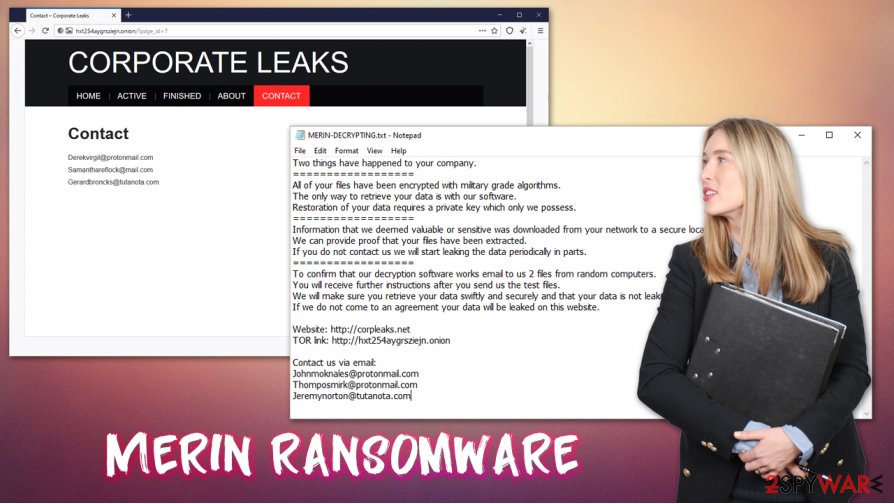
As soon as hackers deploy the crypto-malware, it begins the encryption process of local and networked files – PDF, MS Office, JPG, HTML, and other commonly-used extensions are targeted. Nonetheless, the malware skips system and executable files, as its goal is not to corrupt the Windows system (although it might happen, so we recommend employing FortectIntego after virus elimination) but hold personal files hostage for a ransom to be paid in bitcoin.
After the .MERIN file locking process, the following ransom note can be viewed by victims:
Two things have happened to your company.
==================
All of your files have been encrypted with military grade algorithms.
The only way to retrieve your data is with our software.
Restoration of your data requires a private key which only we possess.
==================
Information that we deemed valuable or sensitive was downloaded from your network to a secure location.
We can provide proof that your files have been extracted.
If you do not contact us we will start leaking the data periodically in parts.
==================
To confirm that our decryption software works email to us 2 files from random computers.
You will receive further instructions after you send us the test files.
We will make sure you retrieve your data swiftly and securely and that your data is not leaked when our demands are met.
If we do not come to an agreement your data will be leaked on this website.Website: http://corpleaks.net
TOR link: http://hxt254aygrsziejn.onionContact us via email:
Johnmoknales@protonmail.com
Thomposmirk@protonmail.com
Jeremynorton@tutanota.com
File encryption is not the only mechanism that cybercriminals use for money extortion, however. When the attackers breach the network, they also leak all sensitive documents of the company. The data can include corporate secrets, product details, employee or customer information, etc. Due to this reason, Merin ransomware infection should be treated as a data breach.
Recover .MERIN files from backups, but there is a catch
Nefilim gang first began its operations with Nemty ransomware in August 2019. Since then, a decryption tool has been released, and the cybercrime scheme has suffered a huge hit. Since then, the group was reformed and malware renamed, currently successfully attacking prominent businesses and corporations.
Merin ransomware virus was first spotted in mid-October 2020 by a security researcher S!Ri.[2] Since cybercriminals carefully plan their operations, they do not deploy the ransomware straight away. Instead, they move laterally over the network, acquiring the important credentials and disabling security solutions. During this time, the most important company documents are leaked and delivered to attackers' servers. If victims decline to pay the ransom, all the data is then published on a specialized website hosted by criminals.
Precisely due to this reason, many companies choose to pay the attackers, as they can usually recover .MERIN files by using backups. In some cases, however, backups might also be encrypted, or no important data copies are used in the first place. File encryption is a particularly secure process, and since the virus uses a combination of RSA and AES, .MERIN file recovery becomes impossible without backups.
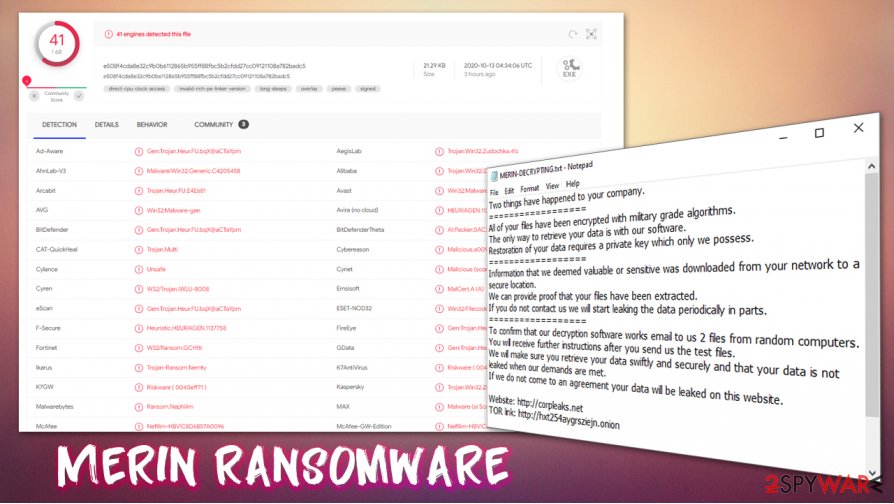
In some rare cases, at least some portion of the data can be recovered by using alternative solutions such as built-in Windows recovery features or third-party recovery tools such as Data Recovery Pro. However, keep in mind that there is no way to remove .MERIN extension unless a unique key from the attackers is obtained.
Then again, a data breach is a serious threat for any business, and can even result in bankruptcy. Therefore, the law enforcement agencies and security experts[3] are very torn on advice regarding ransom payments.[4] In some cases, cooperating with the attackers might be the only way to ensure the business does not go down; on the other hand, paying the hackers only proves that the illegal business model works, and they continue looking for the new targets.
Remove Merin ransomware from the infected computers by using security solutions
While the Nefilim ransomware gang mainly specializes in attacking corporations, it does not mean that regular computer users can not be infected. First of all, it is important to note that Merin ransomware removal will not get rid of .MERIN extension, as data encryption is a completely different process from the malware infection (although the former cannot occur without the latter).
If you decided not to pay the ransom, one of the first steps you should take once infected is to remove Merin ransomware virus from the infected machines. Before doing so, you should disconnect each of the machines connected to the same network to avoid the re-infection and repeated file encryption process.
To delete the Merin file virus from the system, you should perform a full system scan with SpyHunter 5Combo Cleaner, Malwarebytes, or another reputable anti-malware software. In case the attackers tampered with Windows machine in a way it is not possible, you can access Safe Mode with Networking and launch the scan from there. Finally, for PC remediation, you can employ repair tools such as FortectIntego.
Getting rid of Merin virus. Follow these steps
Manual removal using Safe Mode
Enter Safe Mode with Networking if you are unable to remove the ransomware in a normal mode:
Important! →
Manual removal guide might be too complicated for regular computer users. It requires advanced IT knowledge to be performed correctly (if vital system files are removed or damaged, it might result in full Windows compromise), and it also might take hours to complete. Therefore, we highly advise using the automatic method provided above instead.
Step 1. Access Safe Mode with Networking
Manual malware removal should be best performed in the Safe Mode environment.
Windows 7 / Vista / XP
- Click Start > Shutdown > Restart > OK.
- When your computer becomes active, start pressing F8 button (if that does not work, try F2, F12, Del, etc. – it all depends on your motherboard model) multiple times until you see the Advanced Boot Options window.
- Select Safe Mode with Networking from the list.

Windows 10 / Windows 8
- Right-click on Start button and select Settings.

- Scroll down to pick Update & Security.

- On the left side of the window, pick Recovery.
- Now scroll down to find Advanced Startup section.
- Click Restart now.

- Select Troubleshoot.

- Go to Advanced options.

- Select Startup Settings.

- Press Restart.
- Now press 5 or click 5) Enable Safe Mode with Networking.

Step 2. Shut down suspicious processes
Windows Task Manager is a useful tool that shows all the processes running in the background. If malware is running a process, you need to shut it down:
- Press Ctrl + Shift + Esc on your keyboard to open Windows Task Manager.
- Click on More details.

- Scroll down to Background processes section, and look for anything suspicious.
- Right-click and select Open file location.

- Go back to the process, right-click and pick End Task.

- Delete the contents of the malicious folder.
Step 3. Check program Startup
- Press Ctrl + Shift + Esc on your keyboard to open Windows Task Manager.
- Go to Startup tab.
- Right-click on the suspicious program and pick Disable.

Step 4. Delete virus files
Malware-related files can be found in various places within your computer. Here are instructions that could help you find them:
- Type in Disk Cleanup in Windows search and press Enter.

- Select the drive you want to clean (C: is your main drive by default and is likely to be the one that has malicious files in).
- Scroll through the Files to delete list and select the following:
Temporary Internet Files
Downloads
Recycle Bin
Temporary files - Pick Clean up system files.

- You can also look for other malicious files hidden in the following folders (type these entries in Windows Search and press Enter):
%AppData%
%LocalAppData%
%ProgramData%
%WinDir%
After you are finished, reboot the PC in normal mode.
Remove Merin using System Restore
-
Step 1: Reboot your computer to Safe Mode with Command Prompt
Windows 7 / Vista / XP- Click Start → Shutdown → Restart → OK.
- When your computer becomes active, start pressing F8 multiple times until you see the Advanced Boot Options window.
-
Select Command Prompt from the list

Windows 10 / Windows 8- Press the Power button at the Windows login screen. Now press and hold Shift, which is on your keyboard, and click Restart..
- Now select Troubleshoot → Advanced options → Startup Settings and finally press Restart.
-
Once your computer becomes active, select Enable Safe Mode with Command Prompt in Startup Settings window.

-
Step 2: Restore your system files and settings
-
Once the Command Prompt window shows up, enter cd restore and click Enter.

-
Now type rstrui.exe and press Enter again..

-
When a new window shows up, click Next and select your restore point that is prior the infiltration of Merin. After doing that, click Next.


-
Now click Yes to start system restore.

-
Once the Command Prompt window shows up, enter cd restore and click Enter.
Bonus: Recover your data
Guide which is presented above is supposed to help you remove Merin from your computer. To recover your encrypted files, we recommend using a detailed guide prepared by 2-spyware.com security experts.If your files are encrypted by Merin, you can use several methods to restore them:
Data Recovery Pro can serve as one of the solutions for file recovery
Third-party recovery tools might sometimes be successful in retrieving working copies of the locked .MERIN files.
- Download Data Recovery Pro;
- Follow the steps of Data Recovery Setup and install the program on your computer;
- Launch it and scan your computer for files encrypted by Merin ransomware;
- Restore them.
Employ Windows Previous Versions Feature for data recovery
If the virus failed to delete automated Windows backups, you might be able to restore files one-by-one with Windows Previous Versions Feature.
- Find an encrypted file you need to restore and right-click on it;
- Select “Properties” and go to “Previous versions” tab;
- Here, check each of available copies of the file in “Folder versions”. You should select the version you want to recover and click “Restore”.
Automate the recovery process with ShadowExplorer
If malware failed to delete Shadow Copies, you could use ShadowExplorer to retrieve data automatically.
- Download Shadow Explorer (http://shadowexplorer.com/);
- Follow a Shadow Explorer Setup Wizard and install this application on your computer;
- Launch the program and go through the drop down menu on the top left corner to select the disk of your encrypted data. Check what folders are there;
- Right-click on the folder you want to restore and select “Export”. You can also select where you want it to be stored.
No decryption tool is currently available
Finally, you should always think about the protection of crypto-ransomwares. In order to protect your computer from Merin and other ransomwares, use a reputable anti-spyware, such as FortectIntego, SpyHunter 5Combo Cleaner or Malwarebytes
How to prevent from getting ransomware
Protect your privacy – employ a VPN
There are several ways how to make your online time more private – you can access an incognito tab. However, there is no secret that even in this mode, you are tracked for advertising purposes. There is a way to add an extra layer of protection and create a completely anonymous web browsing practice with the help of Private Internet Access VPN. This software reroutes traffic through different servers, thus leaving your IP address and geolocation in disguise. Besides, it is based on a strict no-log policy, meaning that no data will be recorded, leaked, and available for both first and third parties. The combination of a secure web browser and Private Internet Access VPN will let you browse the Internet without a feeling of being spied or targeted by criminals.
No backups? No problem. Use a data recovery tool
If you wonder how data loss can occur, you should not look any further for answers – human errors, malware attacks, hardware failures, power cuts, natural disasters, or even simple negligence. In some cases, lost files are extremely important, and many straight out panic when such an unfortunate course of events happen. Due to this, you should always ensure that you prepare proper data backups on a regular basis.
If you were caught by surprise and did not have any backups to restore your files from, not everything is lost. Data Recovery Pro is one of the leading file recovery solutions you can find on the market – it is likely to restore even lost emails or data located on an external device.
- ^ e508f4cda8e32c9b0b6112865b955ff88fbc5b2cfdd27cc09121108a782badc5. Virus Total. File and URL analysis.
- ^ S!Ri. .MERIN C8D6B57A009647EC591F58B65B93A769 Nephilim #ransomware. Twitter. Social Network.
- ^ Viruset. Viruset. Cybersecurity advice and malware insights.
- ^ J. Brian Charles. The Government Ransomware Dilemma: To Pay or Not to Pay?. GovTech. Agency for Science, Innovation and Technology.







