Mhcadd ransomware (Virus Removal Instructions) - Decryption Steps Included
Mhcadd virus Removal Guide
What is Mhcadd ransomware?
Mhcadd is a cryptovirus with the sole purpose – money extortion
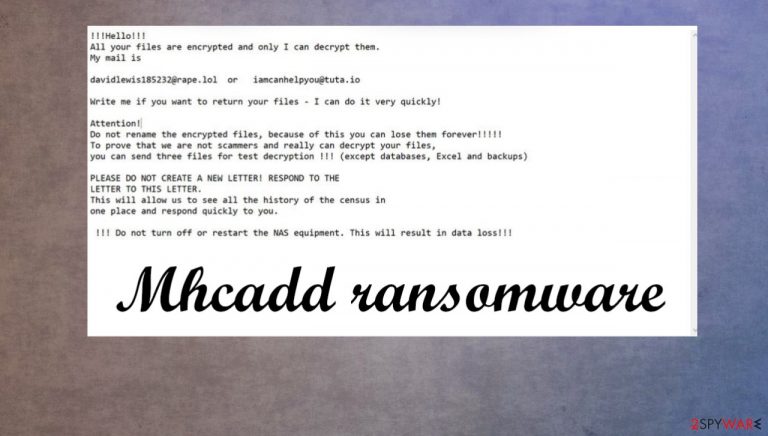
Mhcadd ransomware is a virus that upon gaining access to soon to be victims' computer, encrypt all non-system files and demands a ransom for decryption. All affected files are appended with .mhcadd extension, making the data unavailable to the user. Once the virus has completed step one, it creates ransom note files named “HOW TO RESTORE YOUR FILES.txt” in all contaminated folders. This malware belongs to the Snatch ransomware family.
In the ransom demand, the cybercriminals urge the victims not to try renaming encrypted files and not restart or shutdown the NAS equipment (Network-attached storage devices [1]), as that may lead to permanent data loss. To prove that they're the only ones that can decrypt the data, the perpetrators are offering to send them three files for the so-called test decryption. Two emails are provided to get in touch with the perps – davidlewis185232@rape.lol, iamcanhelpyou@tuta.io. As always, we advise against meeting the criminal demands.
| name | Mhcadd ransomware |
|---|---|
| type | File-locker |
| Family | Snatch ransomware family |
| appended extension | All non-system files are appended with an .mhcadd extension |
| Ransom note | HOW TO RESTORE YOUR FILES.txt can be found in all encrypted folders |
| criminal contact details | davidlewis185232@rape.lol, iamcanhelpyou@tuta.io |
| distribution | Infected email attachments, file-sharing platforms |
| virus removal | Scan your system with powerful anti-malware software |
| system tune-up | As soon as virus removal is complete, use FortectIntego to fix all affected system files |
Instead of contacting the attackers, users can restore their data from backups. If they don't exist – try and keep backups from now on, on at least two separate devices, e.g., cloud, USB, or any other offline storage device.
Ransomware, worms, trojans horses[2] are just a few of the threats on the internet waiting to be downloaded. Other malware can be used to inject the payload of Mhcadd files virus on the machine. Once unaware users get tricked and download the malware from a malicious site or via spam email attachment – infection starts.
Always use dependable anti-malware software to evade dealing with cybercriminals. This way, you can avoid infections and such procedures like ransomware termination. However, to fight the threat, you need to react as soon as possible – once you receive the demanding message.
The ransom demanding note (HOW TO RESTORE YOUR FILES.txt) contains this message:
!!!Hello!!!
All your files are encrypted and only I can decrypt them.
My mail isdavidlewis185232@rape.lol or iamcanhelpyou@tuta.io
Write me if you want to return your files – I can do it very quickly!
Attention!
Do not rename the encrypted files, because of this you can lose them forever!!!!!
To prove that we are not scammers and really can decrypt your files,
you can send three files for test decryption !!! (except databases, Excel and backups)PLEASE DO NOT CREATE A NEW LETTER! RESPOND TO THE
LETTER TO THIS LETTER.
This will allow us to see all the history of the census in
one place and respond quickly to you.!!! Do not turn off or restart the NAS equipment. This will result in data loss!!!

Nowadays, powerful and trustworthy anti-malware software is a must. It will safeguard computer users' passageways on the internet. To remove Mhcadd virus, we advise using Malwarebytes or SpyHunter 5Combo Cleaner. These apps will not only automatically isolate and eliminate the virus from devices but also protect them from future attacks.
After successful Mchadd ransomware removal, use a system tune-up FortectIntego software, to find and fix any altercations the virus has done to system files. If not attended to, these modifications could lead to devices exhibiting abnormal behavior, such as extreme lag, overheating crashing, etc.
Malware distribution methods
The most common ways cybercriminals are spreading their creations: infected email attachments, misleading ads, file-sharing platforms. When opening an email user must pay attention to a lot of details, starting from the sender. Does the user know him, does the email contain any grammatical mistakes? Does it look legitimate? Maybe something fishy stands out. Don't open the email, or even worse – the email attachment, for it could get you into heaps of trouble.
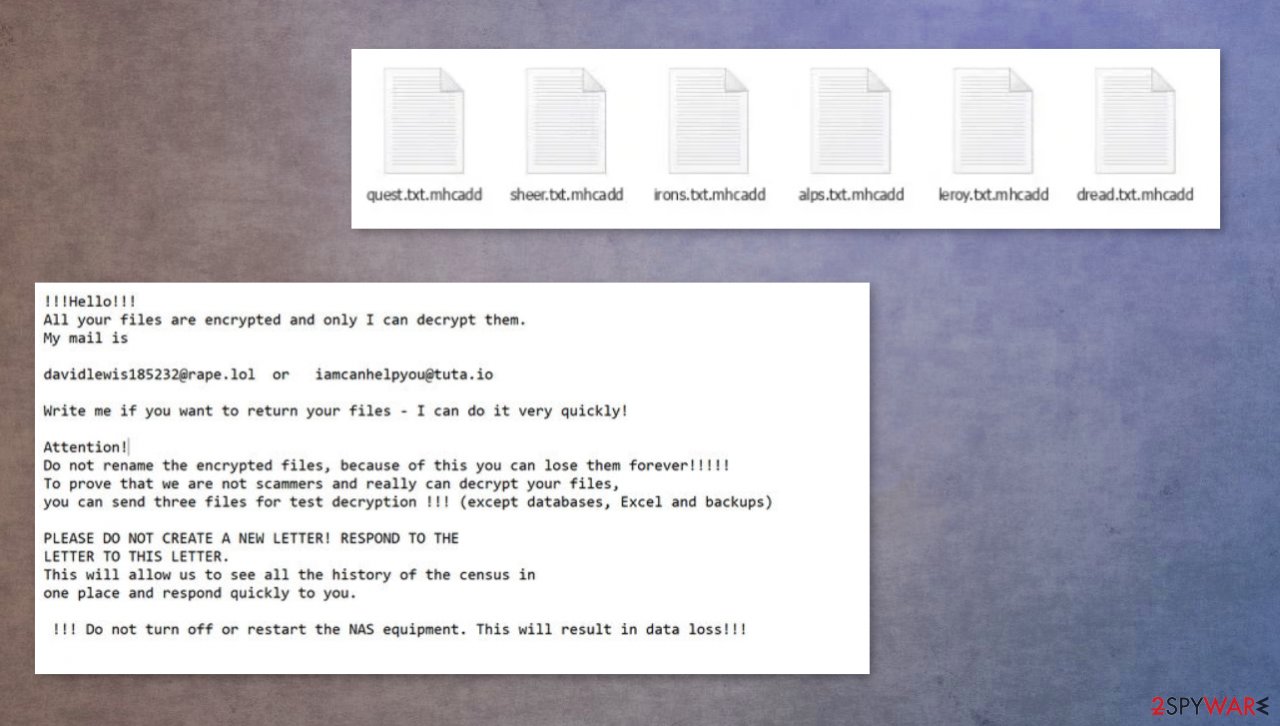
File-sharing platforms, like torrent sites, is another feasible way to contaminate a computer. As the files can be uploaded by anyone who knows what's really hiding behind, e.g., Mortal Combat crack.exe or NBA2k20 game cheats. Try and avoid any illegal activation tools (aka cracks), game cheat codes, and any other suspicious material. Pay attention to details and online material, as experts[3] note.
Mhcadd virus removal instructions from infected devices
First thing's first, after anti-malware software detects the malware – remove it immediately. The longer any malware stays in your computer system, the more harm it can do, and therefore it will be harder to get your devices' performance back to normal. To remove Mhcadd ransomware, use Malwarebytes or SpyHunter 5Combo Cleaner software; it will automatically detect all its allocated files, isolate them from doing any more damage and delete them.
Ransomware is commonly known to modify Windows system files. Keep that in mind when you are dealing with the infection and its damage.
Even after successful ransomware removal, your computer could exhibit peculiar, unusual behavior, like overheating, severe lag, and so on. To eradicate any changes the malware has done to your system, use the FortectIntego tool. It will automatically detect all modifications and revert them with a push of a button.
Getting rid of Mhcadd virus. Follow these steps
Important steps to take before you begin malware removal
File encryption and ransomware infection are two independent processes (although the latter would not be possible without the former). However, it is important to understand that malware performs various changes within a Windows operating system, fundamentally changing the way it works.
IMPORTANT for those without backups! →
If you attempt to use security or recovery software immediately, you might permanently damage your files, and even a working decryptor then would not be able to save them.
Before you proceed with the removal instructions below, you should copy the encrypted files onto a separate medium, such as USB flash drive or SSD, and then disconnect them from your computer. Encrypted data does not hold any malicious code, so it is safe to transfer to other devices.
The instructions below might initially seem overwhelming and complicated, but they are not difficult to understand as long as you follow each step in the appropriate order. This comprehensive free guide will help you to handle the malware removal and data recovery process correctly.
If you have any questions, comments, or are having troubles with following the instructions, please do not hesitate to contact us via the Ask Us section.
IMPORTANT! →
It is vital to eliminate malware infection from the computer fully before starting the data recovery process, otherwise ransomware might re-encrypt retrieved files from backups repeatedly.
Isolate the infected computer
Some ransomware strains aim to infect not only one computer but hijack the entire network. As soon as one of the machines is infected, malware can spread via network and encrypt files everywhere else, including Network Attached Storage (NAS) devices. If your computer is connected to a network, it is important to isolate it to prevent re-infection after ransomware removal is complete.
The easiest way to disconnect a PC from everything is simply to plug out the ethernet cable. However, in the corporate environment, this might be extremely difficult to do (also would take a long time). The method below will disconnect from all the networks, including local and the internet, isolating each of the machines involved.
- Type in Control Panel in Windows search and press Enter
- Go to Network and Internet

- Click Network and Sharing Center

- On the left, pick Change adapter settings

- Right-click on your connection (for example, Ethernet), and select Disable

- Confirm with Yes.
If you are using some type of cloud storage you are connected to, you should disconnect from it immediately. It is also advisable to disconnect all the external devices, such as USB flash sticks, external HDDs, etc. Once the malware elimination process is finished, you can connect your computers to the network and internet, as explained above, but by pressing Enable instead.
Scan your system with anti-malware
If you are a victim of ransomware, you should employ anti-malware software for its removal. Some ransomware can self-destruct after the file encryption process is finished. Even in such cases, malware might leave various data-stealing modules or could operate in conjunction with other malicious programs on your device.
SpyHunter 5Combo Cleaner or Malwarebytes can detect and eliminate all ransomware-related files, additional modules, along with other viruses that could be hiding on your system. The security software is really easy to use and does not require any prior IT knowledge to succeed in the malware removal process.
Repair damaged system components
Once a computer is infected with malware, its system is changed to operate differently. For example, an infection can alter the Windows registry database, damage vital bootup and other sections, delete or corrupt DLL files, etc. Once a system file is damaged by malware, antivirus software is not capable of doing anything about it, leaving it just the way it is. Consequently, users might experience performance, stability, and usability issues, to the point where a full Windows reinstall is required.
Therefore, we highly recommend using a one-of-a-kind, patented technology of FortectIntego repair. Not only can it fix virus damage after the infection, but it is also capable of removing malware that has already broken into the system thanks to several engines used by the program. Besides, the application is also capable of fixing various Windows-related issues that are not caused by malware infections, for example, Blue Screen errors, freezes, registry errors, damaged DLLs, etc.
- Download the application by clicking on the link above
- Click on the ReimageRepair.exe

- If User Account Control (UAC) shows up, select Yes
- Press Install and wait till the program finishes the installation process

- The analysis of your machine will begin immediately

- Once complete, check the results – they will be listed in the Summary
- You can now click on each of the issues and fix them manually
- If you see many problems that you find difficult to fix, we recommend you purchase the license and fix them automatically.

By employing FortectIntego, you would not have to worry about future computer issues, as most of them could be fixed quickly by performing a full system scan at any time. Most importantly, you could avoid the tedious process of Windows reinstallation in case things go very wrong due to one reason or another.
Restore files using data recovery software
Since many users do not prepare proper data backups prior to being attacked by ransomware, they might often lose access to their files permanently. Paying criminals is also very risky, as they might not fulfill the promises and never send back the required decryption tool.
While this might sound terrible, not all is lost – data recovery software might be able to help you in some situations (it highly depends on the encryption algorithm used, whether ransomware managed to complete the programmed tasks, etc.). Since there are thousands of different ransomware strains, it is immediately impossible to tell whether third-party software will work for you.
Therefore, we suggest trying regardless of which ransomware attacked your computer. Before you begin, several pointers are important while dealing with this situation:
- Since the encrypted data on your computer might permanently be damaged by security or data recovery software, you should first make backups of it – use a USB flash drive or another storage.
- Only attempt to recover your files using this method after you perform a scan with anti-malware software.
Install data recovery software
- Download Data Recovery Pro.
- Double-click the installer to launch it.

- Follow on-screen instructions to install the software.

- As soon as you press Finish, you can use the app.
- Select Everything or pick individual folders where you want the files to be recovered from.

- Press Next.
- At the bottom, enable Deep scan and pick which Disks you want to be scanned.

- Press Scan and wait till it is complete.

- You can now pick which folders/files to recover – don't forget you also have the option to search by the file name!
- Press Recover to retrieve your files.

Find a working decryptor for your files
File encryption is a process that is similar to applying a password to a particular file or folder. However, from a technical point of view, encryption is fundamentally different due to its complexity. By using encryption, threat actors use a unique set of alphanumeric characters as a password that can not easily be deciphered if the process is performed correctly.
There are several algorithms that can be used to lock data (whether for good or bad reasons); for example, AES uses the symmetric method of encryption, meaning that the key used to lock and unlock files is the same. Unfortunately, it is only accessible to the attackers who hold it on a remote server – they ask for a payment in exchange for it. This simple principle is what allows ransomware authors to prosper in this illegal business.
While many high-profile ransomware strains such as Djvu or Dharma use immaculate encryption methods, there are plenty of failures that can be observed within the code of some novice malware developers. For example, the keys could be stored locally, which would allow users to regain access to their files without paying. In some cases, ransomware does not even encrypt files due to bugs, although victims might believe the opposite due to the ransom note that shows up right after the infection and data encryption is completed.
Therefore, regardless of which crypto-malware affects your files, you should try to find the relevant decryptor if such exists. Security researchers are in a constant battle against cybercriminals. In some cases, they manage to create a working decryption tool that would allow victims to recover files for free.
Once you have identified which ransomware you are affected by, you should check the following links for a decryptor:
- No More Ransom Project
- Free Ransomware Decryptors by Kaspersky
- Free Ransomware Decryption Tools from Emsisoft
- Avast decryptors

If you can't find a decryptor that works for you, you should try the alternative methods we list below. Additionally, it is worth mentioning that it sometimes takes years for a working decryption tool to be developed, so there are always hopes for the future.
Finally, you should always think about the protection of crypto-ransomwares. In order to protect your computer from Mhcadd and other ransomwares, use a reputable anti-spyware, such as FortectIntego, SpyHunter 5Combo Cleaner or Malwarebytes
How to prevent from getting ransomware
Stream videos without limitations, no matter where you are
There are multiple parties that could find out almost anything about you by checking your online activity. While this is highly unlikely, advertisers and tech companies are constantly tracking you online. The first step to privacy should be a secure browser that focuses on tracker reduction to a minimum.
Even if you employ a secure browser, you will not be able to access websites that are restricted due to local government laws or other reasons. In other words, you may not be able to stream Disney+ or US-based Netflix in some countries. To bypass these restrictions, you can employ a powerful Private Internet Access VPN, which provides dedicated servers for torrenting and streaming, not slowing you down in the process.
Data backups are important – recover your lost files
Ransomware is one of the biggest threats to personal data. Once it is executed on a machine, it launches a sophisticated encryption algorithm that locks all your files, although it does not destroy them. The most common misconception is that anti-malware software can return files to their previous states. This is not true, however, and data remains locked after the malicious payload is deleted.
While regular data backups are the only secure method to recover your files after a ransomware attack, tools such as Data Recovery Pro can also be effective and restore at least some of your lost data.
- ^ Wikipedia. Network-attached storage. Wikipedia. The free encyclopedia.
- ^ Kaspersky. What is a Trojan Virus?. Kaspersky. AV engine and security experts.
- ^ Dieviren. Dieviren. Spyware related news.
