MicroLauncher Mac virus (spam) - Free Instructions
MicroLauncher Mac virus Removal Guide
What is MicroLauncher Mac virus?
MicroLauncher targets Mac users to spam them with ads and perform other unwanted tasks
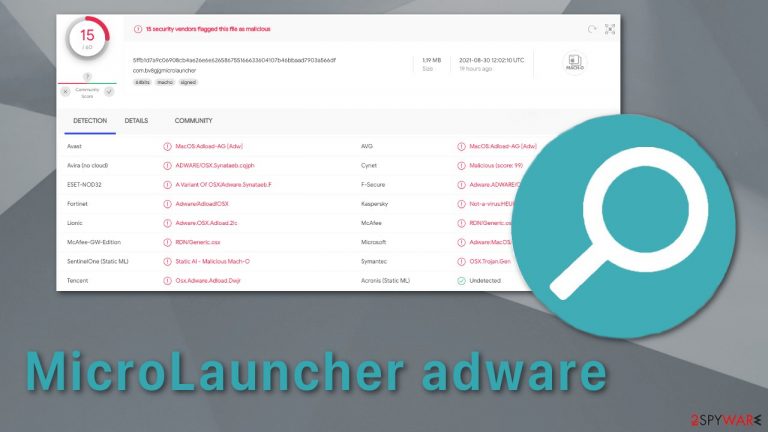
MicroLauncher is adware[1] with hijacking capabilities that infects Mac machines belonging to the Adload malware family. If you have been affected, you might experience increased commercial content like pop-up ads and unexpected redirects throwing you to shady pages. The hijacking aspect of this virus changes the key settings of your browsers. You may have noticed that your homepage and/or new tab address changed by itself, and unseen toolbars were added.
The search engine gets changed to a fake one that displays untrustworthy search results and can lead to dangerous websites where people are at risk of giving away their personal information or getting their system infected. Besides the obvious, the potentially unwanted program can also perform tasks in the background without the users' knowledge, like installing other PUPs or even malware.[2]
Adware created for Macs is much more aggressive and difficult to remove than those for Windows operating systems, so Apple users should be cautious of going to untrustworthy places on the internet.
| NAME | MicroLauncher |
| TYPE | Adware, mac virus, browser hijacker |
| MALWARE FAMILY | Adload |
| DISTRIBUTION | Users get infected with the virus by installing free software from unofficial sources, fake updates, and clicking on deceptive ads |
| SYMPTOMS | Homepage changed from default to some other search engine; increased amount of advertisements; unexpected redirects to shady websites; unseen files appear in the machine, and it becomes slower |
| DANGERS | Altered search results can lead to dangerous websites; pop-up ads might be promoting scams; the virus can automatically install other PUPs or even malware |
| ELIMINATION | Eliminating this Mac virus manually can be very tricky if you do not have experience. The easiest and most effective way would be to deploy a professional security tool SpyHunter 5Combo Cleaner or Malwarebytes to scan your system and delete every unwanted file |
| FURTHER STEPS | FortectIntego should be used to completely wipe out any data left and fix the remaining damage |
Adload viruses for Macs usually have similar names and the same icon, a magnifying glass in a green or teal round background, so users who experience these unpleasant symptoms should first go to the Applications folder and check if it is there. Most often, users install MicroLauncher by accident. Some of the other examples we already wrote about are ExpandedActivity, SearchPrimaryData, and UpgradedPlatform. They generate revenue for its developers with the help of these annoying advertisements you start receiving and promoting the fake search engine.
Ways you could have gotten the adware
Third-party websites are a breeding ground for potentially unwanted programs. Torrent sites that distribute “cracked” software[3] are hazardous. Pirated software websites are unregulated, so of course, some individuals want to take advantage of that. There is rarely something free in this world, so if a website is providing free software, you should be suspicious. Developers find ways to monetize their products in other ways that are not very welcome by users.
When you want to install something – do not skip through the installation process. We know it is boring, and you are excited to use that new program, but it is crucial to make sure it is safe. XProtect[4] definitions require the scanned binary to contain the string “getSafariVersion” in order to detect Adload. Malware creators have modified their code not to include that string, so relying only on security tools provided to warn you about threats, does not always work.
Users can take precautionary steps themselves to protect themselves. Always choose the “Custom” or “Advanced” installation methods so nothing would be hidden from you. Files that seem unrelated to the app you want should be unchecked. The best thing you could do is download software only from official sources. Apple Store has an insane amount of apps to choose from, so there is no reason to visit third-party websites.
Another popular method to spread PUPs is fake software updates. Flash Player is the most favorite choice of threat actors. Users believe that the plugin is needed to display media content. That is false. In 2020 Flash Player was replaced by HTML5 because of its many vulnerabilities, so if you see a prompt on a random website saying you need to update, it is definitely a scam. Always go to the official developer's page or open the software itself and check if it actually needs an update.
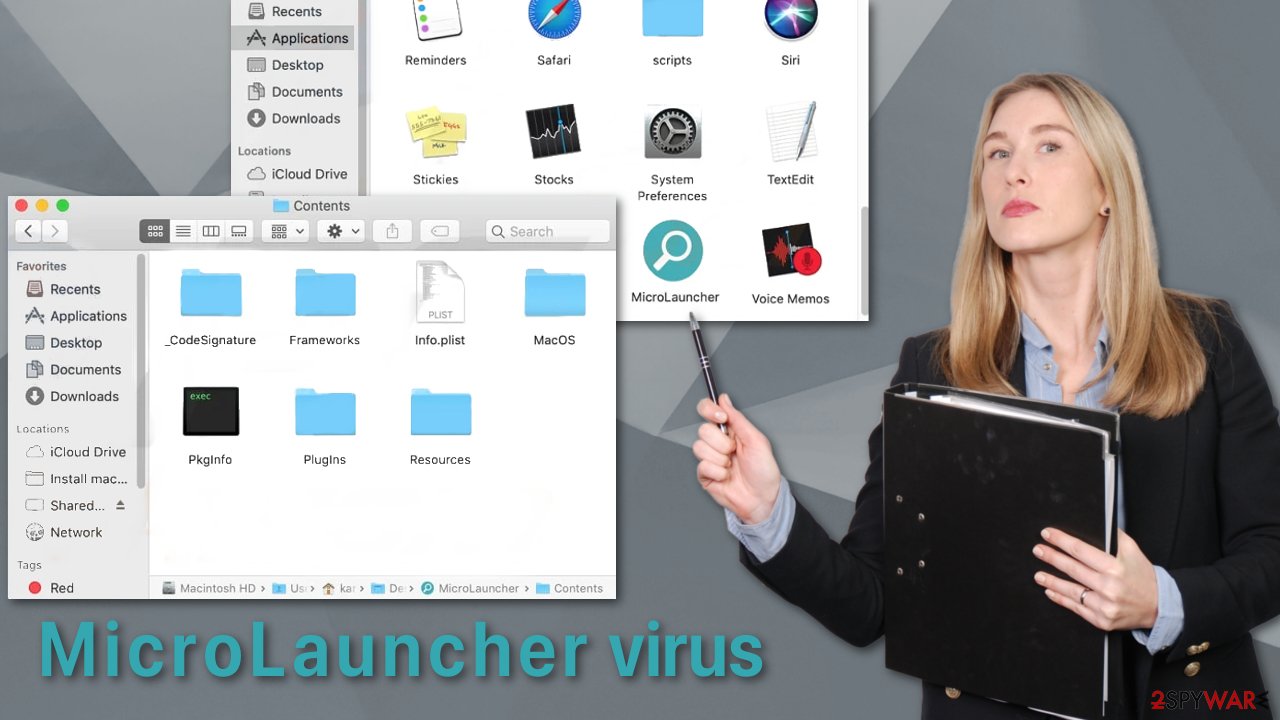
MicroLauncher's removal
Some of the files can have a .plist extension which is a normal settings' file, also known as a “properties file,” used by macOS applications. It contains properties and configuration settings for various programs, so you should not do this yourself unless you know what you are doing and what kind of .plist files you need to delete. The app uses various persistence techniques and drops many files across the system, which makes browser extension and application removal difficult.
To keep your mind at peace, we recommend using professional anti-malware tools SpyHunter 5Combo Cleaner or Malwarebytes, which can detect unwanted programs and eradicate them. You also do not know if the virus installed any additional malicious programs so this is the safest method to ensure the system will be clean.
If you still want to try and delete it manually, proceed with these steps:
- Open Applications folder
- Select Utilities
- Double-click Activity Monitor
- Here, look for suspicious processes related to adware and use Force Quit command to shut them down
- Go back to the Applications folder
- Find MicroLauncher in the list and move it to Trash.
If you are unable to shut down the related processes or can't move the app to Trash, you should look for malicious profiles and login items:
- Go to Preferences and select Accounts
- Click Login items and delete everything suspicious
- Next, pick System Preferences > Users & Groups
- Find Profiles and remove unwanted profiles from the list.
There are likely to be more .plist files hiding in the following locations – delete them all:
- Select Go > Go to Folder.
- Enter /Library/Application Support and click Go or press Enter.
- In the Application Support folder, look for any dubious entries and then delete them.
- Now enter /Library/LaunchAgents and /Library/LaunchDaemons folders the same way and terminate all the related .plist files.

The manual elimination process might not always result in full virus removal. Therefore, we still strongly suggest you perform a scan with security software.
Fix messed up browser settings
It is possible that MicroLauncher also collects browsing-related and sensitive information. Various scripts might be sending data to tracking servers. Some of the data that could be exposed is your IP address, user name, macOS and browsers' versions, an ID of the computer, items in the Applications folder, a list of installed agents, daemons, and system configuration profiles.
MicroLauncher adware also employs an unwelcome add-on that messes with the settings. After the dangerous files are eliminated from your system, you should take care of your browsers. You can get rid of cookies and cache automatically with the help of FortectIntego. It will also fix any damaged files and system errors so you should notice an improvement in machine's performance.
If you prefer doing this yourself without additional help, here are the instructions. Steps for other browsers you will find at the bottom of this article.
- Click Safari > Preferences…
- In the new window, pick Extensions.
- Select the unwanted extension and select Uninstall.

Cookies and website data:
- Click Safari > Clear History…
- From the drop-down menu under Clear, pick all history.
- Confirm with Clear History.

The simplest and quickest solution to this is completely resetting Safari:
- Click Safari > Preferences…
- Go to Advanced tab.
- Tick the Show Develop menu in menu bar.
- From the menu bar, click Develop, and then select Empty Caches.

Getting rid of MicroLauncher Mac virus. Follow these steps
Remove from Google Chrome
Delete malicious extensions from Google Chrome:
- Open Google Chrome, click on the Menu (three vertical dots at the top-right corner) and select More tools > Extensions.
- In the newly opened window, you will see all the installed extensions. Uninstall all the suspicious plugins that might be related to the unwanted program by clicking Remove.

Clear cache and web data from Chrome:
- Click on Menu and pick Settings.
- Under Privacy and security, select Clear browsing data.
- Select Browsing history, Cookies and other site data, as well as Cached images and files.
- Click Clear data.

Change your homepage:
- Click menu and choose Settings.
- Look for a suspicious site in the On startup section.
- Click on Open a specific or set of pages and click on three dots to find the Remove option.
Reset Google Chrome:
If the previous methods did not help you, reset Google Chrome to eliminate all the unwanted components:
- Click on Menu and select Settings.
- In the Settings, scroll down and click Advanced.
- Scroll down and locate Reset and clean up section.
- Now click Restore settings to their original defaults.
- Confirm with Reset settings.

Remove from Mozilla Firefox (FF)
Remove dangerous extensions:
- Open Mozilla Firefox browser and click on the Menu (three horizontal lines at the top-right of the window).
- Select Add-ons.
- In here, select unwanted plugin and click Remove.

Reset the homepage:
- Click three horizontal lines at the top right corner to open the menu.
- Choose Options.
- Under Home options, enter your preferred site that will open every time you newly open the Mozilla Firefox.
Clear cookies and site data:
- Click Menu and pick Settings.
- Go to Privacy & Security section.
- Scroll down to locate Cookies and Site Data.
- Click on Clear Data…
- Select Cookies and Site Data, as well as Cached Web Content and press Clear.

Reset Mozilla Firefox
If clearing the browser as explained above did not help, reset Mozilla Firefox:
- Open Mozilla Firefox browser and click the Menu.
- Go to Help and then choose Troubleshooting Information.

- Under Give Firefox a tune up section, click on Refresh Firefox…
- Once the pop-up shows up, confirm the action by pressing on Refresh Firefox.

How to prevent from getting adware
Do not let government spy on you
The government has many issues in regards to tracking users' data and spying on citizens, so you should take this into consideration and learn more about shady information gathering practices. Avoid any unwanted government tracking or spying by going totally anonymous on the internet.
You can choose a different location when you go online and access any material you want without particular content restrictions. You can easily enjoy internet connection without any risks of being hacked by using Private Internet Access VPN.
Control the information that can be accessed by government any other unwanted party and surf online without being spied on. Even if you are not involved in illegal activities or trust your selection of services, platforms, be suspicious for your own security and take precautionary measures by using the VPN service.
Backup files for the later use, in case of the malware attack
Computer users can suffer from data losses due to cyber infections or their own faulty doings. Ransomware can encrypt and hold files hostage, while unforeseen power cuts might cause a loss of important documents. If you have proper up-to-date backups, you can easily recover after such an incident and get back to work. It is also equally important to update backups on a regular basis so that the newest information remains intact – you can set this process to be performed automatically.
When you have the previous version of every important document or project you can avoid frustration and breakdowns. It comes in handy when malware strikes out of nowhere. Use Data Recovery Pro for the data restoration process.
- ^ Taina Teravainen. Adware. TechTarget. SearchSecurity. Definitions.
- ^ What Is Malware?. Cisco. Advanced Malware Protection.
- ^ Georgina Torbet. 5 Security Reasons Not to Download Cracked Software. MakeUseOf. Home Security.
- ^ Protecting against malware in macOS. Apple Platform Security.
