MindLost ransomware (Recovery Instructions Included) - Virus Removal Guide
MindLost virus Removal Guide
What is MindLost ransomware?
Authors of the MindLost malware asks to pay the ransom using a credit card
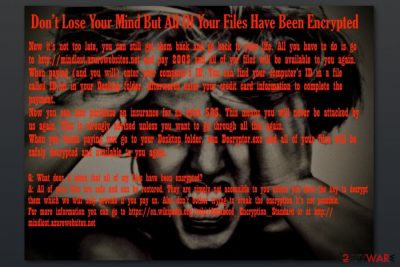
MindLost is a file-encrypting virus that is also known under the name Paggalangrypt. The virus seems to target developers, but not a regular home computer users. However, the virus does not seem like a huge threat even though it appends .enc file extension to targeted data.
Researchers have found a few samples of MindLost ransomware. However, it seems that the virus is still in development because it does not operate properly. Though, it might be spread via malicious spam emails or other traditional distribution methods.
Once on the affected device, MindLost virus targets only a small amount of files. What is interesting, it does not aim at Microsoft Office files like the majority of crypto-viruses do. Malware encrypts files in the C:\\Users directory which have these extensions:
- .c
- .jpg
- .mp3
- .mp4
- .png
- .py
- .txt
During data encryption, MindLost ransomware appends .enc file extension. Furthermore, it downloads the image and sets it as computer’s background. The new wallpaper gives victim instructions how to get back access to the files.
Developers of MindLost ask to visit a payments website at http://mindlost.azurewebsites[.]net and pay $200 for data recovery. In the payment website, they will need to pay computer’s unique ID which is written in the ID.txt file dropped on the Desktop.
However, the payment website is quite unique and unusual. Typically, victims are asked to pay the ransom in Bitcoins.[1] However, this time criminals simplified the task and ask to make a transaction using credit or debit card. It means victims have to enter their credit card’s details into the payment website which is extremely dangerous.
Another interesting thing is that author of the MindLost ransomware also offers to buy an “insurance” for $50. It means that criminals will give you protection from the cyber attacks in the future. Indeed, the same strategy was used by Spora ransomware virus. However, security specialists do not think that such immunity exists.
Additionally, victims can contact criminals via MindLostHelp@gmail.com email address in order to get some help. Though, such activities are not recommended. If you get infected, you should remove MindLost virus immediately.
Considering paying the ransom and letting criminals know your credit card information, is not a good idea. Researchers assume that malware might be created for tricking users into revealing their credit card information[2] in order to use this data in the future. Hence, paying the ransom might not lead to one-time data loss, but countless unknown transactions might be made without your knowledge too.
Hence, after the attack, you should focus on MindLost removal in order to avoid money loss and clean your computer from malicious applications that disturb computer’s performance. We recommend FortectIntego for this task.
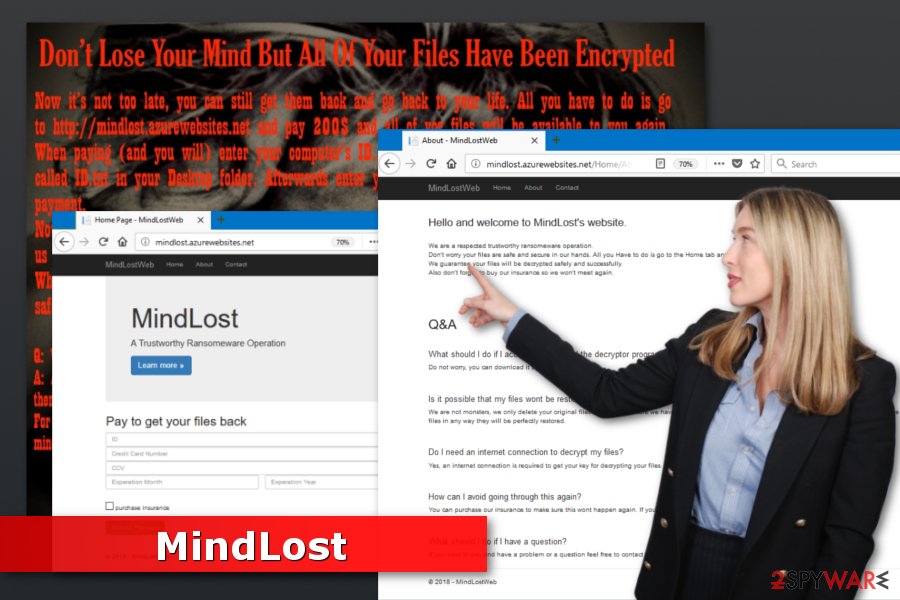
Possible ransomware distribution methods
The file-encrypting virus has not launched a massive distribution campaign. However, it might spread using traditional methods, such as:
- malicious spam email attachments;
- malvertising;
- bogus software updates and downloads;
- exploit kits.
Hence, the research team from viruset.no[3] reminds that installing only reputable antivirus is not enough to avoid a cyber attack. Above-mentioned methods usually allow bypassing antivirus detection. For this reason, you have to be careful with the content you click, open or download.
Delete MindLost virus from the system entirely
MindLost removal should be completed just like any other file-encrypting virus. It means that you need to scan the system with malware removal software. Automatic elimination allows removing all malicious components from the system safely.
If you cannot remove MindLost with FortectIntego, Malwarebytes or your chosen security software, you should check the guide below. Sometimes malware blocks security programs to protect itself. However, below you will find an explanation how to disable the virus.
Getting rid of MindLost virus. Follow these steps
Manual removal using Safe Mode
To remove virus from the computer, follow these steps:
Important! →
Manual removal guide might be too complicated for regular computer users. It requires advanced IT knowledge to be performed correctly (if vital system files are removed or damaged, it might result in full Windows compromise), and it also might take hours to complete. Therefore, we highly advise using the automatic method provided above instead.
Step 1. Access Safe Mode with Networking
Manual malware removal should be best performed in the Safe Mode environment.
Windows 7 / Vista / XP
- Click Start > Shutdown > Restart > OK.
- When your computer becomes active, start pressing F8 button (if that does not work, try F2, F12, Del, etc. – it all depends on your motherboard model) multiple times until you see the Advanced Boot Options window.
- Select Safe Mode with Networking from the list.

Windows 10 / Windows 8
- Right-click on Start button and select Settings.

- Scroll down to pick Update & Security.

- On the left side of the window, pick Recovery.
- Now scroll down to find Advanced Startup section.
- Click Restart now.

- Select Troubleshoot.

- Go to Advanced options.

- Select Startup Settings.

- Press Restart.
- Now press 5 or click 5) Enable Safe Mode with Networking.

Step 2. Shut down suspicious processes
Windows Task Manager is a useful tool that shows all the processes running in the background. If malware is running a process, you need to shut it down:
- Press Ctrl + Shift + Esc on your keyboard to open Windows Task Manager.
- Click on More details.

- Scroll down to Background processes section, and look for anything suspicious.
- Right-click and select Open file location.

- Go back to the process, right-click and pick End Task.

- Delete the contents of the malicious folder.
Step 3. Check program Startup
- Press Ctrl + Shift + Esc on your keyboard to open Windows Task Manager.
- Go to Startup tab.
- Right-click on the suspicious program and pick Disable.

Step 4. Delete virus files
Malware-related files can be found in various places within your computer. Here are instructions that could help you find them:
- Type in Disk Cleanup in Windows search and press Enter.

- Select the drive you want to clean (C: is your main drive by default and is likely to be the one that has malicious files in).
- Scroll through the Files to delete list and select the following:
Temporary Internet Files
Downloads
Recycle Bin
Temporary files - Pick Clean up system files.

- You can also look for other malicious files hidden in the following folders (type these entries in Windows Search and press Enter):
%AppData%
%LocalAppData%
%ProgramData%
%WinDir%
After you are finished, reboot the PC in normal mode.
Remove MindLost using System Restore
This method might help to disable the virus and run security software too:
-
Step 1: Reboot your computer to Safe Mode with Command Prompt
Windows 7 / Vista / XP- Click Start → Shutdown → Restart → OK.
- When your computer becomes active, start pressing F8 multiple times until you see the Advanced Boot Options window.
-
Select Command Prompt from the list

Windows 10 / Windows 8- Press the Power button at the Windows login screen. Now press and hold Shift, which is on your keyboard, and click Restart..
- Now select Troubleshoot → Advanced options → Startup Settings and finally press Restart.
-
Once your computer becomes active, select Enable Safe Mode with Command Prompt in Startup Settings window.

-
Step 2: Restore your system files and settings
-
Once the Command Prompt window shows up, enter cd restore and click Enter.

-
Now type rstrui.exe and press Enter again..

-
When a new window shows up, click Next and select your restore point that is prior the infiltration of MindLost. After doing that, click Next.


-
Now click Yes to start system restore.

-
Once the Command Prompt window shows up, enter cd restore and click Enter.
Bonus: Recover your data
Guide which is presented above is supposed to help you remove MindLost from your computer. To recover your encrypted files, we recommend using a detailed guide prepared by 2-spyware.com security experts.If you need to recover files with .enc extension, you can use backups or try our suggested methods below.
If your files are encrypted by MindLost, you can use several methods to restore them:
Data Recovery Pro might be helpful after the MindLost ransomware attack
This tool can recover corrupted, deleted and some of the encrypted files. Thus, it might be useful if you do not have data backups.
- Download Data Recovery Pro;
- Follow the steps of Data Recovery Setup and install the program on your computer;
- Launch it and scan your computer for files encrypted by MindLost ransomware;
- Restore them.
Windows Previous versions feature allows recovering individual files
If System Restore was enabled before ransomware attack, you can restore the most important files by following these steps:
- Find an encrypted file you need to restore and right-click on it;
- Select “Properties” and go to “Previous versions” tab;
- Here, check each of available copies of the file in “Folder versions”. You should select the version you want to recover and click “Restore”.
ShadowExplorer can recover files from Shadow Volume Copies
If MindLost did not delete shadow copies, you can use this tool for data recovery:
- Download Shadow Explorer (http://shadowexplorer.com/);
- Follow a Shadow Explorer Setup Wizard and install this application on your computer;
- Launch the program and go through the drop down menu on the top left corner to select the disk of your encrypted data. Check what folders are there;
- Right-click on the folder you want to restore and select “Export”. You can also select where you want it to be stored.
MindLost decryptor is not available.
Finally, you should always think about the protection of crypto-ransomwares. In order to protect your computer from MindLost and other ransomwares, use a reputable anti-spyware, such as FortectIntego, SpyHunter 5Combo Cleaner or Malwarebytes
How to prevent from getting ransomware
Protect your privacy – employ a VPN
There are several ways how to make your online time more private – you can access an incognito tab. However, there is no secret that even in this mode, you are tracked for advertising purposes. There is a way to add an extra layer of protection and create a completely anonymous web browsing practice with the help of Private Internet Access VPN. This software reroutes traffic through different servers, thus leaving your IP address and geolocation in disguise. Besides, it is based on a strict no-log policy, meaning that no data will be recorded, leaked, and available for both first and third parties. The combination of a secure web browser and Private Internet Access VPN will let you browse the Internet without a feeling of being spied or targeted by criminals.
No backups? No problem. Use a data recovery tool
If you wonder how data loss can occur, you should not look any further for answers – human errors, malware attacks, hardware failures, power cuts, natural disasters, or even simple negligence. In some cases, lost files are extremely important, and many straight out panic when such an unfortunate course of events happen. Due to this, you should always ensure that you prepare proper data backups on a regular basis.
If you were caught by surprise and did not have any backups to restore your files from, not everything is lost. Data Recovery Pro is one of the leading file recovery solutions you can find on the market – it is likely to restore even lost emails or data located on an external device.
- ^ Simon Usborne. Digital gold: why hackers love Bitcoin. The Guardian. Latest US news, world news, sports, business, opinion, analysis and reviews.
- ^ Lil Hay Newman. 4 Things That Happen Right After Your Credit Card Is Stolen. Reader's Digest. Entertainment website.
- ^ Viruset. Viruset. Security news.





















